How to Fix Steam Pending Transaction Error?
A Steam “Pending Transaction” error happens when a purchase isn’t complete, preventing more transactions until it’s fixed. This means the payment hasn’t fully gone through, and your bank or payment provider is holding the funds.
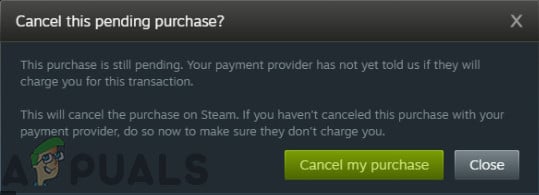
This often occurs due to delays between Steam and the payment system, especially during busy sales times or slow banking networks. Other factors include using third-party payment methods like PaySafeCard, which can take longer to process, or technical issues with Steam’s servers.
1. Checking Steam Server Status
Before trying any solution, make sure to turn off any proxy or VPN. Steam does not support purchases through anonymous proxies due to its policy to prevent piracy and ensure secure transactions. This policy was recently implemented because a secure tunnel cannot be created for purchases made through proxy websites.
Secondly, ensure the Steam website is up and running. Check the Official Steam Status to confirm whether the Steam servers are operational. You can also troubleshoot if you are unable to access Steam servers. Proceed with the solutions below only if you are certain you can access Steam services.
2. Cancel Pending Transactions in Steam
Canceling a stuck transaction in Steam’s account details removes blocks on new purchases. This action releases funds held by your bank and resets Steam’s system, allowing you to proceed without delays.
- Log into the Steam website in your browser.
- Go to “Account Details” from your profile.
- Click on “View Purchase History” to see a list of Steam transactions.
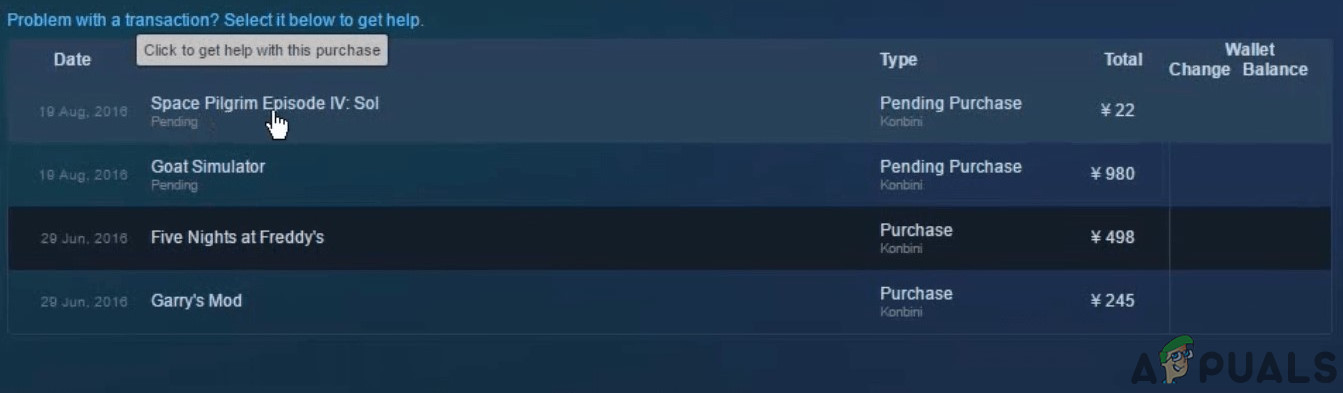
View Purchase History in Steam - Select the pending transaction and choose “Cancel This Transaction,” then confirm with “Cancel My Purchase.”
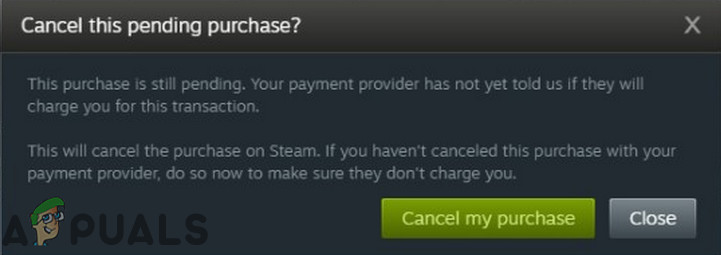
Cancel This Pending Purchase - Repeat for any other pending transactions.
- Restart the Steam client and try making another purchase.
3. Using the Steam Website
Instead of using the desktop app, try logging into the Steam website to resolve pending transaction issues. On the website, go to “Account Details” to manage pending transactions. This can bypass problems with the app, like bugs or cache issues, and gives you quicker access to account settings without needing to update or restart the app.
Log in to your account on the Steam website and attempt the transaction again. If successful, you can use the purchased item in the Steam client on any PC.
4. Using Another Payment Method
In rare cases, the payment method you use for the Steam purchase may not be supported, or there might be an error with the transaction itself from your payment provider. Try using an alternative payment method, such as directly using a credit or debit card with Steam instead of third-party payment services like PayPal.





