How to Fix Overwatch General Error
General Error. (0xE0010150)
Overwatch is one of the most popular shooters of today but it would be wrong to say that the game itself isn’t buggy. There have been many problems surrounding the game from the start and some players struggle with even launching the game.
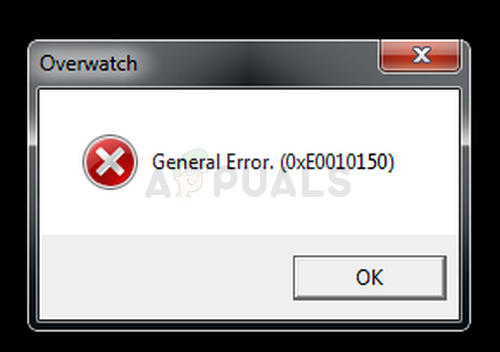
The General Error 0xE0010160 message appears after launching the game and it prevents users from playing at all. The error often appears after the game has been updated. Some users reported that restarting the computer works temporarily but it’s not a viable solution as the error comes back shortly after. Follow the steps we have prepared to troubleshoot the problem easily!
What Causes the Overwatch General Error?
The error is mostly caused by old and outdated graphics card drivers. NVIDIA has even rushes to publish a hotfix driver which was supposed to solve the problem with Overwatch. Another problem the game may run into and display the General Error is running out of paging file memory.
Finally, the Fullscreen Optimizations option from Properties seems to bother the game so make sure you disable it!
Update Your Graphics Driver
This was a steaming issue regarding the compatibility between the game and current graphics driver. NVIDIA was quick to release drivers which were able to fix the problem easily and they were referred to as the hotfix drivers. Anyway, the problem should be gone as soon as your update your graphics driver!
- Click the Start menu at the lower left part of the screen, type in “Device Manager” afterwards, and select it from the list of available results by simply clicking the first one.
- You can also press the Windows Key + R key combination in order to bring up the Run dialog box. Type in “devmgmt.msc” in the dialog box and click OK in order to run it.
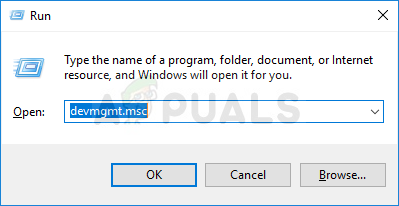
- Since it’s the video card driver you want to update on your computer, click the arror next to the Display adapters section, right click on your graphics card and choose the Uninstall Device option.
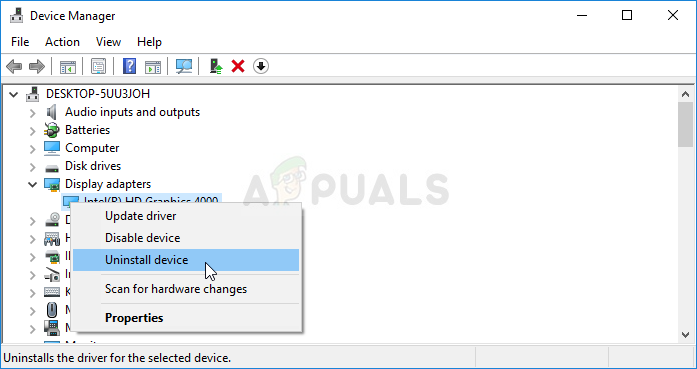
- Confirm any dialogues or prompts which may ask you to confirm the uninstallation of the current graphics device driver and wait for the process to complete.
- Look for your graphics card driver on the card’s manufacturer’s website and follow their instructions which should be available on the site. Save the installation file on your computer and run the executable from there. Your computer may restart several times during the installation.
- Check to see if the General Error 0xE0010160 message appears after launching the game.
Nvidia Drivers — Click Here!
AMD Drivers — Click Here!
Note: If you are on Windows 10, newest drivers are almost always installed alongside other Windows updates so make sure you keep your computer’s OS up to date. Windows Update is run automatically on Windows 10 but you can check for updates manually and install them immediately if you manage to find them.
Increase the Size of the Paging File
The scenario above was widely recognized by the gaming community but this problem is a little harder to solve. Even if you have the latest NVIDIA graphics drivers installed which were supposed to solve the problem, the game might need some additional paging file space which it will use if it runs out of RAM.
- Right-click on the This PC entry which can usually be found on your Desktop or in your File Explorer. Searching for it in the Start menu is okay as well. Choose the Properties option.
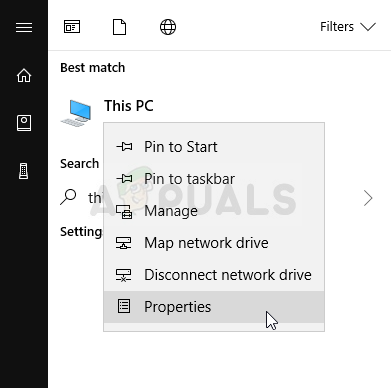
- Click on the “Advanced system settings” button at the right of the window and navigate to the Advanced tab. Under the Performance section, click on Settings and navigate to the Advanced tab of this window.
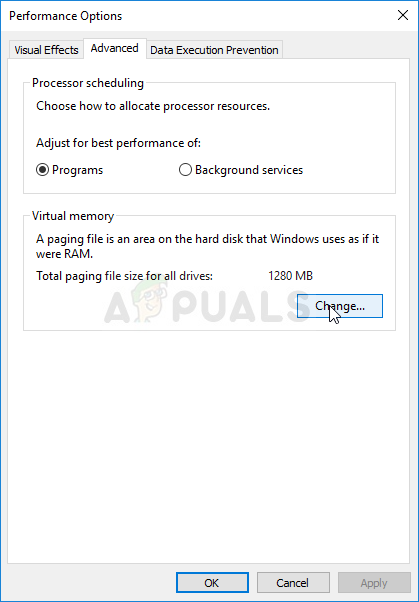
- Under the Virtual memory section, click on Change. If the check box next to the “Automatically manage paging file size for all drives” option is chosen, uncheck it and choose the partition or drive where you wish to store the paging file memory.
- After you have selected the correct disc, click on the radio button next to custom size and choose the Initial and Maximum size. The rule of thumb to solve the problem with this error is to allocate two gigabytes extra than you already used.
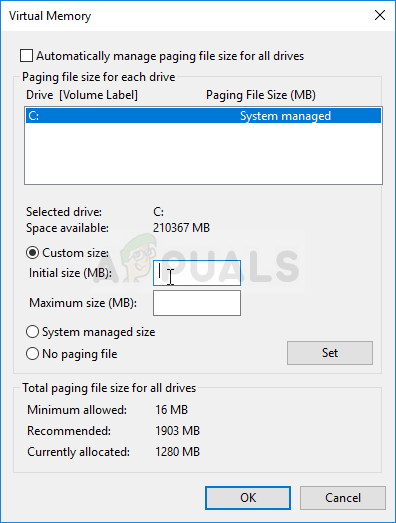
- Make sure you set the initial and maximum size to the same value to avoid major changes. Check to see if the Overwatch General Error 0xE0010160 still appears after launching the game!
Disable Fullscreen Optimization for Overwatch and Overwatch launcher
This particular setting seems to bother the game and this method was highly praised among Overwatch players who managed to solve the problem only by performing the set of steps below!
- Start Steam by double-clicking its icon on the Desktop or by searching for it in Start menu. Switch over to the Library tab in the Steam window by locating the Library tab at the top of the window, and locate Overwatch in the list of games you own in your library.
- Right-click on its entry and choose Properties. Navigate to the Local Files tab and choose Browse Local Files.
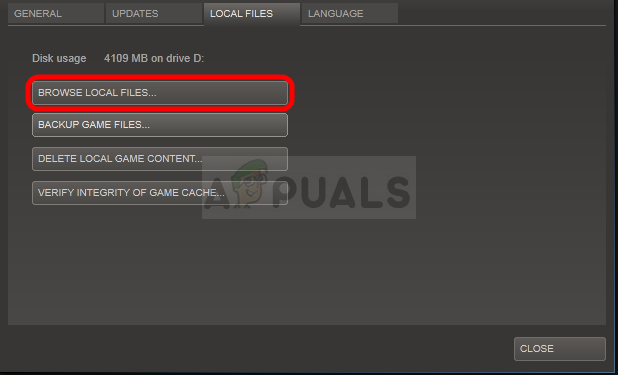
- If you have another version of Overwatch, you can still locate the game’s installation folder manually. The easiest way would be to right-click the game’s shortcut on Desktop or anywhere else and choose Open file location from the menu.
- Anyway, once inside the folder, right-click both Overwatch and Overwatch Launcher executables and choose Properties. Navigate to the Compatibility tab in the Properties window and check the box next to the “Disable Fullscreen Optimization” option.
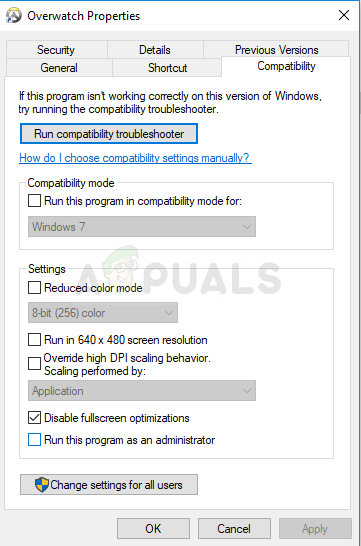
- Check to see if Overwatch General Error still appears!





