How to Fix ‘No App Found to Open URL’ Error on Android?
Android is one of the most popular mobile operating systems which was developed and distributed by Google. It is based on a Linux kernel and some other open-sourced software. The software was first unveiled in 2007 and the latest stable version is the Android Pie (Android 9) which was released in 2018. Android has a user base of more than 2 billion people.
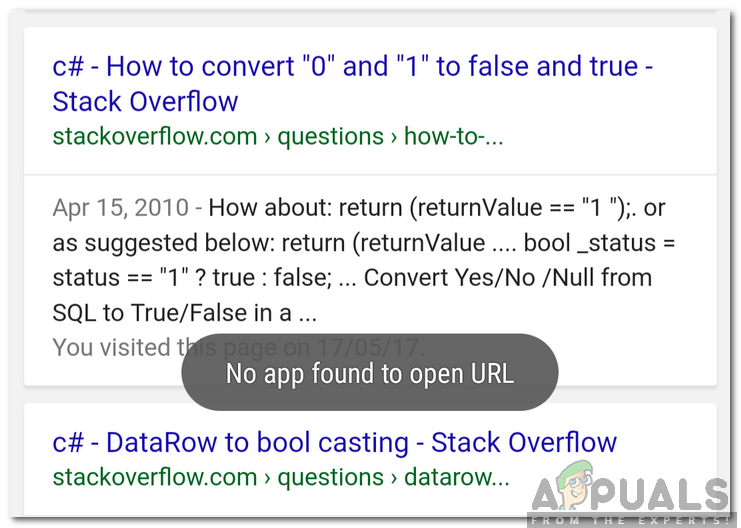
Quite recently, there have been many reports of a “No App Found to Open URL” Error on Android phones and this error doesn’t allow the user to open a URL. In this article, we will discuss some of the reasons due to which this error is triggered and also provide viable solutions to eradicate it completely. Make sure to follow the guide carefully and accurately to avoid conflict.
What Causes the “No App Found to Open URL” Error?
After receiving numerous reports from multiple users, we decided to investigate the issue and developed a set of solutions to fix it completely. Also, we looked into the reasons due to which it might be triggered and listed them as follows.
- Preferences Glitch: There is a feature in Android which allows the users to configure an application to be preferred when opening a certain type of link. This feature, however, has a glitch which triggers the “No App Found to Open URL” Error.
- Application Disabled: In some cases, the user might have disabled certain system applications to conserve battery or space, however, this can end up backfiring if the application is an integral part of the operating system. Some applications, such as Google Play Store and Browser shouldn’t be disabled because they are integral to a lot of system functions.
Now that you have a basic understanding of the nature of the problem, we will move on towards the solutions.
Solution 1: Checking for Disabled Applications
There are certain applications that come preinstalled with the mobile, some of these applications are integral to the stability of the operating system. Therefore, in this step, we will be checking for any system applications that have been disabled. For that:
- Drag down the notifications panel and click on the settings cog.
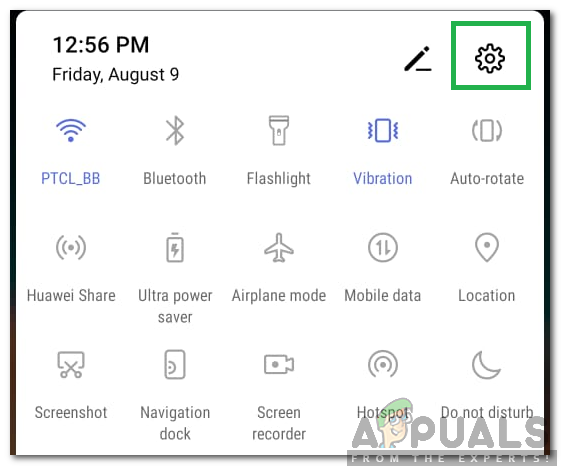
Clicking on the settings button - Scroll down and select the “Apps” option.

Clicking on “Apps” Note: This setting might be located in the “Battery” option for some mobiles.
- Click on the “Application Manager” option.
Note: If the “Application Manager” Setting isn’t present, go to “Settings > Apps” and enable the system apps manually. - Check to see if any system application, especially the “Browser” and the “Google Play Store” are disabled.
- If they are disabled, click on the toggle to enable them.

Enabling Google Play Store - After enabling the applications, check to see if the issue persists.
Solution 2: Resetting System Preferences
Android has a feature which allows the user to select a specific application to open a certain type of link. This feature can sometimes cause issues while opening URLs. Therefore, in this step, we will be resetting the system preferences. For that:
- Drag down the notifications panel and click on the settings cog.
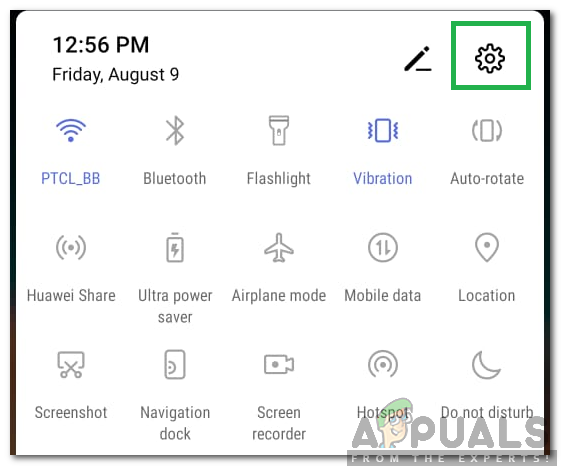
Clicking on the settings button - Scroll down and select the “Apps” option.

Clicking on “Apps” - Click on the “Three dots” in the top right corner.
- Select the “Reset Application Preferences” and check to see if the issue persists.
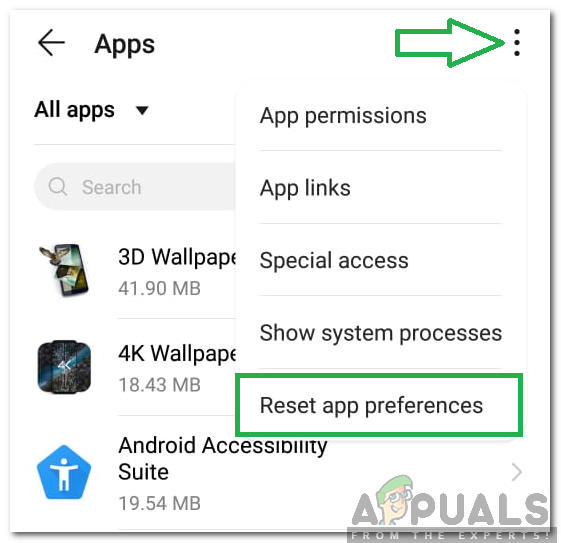
Clicking on the “Reset System App Preferences” option





