How to Fix Netflix Error M7111-1331-2206
The error code ‘M7111-1331-2206’ occurs while streaming movies on Netflix when the information stored in your browser needs to refresh or update. There are numerous cases where the browser stores bad/outdated data which causes websites not to work as expected.
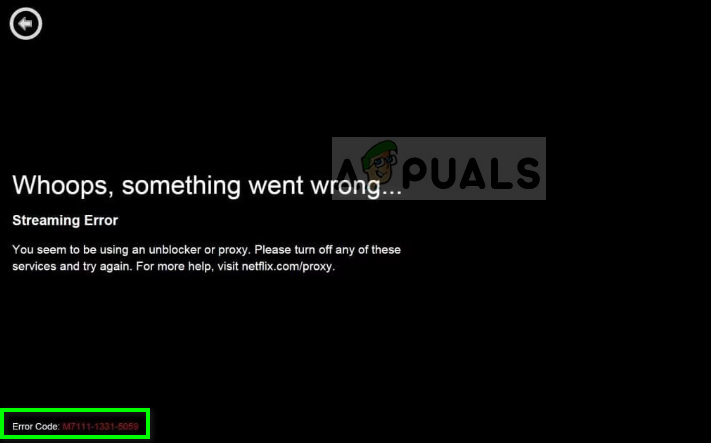
This error is not limited to this condition and may also occur due to several other reasons. People experience this error message from time to time (not on regular basis). The remedies to fix this error message are not extensive at all and can be carried out in an instant.
What causes the Netflix error ‘M7111-1331-2206’?
Netflix has officially recognized this error and even documented it on their official website. However, there are also other reasons why this error message might occur rather than just one single reason as stated in the website.
- There are bad/outdated data stored in your browser. In addition, there may also be problems with your bookmarks.
- Netflix may be facing some downtime. If the main server is down, you will not be able to stream and may face this error message.
- You might not have Media Feature Pack installed on your computer. Netflix relies on several third-party modules to ensure smooth running (for Windows N).
- You IPv6 adapter might be turned on. This rarely causes any issue but according to several users, disabling it fixed their error message.
- You might be using a proxy to use Netflix which is not available at your geographical location.
Before starting with the solutions, make sure that you have an active internet connection without any proxies enabled whatsoever. If you are using the internet of some organization, make sure that there full access to the internet. There are several cases where an organization limits the access of the internet and blocks several sites.
Solution 1: Clearing your browser data
The official solution for fixing the error message ‘M7111-1331-2206’ is clearing your browser data. According to Netflix, there may be ‘bad’ or ‘outdated’ data stored in your browser which may conflict with the website. In addition, try not to use bookmarks. This is also part of official documentation by Netflix.
Before you clear your browsing data, open an Incognito tab and try accessing Netflix by typing the full address. Incognito doesn’t use the stored browser data to surf the internet. If you are able to surf Netflix without any issues in Incognito, it is an indication that clearing the browser data fixes the issue. The method for clearing is listed below:
- Type “chrome://settings” in the address bar of Google Chrome and press Enter. This will open the browser’s settings.
- Navigate to the bottom of the page and click on “Advanced”.
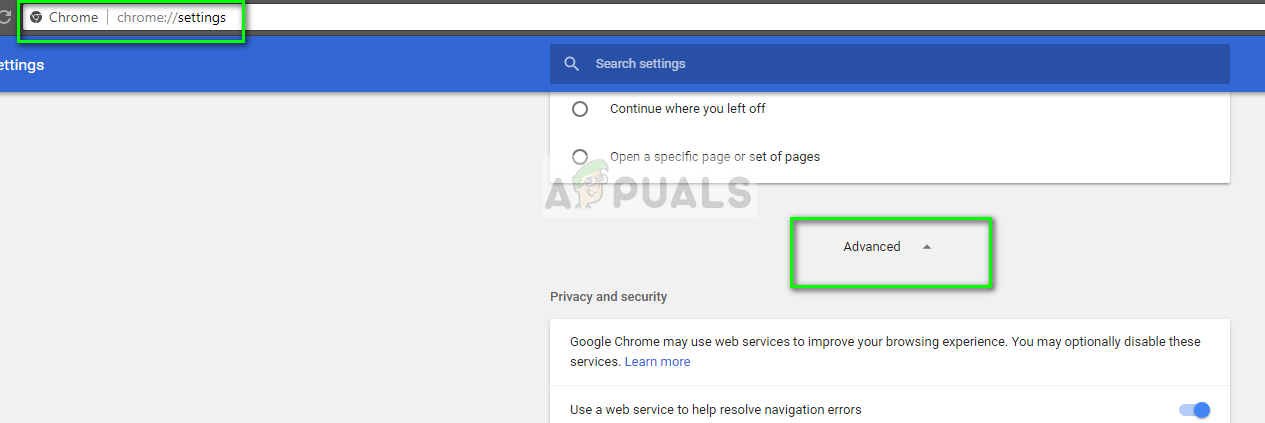
- Once you are at the advanced menu, navigate down and select Clear browsing data.
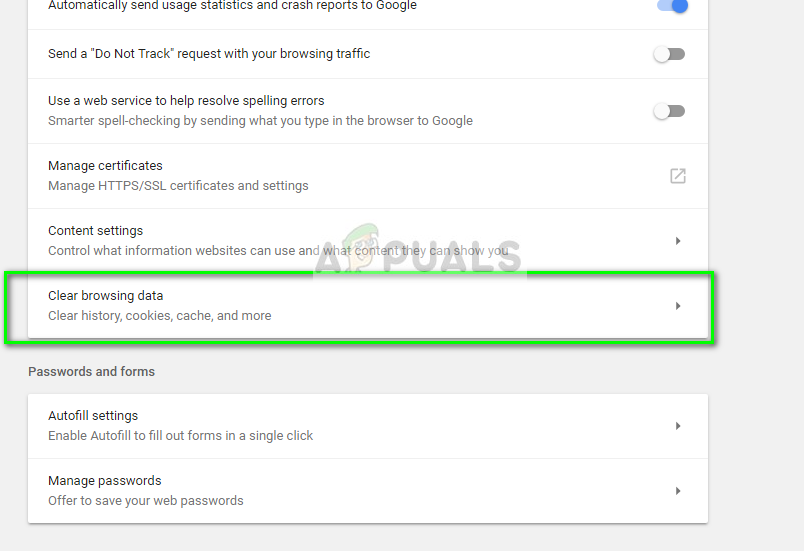
- Make sure that all the checks are enabled in the new popup and the time range is set to All time. Click Clear data to delete all your browser data.
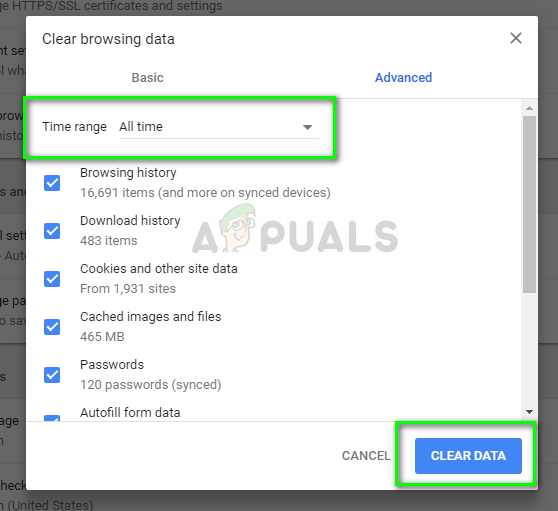
- Now restart your computer properly and try accessing Netflix again.
Solution 2: Turning off Proxy and installing Media Feature Pack
Netflix has a restriction of geographical location and according to each location, it only allows certain programs to be watched because of copyrights of the TV shows or movies. To bypass this restriction, users try to use a proxy and access all the programs available on the platform.
If you are using a proxy server, disable it and try accessing Netflix normally with your browser. Don’t forget to follow solution 1 to diagnose if the issue is with your browser data.
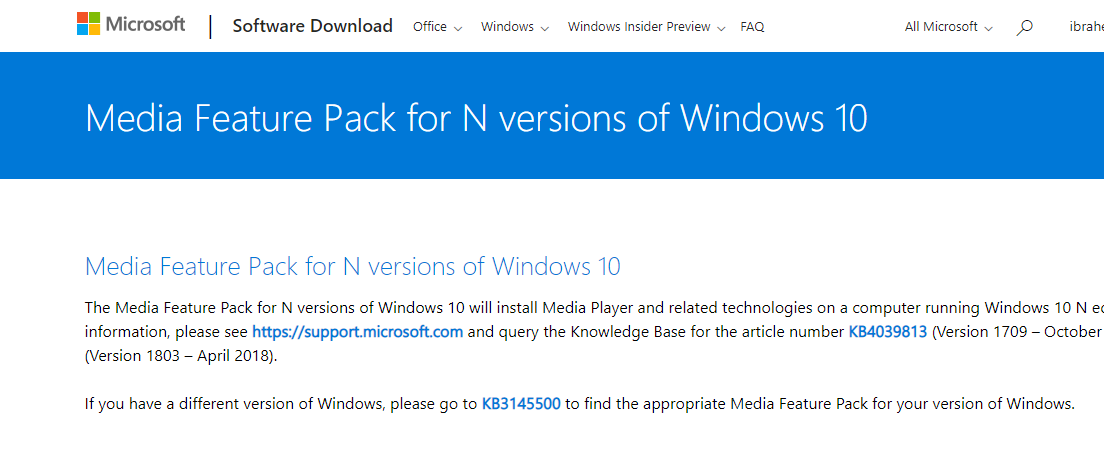
Windows N versions are versions of the operating system which contain all the base features of Windows but don’t have any media player capabilities. If you are using a Windows N version, you need to install the Media Feature Pack to get your media capabilities. After installing the software, restart your computer and try accessing Netflix again. There may be cases where you also need to install the codec on your computer.
Solution 3: Checking server status
If both the above methods fail to solve the error message, it is advised that you open Netflix in another device. If the error message still occurs, it probably means that the Netflix server is down.
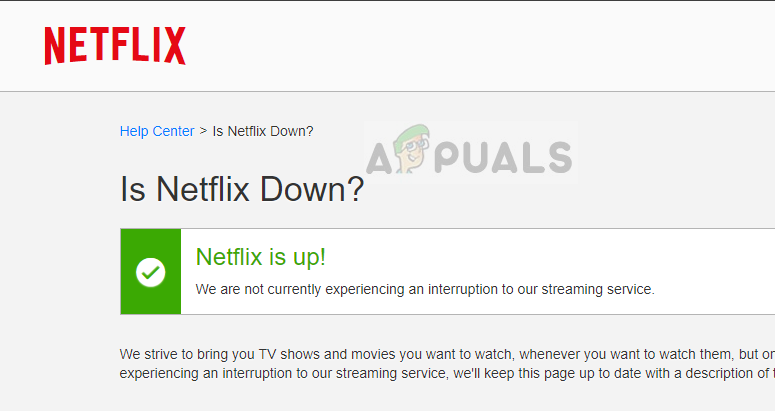
There have been many instances in the past where because of the bad health of a server, users get the error message ‘M7111-1331-2206’ while streaming. You can check third-party websites to track the downtime or check Reddit or other forums to see if other people are experiencing the same issue. You can also check the official page of Netflix to check the server status.





