How to Fix ‘Msvcr120.dll_clr0400.dll’ is Missing Error?
The Msvcr120.dll_clr0400.dll is responsible for the extraction of the required resources during the installation of an application. It is also used during the launch of programs or games in the C++ language. However, quite recently, a lot of reports have been coming in where users are encountering the “Msvcr120.dll_clr0400.dll is Missing” Error during the installation of an application or during the launch process.

In this article, we will go over some of the reasons due to which this error is triggered and also provide viable solutions to rectify the issue completely. Make sure to follow each step carefully and in the specific order in which they are listed to avoid conflict.
What Causes the “Msvcr120.dll_clr0400.dll is Missing” Error?
We investigated the particular issue based on user reports and various repair strategies that were used to rectify the issue.
As the message suggests, the error is triggered when the “Msvcr120.dll_clr0400.dll” is missing from the System 32 folder. The System 32 folder contains all the necessary files required for the smooth operation of the operating system and if one or more of those files are missing several errors might be triggered. The “Msvcr120.dll_clr0400.dll” can sometimes get deleted due to a virus infecting the computer or by an application.
Now that you have a basic understanding of the nature of the problem, we will move on towards the solutions.
Solution 1: Running SFC Scan
An SFC scan checks the whole computer for any missing/corrupt files and replaces them with working ones. Therefore, in this step, we will be running an SFC scan in an attempt to fix the issue. For that:
- Press “Windows” + “R” keys simultaneously to open the Run prompt.
- Type in “cmd” and press “Shift” + “Ctrl” + “Enter” to provide administrative privileges.

Typing cmd in the Run Prompt and pressing Shift + Alt + Enter to open an elevated Command Prompt - Type in the following command and press “Enter”.
sfc /scannow
- Wait for the scan to be completed and check to see if the issue persists.
Solution 2: Reinstalling .NET Framework 4.5
The “Msvcr120.dll_clr0400.dll” is associated with the .NET Framework 4.5 and is installed alongside it. Therefore, if the file is identified as missing, it means that the installation has been corrupted and the software needs to be reinstalled. In order to do that:
- Press “Windows” + “I” to open Settings.
- Click on “Apps” and select “Apps & Features” from the right pane.
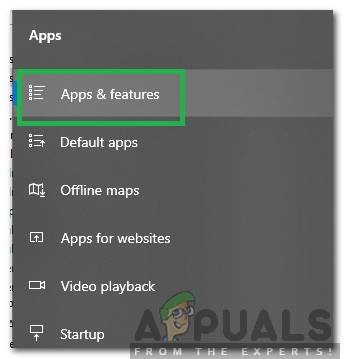
Selecting the Apps and Features option from the left pane - Click on the “.NET Framework 4.5” option and select “Uninstall“.
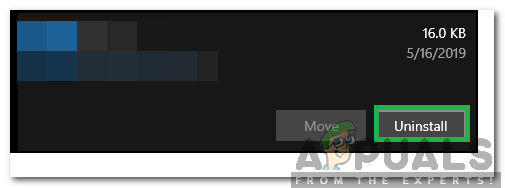
Clicking on “.NET FRAMEWORK 4.5” and select “Uninstall” - Follow the onscreen instructions to completely uninstall the application.
- Now click on this link to download .NET Framework 4.5 from Microsoft’s website.
- Click on the executable and follow the onscreen instructions to install it on your computer.
- Check to see if the issue persists.





