How to Fix ‘msftconnecttest redirect’ Error on Windows
Windows 10 is the latest and the greatest of the operating systems developed by Microsoft. The operating system comes with many performance improvements and more secure architecture. However, quite recently, a lot of reports have been coming in where users are unable to connect to the internet and a “msftconnecttest.com/redirect. Application not found” Error is seen while trying to do so.
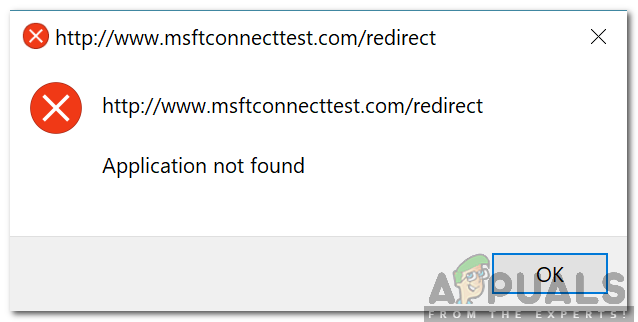
There is a feature NCSI(Network Connectivity Status Indicator) which is responsible for determining the best network for an application and redirect it to that particular network. However, in this case, it redirects it to two URIs related to MSN which return a static page indicating an established connection. In this article, we will discuss some of the reasons behind this error and also provide viable solutions to rectify the issue.
What Causes the “msftconnecttest redirect” Error in Windows 10?
After receiving numerous reports from multiple users, we decided to investigate the issue and devised a set of solutions which fixed the problem completely. Also, we looked into the reasons due to which this error is triggered and listed them below:
- Connection Test: Every time an application connects to the internet through Windows, it performs a connection test to indicate the best network that can be utilized. This test can sometimes fail and prevent the connection from being established entirely.
- HTTP/HTTPS Configuration: In some cases, the default application for the HTTP/HTTPS protocol hasn’t been selected due to which this error is triggered. It is important that a default browser is selected for these specific protocols.
Now that you have a basic idea of the nature of the problem, we will move on towards the solutions. Make sure to implement these in the specific order in which they are presented to avoid conflicts.
Solution 1: Disabling Connection Test
If the computer has been configured to conduct a connection test every time an application tries to establish a connection this error might be triggered. Therefore, in this step, we will be disabling the connection test entirely. For that:
- Press “Windows” + “R” to open the “Run” Prompt.
- Type in “regedit” and press “Enter“.
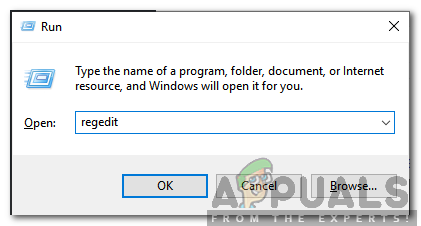
Typing in “Regedit” and pressing “Enter” - Navigate to the following address
HKEY_LOCAL_MACHINE\SYSTEM\CurrentControlSet\Services\NlaSvc\Parameters\Internet
- In the right pane, double click on the “EnableActiveProbing” entry.
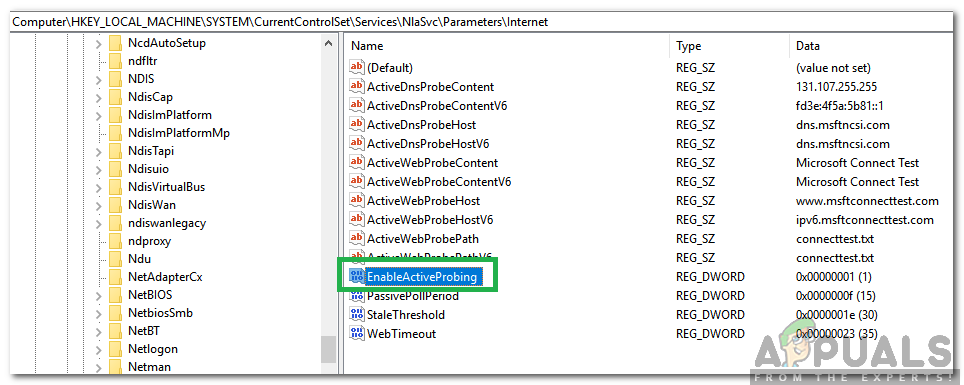
Double clicking on the EnableActiveProbing option - In the “Value Data” option, enter “0” and click on “OK“.
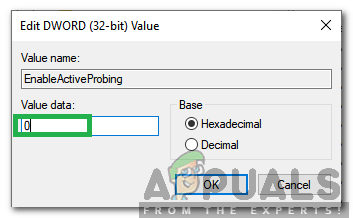
Entering “0” as the value data - Close the registry and check to see if the issue persists.
Solution 2: Changing HTTP/HTTPs Configuration
In some cases, the error is triggered if the default browser hasn’t been selected for the HTTP/HTTPS protocol. Therefore, in this step, we will be selecting a default browser for these protocols. In order to do that:
- Press “Windows” + “I” buttons simultaneously to open settings.
- Click on the “Apps” option and select “Default Apps” from the left pane.
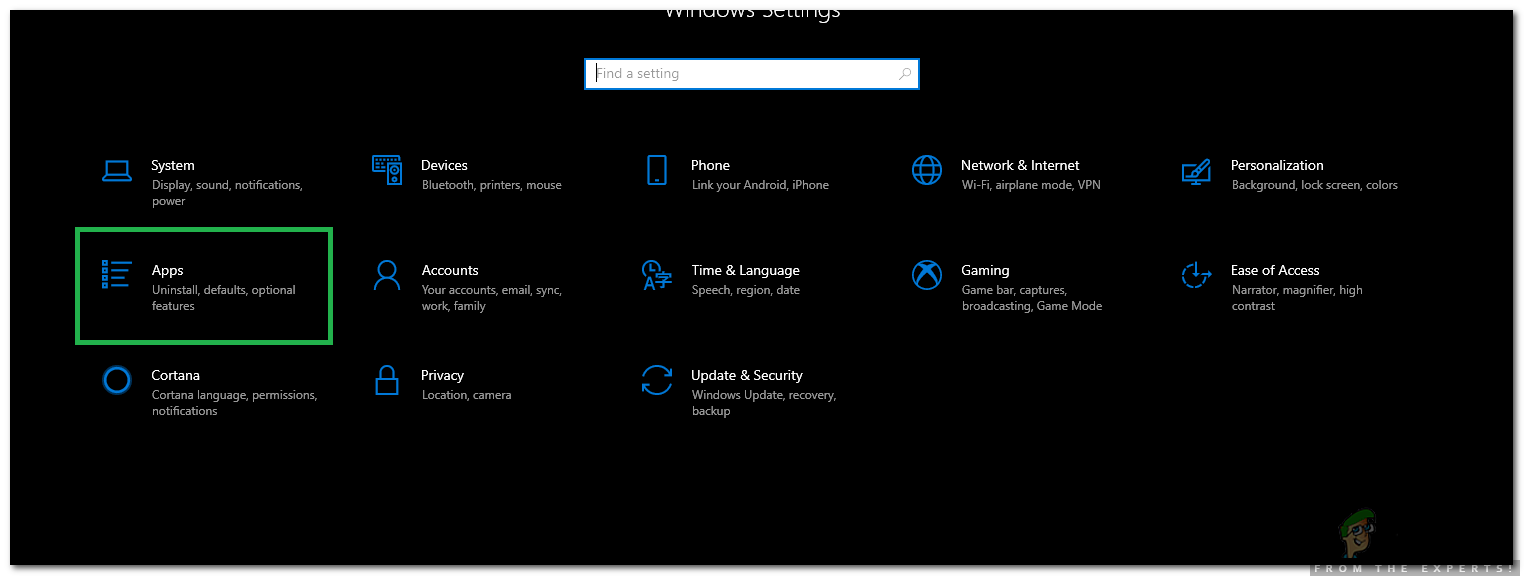
Opening Settings and clicking on the “Apps” option - Click on the “Choose Default Apps By Protocol” option.
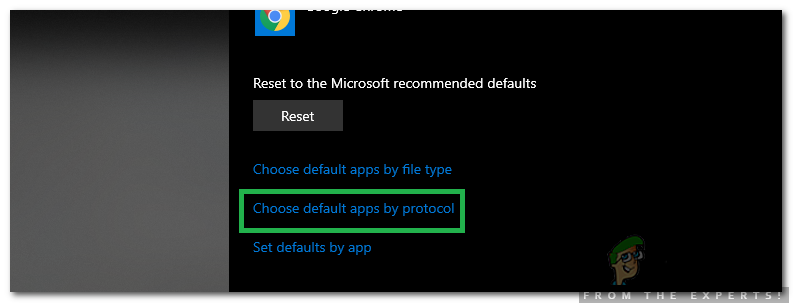
Clicking on the “Choose Default Apps by Protocol” option - Scroll down and click on the “Select a Default” option for “HTTP“.
- Select your browser from the list.
- Click on the “Select a Default browser” option for “HTTPS” and select the browser from the list.
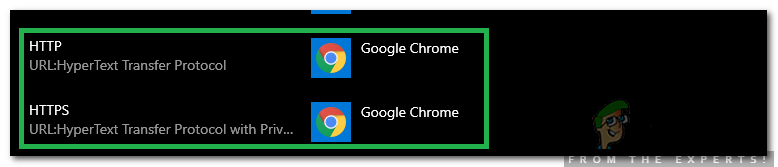
Selecting a browser for both protocols - Close the window and restart your PC.
- Check to see if the issue persists after restarting.





