How to Fix Microsoft Office Error Code 1058-4?
Microsoft Office is a very commonly used software for word processing and other office-related tasks. It has been with us for a long time and most of us have enjoyed the new features and design it brings with each newer version. The 2013 version is still used by many users due to its great performance. However, for some, getting to utilize the features of Microsoft Office 2013 is not that easy. Installation errors of Microsoft Office 2013 are generic and they can be easily dealt with. One of these errors is the error code 1058-4 which pops up while you are trying to install Microsoft Office 2013 on your system.
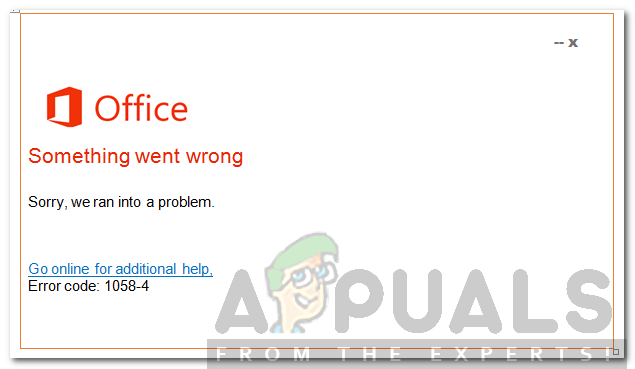
This error can be due to a variety of reasons which includes corrupted system files, conflict of third-party software and many more. We will be discussing the causes of the error in more detail down below and later on listing several solutions that will resolve your issue; so stay with us.
What causes the Microsoft Office 2013 Error Code 1058-4?
As we mentioned, the error code appears while trying to install Microsoft Office 2013. The appearance of the error code can be due to the following reasons —
- Corrupted system files: The most common cause of this error is having corrupted system files on your computer. If your Windows files have been corrupted due to some malware or any application has tweaked something with your system files, then you may get this error while installing Microsoft Office 2013.
- Antivirus Software Blocking the Installation: Another reason for this error can be an antivirus software blocking Microsoft Office 2013 from installing. Sometimes, antivirus software can enforce some strict security rules and policies on your computer thus not allowing certain applications to install.
- Strict Firewall Policy: If you have set up a strict firewall policy on your Windows, then it is possible that the Office Installer is not able to access the internet and download the files required for installation.
- Preexisting Office Suite: If you already have another version of Microsoft Office installed on your computer, then you will get this error. As it is not possible to install two suites of office at once.
- Proxy/Strict Internet rules: If you are installing Microsoft Office behind a proxy or from an area where there have been strict internet rules imposed i.e blocking of certain ports and websites, then it’s possible that you are getting this error due to that. It’s because the installer will not be able to access the internet and download the installation files.
With that said, let us get into the solutions. Please note that all of these solutions will not work for you because the cause of the issue may not correspond with the solution. Therefore, make sure you try all the solutions to ensure a resolution.
Solution 1: Repair your Microsoft Office from the Control Panel
The first thing you can try is to repair the MS Office suite from the control panel’s “Program and Features applet”. Follow the given instructions:
- Open Start Menu and type “Programs and Features” and open the first selection.
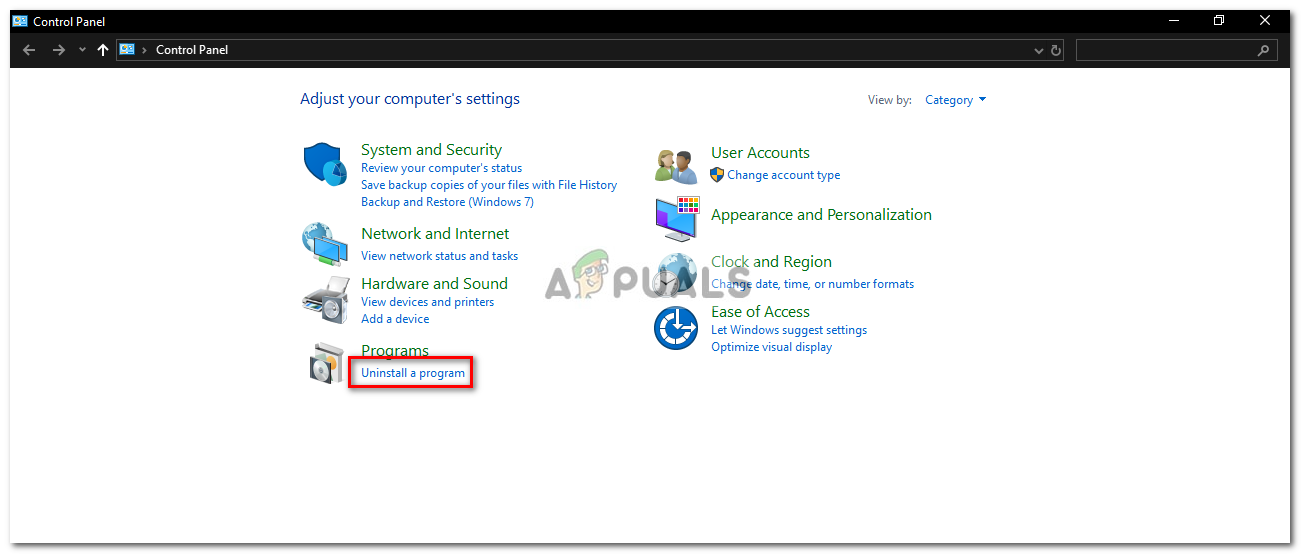
Control Panel – Programs Applet - Then search for “Microsoft Office” in the list of installed programs.
- Then double click it and click “Repair” and then click Next.
- It will take some time, and if the error was caused due to a corrupted Microsoft Office, then repairing it would fix the issue for you.
Solution 2: Remove Microsoft Office Suite and Reinstall
The error code might be appearing due to the presence of old installation files of Microsoft Office or the remaining files of an older version. In such a case, you will have to uninstall the Office using an uninstall utility. Here’s how to do it:
- Download the Office Uninstall Support Tool by clicking here.
- Once downloaded, run the utility. If you get any prompts of installation, click Install.
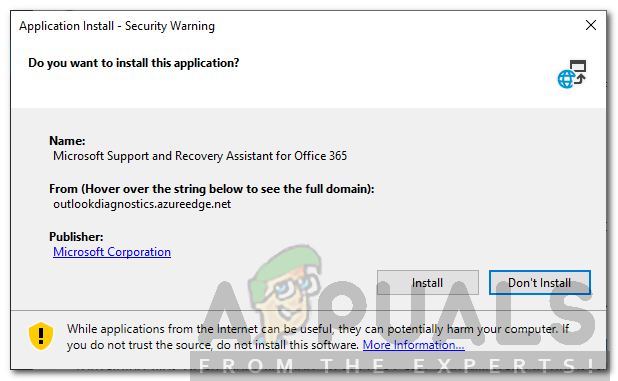
Installing Office Uninstall Utility - Select the version you want to uninstall and then click Next.
- Go through the prompted prompts and restart your system when prompted.
- Install Microsoft Office 2013 again.
Solution 3: Turn off your antivirus
Another thing you can do is to temporarily turn off the antivirus software. The antivirus software you are using may be causing this error by blocking some of the features of MS Office installer i.e not allowing it to connect to its server and download the installation files.
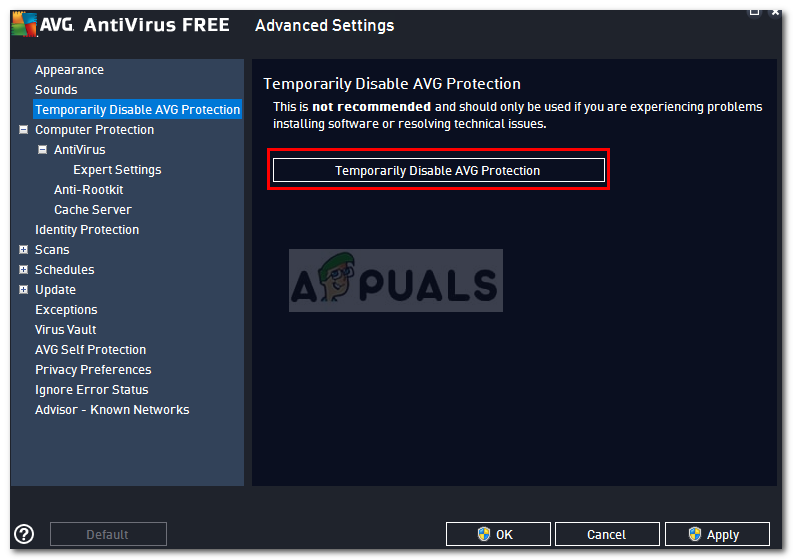
If it is the antivirus causing the installation to fail, then you should be able to install MS Office without any issues after disabling the third-party antivirus software.
Solution 4: Turn off Windows Firewall
Sometimes, having a strict firewall policy can also interfere with the MS Office installation. It is because a strict firewall policy will not allow MS Office to download files from the internet for installation. The workaround here is to temporarily turn off your Windows firewall and run the installation again. If you can install it after disabling your firewall, then turn it back on after it’s done as it’s not recommended to permanently disable your Windows firewall for security reasons.
- To disable Windows firewall, go to Control Panel.
- Search for Windows Firewall.
- Then click on “Turn windows firewall on or off”.
- Afterward, click on the option Turn off Windows Defender Firewall for Public and Private networks.
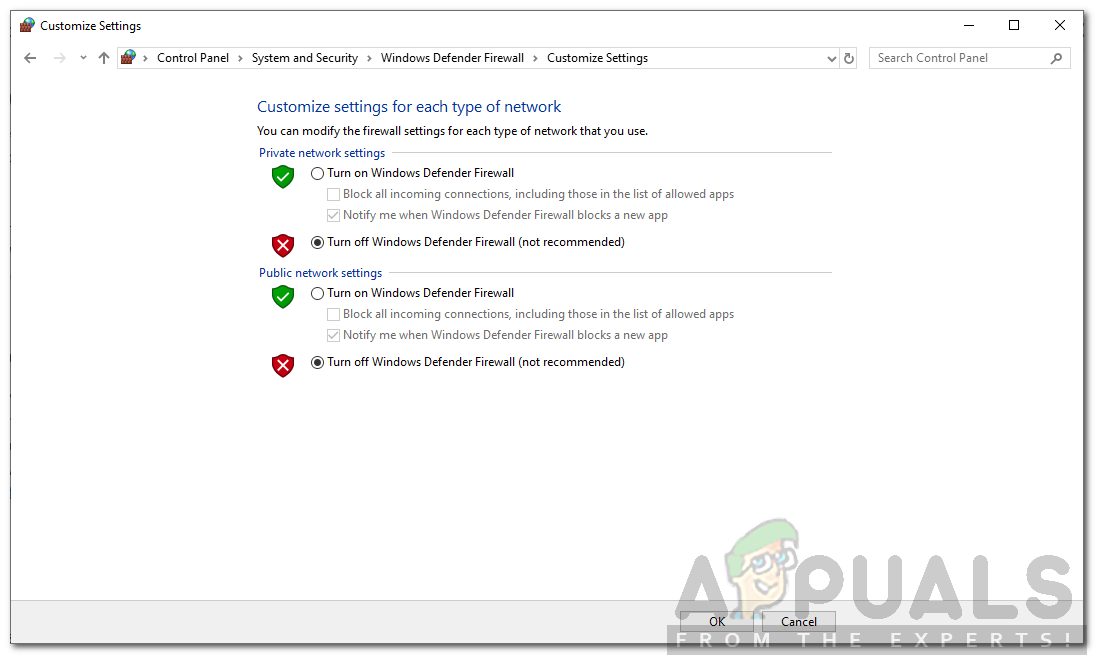
Turning Windows Firewall - Click OK.
Solution 5: Perform an SFC scan using the command prompt
You can also perform an SFC scan from the command prompt to see if it fixes the error for you. This will check your system for any corrupted files and repair them. To do this, do the following:
- Open Start Menu and type cmd and open the first selection with administrative privileges (for running it in administrative privileges, right-click on it and click on Run as Administrator).
- Then type “sfc /scannow” in the command prompt without the quotations.
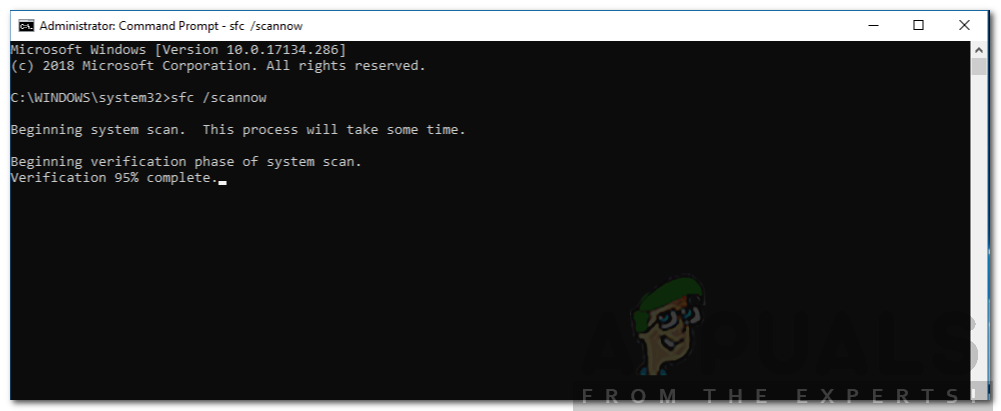
Running SFC - The scan will begin after you type the above command and it may take a while. After the completion of the scan, you can exit from the cmd and try installing MS Office again. Hopefully, it will work then.





