How to Fix “Message+ not Working” on Verizon?
Message+ is an application developed by Verizon technologies. This app lets the user sync up all of their texting conversation on compatible devices. It lets the user make and receive calls, send gift cards or customize chat. It is a very helpful application that is used by a lot of people. However, quite recently, there have been many reports where users are unable to use this application and it doesn’t send or receive texts.
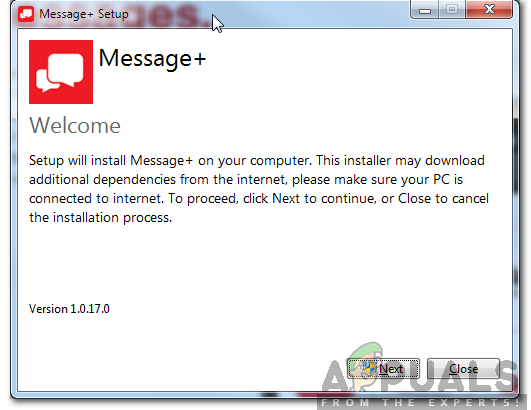
What Prevents the “Message+ From Working” on Verizon?
After receiving numerous reports from multiple users, we decided to have a look at the situation and compiled a couple of solutions after experimenting. Also, we looked over at the reasons that might cause this issue and listed them as follows.
- Cache: Certain data is cached by applications to decrease loading times and to provide a better, smoother experience. However, over time this cache might be corrupted which can end up sabotaging the functionality of the application and trigger this error.
- Default Messaging Application: The default application which is integrated into the operating system of the mobile can end up sabotaging the Message+ app by Verizon. It can prevent some features of the app from working or even prevent it from loading altogether.
Now that you have a basic understanding of the nature of the problem, we will move on towards the solution. Make sure to implement these in the specific order in which they are presented to avoid conflict.
Solution 1: Clearing Cache
In this step, we will be clearing the cached data for some applications which are integral to the working of the message+ app. In order to do that:
- Drag down the notifications panel and click on the “Settings” cog.
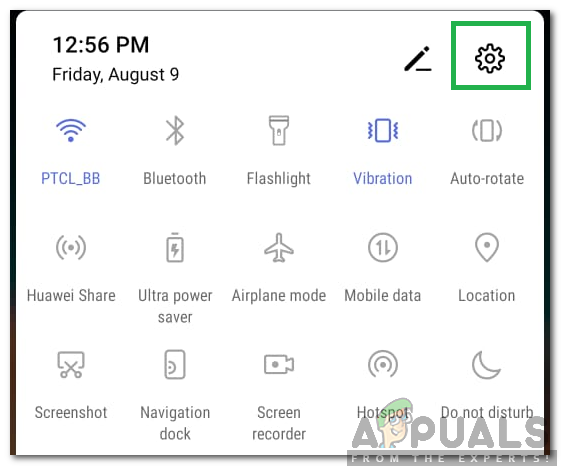
Clicking on the settings button - Scroll down and select the “Apps” option.

Clicking on “Apps” - Click on the “Default Messaging” app and select the “Storage” option.
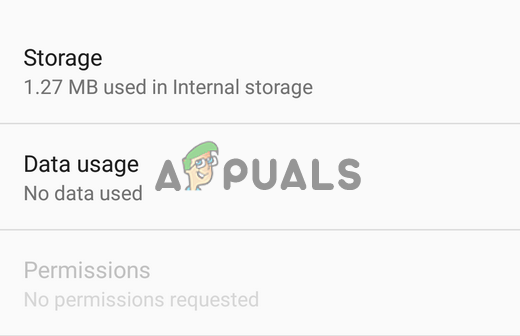
Tapping on the Storage option - Select the “Clear Cache” button to clean out the cached data.
- Repeat this process for the “Messaging+”, “Phone(dialer)“, and “Contacts” applications.
- Check to see if the issue persists.
Solution 2: Changing Permissions
Sometimes, the stock messaging application can draw over message+ app and prevent it from working properly. Therefore, in this step, we will be adjusting the permissions to allow the message+ app to work properly. To do that:
- Drag down the notifications panel and click on the “Settings” cog.
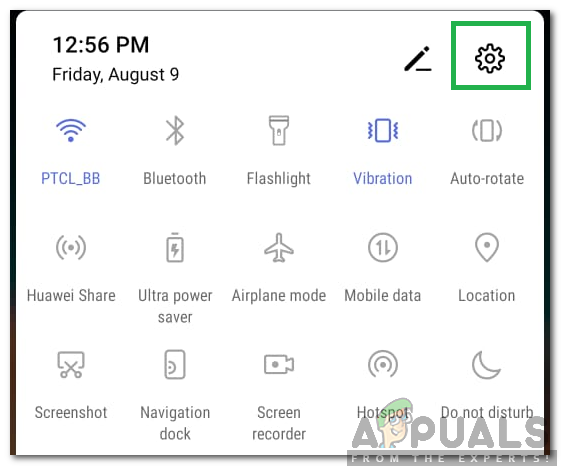
Clicking on the settings button - Scroll down and select the “Apps” option.
- Click on the “Default Messaging” app and click on the “Permissions” option.
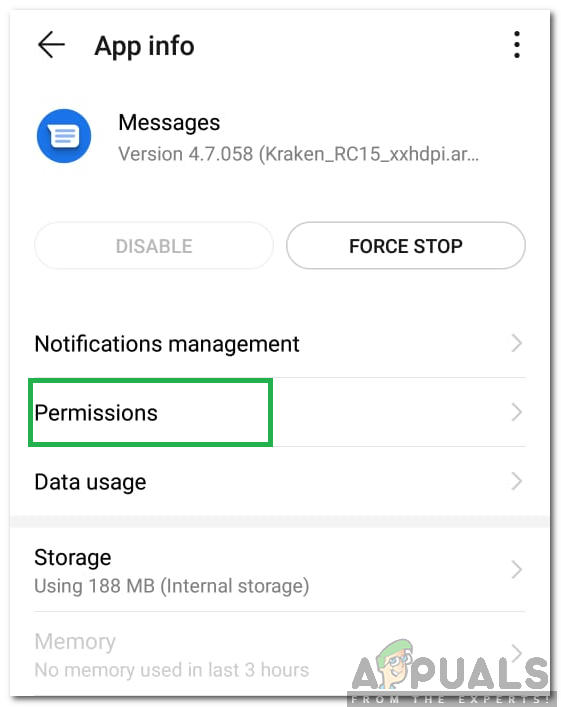
Clicking on the “Permissions” option - Uncheck all the permissions that have been granted to the application.
- Navigate back to the “Apps” section and click on “Messages+” app.
- Click on “Permissions” and turn off permissions for “Notifications“, “MMS“, and “Wifi“.
- Navigate back to the “Apps” section and click on the “Three Dots” in the top corner.
- Select “Special Access” and select “Write System Settings”
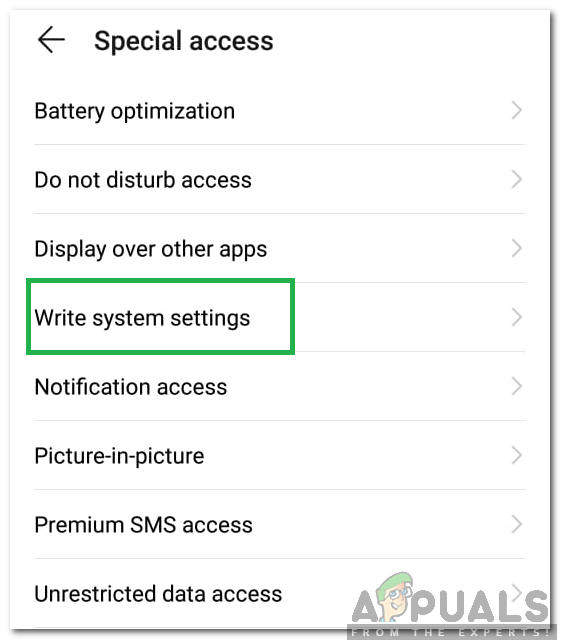
Clicking on “Write System Settings” option .
Note: Depending upon the UI, there might be a “More” option instead of the “Special Access” one. - Click on “Default Messaging” app and turn the toggle off.
- Reboot your device by pressing the power button.
- Wait for the device to be rebooted and check to see if the issue persists.





