How to Fix Keyboard Backlight not Working on Mac/Windows
Backlit keyboards are those keyboards which have keys illuminated with some LED underneath them. They provide better visibility and make it easy to type even under totally dark rooms. Having a backlit keyboard on your laptop has become common now.

Keyboard backlighting is controlled through software. There could be several reasons for them to not work. There is a possibility that they fail to work due to bad software updates or hardware issues.
Popular fixes for Backlight not Working in Windows
Unlike many other issues, the backlight issue of not working on your computer can be composed of several different reasons but not all of them might not be applicable in your case. Here, we will list the most common solutions to fix the problem.
- The first thing to do, press the FN + Spacebar to turn the backlighting ON or OFF. This key can be different for different models of laptops. They may look differently depending on the brand of laptop you own. Following are some examples

Commonly used keyboard back-lit icons - Did you make any software changes recently after which the backlighting stopped working? If so, then you should try uninstalling that software and see if it fixes the issue. The best practice in such cases is to create a System Restore Point before installing the software. If you have created one then restore your system in the previous state by going in the system restore settings.
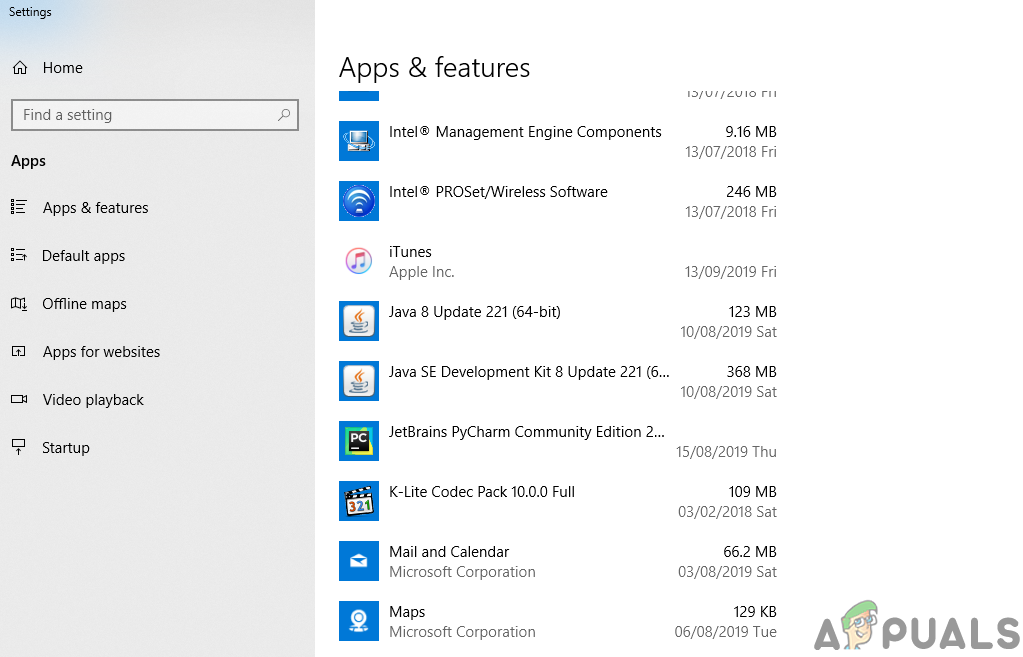
Uninstalling recent software. - Try updating your BIOS and chipset drivers and see if it makes any difference. Sometimes drivers with different versions can cause such problems.
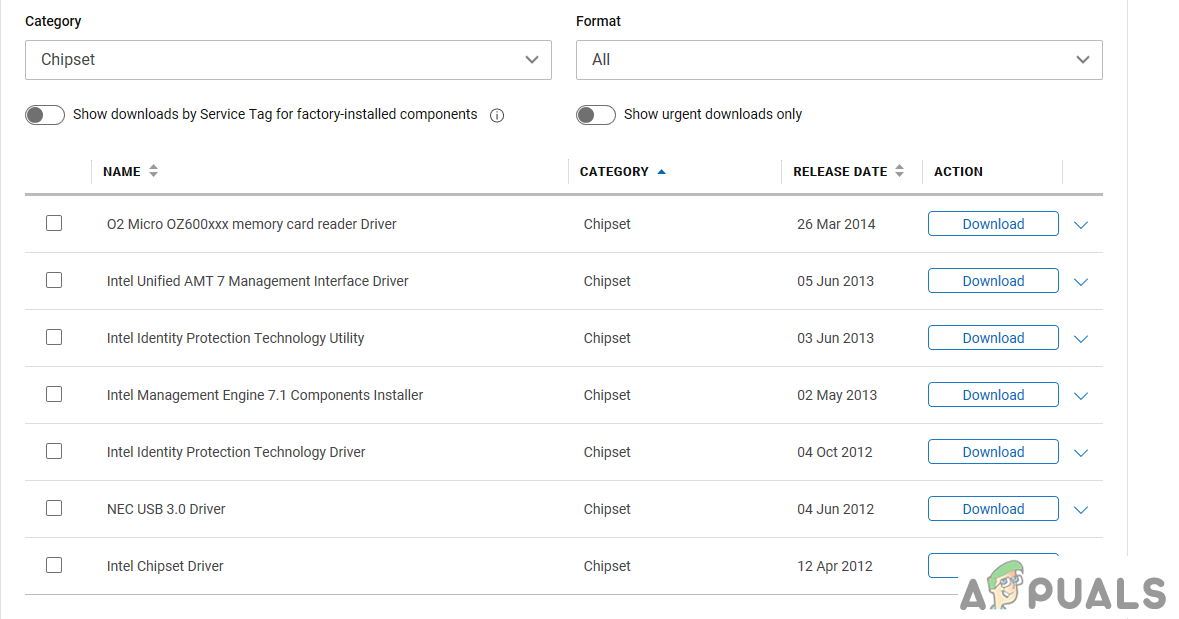
Updating to the Latest Chipset drivers - If you are facing early backlight time-outs then you need to change the settings from the windows keyboard properties.
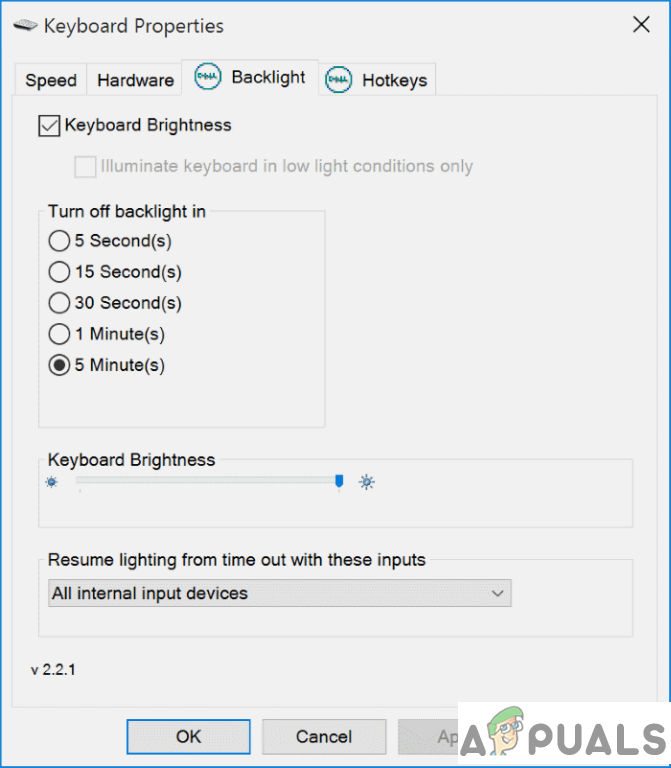
Windows Keyboard Properties. - ASUS ATK software package. Some users who were using ASUS branded laptops have reported that the keyboard backlight failed to work after their windows were updated to Windows 10 from Windows 8 or other versions of windows. ASUS uses its proprietary software to handle various features and gestures of their laptops, this software is called the ATK package. Updating this software package will fix this issue.

ASUS ATK package download. - Hardware Fault. Sometimes it may be hardware related. There is a chance that the communication ribbon of your keyboard may get damaged and cause the malfunction of the backlighting.

Common Keyboard communication ribbon. - Uninstalling the latest Windows Update. If you have updated your windows recently and are facing the keyboard backlit problem and nothing else works, then it is advisable to uninstall the recent update. Again you can do so by going to the settings, or If you have created a System Restore Point, you can restore your system to an older state.
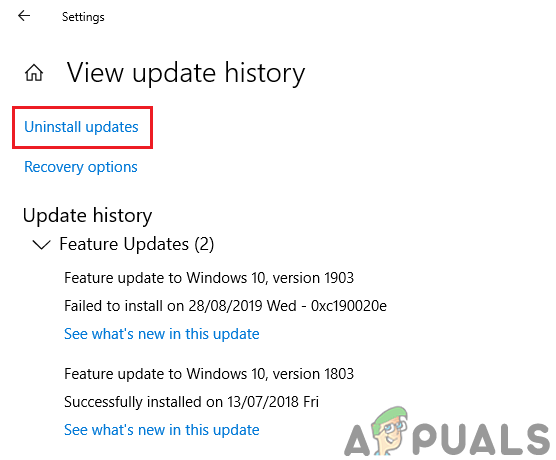
Uninstalling Windows updates from settings.
Popular fixes for Backlight not Working in MacBooks
Like Windows, the issue also occurs in several Macbooks. Here, we are listing some popular yet short workarounds to fix the problem.
- First, you need to check whether your light sensor is directly facing some light source. In that case, your automatic keyboard backlighting may not trigger.

Macbook Ambient Light sensors. - If automatic light-sensing is not working properly you can disable the option to adjust the keyboard brightness automatically. By accessing the keyboard preferences and uncheck the option. You will have to control your backlighting by pressing F5 or F6 for decreasing and increasing the brightness respectively.
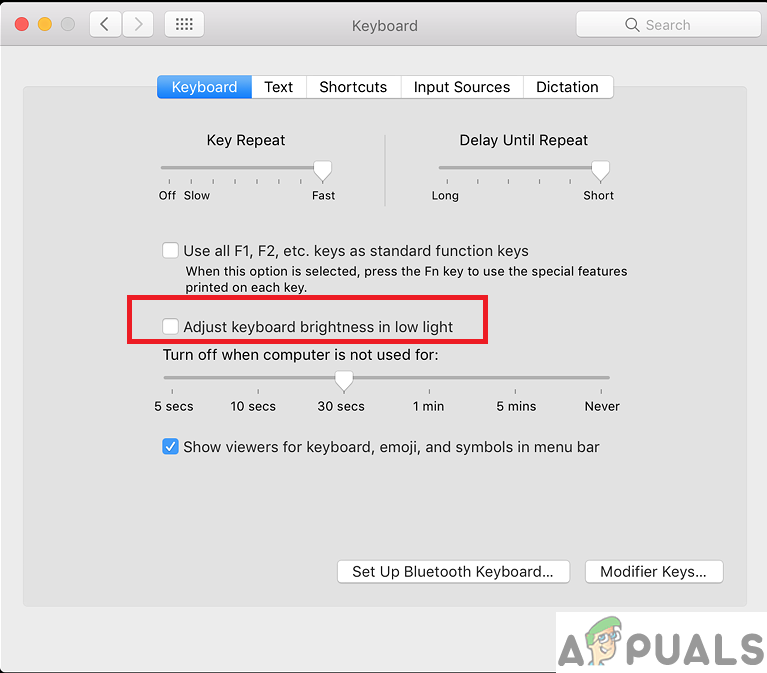
Keyboard preferences for automatic lighting. - If you have spilled some liquid on your keyboard that might cause some keyboard backlighting problem. It may even require you to change your entire keyboard panel.

Spilling liquid can damage the keyboard and affecting the back-lighting. - If everything else fails to works then there is a possibility of a loose or bad keyboard backlit cable. You will need to open your MacBook and check the backlit cable whether it is fixed properly or it may require replacement.

MacBook Keyboard Backlit Cable.





