[2 Solutions] ‘IDT High Definition Audio CODEC Error 0x8007001f’
After upgrading to Windows 10, most users running the “IDT High Definition Audio” have reported that the sound stops working. This is due to a driver malfunction with the IDT High Definition Audio Codec. It started appearing with users who upgraded from Windows 7, Vista or 8 – some users also experienced this issue with other releases of Windows 10.
If you start encountering this error, you will most likely have no sound coming out of your computer. If you try to go through Windows Update and let it update the problematic driver, chances are you will get a Code 10 error message and the problem won’t be fixed. You may also see error “0x8007001f”
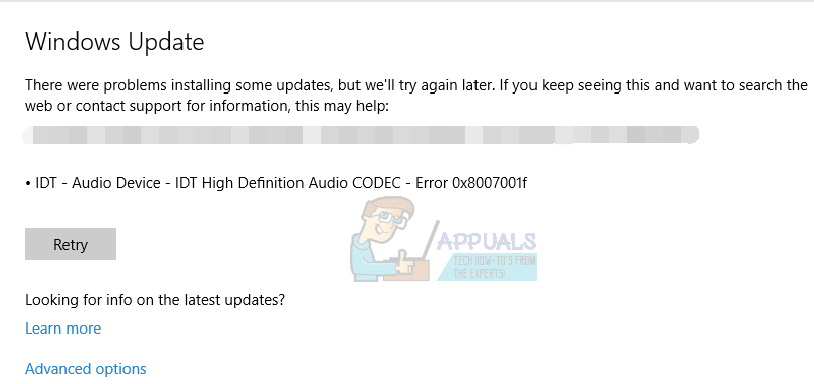
If you open your sound settings, you will either see the equalizer working, but no sound comes out, or the list of audio devices will be empty. Whichever it is, it is a serious issue that needs to be fixed.
Fortunately, a number of users have located the cause of this problem, and that is the driver for the IDT HD Audio Codec, and there are a few things that you can do that will solve this problem for you. After you’re done, you will have your sound back up and running.
Method 1: Install the driver in compatibility mode
There are a lot of drivers for previous editions of Windows which are perfectly compatible with Windows 10. And, there are a lot of drivers for Windows 10 that also work with previous editions of Windows. Because of this, you can try installing the driver in compatibility mode for an older version of Windows, and it will most likely fix your issue.
- Find the setup file for the driver in your Downloads folder or download it from the manufacturer’s site (they have all the drivers available) so you will have to Google it. Instead of double-clicking it, like you would if you want to go through with a regular installation, right-click it, and select Properties from the bottom of the dropdown menu
- Click the Compatibility tab, and check Run this program in compatibility mode for. From the dropdown menu, select an older version of Windows (7 or 8 are recommended). Click OK to close the dialog box.
- Proceed with installing the driver by double-clicking the setup and following the wizard. When it’s done, reboot your system to apply the changes. This should solve your issue and you will have your sound working again. If not, please proceed to the next method.
Method 2: Use the alternative (High Definition Audio Device) driver
If the previous method didn’t work, you will need to use an alternative driver. Fortunately, there is one within Windows, and all you have to do is install it.
- Open Device Manager by pressing the Windows key on your keyboard and typing Device Manager, then opening the result.
- Expand Sound, video and game controllers and select the IDT High Definition Audio CODEC. From the Action tab, select Update Driver Software… .
- Click on Browse my computer for driver software, followed by Let me pick from a list of device drivers on my computer.
- From the list, select the High Definition Audio Device driver and click Next. If a warning message appears, click Yes. Wait for the wizard to finish and reboot your device.
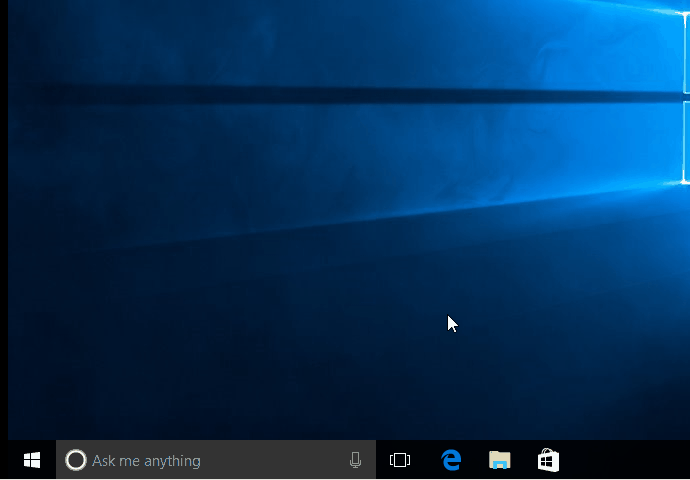
When you’re done with everything, your sound will be back. Having no sound is something nobody should experience, and even though Windows 10 did this for a number of users, if you’re affected, simply follow the methods mentioned above and you won’t see this issue again.