Launching app from Web Portal Error ‘icawebwrapper.msi’ [Solved]
Citrix Receiver is the client component for the XenDesktop and XenApp. Complete access to Full desktops via the XenDesktop is granted only to devices who have the Citrix Receiver installed. Citrix is an application that provides Server, desktop and application virtualization. However, quite recently, a lot of reports have been coming in where users are unable to open Online applications using the web portal.
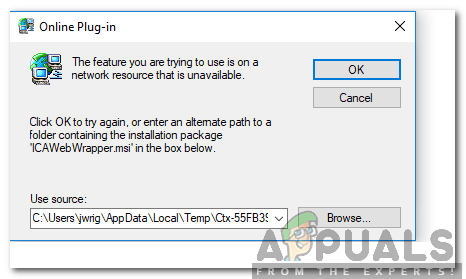
An Error message “The Feature that you are trying to use is on a Network Resource that is Unavailable. Enter a path to a folder containing the installation package for “ICAWebwrapper.msi” is displayed while trying to access an application. In this article, we will inform you about the reason due to which this error is triggered and also provide a viable solution to this problem.
What Causes the “ICAWebWrapper.msi Error” While Launching an App from the Web Portal?
After receiving numerous reports from multiple users, we decided to investigate the issue and devised a solution to fix it completely. Also, we looked into the reason due to which it was being triggered and listed it as follows.
- Missing File: As the error message suggests, the error is triggered when the application can’t find the “ICAWebWrapper.msi” file in the installation directory. Therefore, it asks the user to point to its location. However, in most cases, this file is completely missing from the computer.
Now that you have a basic understanding of the nature of the problem, we will move on towards the solutions. Make sure to implement the instructions carefully to avoid conflict.
Solution: Installing ICAWebWrapper.msi
If the “ICAWebWrapper.msi” file is missing from the computer this error is triggered. Therefore, in this step, we will be downloading and installing the file in the installation directory of the application. For that:
- Make sure to download and install “Winrar” or any other extraction tool on your computer before proceeding with the steps below.
- Download the “CitrixReceiver.exe” from this link.
- Once downloaded, right–click on the file and select “Extract to CitrixReceiver/”.
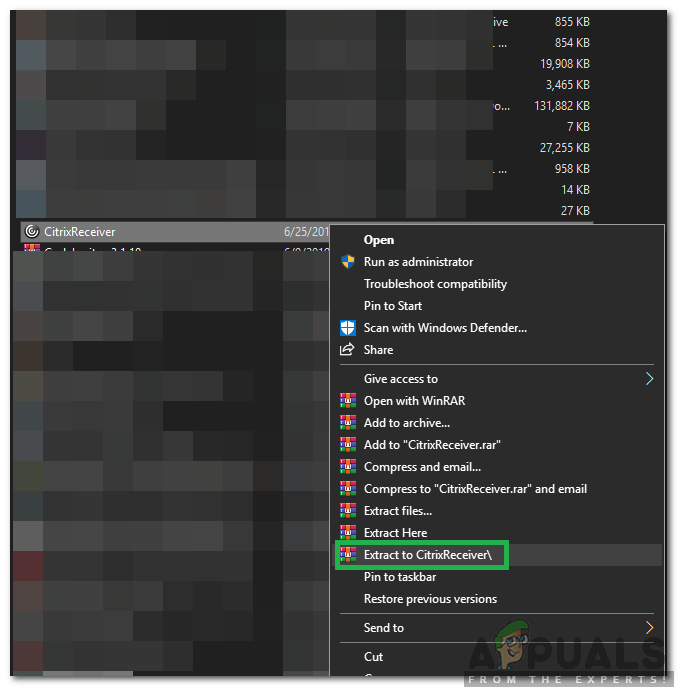
Right-clicking on the “CitrixReceiver.exe” and selecting “Extract to CitrixReceiver/” option. - This will extract the contents of the “.exe” file in a folder named “CitrixReceiver” in the same directory.
- Open the folder, scroll down and right click on the “ICAWebWrapper.msi“.
- Select “Copy” and navigate to the Citrix’s installation directory.
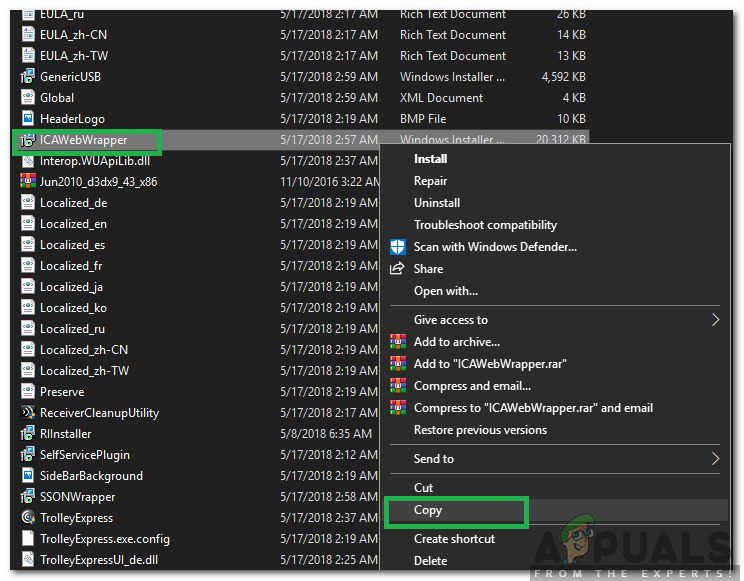
Right-clicking on “ICAWebWrapper.msi” and selecting “Copy” - Right-click anywhere and select “Paste“.
- Open the program from Citrix and if you get the error again, click on “Browse” and select the “ICAWebWrapper.msi” in the Citrix Directory.
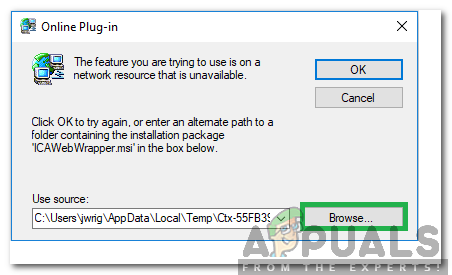
Selecting the “Browse” option in the popup - Check to see if the issue persists.





