How to Fix iBooks not Syncing Between Devices
When a Hisense TV remote stops working, users can’t control their TV, which is inconvenient. This issue usually happens due to dead or wrongly placed batteries, objects blocking the signal between the remote and TV, or interference from other electronics.
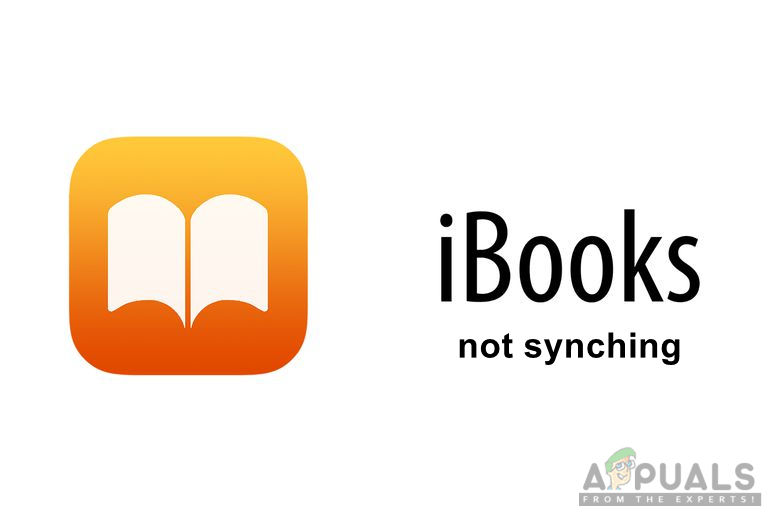
Other causes might be outdated TV software or problems inside the remote itself.
In this article, we will discuss different ways to solve this error.
1. Check Your Synchronization Settings
Making sure your Hisense TV and remote are in sync is important because unsynced settings can cause problems. By checking and adjusting the sync settings, you can fix the connection so the remote works properly with the TV.
- Open your phone’s Settings, tap on iBooks, and make sure it is turned ON.
- Scroll down to find the ‘Sync Bookmarks and Notes‘ and ‘Sync Collections‘ options, and turn them ON for complete synchronization.
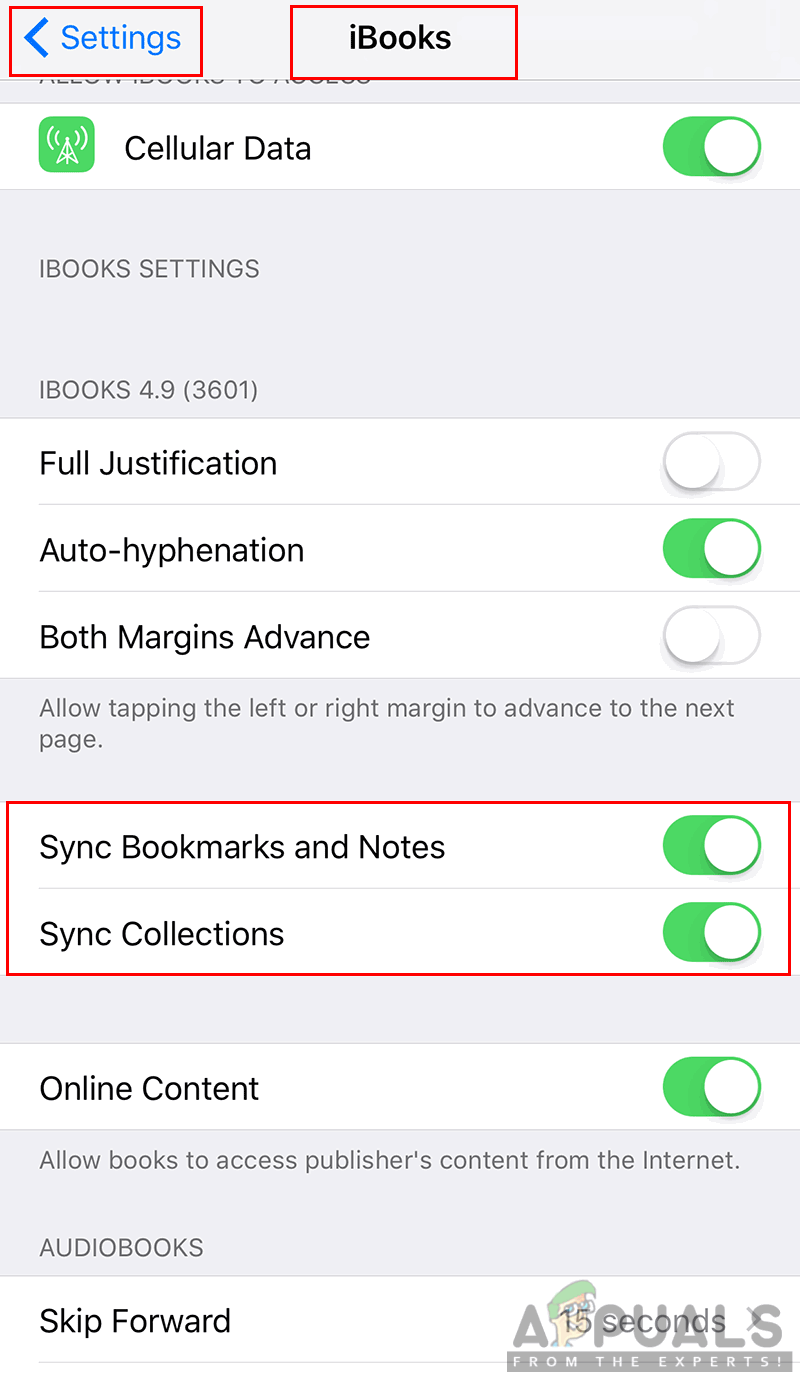
Sync settings on iPhone - On macOS, open the iBooks app.
- Click iBooks in the menu bar and select Preferences.
- In the General tab, check the ‘Sync bookmarks, highlights, and collections across devices‘ option.
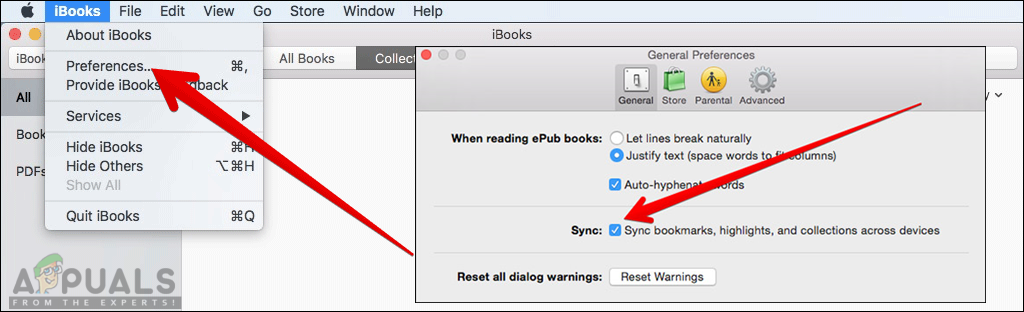
iBooks preferences on macOS
2. Reset the User Interface of iBooks
Refreshing the iBooks interface removes temporary problems or bad data that might stop it from working well. This process resets the app without losing your saved books, letting it reload and work smoothly again.
- Open the iBooks app on your iPad.
- Tap the Featured or My Books button 10 times.
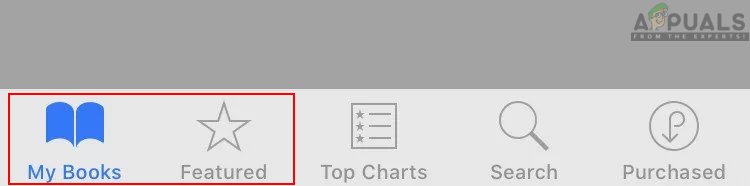
Refreshing user interface by tapping one option 10 times - This action resets the iBooks interface, enabling access to books within collections.
3. Switch Off iCloud on the Device
Turning off iCloud on your device stops it from syncing and avoids any local issues it might be causing. This step checks if iCloud is the problem by keeping its data from mixing with your device’s settings.
- Open your phone’s Settings and tap iCloud.
- Switch OFF iCloud, wait a moment, then turn it back ON.
- If that doesn’t help, toggle OFF the iBooks option in iCloud, then toggle it back ON.
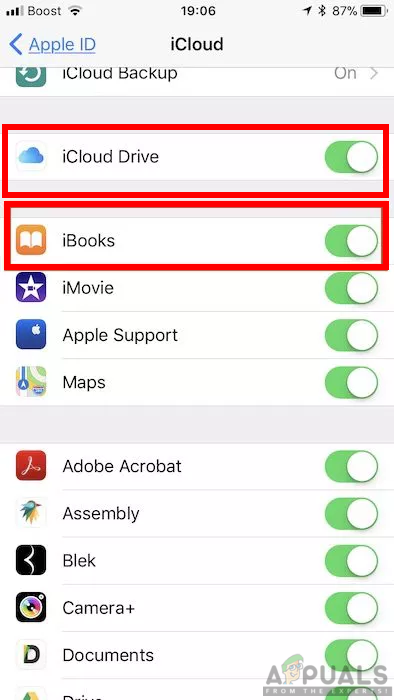
Toggling Off and On iCloud and iBooks - Check if your books now sync to the device.
4. Reinstall the iBooks Application on the Device
Sometimes, starting fresh is all it takes—removing and reinstalling the iBooks app can clear any damaged files or settings that might be causing problems. This step resets the app to its original state, often fixing glitches and restoring normal function.
- Locate the iBooks app on your device and tap and hold it.
- When the small cross appears, tap it to uninstall the app.
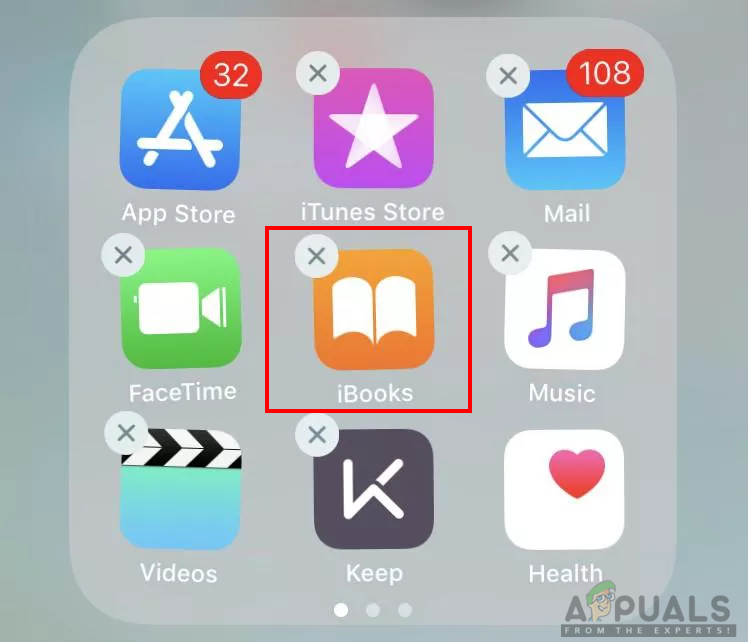
Uninstalling iBooks - Open the App Store, search for iBooks, and reinstall it.
- Verify if the issue is resolved.





