How to Fix High Ping in League of Legends?
League of Legends (also known as LoL) is an online multiplayer game which is also considered as the archrival of Dota: Defense of the Ancients. The game is published by Riot games and is currently available in macOS and Windows. League of Legends is one of the most emerging multiplayer games and also has an annual championship.
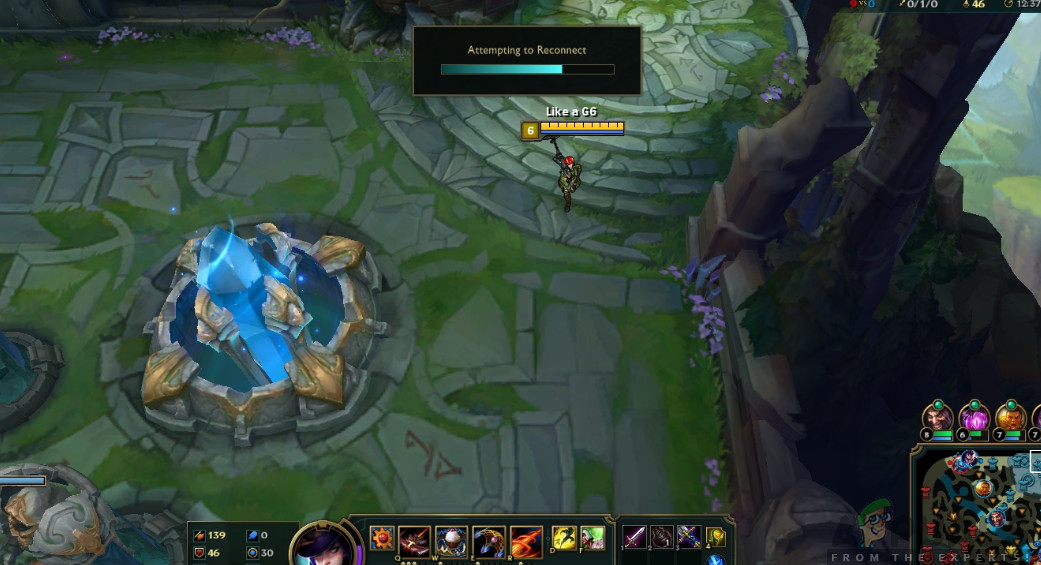
Despite the popularity of the game, we received several reports from users that they received the ‘High Ping’ issue on League of Legends quite frequently. Normally, when people have a high ping, it is directly associated with the network but according to our survey and findings, this wasn’t the case at all.
In this article, we will go through all the reasons as to why this issue occurs and what are the possible workarounds or fixes to solve the problem.
What causes High Ping in League of Legends?
After we received several user reports, we started an investigation on our own and after troubleshooting everything, we came to the conclusion that there were several reasons as to why this issue occurred. The reasons why you experience a high ping or latency in League of Legends are but not limited to:
- Outdated Patch: Like all other games, League of Legends also experiences issues in its mechanism or game files which forces the game to have high latency or ping. If you haven’t updated your game to the latest build, you will experience this error.
- Router issues: The issue of the network not properly transmitting cannot be ruled out. If your router or network is in an error state, the game will not be able to transmit the packets properly, hence you will experience the error message.
- Bandwidth consuming applications: There are numerous applications out there which consume a lot of bandwidth on your computer. If any of these applications are running on your computer side by side of League of Legends, you will experience high latency.
- Outdated Device Drivers: Another possibility why you might experience high latency or ping is where you have bad drivers installed on your computer. These include network drivers as well and if the drivers themselves are not able to work properly, you will have issues like the one under discussion.
- Proxy and VPN services: Even though League of Legends might run on proxy servers and VPNs, there is a high possibility that during the network transmission, the packets don’t get communicated quickly which results in a high ping or latency.
- DNS servers: Even though League of Legends uses DNS for a very short time, if the DNS is not reachable, the effect will propagate throughout the game.
- Bad installation files: Another important possibility which cannot be ruled out are bad installation files. These include installation files for both: Windows and League of Legends. Even though this case is very rare, but it does happen and come to light.
Before you start with the solutions, make sure that you have an active internet connection on your computer. Furthermore, you should also be logged in as an administrator on your computer and have a valid copy of League of Legends.
Note: Another case which you should avoid is running League of Legends through an external hard drive. When you use the External hard drive, the communication between the game and the servers slow down as another step of communication has to be done. This can be fixed by installing League of Legends in the computer’s hard drive and then launching it.
How to check the Ping/Latency in League of Legends?
Here, we have listed the method on how you can check the ping/latency in League of Legends.
- Press Ctrl + F on your keyboard while you are in-game to display the FPS and Latency.
- As you can see, the FPS (Frames per second) are 60 while the ping/latency is 4609 which is obviously very high.
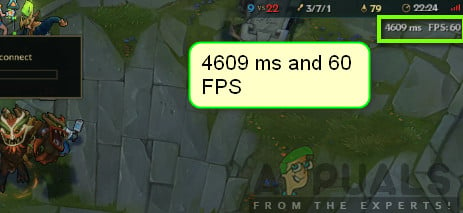
Checking Ping in LoL
The display of Ping/FPS will be toggled when clicking the keys. However, if your configurations are changed, nothing will happen. Below is the method on how you can change the key binding which displays the FPS/latency on your screen.
- Navigate to the Login screen of League of Legends and click on the gears icon present at the top-right side of the screen.
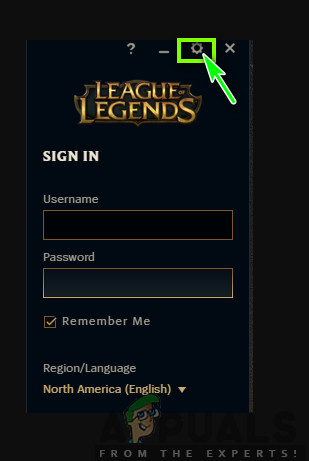
League of Legends Settings - Now, select the option of Hotkeys present at the left panel and then navigate to the Display heading at the right-side of the screen.
- Once at the Display, you can check the option of Toggle FPS Display and set the keys according to your own taste.
How much Latency is Playable?
On top of users reporting the error to us, we also got several questions about how much latency is actually playable or is good to play. A ‘good’ latency varies from place to place. If the place where you live has a mediocre internet connection, then any latency below 90 or 100 is good to play.
In some cases, this might even stretch to 150 or 180 which is even playable. However, any latency above 180/200 is considered a bad latency especially if you are experiencing frequent spikes when playing. These spikes make your action get relayed more slowly and causes a lot of different issues.
Below are the solutions which proved to solve the problem for several users. Make sure that you start them from the top and work your way down accordingly. The solutions are ordered with respect to usefulness and accuracy in fixing the issue.
Pre-requisite: A Stable Internet Connection
Of course, without a stable internet connection, you will not be able to play League of Legends properly and your Ping will be very high. A stable internet connection meant for gaming means that a minimum number of people are connected to it and it is subscribed to a specific speed.
This is a very important step. If you don’t have a fast and stable internet connection, there are high chances that the solutions below will not work as expected.
Solution 1: Updating LoL to the Latest Patch
League of Legends uses the Riot launcher to run the game. The launcher is itself responsible for installing all the patches against your game whenever you launch it to play. However, if you are already playing the game and a new patch comes out, the game will still continue.
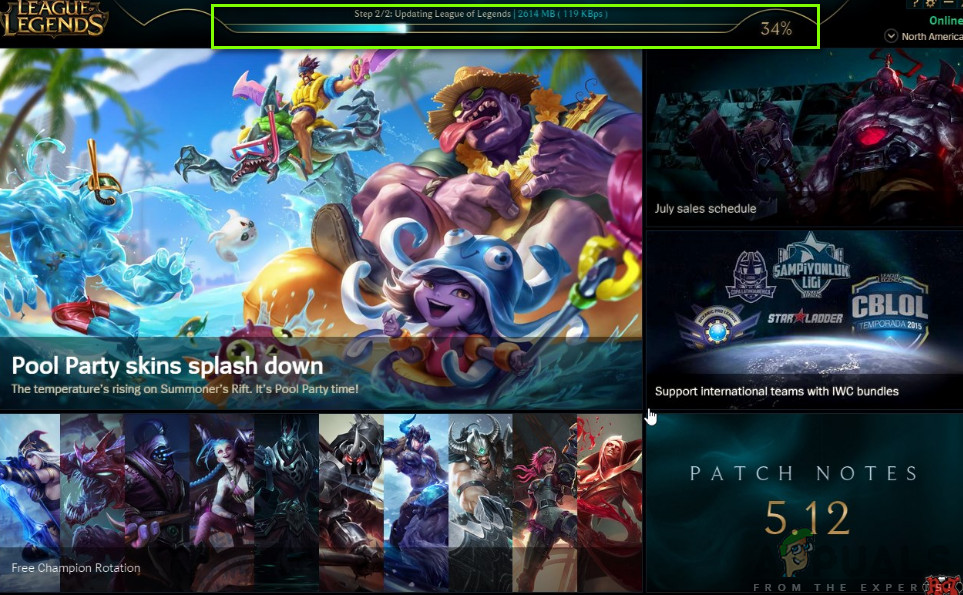
The patch will only be installed after you close the game. The client will then bar the game from launching until the latest patch has been downloaded and installed accordingly. Hence, you should exit the game and launch the Riot client. Click on League of Legends and see if there are any pending updates. If there are, wait patiently until they are completed. Do a complete restart of your system and launch League of Legends as an administrator on your computer.
Solution 2: Deleting the Configuration Files of LoL
Another thing to try before we move on to more extensive and technical methods is to delete all the configuration files of League of Legends. These configuration files store all your preferences and variables the game needs to perform its own processing.
Just like all other temporary files, there are instances where the configuration files get corrupt or outdated. If any of these occur, the game will not be able to launch properly and will cause several issues including the high latency or ping. In this solution, we will navigate to League of Legends directory and delete the configuration files.
Note: Do note that this will not remove your username etc. from League of Legends. Although, there might be ‘some’ preferences which will need to be saved again.
- Press Windows + E to launch Windows Explorer and navigate to the directory where the game is installed. Open Riot Games and then League of Legends.
- Once inside, you will see a folder named ‘Config’. Open it.
- Now, locate the following file name and delete If you are feeling insecure, you can always cut-paste the file to another location from where you can restore it later on.
game.cfg
- Now, you have to navigate to the League of Legends folder back and navigate to the following file path:
RADS > projects > league_client > Releases
- You will find several releases here. Click on the latest one and delete it.
- Close File Explorer and restart your computer. After restarting, launch League of Legends as an administrator and check if the issue is resolved.
Solution 3: Using Hextech Repair Tool
Another thing to try before we move on to other alternatives is running the Hextech Repair Tool. Riot/Hectech have released a repair tool which analyzes all the installation files of the game and if they find any discrepancy, they delete the file and replace it with a fresh copy fetched online. This eliminates majority errors if they are originating from file corruption or missing files. To run the repair tool, an active internet connection is required. Make sure that you run the repair tool as an administrator as well and wait for the process to complete.
- Download the Hextech Repair Tool from the developer’s website. Once downloaded, right-click it and select Run as administrator.
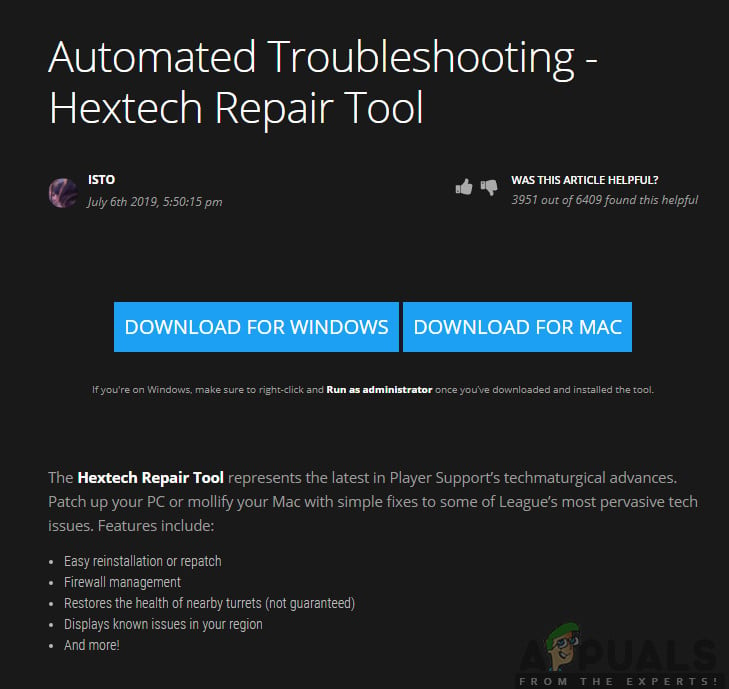
Running Hextech Repair Tool - After launching the application, click on the option of Force Repatch and click on Start. You can also check other options regarding Firewall and DNS.
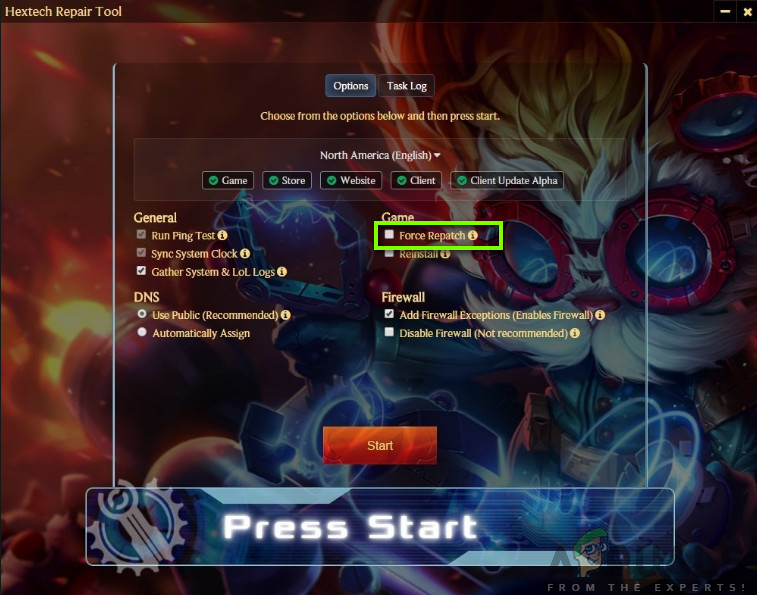
Forcing Repatching – LoL - After the progress is complete, restart your computer properly and then launch League of Legends as an administrator. Check if the issue is resolved.
Solution 4: Setting Google’s DNS
If all the above methods fail to work and you are still having issues with high ping/latency in League of Legends, you can try changing your default DNS to Google’s DNS. Domain Name Servers are used sparingly in the game but if there is an issue with them and the game is unable to communicate properly, it might cause frequent latency/ping spikes on your game.
Do note that this will also be reflected in other applications as we will be making changes to the DNS settings of the computer and not the game. If the issue persists, you can always revert back the changes instantly.
- Press Windows + R, type “control panel” in the dialogue box and press Enter.
- Once in the control panel, click on the sub-heading “Network and Internet”.
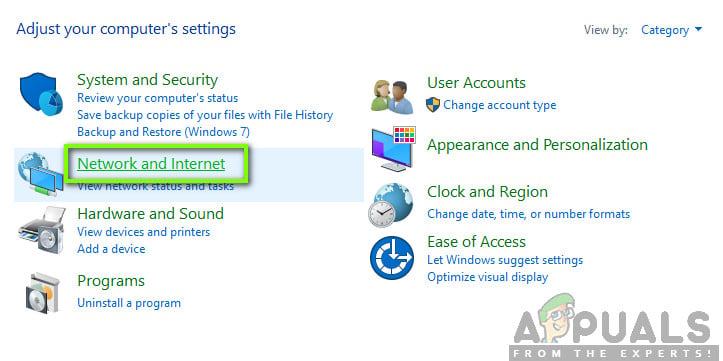
Network and Internet – Control Panel - Select “Network and Sharing Center” from the next window.
- All the networks which your computer is currently connected to will be listed here. Click on the current connection which you are using to play League of Legends.
- Now click on “Properties” present at the near bottom of the small window which pops up.
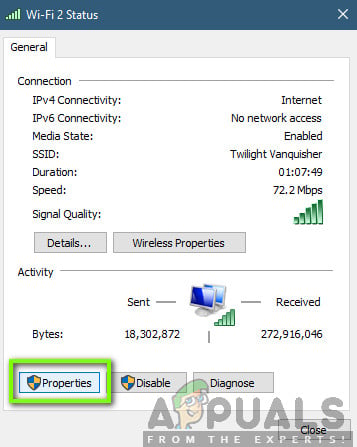
Opening Properties of currently connected Network
- Double-click on “Internet Protocol Version 4 (TCP/IPv4)” so we can change the DNS server.
- Click on “Use the following DNS server addresses:” so the dialogue boxes below become editable. Now set the values as follows:
Preferred DNS server: 8.8.8.8 Alternate DNS server: 8.8.4.4
- Press OK to save changes and exit. Restart your computer properly and wait for a few seconds before launching the game. Check if this solved our issue.
Solution 5: Checking Already Running Applications
All applications compete for resources when they are running on your computer simultaneously. These applications might include Torrent clients, downloading software, or other games, etc. If League of Legends has to compete with other applications for its bandwidth usage, you will experience extremely high pings and latencies. In this solution, we will open the task manager and close all these applications forcefully and then check if the ping issue is resolved.
- Press Windows + R, type “taskmgr” in the dialogue box and press Enter.
- Once in the task manager, look for any type of programs which might be consuming the internet on your computer. Right-click on these programs and select End Task.
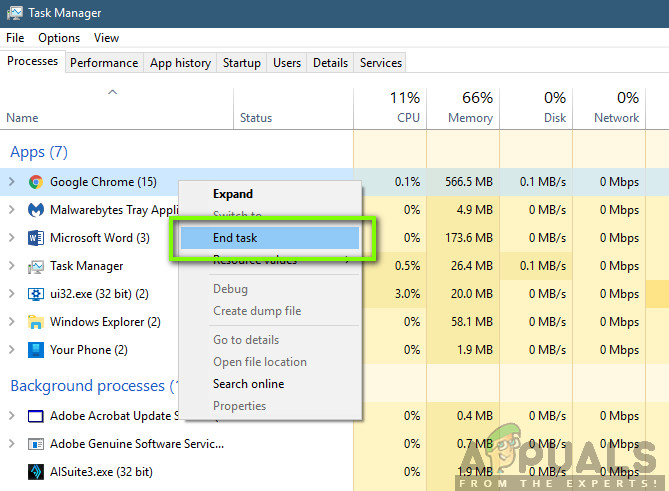
Ending third-party applications - Now, restart the League of Legends client and check if your Ping is fixed.
Solution 6: Power cycling your computer
Power Cycling is an act where you turn off your computer and all other modules completely. When you do this, all the modules will be forced to reinitialize their configurations completely and this will also help services/modules recover from unexpected issues. This will also reset network configurations when you completely power cycle your computer.
To Power Cycle your laptop shut it down properly and remove the power cable from it. Next, you have to remove the battery properly by clicking the button. Now, press the power button for around 1 minute. After performing all the actions, wait for 2-3 minutes before you plug everything back in. The main reason for taking out the battery is that all electronic modules get discharged properly and all the data stored in the RAM gets erased. Now, turn the laptop back in and check if the issue is resolved.
If you have a PC, shut it down completely, and disconnect all modules and take out the main power cable. Now, wait for around 3-5 minutes and then check if the issue is resolved.
Note: Perform the Power Cycling in your router as well. If there are some issues on it, they will be reinitialized.
Solution 7: Running in Compatibility mode
If all the above methods don’t work, it is possible that your computer has compatibility issues with the version of the game. This occurs when your computer has low hardware specifications and is trying to run a full-fledged game. On top of hardware, the compatibility mode also fixes other issues regarding the operation and network handling of the game. In this article, we will navigate to the game’s properties and make sure it runs in compatibility mode when you turn it on the next time.
- Right-click on League of Legends application and select “Properties”.
- Once in properties, select the Compatibility Check the option Run this program in compatibility mode for: and select another operating system. Preferably go with Windows 8 or 7.
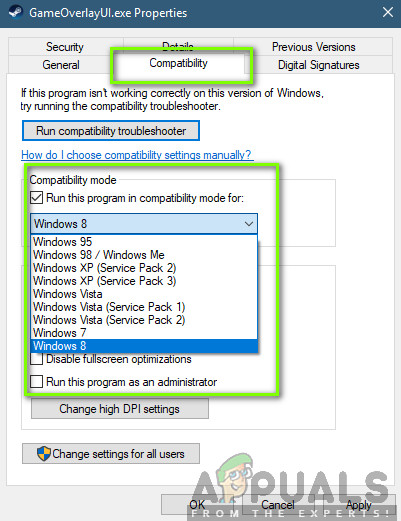
- Press Apply to save changes and exit. Now restart your computer completely and check if the problem got solved.
Solution 8: Disabling Proxy Servers
A lot of different organizations make use of Proxy servers in their network. Proxy servers primarily do the task of mapping a single IP to multiple computers by assigning them sub-IP addresses so large number of requests can be entertained in low bandwidth. On top of this, the proxy server also caches data and returns it to computers if it has the latest copy of what the computer is requesting.
However, proxy servers are known to be troublesome when users are playing online real-time games as the packet of the game first goes to the proxy server and after it’s processing, it is forwarded. Same goes for the return journey. In this solution, we will disable all proxy servers from your computer. Furthermore, if you are using an open internet connection (in organizations or public places), it is recommended that you change your network.
- Press Windows + R, type “inetcpl.cpl” in the dialogue box and press Enter.
- Now Internet Properties will be opened. Click on the tab Connections and then LAN settings.
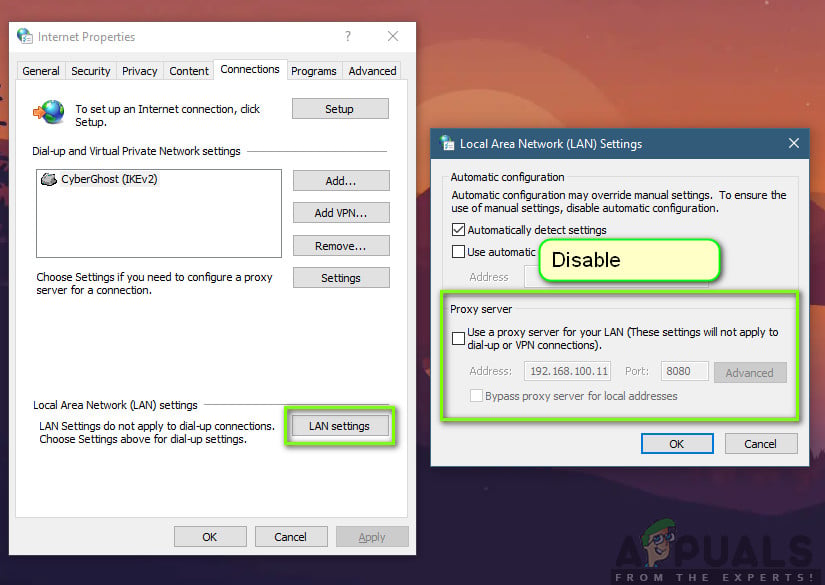
Disabling Proxy Servers - Now if you are using a proxy server, the field will be checked with the details inside. Uncheck any proxy servers if enabled. Now restart the game and then check if the ping is fixed for good.




