‘High CPU & Disk Usage by Broadcast DVR Server’ [Solved]
You might have noticed that Windows 10 has a rather dubious process called Broadcast DVR server (bcastdvr.exe). If you’re worried about it being a malware in disguise, don’t. It’s a legitimate Windows 10 process.

Broadcast DVR server is part of a legitimate Windows 10 feature called Game DVR. The purpose of this service is to allow users to screenshot and record gameplay through the Xbox app. On PC, the Game DVR feature is almost identical to what Xbox One and PS4 have for years. It gives you the possibility to quietly record PC gameplay in the background while playing your favorite games. The Broadcast DVR will do all the work even if you choose to directly stream your gameplay online.
Normally, the bcastdvr.exe will only eat system resources when you record something. Else, it should run quietly in the background without impacting the overall performance of your PC. However, the feature turned out to be problematic for a lot of users. Even if you close the process from Task Manager, it will pop open right back as soon as you return to your game. You can tolerate this process if you have a stellar rig, but if you’re working with a mid-range to low-end PC, you really can afford a memory hogger such as this.
Is Game DVR to blame?
If you’re experiencing crippling lag while in-game, it’s worth it to determine if Game DVR is indeed eating away at your system resources. A quick way to determine if that’s the case is to pop open Task Manager (Ctrl + Shift + Esc) and see if you can spot it under Background Processes. Keep in mind that this feature might be disabled by Windows if it determines that your PC doesn’t meet the hardware requirements to use Game DVR.
Remember that the process is programmed to automatically close when not in use. You literally have seconds to see it’s memory usage before it closes by itself. Even if you manage to close the process manually from Task Manager during that short period, it will re-open after just a few seconds.
If you identify that Broadcast DVR server is eating a lot of system resources, it’s probably because Game DVR is set to automatically record the gameplay in the background as soon as you start a game. It could also be that you mistakenly enabled the service from the game bar.
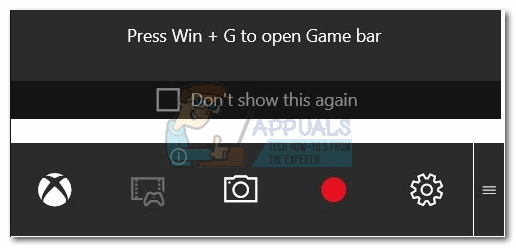
Note: If you haven’t updated Windows 10 with the Fall Creators Update, excessive memory consumption by Game DVR might also be the result of a glitch. Microsoft announced that the issue was fixed with a security update. Before you do anything else, make sure you’re running the latest version of Windows 10.
Disabling Broadcast DVR server (bcastdvr.exe)
If you’re an active user of Game DVR and use it for recording or broadcast purposes, disabling the service is not recommended. Even if it eats a lot of resources, it’s still way better than every other 3rd party solution capable of recording gameplay.
But if you don’t use the service at all, it makes no sense to keep allowing it to eat up system resources. Luckily, you can easily disable it with a few simple steps. Here’s a quick guide:
Note: Turning OFF the Game DVR function will not harm or limit your system in any way.
- Click the Start icon in the bottom-left corner and access the Settings app.
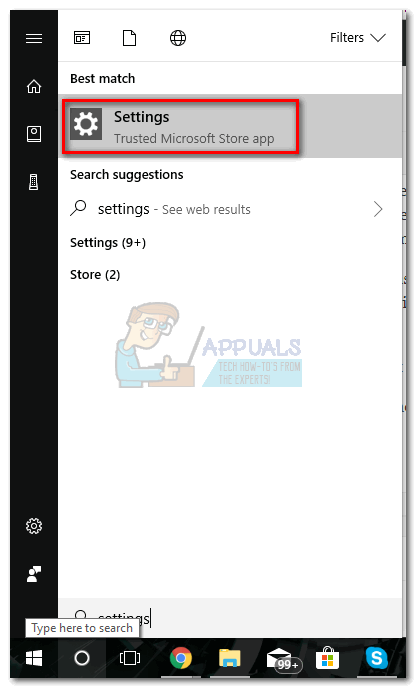
- Once you’re in Windows Settings, scroll all the way down and click on Gaming.
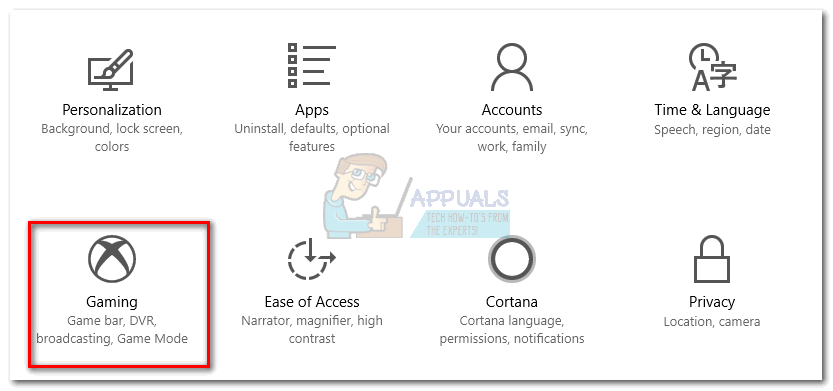
- Click the Game bar tab and disable the toggle under Record game clips, screenshots, and broadcast using Game bar.
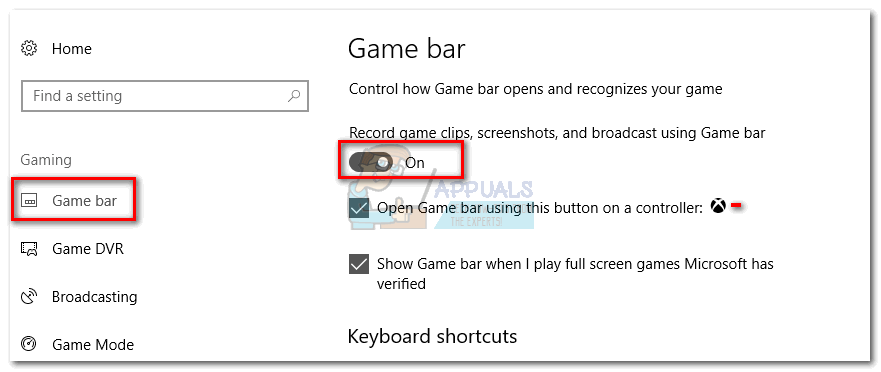
- Now switch over to the Game DVR tab. Turn Off the toggle under Background recording and the one under Recorded audio.
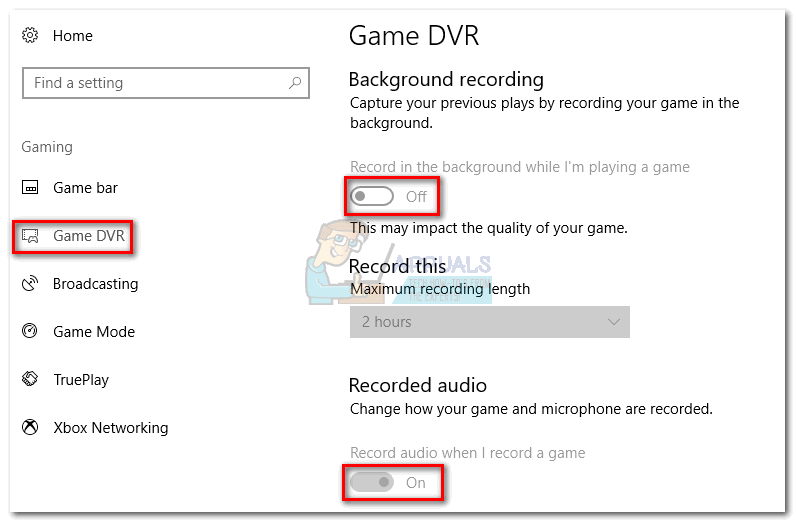
- Restart your PC or log out and in again for the changes to take effect.
That’s it. Game DVR is now permanently disabled. If you decide to use it, you can easily reverse-engineer the steps above and re-enable the feature again.