How to Fix Hearthstone lagging
Hearthstone (originally Heroes of Warcraft) is an online collectible game which is developed by Blizzard (the same company who develops Warcraft and Overwatch). Even though Blizzard is a giant in the gaming industry, its products are no different from others when it comes to technical issues.

One of these issues is Hearthstone lagging. It doesn’t matter whether you have a high-end PC or a normal one, the game will lag and stutter so much that it becomes unplayable. This issue surfaced in the early 2017 and players still come across it every once in a while.
What causes Hearthstone to lag?
Since games are huge applications relying on several different modules to get running, there can be many different causes ranging from video settings to conflicts with third-party software. Since each computer’s setup and configurations are different, the causes of the issue can vary as well. Here are some of the causes:
- Video/graphics settings: The graphics settings in your graphics hardware might not be set correctly. If any setting is out of place, you will experience the lagging.
- Bad installation files: There may be bad or corrupt installation files of the game. If any module is misconfigured and fails to sync up with other ones, you will experience the lagging indefinitely.
- Dynamic Location Service: Hearthstone searches for nearby friends using Window’s location service. This considerably slows down the performance of the game.
- Bad configurations/cache: Hearthstone keeps a record of all configurations in an external file at its installation folder so it can fetch them whenever necessary. If these are corrupt, you will experience issues with Hearthstone.
We’ll start getting into solutions starting with the easiest one and working our way down. Make sure that you have an active internet connection and are logged in as an administrator. Also, make sure that you are not behind proxies or firewalls.
Solution 1: Changing Graphics options
Graphics card manufacturers such as NVIDIA or AMD provide a separate control panel from where you can change the graphics settings which are directly linked to the hardware. Newer graphics cards have advanced video improvement policies which help in a better gameplay. However, there are also several cases where these options cause issues with some games. We will try disabling these options and check if this solves the issue.
- Open your NVIDIA control panel (right-click anywhere on your Desktop and select NVIDIA control panel).
- Now select Manage 3D settings from the left navigation pane and click Program settings.
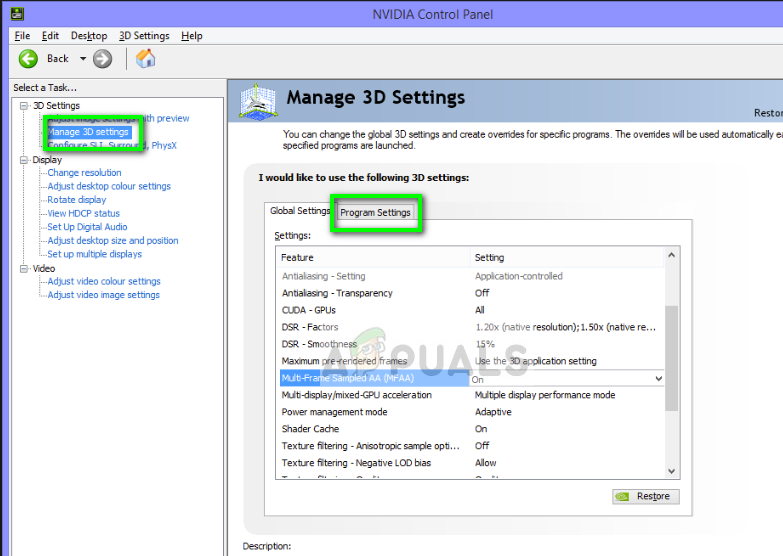
- Select Hearthstone from the drop-down menu. Under the settings there, look for ‘Monitor technology’. Change this setting from ‘Global/Gsync’ to ‘Fixed Refresh’.
- Now next to the “Preferred refresh rate” feature make sure it is set to “Application-controlled“.
- Apply changes and exit. Now restart your computer and check if the lagging in Hearthstone is solved.
Solution 2: Turning off location
Hearthstone has a network of friends where they can communicate with each other over the channel and even locate nearby friends using location obtained through your internet in Windows. This forms a network of friends in order to make your experience playing good. However, it seems that this location caused many issues and the game started to lag when the application was searching for nearby friends. We will try to disable this setting and check if this solves the issue.
- Press Windows + S, type “location privacy settings” in the dialogue box and open the application.
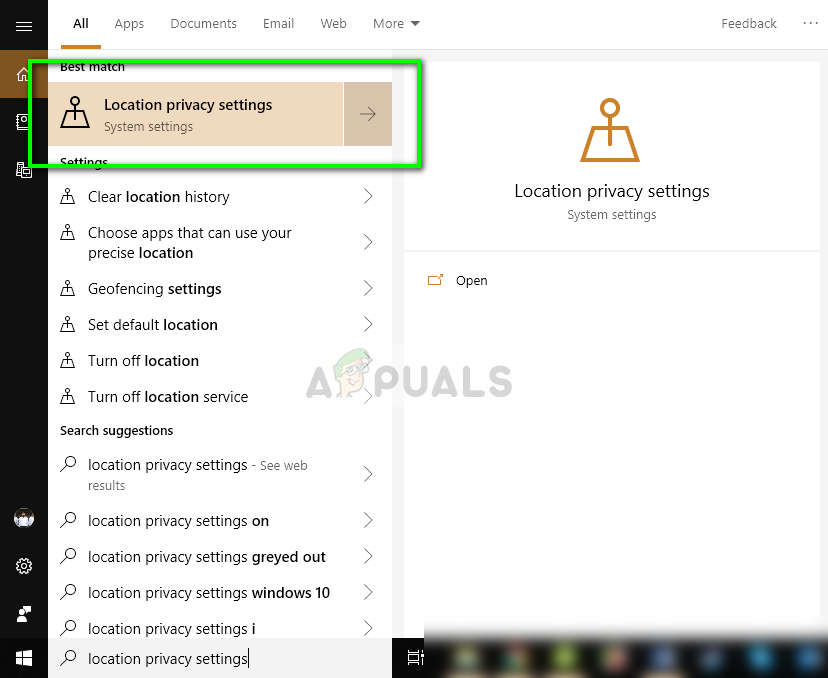
- Now toggle the options “Location for this device” and “allows apps access to your location” off.
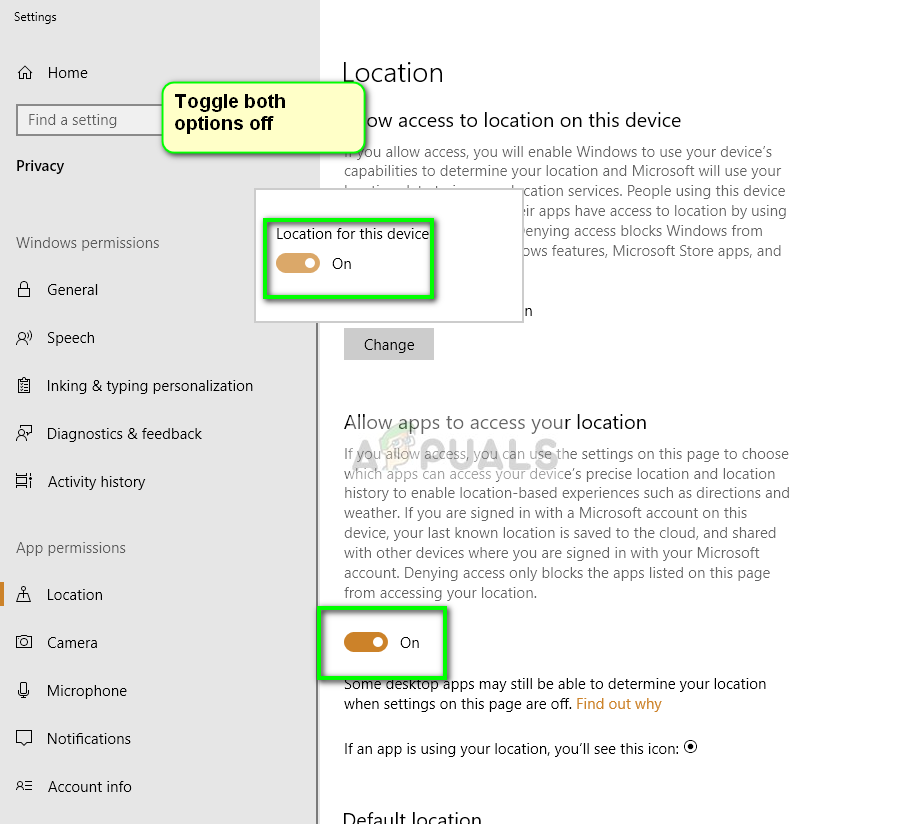
- Save changes and exit. Now try launching Hearthstone and check if the issue is resolved.
Solution 3: Refreshing the configurations file
Each game has its local copy of configurations which it retrieves whenever it starts up to load the initial settings. This configuration file can easily get corrupt and become unusable by the system. When this happens, the game starts to display technical glitches like the lagging. We will refresh this file and check if this does the trick.
- Navigate to the following directory:
C:\Users\<yourUserName>\AppData\Local\Blizzard\Hearthstone\options.txt
This path assumes that you have chosen the default file path for the installation of Hearthstone. If you have some other custom directory set, navigate to that location.
- Now rename the following file
options.txt
to
optionsold.txt
- Save changes and exit. Restart your computer and check if the issue is resolved. The initial startup of the game might take a little longer than usual as the file is being remade.
Solution 4: Reinstalling the game
If all the above methods don’t work, you can try reinstalling the game completely. If you have reached this without any improvement in the lagging, it probably means that the installation files of the game are either incomplete or are corrupt. A reinstall will refresh all the settings and fetch the latest version.
- Launch net application. Click Games from the top tab, select Hearthstone and click on options. From the drop-down, select Uninstall game.
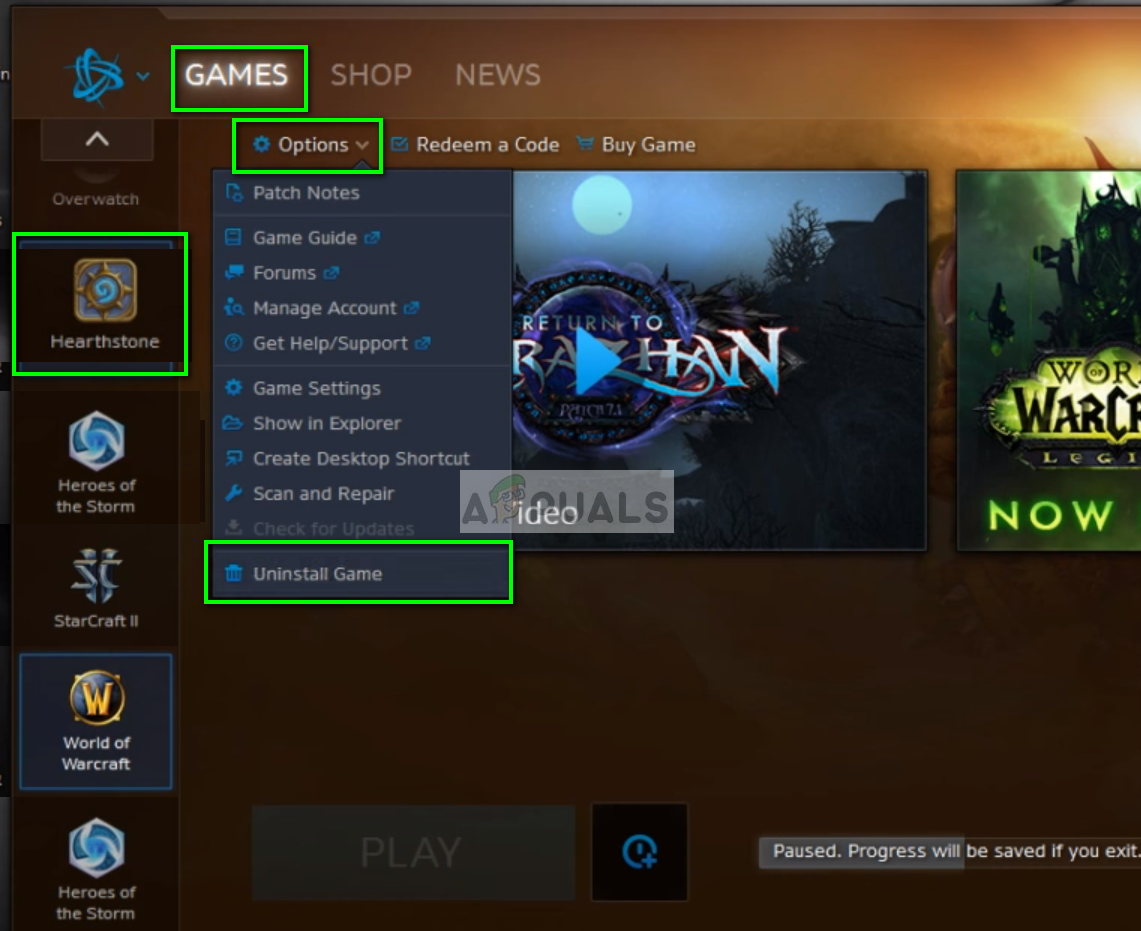
- Restart your computer and launch Battle.net again. Search for Hearthstone and install it again on your computer.
- Try launching the new version and see if the issue is fixed.
In addition to all the solutions, you can also try the following:
- Perform the following steps to edit the ‘options.txt’ file:
- Go to C:\Users*YOUR USER HERE\AppData\Local\Blizzard\Hearthstone
- Open options.txt
- Insert the following:
targetframerate:i=144 (number = desired framerate) vsync:b=False showfps:b=True (for a little number to show your fps, if desired)
- Changing the entire Hearthstone folder to ‘_Hearthstone’ in the directory:
%localappdata% > Blizzard
- Scan and repair the entire game.





