How to Fix Headphone Issues on Windows 7/8 or 10
Even though they have been in use for a while now, there is no shortage of problems that you might face when you try to use headphones with your computer. They might simply not work, or only one channel works, or they’re detected, but the computer plays sound through speakers anyways.
If the problem is in the headphones, you can have them fixed, or you can buy new ones, and if the problem is in the computer itself, there are a few things you can do to try and fix it, provided it is not a hardware error.
How to Identify and Pin down the Issue
Before trying any of the solutions, you need to see where the problem lies. This can be done in a very simple way. Try using your headphones on another device, such as another computer or a smartphone, and see whether they work. If they do work, it is most likely an error with your device. If they don’t work, you might need to replace them as they are most likely broken if they aren’t working on any device. Next, try another pair of headphones on your computer. If you’re getting the same symptoms, yes, it’s definitely your computer. If you have a desktop PC with more than one audio jack, you should try all of them. If one is working but another isn’t, it may be the audio jack’s fault, and it should be replaced if possible.
Method 1: Check, and if necessary update, your audio drivers
You should first see if your computer detects your headphones. This is most easily done by opening Sound settings.
- Press the Windows key on your keyboard and type Manage Audio Devices, and open the result. You will be presented with a list of audio devices currently connected to your device. See if your headphones are there. If they’re not, try unplugging, then plugging them in again. If they’re here, they should be working. If not, move on to the next step.
- If, however, your headphones don’t appear here, you need to update your audio drivers.
- Press the Windows key on your keyboard and type Device Manager, then open the result. You will see a list of all hardware currently connected to your computer.
- Expand Audio inputs and outputs and right-click your sound card, then select Update Driver Software… from the dropdown menu. Follow the wizard until it updates your drivers, and restart your device in the end.
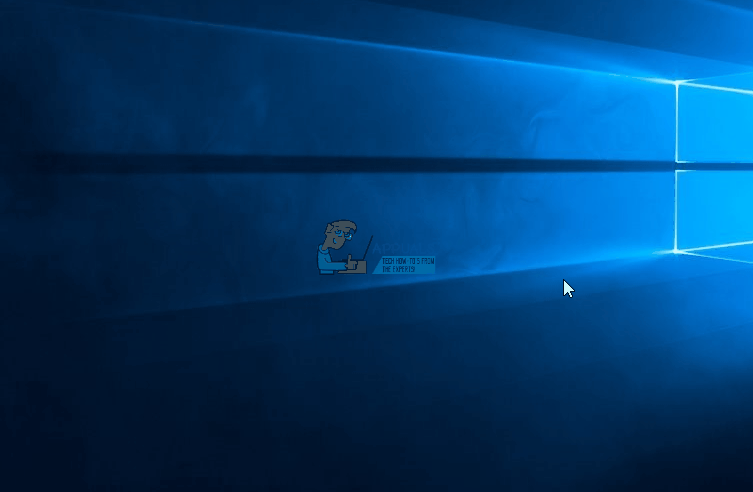
If, for some reason, you can’t update the drivers via the Device Manager, you can go to the website of your sound card’s manufacturer, find it in their products list, and download the driver for your particular operating system.
Method 2: Set your headphones as the default audio device
In the previous method, within the Sound window, there is a possibility that there is more than one device in the view. This means that you have multiple outputs in your system, and your headphones may not be selected as the default one. In this case, they will be detected but sound will come out of the other (default) audio device.
As described in Step 1 of the previous method, open the Sound window. Find the audio device you want to use as default, and click it. Click the Set Default button in the lower part of the window. Click Apply to save your settings.
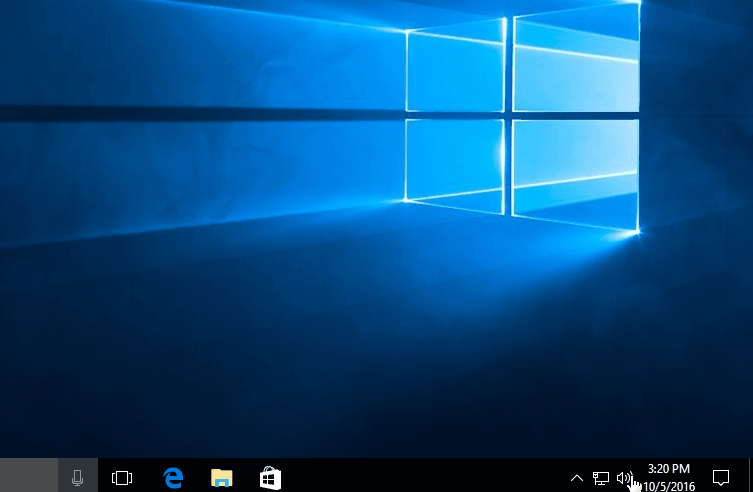
Even though headphones can be a tricky thing sometimes, if the hardware doesn’t have any problems, software issues can be a breeze to solve. Just follow the aforementioned methods and you’ll be able to enjoy your music without any hiccups.