How to Fix “You need to resolve your current index first” Error in Git?
The error message You need to resolve your current index first occurs in Git when a merge conflict has occurred. This implies that until you fix the outstanding conflict, transitioning to a different branch via checkout is not permissible. Additionally, this message suggests a merge operation has failed or the files are in a conflict state.
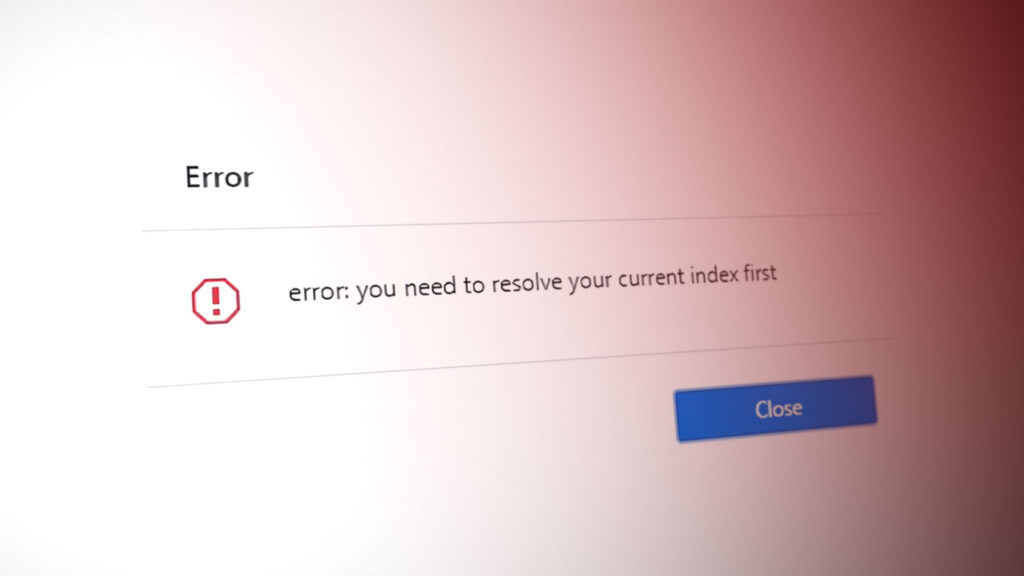
If you’re new to Git, terms like files, merges, and conflicts might be unfamiliar. Git is a version control platform that enables multiple individuals to work concurrently on files and synchronize their local copies with the version stored in the cloud. Therefore, if you modify code and push it to the cloud, your local changes will overwrite the existing code.
Branches are fundamental to Git’s structure. They allow a main branch to have several derivative branches. The error in question usually occurs when trying to switch between branches using the checkout command and encountering file conflicts in the current branch. Without resolving these conflicts, you cannot successfully switch branches.
What Causes this Error?
As previously mentioned, the reasons for this error are relatively straightforward. You will encounter this error due to:
- A merge failure, necessitating the address of the resulting conflict before you can proceed.
- Existence of conflicts within the files of your current (or target) branch, which prevent you from checking out or pushing code.
Before proceeding with the resolution, it is essential to make sure that you have adequate version control. It is also necessary to request that team members refrain from changing the code until after the conflict has been resolved.
1. Resolve the Merge Conflict
By manually examining and editing the files flagged by Git, you fix inconsistencies that an automated system cannot. Through this careful arrangement , you make sure that every line of code plays nicely with the others, allowing you to proceed with your tasks without the interference of unresolved conflicts. This step is important because it prevents potential errors and inconsistencies in your project that could come from conflicting changes.
- Identify and modify the conflicting files as indicated by the index.
- Once all conflicts have been addressed, add the file and proceed to commit.
For example:
$ git add file.txt $ git commit
While committing, you may add a personal message, such as:
$ git commit -m “This is the Appuals Git repository commit”
- After resolving the conflict, attempt to check out from your current branch to verify if the issue has been resolved.
2. Revert Your Merge
In the event that a merged branch creates further complications, causing conflicts and disarray in the project, and leaving you at the receiving end of team frustration, it may be necessary to revert the preceding commit (the merge commit). This action undoes the merge completely and reverts the project to its pre-merge state, which can be invaluable when errors seem irreparable.
To revert the merge, use the following command:
$ git reset --merge
This command resets the index and updates the files in the working tree that differ from those in the current commit and the head. Nevertheless, it will retain the files that differ between the index and the working tree.
You may also choose to revert the HEAD using the command:
$ git revert HEAD
Should you need to revert a specific merge commit, you can use the revert command with additional parameters, specifying the merge commit’s SHA1 hash. The “-m 1” indicates that the parent side of the merge (the side being merged into) should be retained. As a result, Git will produce a new commit that reverses the merger’s effects.
$ git revert -m 1 dd8d6f587fa24327d5f5afd6fa8c3e604189c8d4




