Top 4 Solutions of ‘Dead by Daylight: Error Code 8014’
Dead by Daylight game is fun if you love being terrified of murder machines on your tail. But the fun stops when you get an error which is extremely frustrating and annoying for a player. In this article, we will cover the error “Game Security Violation Detected Dead by Daylight Error Code 8014”.
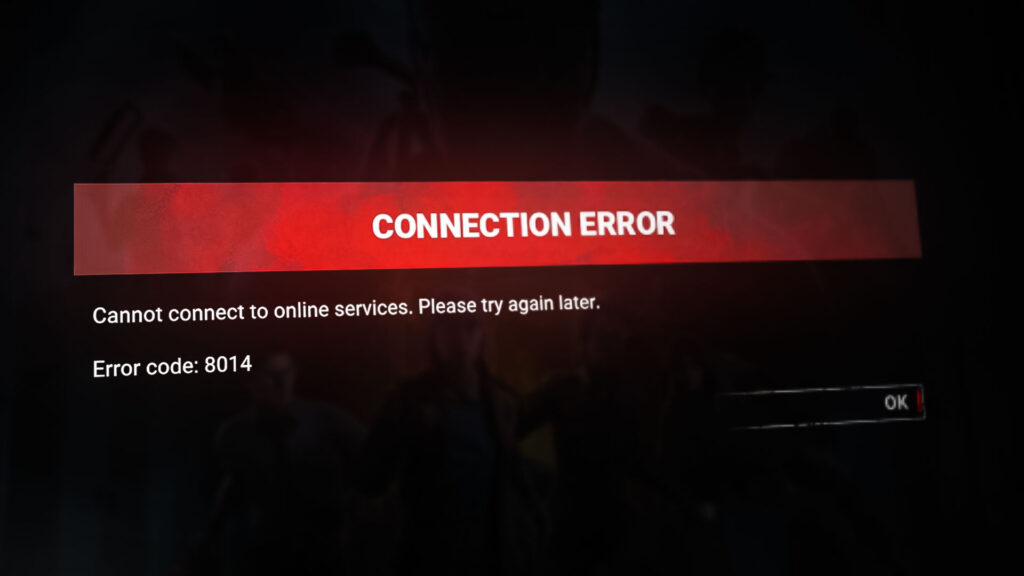
The error code 8014 is reported by many players. This particular issue comes up seemingly randomly, and can even sometimes be resolved in a similarly innocuous manner e.g. some players were able to solve the Dead by Daylight 8014 by simply restarting Steam.
After testing it on our systems, we are able to find the following solution to it.
For Players using PC
If you’re playing Dead by Daylight on the PC & the error code 8014 keeps appearing, then the following solutions can solve your problem. But before moving on, restart the system once.
Solution 1: Log out of Steam and log back in
Let us start by logging out of Steam, then logging back.
- Near the top right corner of the window appeared, click on the “account number”.
- Then click “Log out of account’.
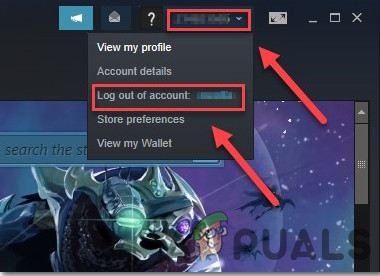
Log out of Steam Account - Click “LOGOUT’.
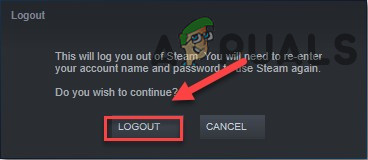
Confirmation of Logout - Relaunch the Steam & enter the account name & password.
- Launch the game again to see if the issue is resolved.
If the error code 8014 comes back, move to the next solution.
Solution 2: Run Steam as an administrator
To perform certain functions or to access certain game files Steam sometimes requires administrator privilege. Running Dead By Daylight with administrator privileges may solve the problem.
- Exit the Steam by right-clicking the “Steam” icon on the taskbar and then click on “Exit”.
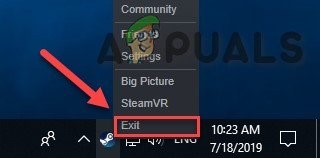
Exit Steam - Right-click on the “Steam” icon at the desktop & then choose the “Run as administrator”.
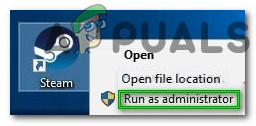
Run Steam as Administrator - Then click “Yes”.
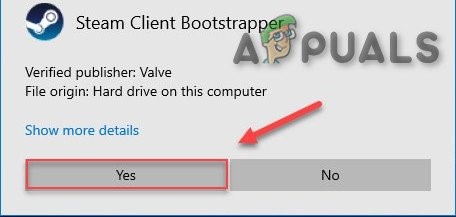
Confirmation to Run Steam as Administrator - Launch the Dead By Day from the Steam Library not from any of the shortcuts like on the taskbar.
Restart the Dead By Day to test the issue. If the error code 8014 reappears then let us move to the next solution.
Solution 3: Verify the integrity of the game files
The error code 8014 can appear when a certain Dead by Daylight file is damaged/missing/corrupted. To fix it we have to verify the integrity of the game files on the Steam.
- Click “Library” after launching the “Steam” client.

Click Library in Steam - Right-click “Dead by Daylight” & select the “Properties”.
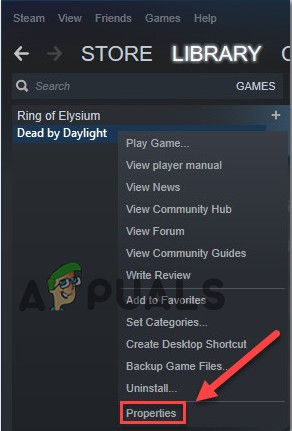
Properties of Dead By Daylight - Click the tab “LOCAL FILES”.
- Then click “VERIFY INTEGRITY OF GAME FILES”.
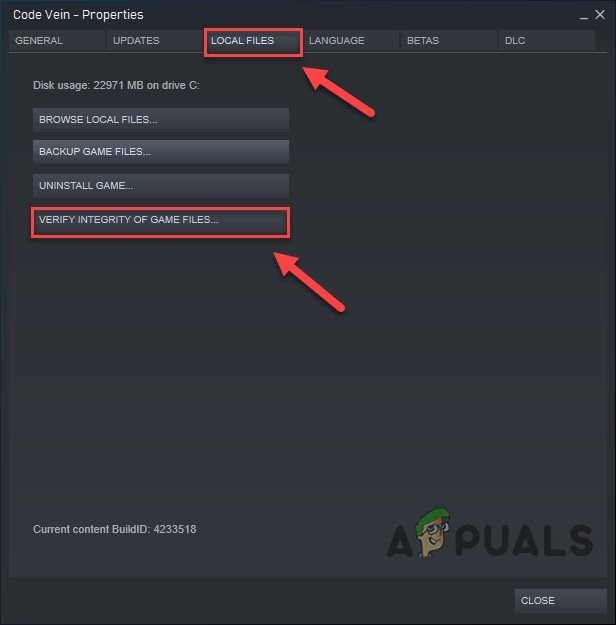
Verify Integrity of Game Files - Now Wait for the Steam to finish its operation, if any problem is detected the steam will repair it.
Now launch DBD & see if the issue is resolved. If the game security violation detected error code 8014 reemerges, let us try the next solution.
Solution 4: Update your graphics driver
The game security violation error code 8014 issue is most likely to occur if you are not using the proper graphics driver or an outdated one. Moreover, if you are using your graphics card at overclock speed, lowering it may solve the problem.
So, updating the graphics driver is always a good option to try on.
- Download, install and run Speccy.
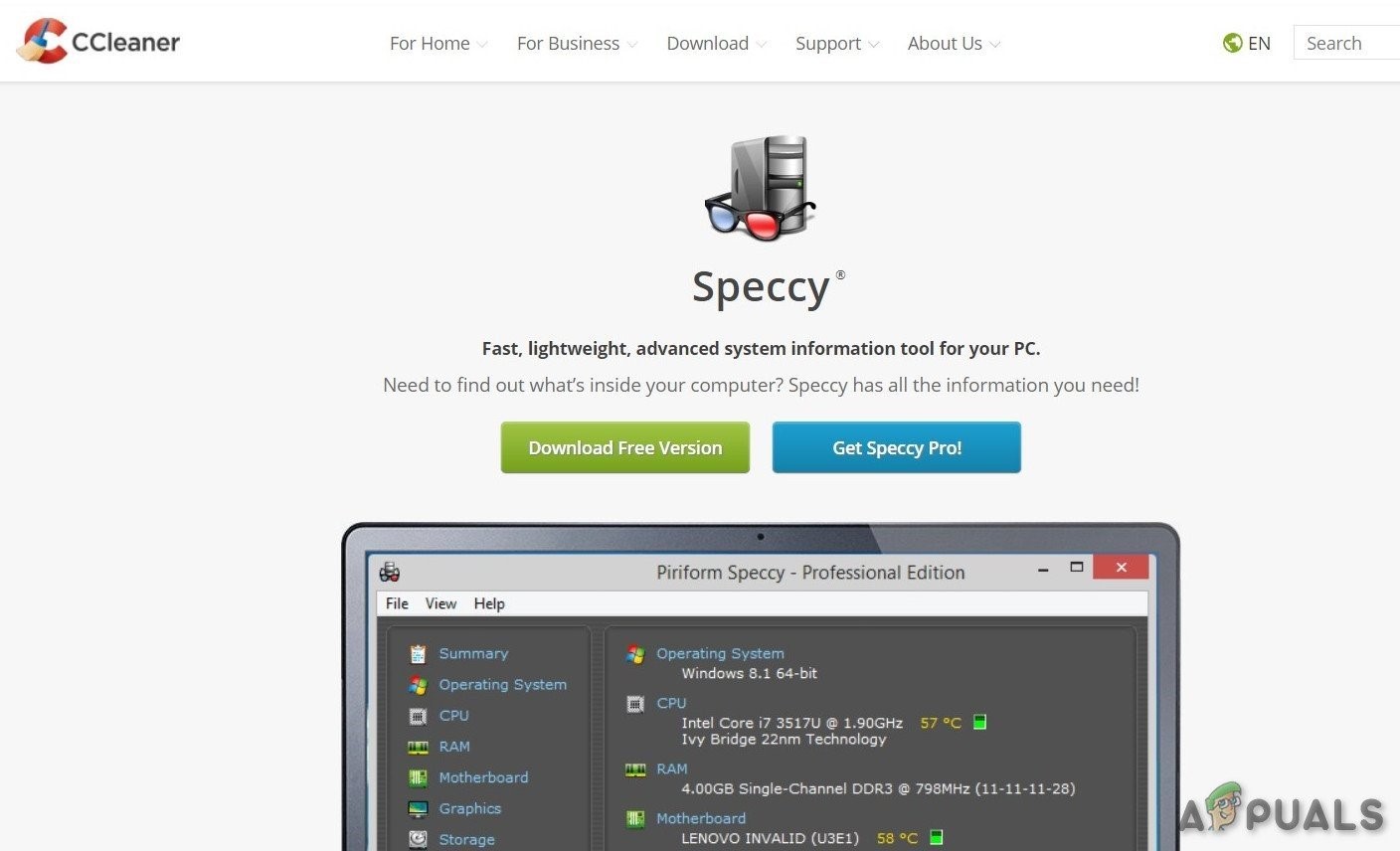
Download Speccy - If speccy had shown “Radeon”, “AMD” or “RX/R9/R7/R3” under the Graphics header in Speccy, visit the link to download the software and run the software to update the graphics driver.
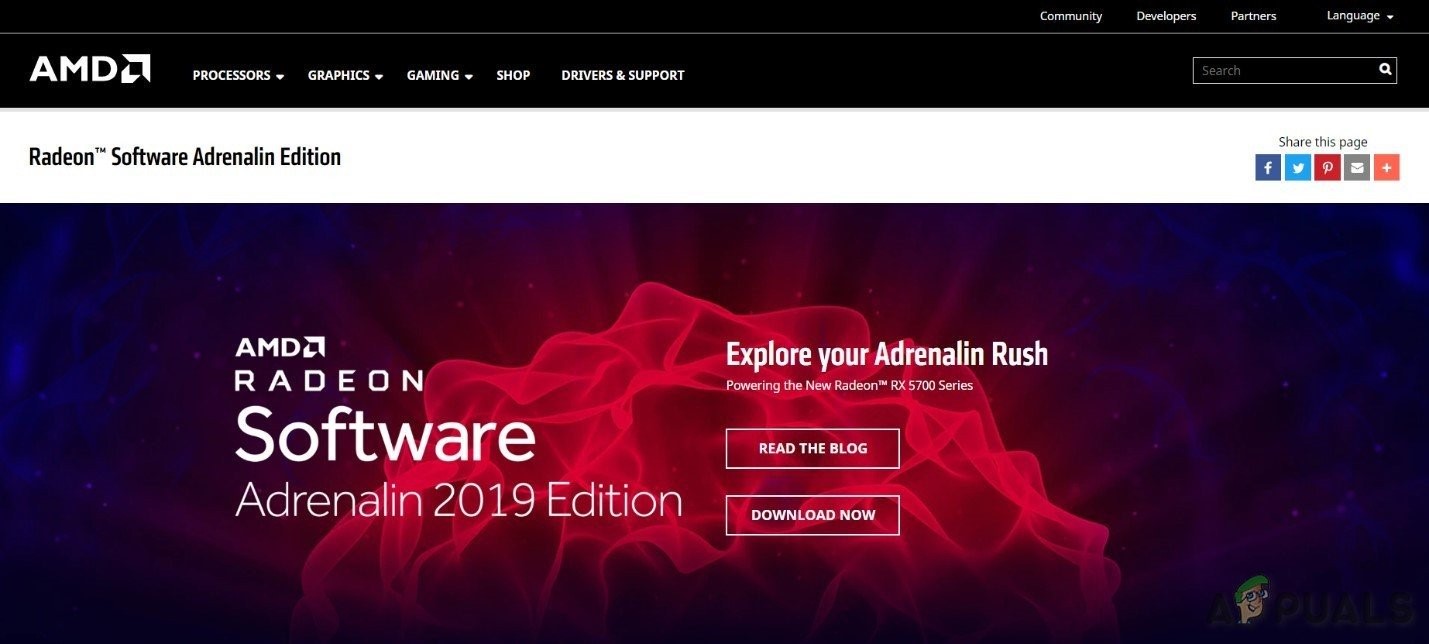
AMD Radeon Software - If speccy has shown “GeForce”, “Nvidia”, “GTX” or “RTX” under the Graphics header, Use the link to download GeForce Experience to automatically update the Graphics Drivers.
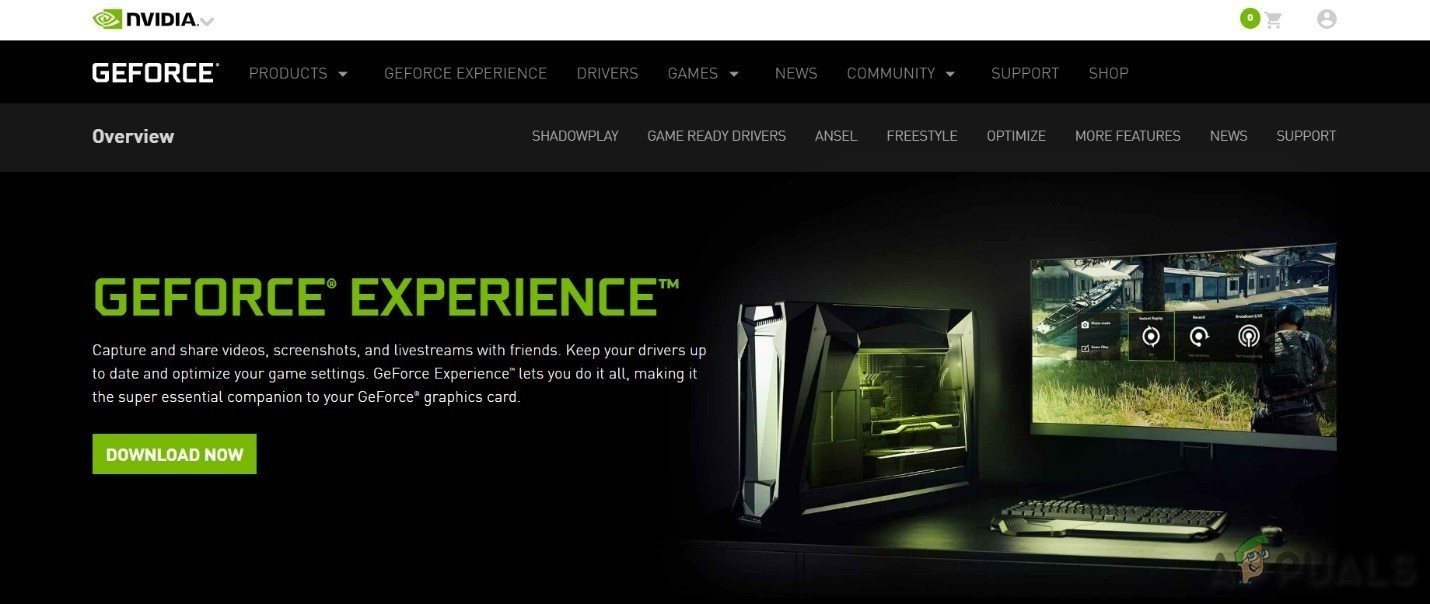
GeForce Experience - Or otherwise, visit the website of the graphics card manufacturer. Find the drivers according to your OS & then download, install & run the driver.
Launch the Dead By Day to check if it is functioning properly. if the game security violation detected error code 8014 is not solved then we should move to the next solution.
Solution 5: Run your game in compatibility mode
Sometimes compatibility issues arise in Dead By Daylight & Windows updates, resulting, Dead By Daylight shows error code 8014. If the system was updated lately, running Dead By Daylight in compatibility mode may solve the problem.
- Click on the “Open file location” after right-clicking on the “Steam” client icon on the desktop of the system.
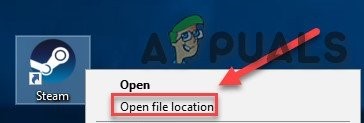
Open File Location of Steam - Go to steamapps> common > Dead By Daylight.
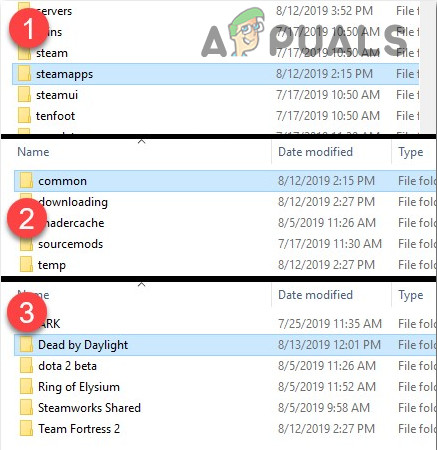
steamapps-common-Dead By Daylight - Right-click the “DeadByDaylight.exe” & select Properties.

Properties of DeadByDaylight.exe - Click the “Compatibility” tab, Check the Checkbox next to the “Run this program in compatibility mode for”.
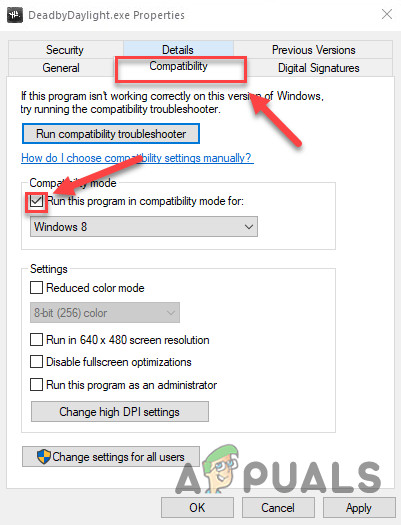
Compatibility Mode for Dead By Daylight - Click the list box below to select the “Windows 8” & click “OK”.
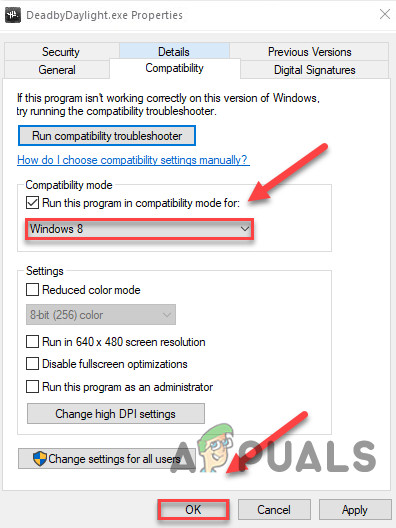
Select Windows 8 for Compatibility - Relaunch the game to see if the issue is resolved.
- If you still get the error 8014 code in “Windows 8” mode, repeat the “steps 1 – 3” & select the “Windows 7” from the drop-down list.
If error code 8014 is still not solved in the compatibility mode, let us check the next solution.
Solution 6: Reinstall Steam
If nothing has worked for you so far, let us reinstall the Steam.
- Click on “Open file location” after right-clicking the “Steam” client icon on the desktop of your system.
- Copy the “steamapps” folder & then place the copy in another location to back up.
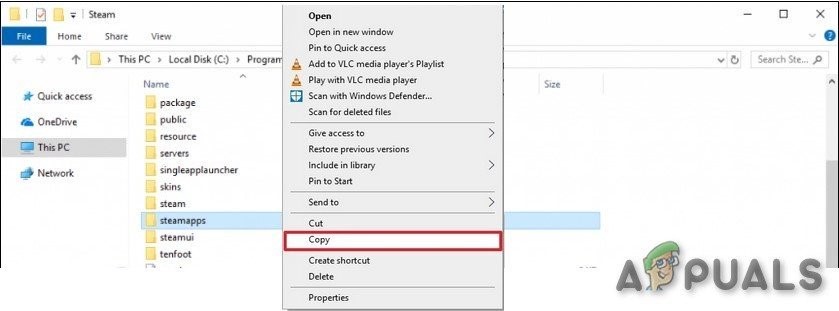
Copy the “steamapps” folder - Press the “Windows logo” key,
- Then type “control”.
- Then, click the “Control Panel”.
- Under View by, select Category.
- Select “Uninstall a program”.
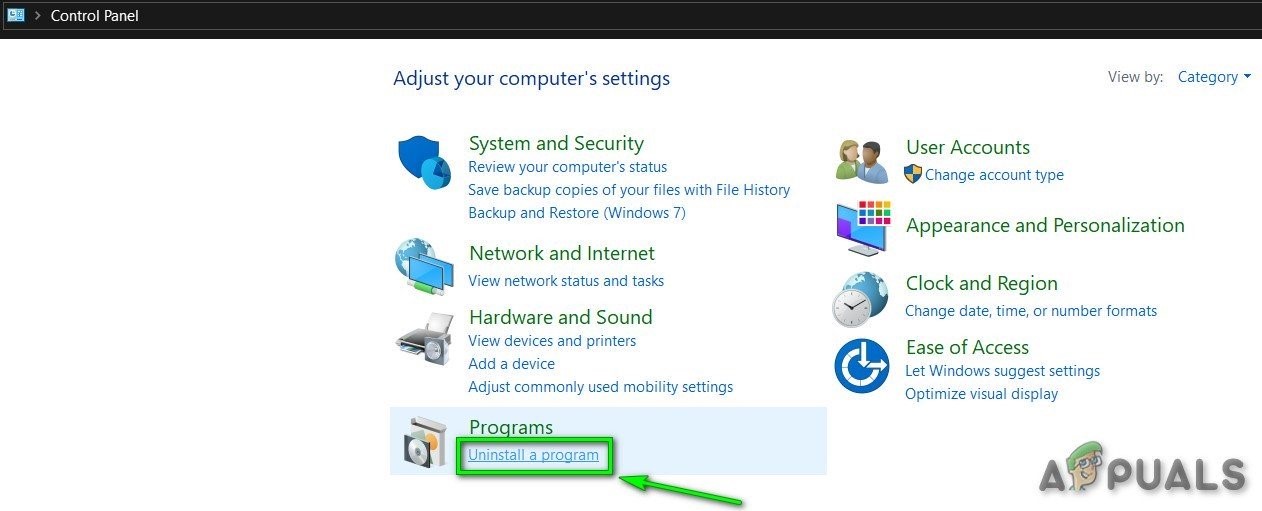
Uninstall a Program - Right-click “Steam” & then click “Uninstall”.
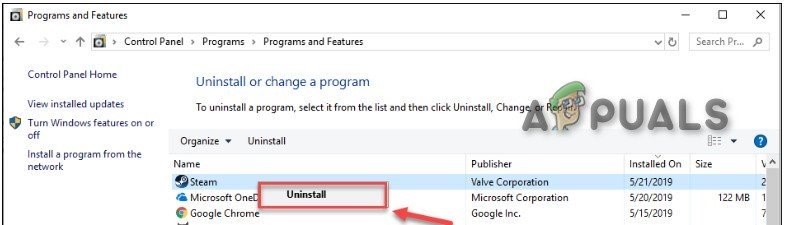
Uninstall Steam - To uninstall Steam, follow the instruction on the screen & wait for the completion of the process.
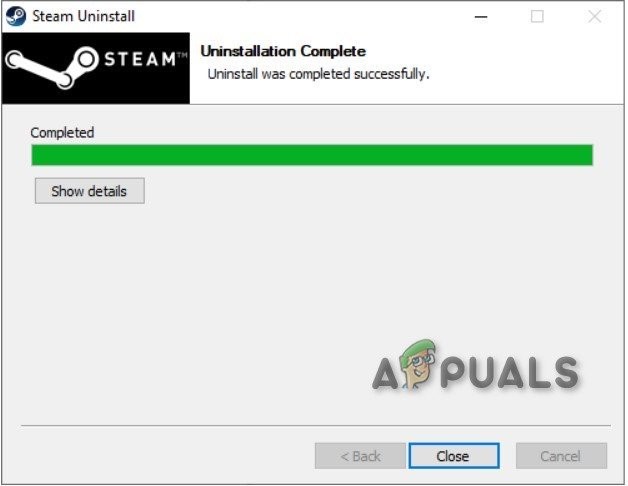
Steam Uninstallation Completed - Download steam
- Open the downloaded file to install Steam.
- Now Right-click on the “Steam icon”
- Then select “Open file location”.
- Move the backup steamapps folder which was backed up to your current directory location.
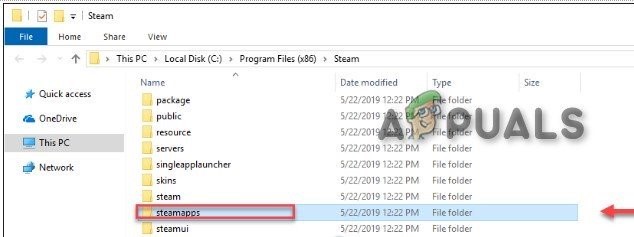
Move the steamapps folder back
Relaunch Steam and Dead by Daylight.
Hopefully, your problem is now solved & you’re able to play the Dead By Deadlight.
Players having issues on Xbox One
If you’re facing the Game Security Violation Detected error code 8014 issue on Xbox One, the following solution might help.
Solution 1: Sign out and back in
To begin troubleshooting of error code 8014
- Signing out of the Xbox One
- Then sign back in.
- When the sign-in process is completed, launch the Dead By Daylight,
If the game again displays the error message, let us try the next solution.
Solution 2: Restart your console
Sometimes a good old restart pending can cause the error code 8014 on Dead by Daylight.
- Press the Xbox button on your controller. It’s the round button with a curved ″X″ on it. This button opens the guide from any screen.

Xbox Button - SelectSettings
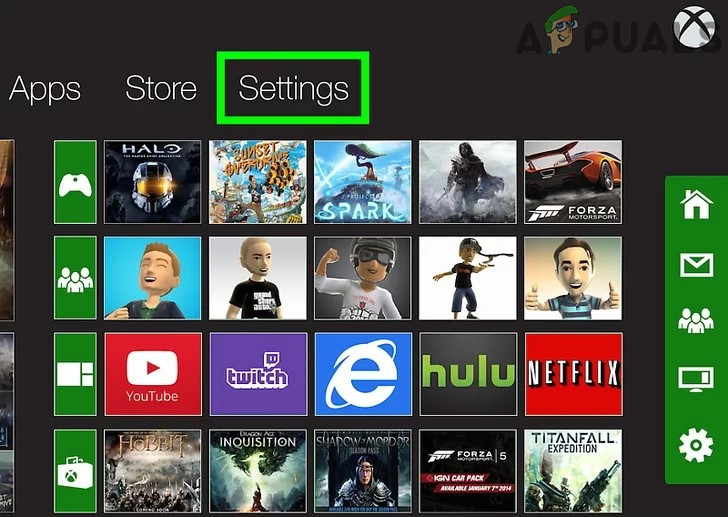
Xbox Settings - Select Turn-off console. A confirmation message will appear.
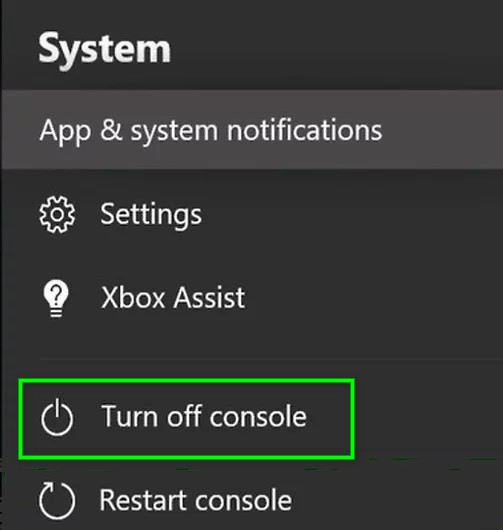
Restart Console - Select Yes to confirm to turn off that you want to restart. Your Xbox will turn off and then turn back on.
- Wait for 1minute, then turn your console back on.
- Relaunch the Dead By Daylight.
If the error code 8014 reappears then try the next solution.
Solution 3: Update your console
An outdated Xbox One system might also cause the error code 8014.
- On the home screen, press the Xbox button to open the guide.
- Select Settings.
- Select System.
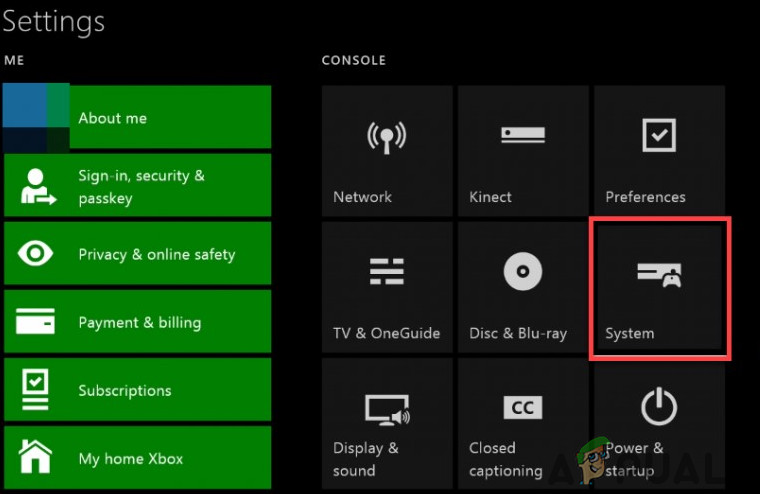
System in Settings of Xbox - Select Update console.
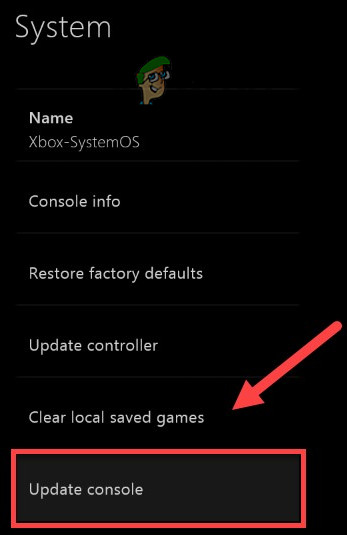
Update Console
After the console is updated, restart “Dead By Daylight” to see if the error is rectified. If the problem still exists try the next solution.
Solution 4: Reset your console
Conflicting console settings may the error code 8014. Resetting the Xbox to default factory settings can solve the problem.
- On the home screen, press the Xbox button to open the guide.
- Select Settings.
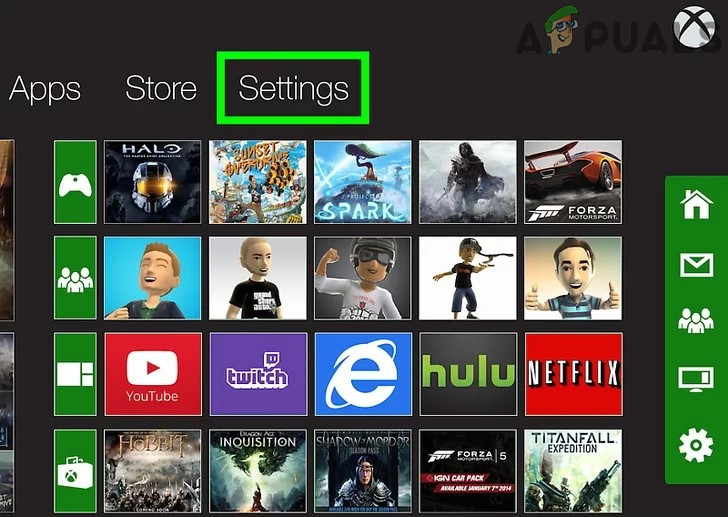
Xbox Settings - Select System.
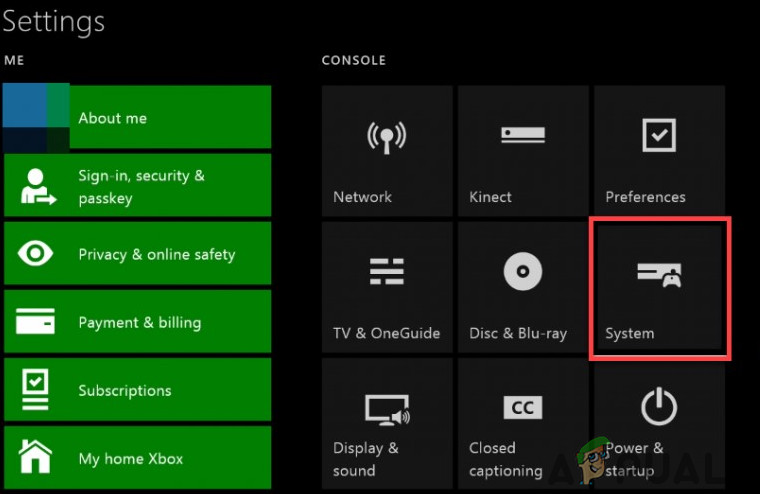
System in Settings of Xbox - Select Console info.
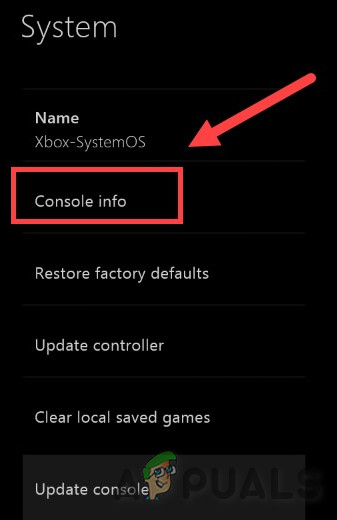
Console Info - Select Reset console.
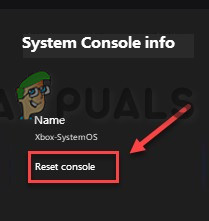
Reset Console - Select Reset and keep my games & apps.
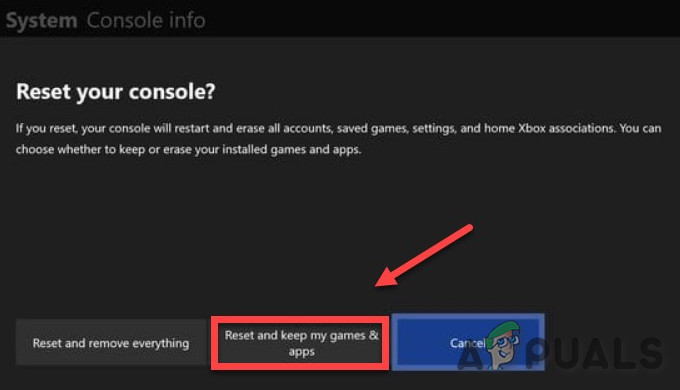
Reset and keep my games & apps
After resetting your console, restart Dead by Daylight to test the error. If the error persists, try the next solution.
Solution 5: Reinstall Dead By Daylight
When a certain game file is corrupted/damaged/missing you may run to the error code 8014 and to solve that one had to reinstall the game.
- On the home screen, press the Xbox button to open the guide.
- Select My games & apps.
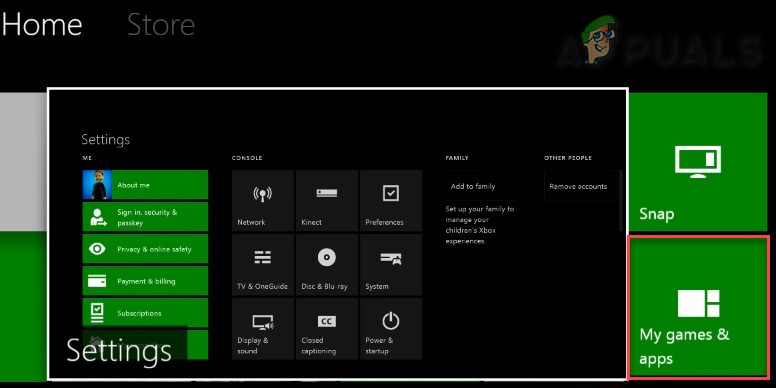
My games & apps in Xbox - Press the A button on your controller.

“A button” on Xbox - Press the ☰ button on the controller after Highlighting the game.
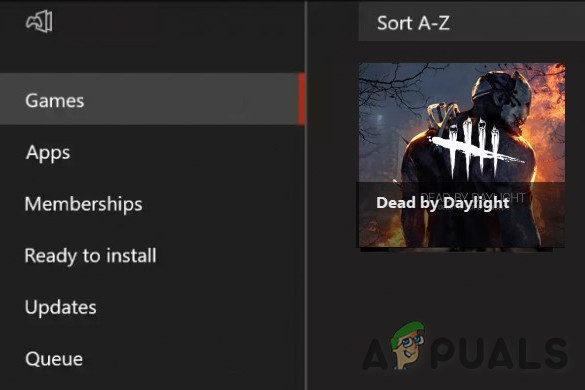
Hamburger “☰” button - Select Uninstall.
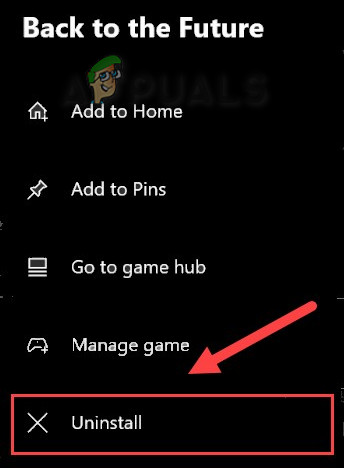
“Uninstall” the Game - After the game is uninstalled, reinstall Dead by Daylight.
Hopefully, now Dead By Daylight is clear of the error code 8014.
For players playing on PlayStation 4
If you are playing the Dead By Daylight on the Play Station 4 and facing the Game Security Violation Detected Dead by Daylight Error Code 8014 on it, try the following solutions to get rid of it.
Solution 1: Log out of your PS4 and log back in
To troubleshoot the error code let us start by something basic.
- Sign out of the account
- Then sign back in.
- Launch the Dead By Daylight.
If the error code 8014 does appear again try the next solution.
Solution 2: Restart your PS4
Sometimes restarting the PS4 can make things work for you.
- On the front panel of the PS4, press the “power” button for 7 seconds to turn it off.

Power Button on PS4 - After the PS4 is turned off, “unplug” the power cord from the console.
- Now wait for 3 minutes, then “plug” the power cord back to the PS4.
- After that Press & hold the “power” button again to power on the PS4.
- Open the Dead By Daylight.
If the problem is fixed after the reboot let us try the next solution.
Solution 3: Update your PS4 system software
If the PS4 is outdated then the user may face the error code 8014 on the PS4. In that case, updating the PS4 system software will solve the problem.
- On the home screen of the PS4, press the “up” button on the controller to open the function area.

Up Button on PS4 - Select Settings.

Settings of PS4 - Now click on “System Software Update”.
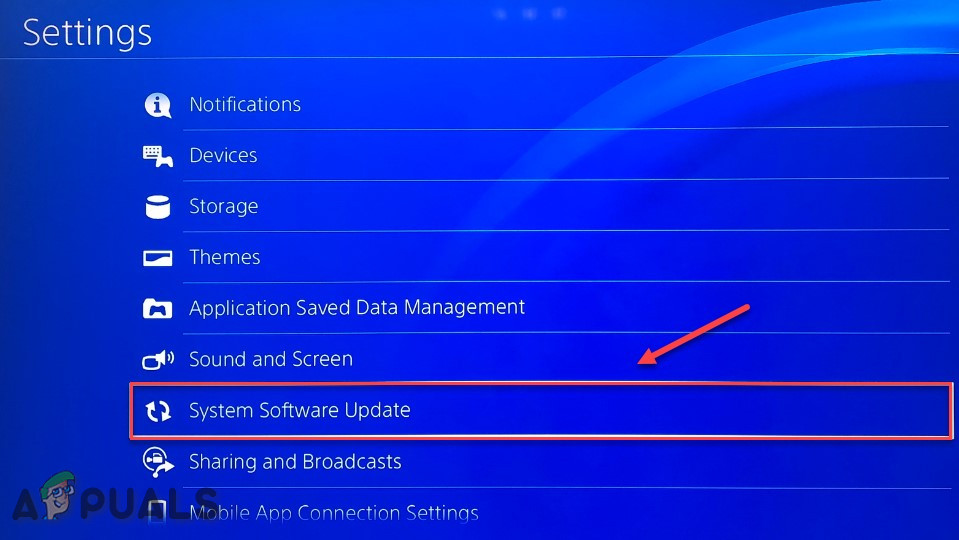
System Software Update - Now follow the instructions displayed on-screen to update the PS4 system software.
- Restart the game to see if the error code is resolved.
If the error code 8014 reappears then try the next solution
Solution 4: Restore the PS4 settings to default
If the Dead by Daylight error code 8014 is not solved by other methods then restoring the PS4 to its default factory settings is the last resort to solve the problem.
- On the front of the PS4, press the “power” button to turn it off.
- After the PS4 is turned off, press & hold the “power” button.
- Release the “power” button when two beeps from the PS4 are heard.
- Now with a USB cable, connect the controller to the PS4.
- On the controller, press the “PS” button.

PS button on Xbox - Now choose “Restore to Default Settings”.
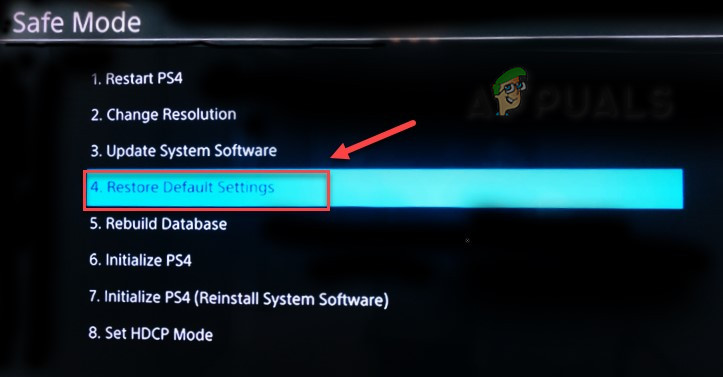
Restore to Default Settings on Xbox - And then Select “Yes” & wait for the completion of the process.
- Restart the Dead By Daylight.
Hopefully, now you are playing the Dead By Daylight without any problem.





