How to Fix ‘Free Message: Unable to Send Message – Message Blocking is Active’ Error while Messaging?
“Free Message: Unable to Send Message – Message Blocking is Active” usually shows up on mobile devices, indicating that your text message wasn’t delivered because the recipient has message blocking enabled on their phone or account.
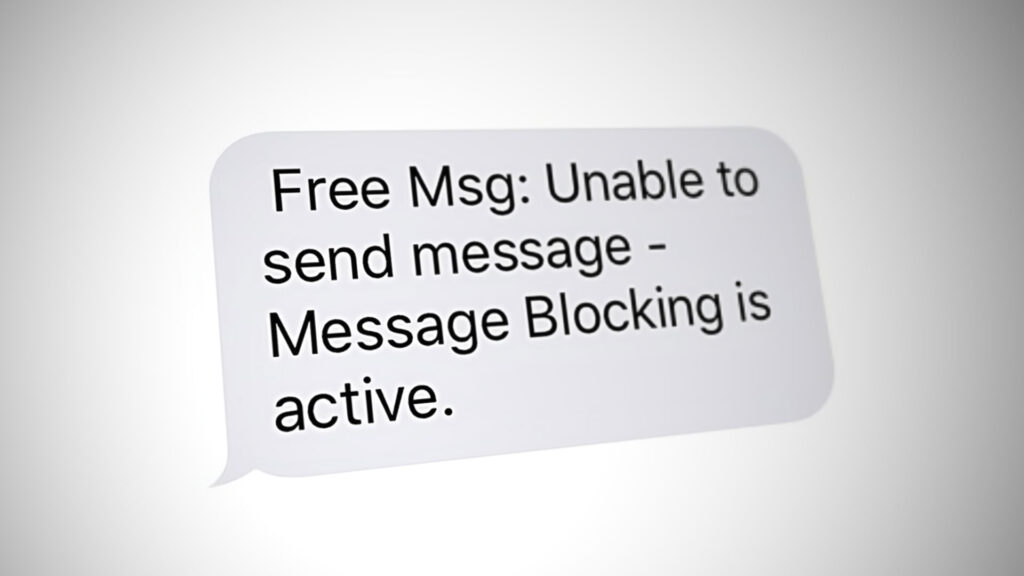
This can happen for several reasons:
- Recipient’s Settings: The recipient might have message blocking on purpose or due to settings like parental controls or account restrictions.
- Carrier Restrictions: The recipient’s carrier may block certain messages, such as from spam sources or international numbers.
- Temporary Service Issue: Carriers sometimes have temporary problems or maintenance that block messaging.
- Unpaid Bills: If the recipient has overdue payments, their carrier may block messages.
- User Choices: The recipient might have opted out of receiving messages from certain numbers or services.
- Software Issues: Sometimes, bugs or out-of-date software can cause message blocking issues.
- Network Problems: Poor connectivity or roaming issues can sometimes result in message blocking alerts.
What You Can Do:
For the Sender:
- Make sure your service plan includes text messaging.
- Contact your carrier to check for account problems.
- Try sending the message again later in case it’s a temporary issue.
- Ensure you have a strong signal and aren’t in a restricted roaming area.
- Check if your phone settings have any blocks or restrictions on sending messages.
For the Recipient:
- Check your phone settings for any message blocking options and turn them off if needed.
- Log into your carrier’s portal to look for restrictions or parental controls.
- Make sure your account is up to date with no overdue bills.
- If message blocking was a mistake, disable it through your carrier’s support.
- See if any third-party apps are blocking messages and adjust settings.
- Update your device’s software to fix any bugs.
- Restart your phone to reset network connections and clear temporary glitches.
Additional Tips:
- Use alternatives like WhatsApp, iMessage, or Facebook Messenger, which use internet data.
- Ask the recipient to ensure their phone isn’t in “Do Not Disturb” mode.
- For business, make sure the phone numbers used are valid to avoid spam blocks by carriers.





