How to Fix FFXIV Unable to Complete Version Check?
Square Enix’s Final Fantasy XIV the MMORPG (Massively Multiplayer Online Role-Playing Game) Game was released for Windows & PS 3 in August of 2013, with clients for macOS & PS 4 later on.
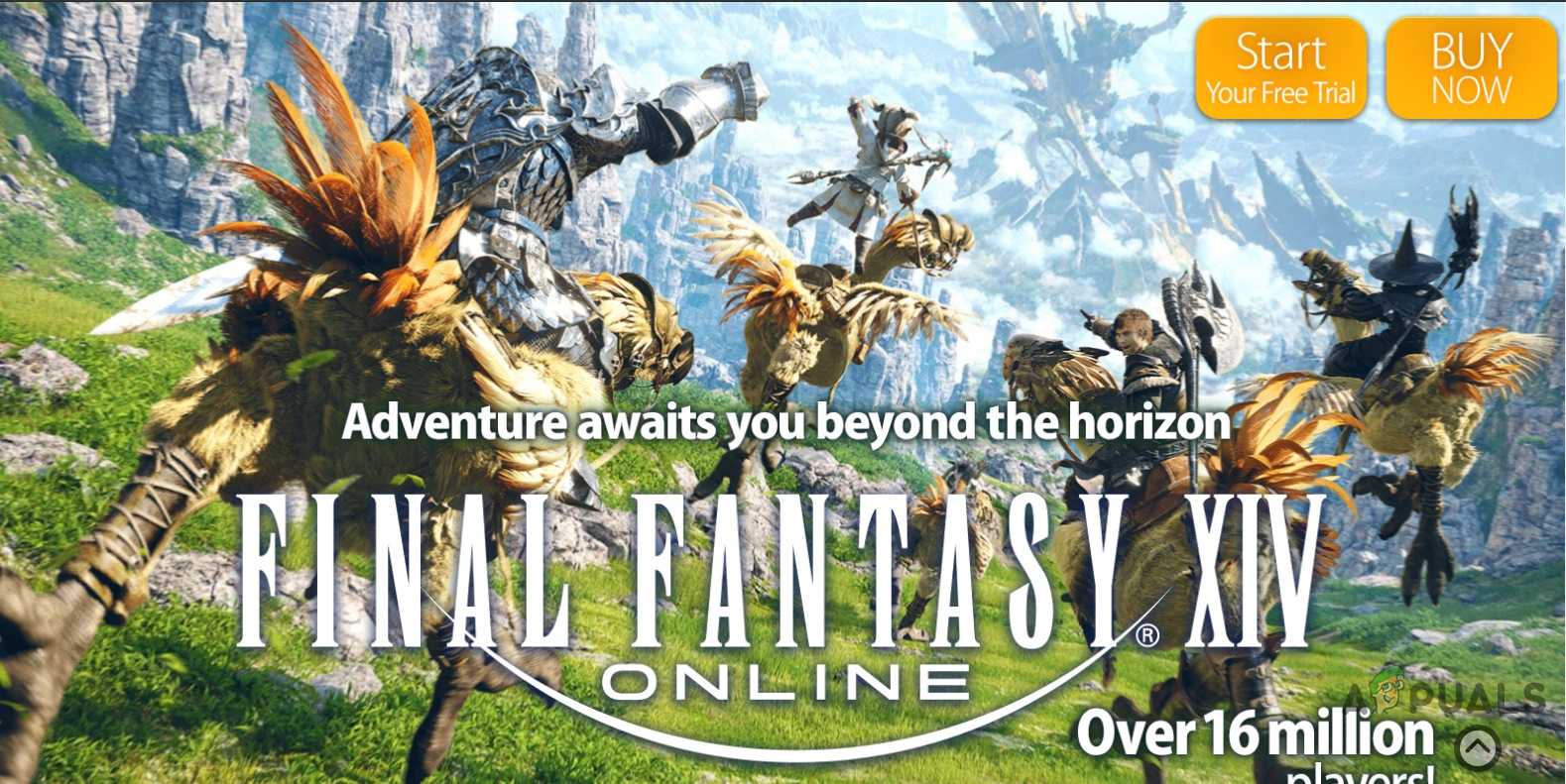
The FFXIV usually gets expansions to add new content, patches to fix the bugs & balance styles of play so that the game is not dominated by one style to play.
But naturally, when new updates are added, mistakes do take place, and the same is true for Final Fantasy XIV and an error message that usually pops up too often for the Final Fantasy XIV is “FFVIX Unable to Complete Version Check”. This error message seems to pop out especially after a patch.
On testing the game on our workstations, we were able to find the following solution to the error “FFVIX Unable to Complete Version Check”.
1. Check the Servers
This error message mostly appears when your game could not communicate with the game servers. Before moving on, it is always a good idea to check the servers.
- Visit the Square-Enix Forum to see if there are any announcements regarding the maintenance of the server.
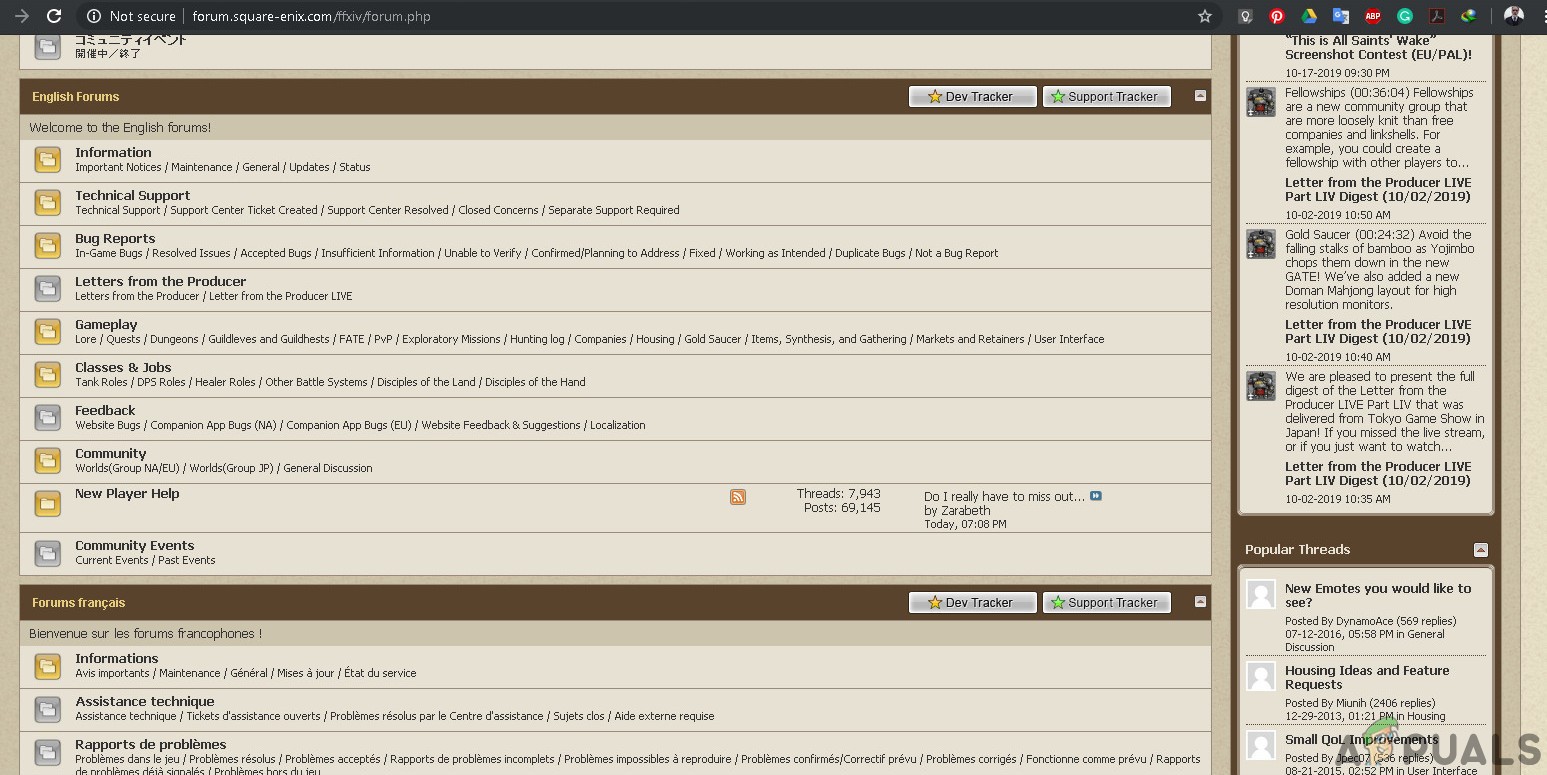
Square-Enix Forum - If so, wait for the time mentioned on the forum to recheck for the game servers to be back online.
If servers are not offline, then move to the next solution.
2. Restart the PC & Router
Restarting the system & router is a simple fix as you are playing online and if there is any problem between the communications then restarting the PC & Router is the best option and starting point in troubleshooting any tech issue. So,
- Turn off the system.
- Then Turn off the router.
- Wait for 5 minutes and then restart the system.
- Run the FFXIV.
If the error is not solved, move to the next solution.
3. Verify the Game Cache
This solution for the user who is playing the FFXIV on the Steam client. If there are some game files damaged/corrupted or missing then the Steam client would show the error message. And Steam has a way to solve this problem. Verifying the game cache allows FFXIV to download any missing/damaged/corrupt files.
- Find Final Fantasy XIVin the Steam library.
- Right-click and select ‘Properties.
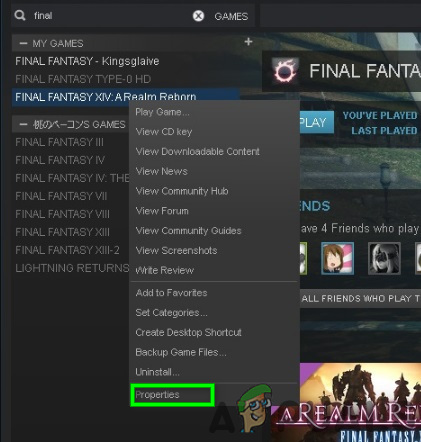
Properties of FFXIV in Steam - Navigate to the ‘Local Files‘ tab.
- Select ‘Verify Integrity of Game Cache
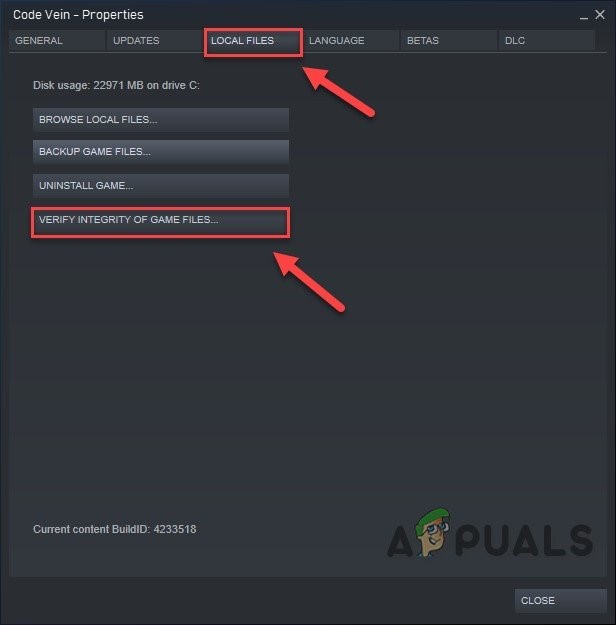
Verify Integrity of Game Cache - Run the game.
If the problem is not resolved, move to the next solution.
4. Edit the Boot Configuration File
Sometimes the Boot Configuration file due to any reason cannot be configured properly, as a result, we sometimes manually have to change the Boot Configuration File to let the game run error-free.
- Copy the following path:
%userprofile%\Documents\My Games\FINAL FANTASY XIV - A Realm Reborn\
- Open the file explorer and paste the copied path in it and press “Enter”.
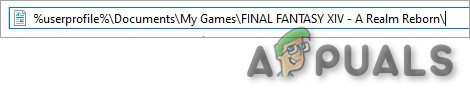
FINAL FANTASY XIV Folder Location - Now with notepad or similar utility open the “.cfg” file.
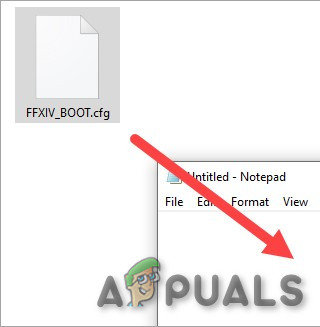
Open the FFXIV_BOOT.cfg file with Notepad - Change the value of BootVersionCheckModefrom 0 to 1.
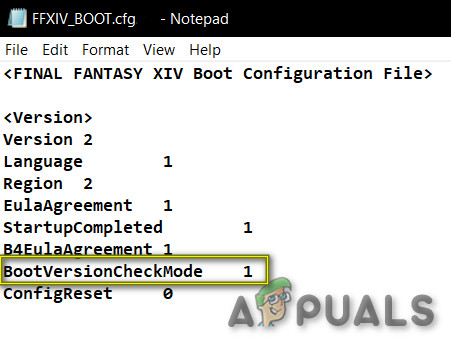
Change the value of BootVersionCheckMode from 0 to 1 - Also, check if B4EulaAgreement is 0 then change it to 1.
- Press the Ctrl key and S on your keyboard at the same time to save your change. If it gives an error while saving, keep trying to save.
- Once saved, close the file, then run your FFXIV launcher to see if this fixes your version check error.
5. Use a Different Network
The version check of your FFXIV launcher may not work properly on your network connection if due to any reason your IP address is blocked or cannot communicate with the servers. You may need to test it on another network or WIFI. But if there is no network available easily then you can use your cellphone as a mobile hotspot.
- Set up Hotspot on the phone.

Set up Hotspot on the phone - Connect from the computer to the hotspot of your cell phone.
- Launch the game.
- If everything worked without a problem and your launcher is updated, you can switch back to your original network and play FFXIV.
If the problem reappears, move to the next solution.
6. Use a VPN
If you cannot use another network then try to use a VPN. You can also use a VPN service to fix this error. It will help in getting around the interruption of the launcher version check.
- Setup the VPN.
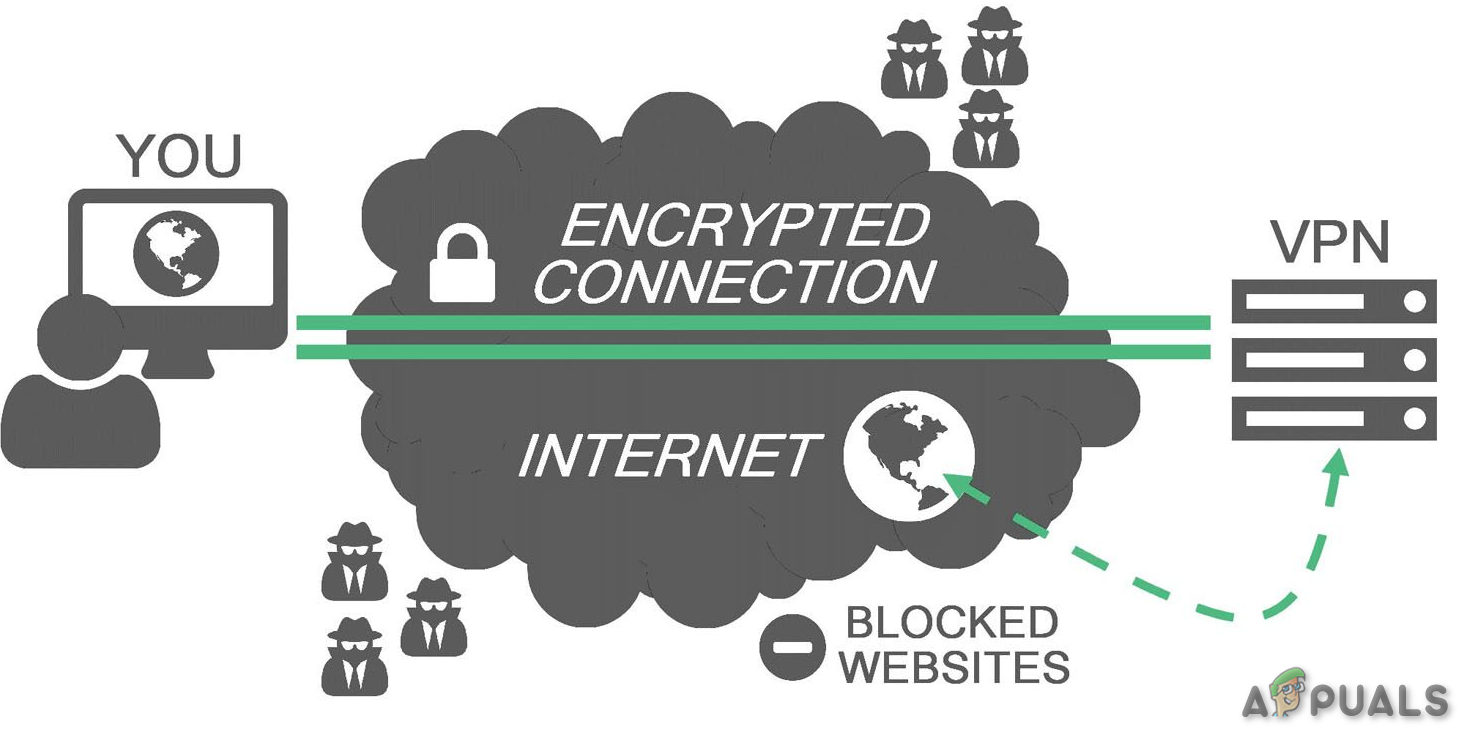
VPN - Open the VPN.
- When the VPN is connected, launch the FFXIV.
- If things are working as normal, then switch back to the normal connection.
If it has not solved your problem, try the next solution.
7. Update firmware of communication equipment
If the firmware of your router/communication is outdated the communication equipment may not work properly, so it is the best idea to update the firmware of your communication equipment. Remember that you must consult with the help manual when updating the firmware or the manufacturer’s website.
- Find the model and make of your communication equipment.
- Check for its updates. A lot of routers have a built-in utility to check for updates.
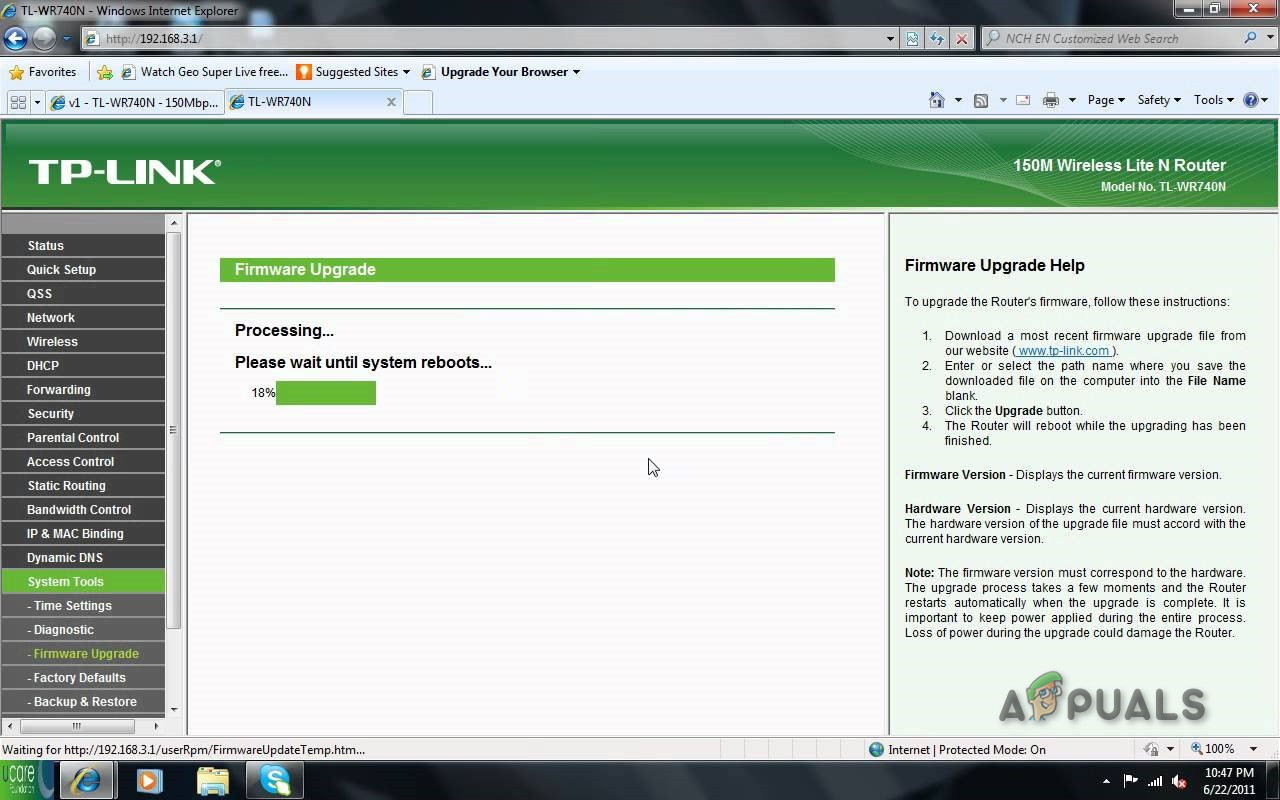
Check for Updates of Router - Update the router (if required).
- Launch the FFXIV.
If the problem reemerges, move to the next solution.
8. Disable Anti-virus/Firewall
Also, some Anti-virus and firewalls have issues with certain games and resulting in a false positive. To know if that is your problem.
- Open your Anti-virus program and disable it.
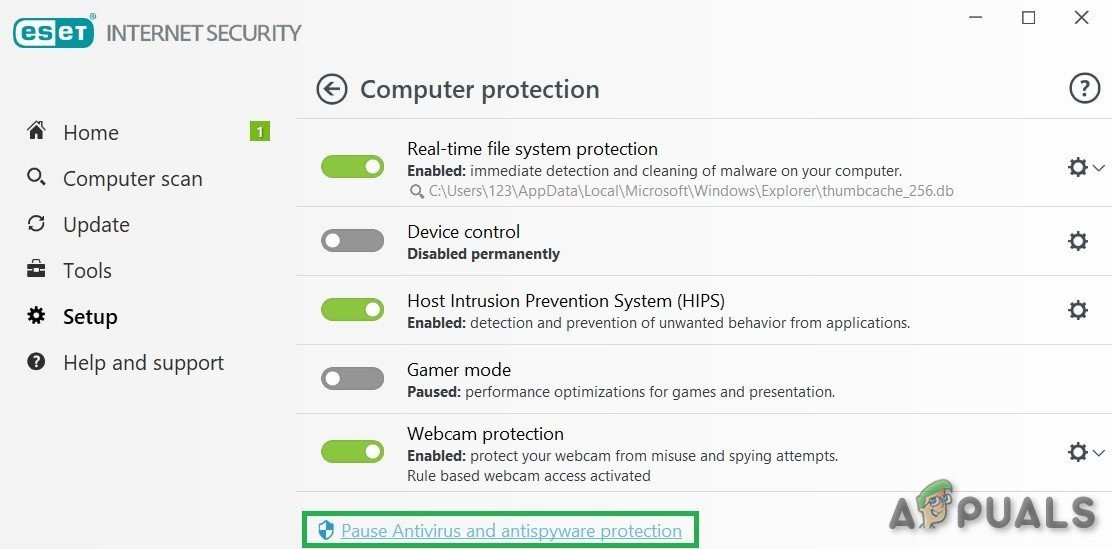
Disable Antivirus - If you are using a separate firewall application, disable it also.
- Run the game again and see if the problem appears again.
If the game is operating without a problem then add the steam folder to the exceptions list in your AV settings. If not move to the next step.
9. Close Unnecessary Applications/processes
If there are too many background programs running at the same time can slow down your computer and cause FFXIV to fail. So, you should end unnecessary programs while you’re gaming. Follow the instructions below:
- Open “Run” Command by Pressing “Windows + R” then type “taskmgr” in it & press Enter.
- In the task manager Window, try to all the processes that might be conflicting with the game or consuming resources. Right-click on the process and select End Task.
- Repeat the process to any other resource-intensive processes or conflicting processes. Repeat the process until no process may be resource-intensive or conflicting with the game.
Now launch FFXIV again and see if the issue is resolved.
10. Scan for malware
Sometimes the malware hidden on your system can cause this particular error especially “savingsbull” Adware is known to create the issue. Several approaches can be used to clear the malware.
- Open the Task Manager.
- Look for suspicious processes, then google about those processes.
- If the process found is reported as malware, Right-Click on the process and “open the file location”.
- Then “end the process”.
- Now go to the folder opened in the previous step, and delete the files in the folder.
- Download CCleaner.
- Install, run and use Ccleaner to clear the system.
- Reboot the system.
- Relaunch the game.
If you aren’t sure which program is adware on your computer, you can download the app called “AdwCleaner”. First, you will have to download the program from this link (here). Once the program is downloaded, run it as an administrator. Now click on “Scan Now”. Wait for the whole process to find apps that are malicious or possibly adware then click on the “Quarantine” option.
If it is not working fine, move to the next solution.
11. Remove Routers
Sometimes it is the wrong router configuration that could cause this particular error. To diagnose the issue, remove routers and hubs for time being.
- Detach the cable from the router and PC.
- Attach the internet cable directly to the PC.
- Launch the FFXIV.
If the problem is solved, then it is your router/communication equipment that is creating the problem. Then change the router/communication equipment or factory reset it.
If the problem is not solved, move to the next solution.
12. Re-Install the Game
As a move of last resort, you can always delete and re-download the FFXIV game. Although the game takes a while to download and patch as none of the fixes work then this might be the only way to get it up and running.
Hopefully, now you can play your favorite game without any problem.





