‘Failed to initialize BattlEye Service: Generic Error’ [6 Quick Fixes]
BattlEye service is the main anti-cheating service which is responsible for protecting popular games like Fortnite, PUBG etc. It can be run individually and is used by Steam as well. BattlEye Service is known for its share of error messages which can occur without any warning or you changing anything on your computer.
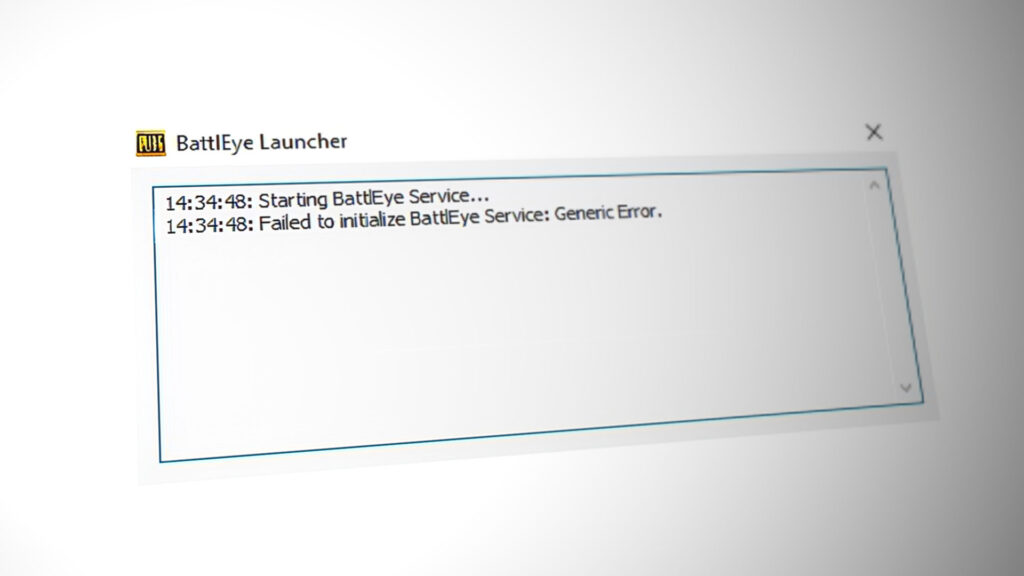
One of these errors is “Failed to initialize BattlEye Service: Generic Error”. This error occurs when the game is unable to launch the BattlEye service due to generic errors. Generic error particularly means that the error isn’t anything specific and is most likely something as simple as an antivirus blocking to missing modules from the installation folder.
What causes ‘Failed to initialize BattlEye Service: Generic Error’?
Like mentioned before, this error message is very generic and can occur due to the following reasons:
- Antivirus software is blocking BattlEye from launching.
- Your computer has put BattlEye in an error state and it needs to be refreshed.
- Installation files of BattlEye are corrupt or there are some modules missing from the installation folder.
- BattleEye is not properly installed on your computer. Games automatically install the service when they are being run. When this gets skipped, the error under discussion occurs.
Before we move on to implement the solutions, make sure that you have an active internet connection and are logged in as an administrator. We need elevated privileges to solve this issue.
Solution 1: Power Cycling your System
Power cycling is an act of turning off your computer completely for a few minutes so all the temporary data gets erased. If there are any discrepancies in the data saved by BattlEye, this will solve it.

If you have a PC, shut down the computer and take out the main power supply switch. Now wait for ~10 minutes before plugging anything back again. If you have a laptop, shut it down and take out the battery. There is most like a lever which when moved, forces the battery out. Wait for ~10 minutes before turning it back on. Once your computer is power cycled, start your game and see if the error message went away.
Solution 2: Disabling Antivirus software
Antivirus software is another reason why you might experience this error message. Games consume a lot of resources and also start different services on their own. BattlEye is one of these services and just like any other gaming service, it also consumes a lot of CPU usage and network data packets. Hence it is normal for Antivirus software to false positive it and deny access.
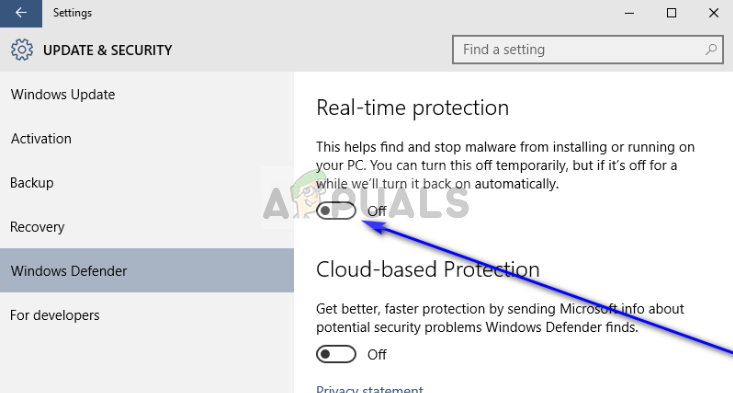
Even if it seems that the service is not being blocked, you are advised to temporarily disable all antivirus software including Windows Defender from your computer and check. There were several cases where BattlEye service was on a whitelist but the Antivirus software still meddled and stopped its workings. You can check our article on How to Turn Your Antivirus Off.
Solution 3: Stopping other game services
If you play more than one game, it is recommended that you make sure no other services related to that game are running. Games more or less use the same framework and if one game is already accessing the services, it may cause issues if another game requests access. Do note that it isn’t necessary for a game to not have services running even if it is not open. There are remnant background services which may continue running.
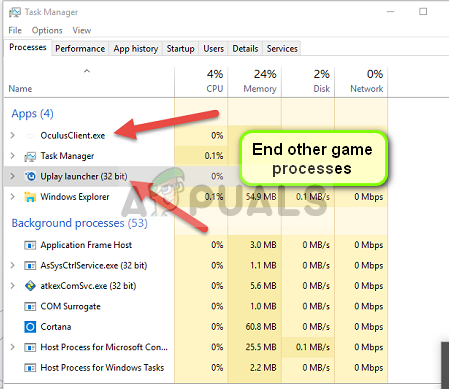
Make sure that there are no other game services running in the background. You can easily check all the running services by press Windows + R, type “taskmgr” in the dialogue box and press Enter. This will launch the task manager from which you end all other game’s processes (such as Ubisoft).
Solution 4: Updating BattlEye service
Luckily developers of BattlEye took notice of this issue and released an update later on. It is most likely that you will have the latest version of BattlEye but it is recommended that you check again before playing again. To update BattlEye, make sure that you update your game to the latest build and verify files.
Make sure that you have an active internet connection on your computer and see if there are any updates pending. If there are, install the updates as soon as possible. Restart your computer later on and check if the error message went away.
Solution 5: Installing BattlEye (if not installed by default)
Normally whenever you install a game, BattlEye automatically gets installed by default as it is considered as a core part of the entire game. However, according to users, there were several cases where the service application was not properly installed by the game. We will navigate to the already downloaded directory of BattlEye and install it manually from there.
- Navigate to the following directory:
Steam > SteamApps > common > Arma 2 > BEsetup
The above path is from the Steam directory. Steam can be installed anywhere on your computer so continue from there. Also, in this case, the game not working was Arma 2. You can also choose other games and install BattlEye accordingly.
- Now install the setup named as “setup_BattlEyeARMA2”. Again the game selected is Arma 2. If you have any other game, replicate the steps.
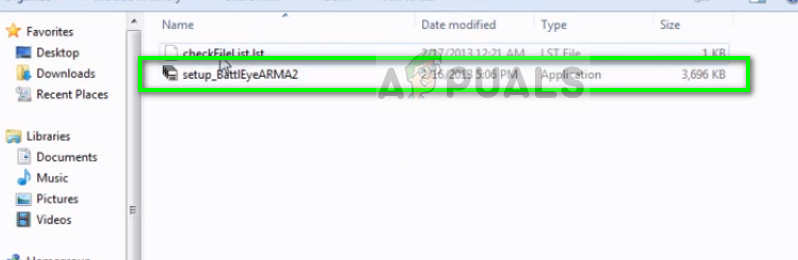
- A new directory for BattlEye will be created in the previous directory and a checkFilelist will also be created. Restart your computer and check if the error message is resolved.
Solution 6: Reinstalling BattlEye and verifying files
If all the above methods don’t work, we can try deleting the existing installation of BattlEye and install it again from scratch. This will potentially remove all the bad files (if any) and replace them with the latest version. After the uninstallation, we will verify the files. This process will automatically install BattlEye on your computer.
- Press Windows + R, type “appwiz.cpl” in the dialogue box and press Enter.
- Once in the application manager, search for the entry “BattlEye”, right-click it and select “Uninstall”. Now restart your computer and navigate to the following directory:
Epic Games > Fortnite > FortniteGame > Binaries > Win64 > BattlEye
Select all the contents, right-click them and select Delete.
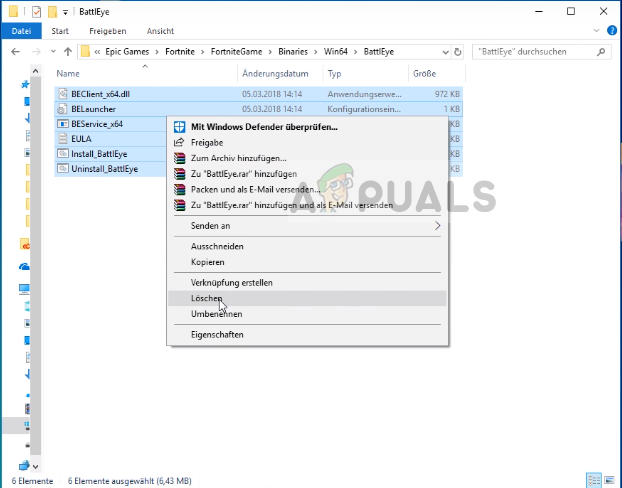
- Now open the launcher of your game and click on the gears icon present alongside Launch. Press it and select Verify. Make sure that you have an active internet connection and let the process complete.
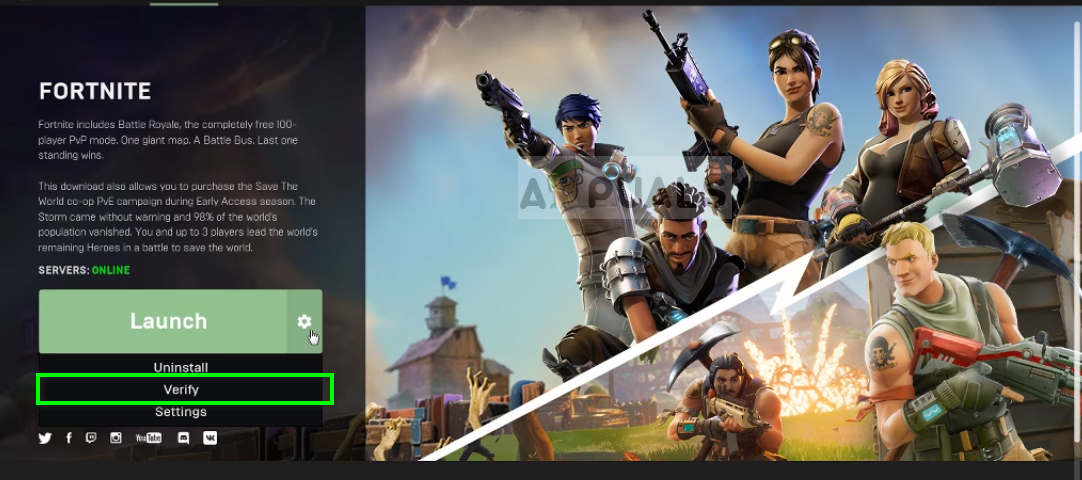
- Restart your computer and check if the error message is solved.





