How to Fix error code 0x87e00005 on Xbox One
Several Xbox One users are reportedly encountering the 0x87e00005 error code whenever they try to download a particular game that they previously paid for from the Xbox Store. Most affected users are reporting that this is a recurring issue for them and it only occurs with one or several game titles (not with all the games inside the library). Other users are seeing this error code while trying to launch a digital game that is already downloaded on their console.

What is causing the 0x87e00005 Error Code?
We analyzed this particular error code and its symptoms by looking at various user reports and the repair strategies that are commonly being used to fix this error code on Xbox One. As it turns out, several different potential culprits are known to trigger this particular error message:
- Xbox Live servers are down – It’s possible that you’re encountering this particular issue due to an unexpected outage period or planned maintenance. Regardless of the case, if this scenario is applicable, you have no other repair strategies other than confirming your suspicions and waiting for Microsoft engineers to resolve the issue so you can access your digital games.
- Limited Network access – As it turns out, this particular issue can also occur in instances where the network your console is connected to is limited, so not all network features are available. In this case, you can avoid the vast majority of network error codes including 0x87e00005 by switching your Xbox One console to offline mode.
- Firmware related issue – Another possible culprit that will trigger this error is a problem with your console firmware. In this case, a power cycle should end up draining your console’s power capacitors, which will end up fixing most firmware-related issues that will trigger this particular error code.
- Glitched DNS – Keep in mind that your console doesn’t always pick up on the right DNS (even more so if you’re ISP provides dynamic IPs). To make sure that the issue is not occurring as a result of a glitched DNS, you can switch over to the public DNS provided by Google to cross off another potential culprit from the list.
- Corrupted OS data – Another potential cause is corrupted files among the OS files that are preventing the library verification feature, thus preventing you from accessing most games in your library. In this case, you should be able to resolve the issue by performing a soft reset on your Xbox One console.
If you’re currently struggling to resolve the same error code on your Xbox console, this article will provide you with several different troubleshooting guides. Down below, you’ll find a collection of methods that other users in a similar situation have successfully used to get to the bottom of this problem.
To remain as efficient as possible, we encourage you to follow the potential fixes below in the order that they are presented. We ordered them by efficiency and severity, so regardless of the culprit that’s triggering the error code, you should eventually be able to fix the issue.
Let’s begin!
Method 1: Verify the status of Live Servers
Before you try any other repair strategy, it’s important to ensure that you’re not encountering the issue as a result of a server issue. If this scenario ends up applying to your particular situation, then there’s no viable repair strategy for you (other than to wait for the issue to be resolved by Microsoft’s engineers.
So, start by checking if there’s a problem with Xbox One’s Live services by accessing this link (here). Once you arrive at this page, see if any of the Xbox Live services are affected by a maintenance period or by an unexpected problem.

If Microsoft’s status page reports that there’s a problem with some services, it’s clear that the issue is not occurring locally. In this case, wait a couple of hours and return to this page to see if the issue has been resolved.
If it has, try to re-download the game and see if the 0x87e00005 error code is no longer occurring. In case the investigations above haven’t revealed any underlying issues with Microsoft’s servers, move down below for locally targeted fixes.
Method 2: Using Offline Mode
Some affected users have reported that they’ve been able to avoid the 0x87e00005 error code altogether by launching the game that was previously showing the error while the console is in offline mode. This is more of a workaround than a fix considering that you will essentially lose any multiplayer features, but it will allow you to play any single-player experience if you’re looking for a quick fix.
Note: This workaround is only applicable if you’re encountering the issue with when you try to launch a digital game that is already downloaded on your console’s HDD or SSD. In case you’re encountering the issue on 0x87e00005 error code while trying to download a game, move directly to Method 3.
Here’s a quick guide on playing the game in Offline Mode on Xbox One:
- Press the Xbox button on your controller to open the guide menu. Then, use the newly appeared menu to navigate to Settings > System > Settings > Network.
- Once you arrive at the Network menu, go to Network settings and select Go offline.

Going Offline on Xbox One - Once the offline mode is active, launch the game that was previously triggering the issue and see if you are now able to play normally.
If the same problem is still occurring or you’re looking for a permanent fix that will take care of the 0x87e00005 error code, move down to the next method below.
Method 3: Performing a power cycle
As it turns out, in most cases that will produce the 0x87e00005 error code, the issue can be resolved by performing a power cycle on your Xbox One console. This procedure will end up draining your console’s power capacitors, which will end up fixing a lot of firmware-related issues that will trigger this error code when the user tries to download or open a game.
Here’s an easy to follow guide that will walk you through the procedure of performing a power cycle on your Xbox One console:
- With your console turned on fully, press and hold the Xbox button (located on the front of your console) for about 10 seconds. Keep it pressed until the front LED stops flashing.
- Once the power seems to be cut off completely, press the power button once again to start your Xbox One console once again.
- If you see the green boot-up animation appearing at the next startup sequence, it means that the power-cycling procedure was successful.

Xbox One starting an animation - Once the startup sequence is complete, try to repeat the action that was previously causing the 0x87e00005 error code and see if the issue is now resolved.
If the same error code is still occurring, move down to the next method below.
Method 4: Changing the default DNS to Google’s Public DNS
Another possible culprit that has the potential of triggering the 0x87e00005 error code is a glitched default DNS address. Several affected users have managed to resolve this issue for good by forcing their Xbox One console to use Google’s Public DNS (Domain Name Servers) instead of the console defaults.
Here’s a quick guide on changing the default DNS on an Xbox Once Console to Google’s DNS:
- From the main Xbox One menu, go to Settings > Network > Advanced Settings.
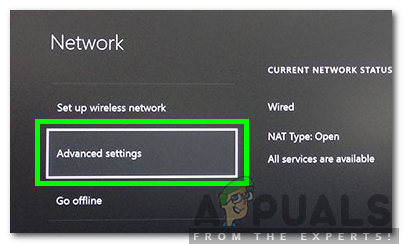
Selecting advanced settings for network - Once you’re inside the Advanced Settings menu, go to DNS settings and select Manual from the list of available options.
- When you get to the next screen, enter 8.8.8.8 in the box associated with the Primary DNS and 8.8.4.4 in the Secondary DNS box.
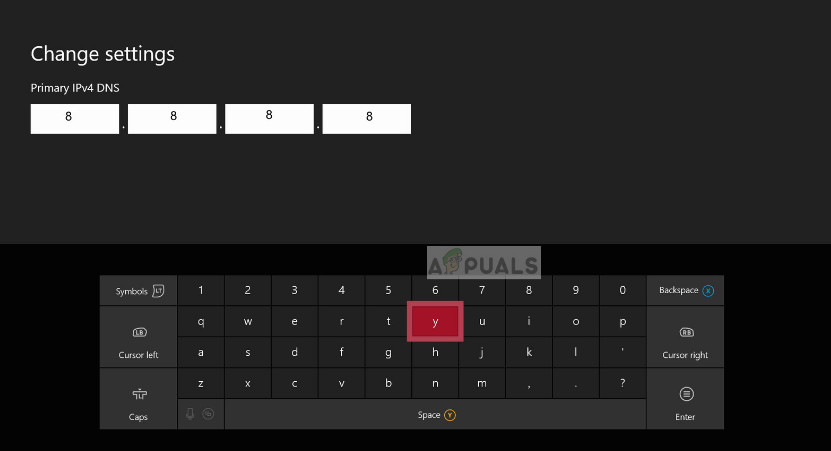
Changing DNS on Xbox One - Once the default DNS addresses have been changed, restart your console and see if the issue has been resolved at the next console startup.
If the same 0x87e00005 error code is still occurring, move down to the next method below.
Method 5: Resetting the Xbox One console
If none of the methods above have allowed you to launch the game on Xbox One without encountering the 0x87e00005 error, there is one more fix with a high potential of resolving this issue. A lot of Xbox One users have successfully used this method to fix the problem indefinitely, but there is a downside to it.
This procedure will reset all files and user preferences belonging to the operating system and the firmware. While this will most likely get rid of any corrupted data capable of causing this issue, it might also make your system forget some user preferences that you might have previously set up.
However, the good news is you won’t end up loosing any installed applications or games, so there’s no need to re-download anything unless you want to. Here’s a quick guide on resetting the Xbox One console:
- With the Xbox One consoled fully powered on, press the Xbox One button on your controller to open up the guide menu. When you get there, use the guide menu to navigate to System > Settings > System > Console Info.
- When you’re inside the Console Info menu, select on Reset console.
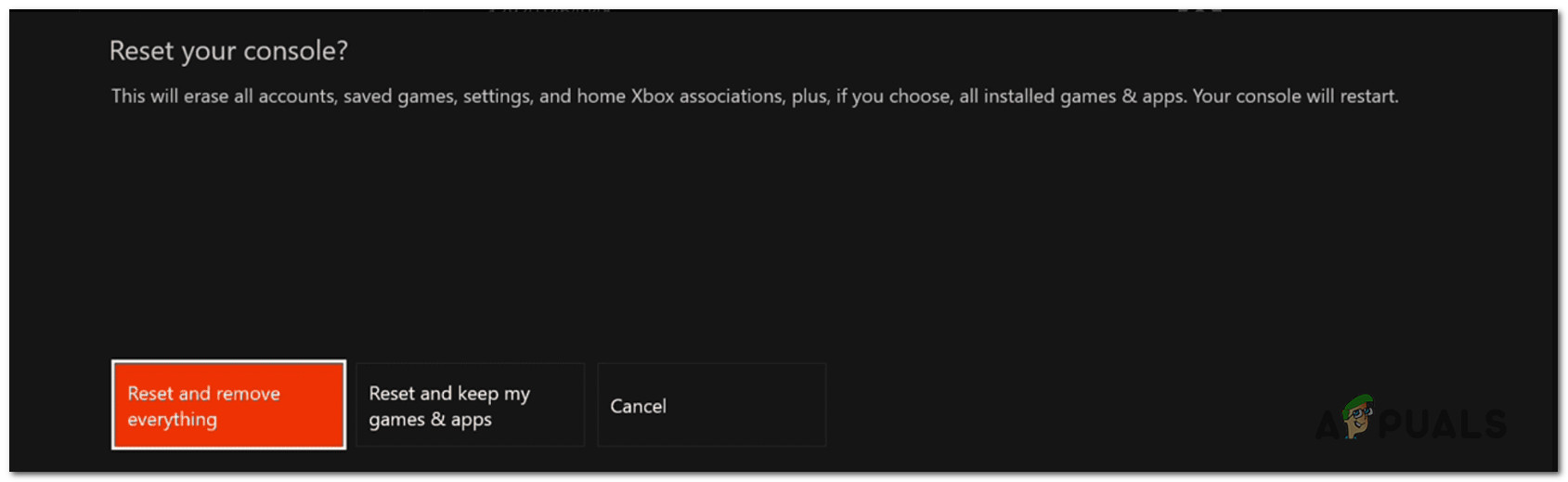
Soft resetting console - From the list of available options inside the Reset console menu, choose Reset and keep my games & apps.

Soft Resetting Xbox One - Once the process is at its end, your console will automatically restart. Once your console boots back up, repeat the action that was previously triggering the 0x87e00005 error and see if the issue has been resolved.





