How to Fix ‘Error Code 23’ on MagicJack?
magicJack is a device that is plugged into the computer and it further connects to a phone through the standard RJ-11 phone jack. It is a device that supports “Voice-Over-Internet(VOI)” technology and is used to make long-distance calls over the internet to save the users from the expensive long-distance call rates. This device is used by a lot of people and is very practical for people who make long-distance calls regularly.

Error Code 23 is displayed on the screen with a continuous tone on the receiver and it suggests an issue with the connection. In this article, we will discuss some of the reasons due to which this error might be triggered and also provide you with viable solutions to fix this issue completely. Make sure to follow the instructions carefully and accurately to achieve the best results.
What Causes the “Error Code 23” on magicJack?
After receiving numerous reports from multiple users, we investigated the issue and came up with a set of solutions to fix it permanently. Also, we looked into the reasons due to which it is triggered and listed them as follows:
- Connection Issues: In some cases, the issue is caused due to a faulty connection with the outlet in which the device has been connected. This outlet might be a router, computer or even directly on the wall. The device might have been plugged in correctly or during forming a connection it might have malfunctioned.
- Closed Ports: The firewall security of the router may have been set in such a way that the ports used by the device aren’t opened due to which the issue is being caused.
- Outdated Firmware: In some cases, the firmware being used by the magicJack device might be outdated due to which the device is facing issues while forming a connection with the servers. The firmware updates are released regularly on the website and should be applied to achieve the best results.
- Fault USB Port: a faulty USB port might be the issue due to which the error is being triggered. The USB port might not be providing appropriate power to the device or it might be preventing the device from being recognized.
Solution 1: PowerCycling Devices
The very first step towards troubleshooting the issue is to make sure that we completely power cycle all the devices involved to make sure that the issue isn’t being caused due to a corrupt startup configuration. For that:
- Unplug your device, router and any other device involved in the loop from power.

Unplugging the Power cord - Press and hold the power buttons and wait at least 10 seconds.
- Turn the devices on, connect them properly and check to see if the issue persists.
Solution 2: Changing USB Ports
In some cases, the USB port in which the magicJack device is connected might be malfunctioning due to which the device is facing issues. Therefore, it is recommended that you unplug the device from the current port and plug it into a different port and check to see if the issue persists.
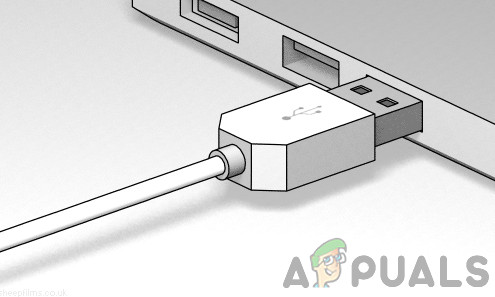
Solution 3: Opening Connection Ports
There is a range of ports that are used by different applications to use the internet. The applications use these ports to communicate with the internet and they are opened by the ISP. Therefore, call your Internet Service Provider and ask them to open the ports “5060-5070” on your router/modem. These are the ports that the magicJack usually uses to communicate with the internet.
Solution 4: Updating Firmware
In some cases, the firmware for the device might not have been updated due to which the issue is being triggered. Therefore, in this step, we will be downloading and installing the latest firmware for the device. For that:
- Open the browser on your computer and navigate to this site.
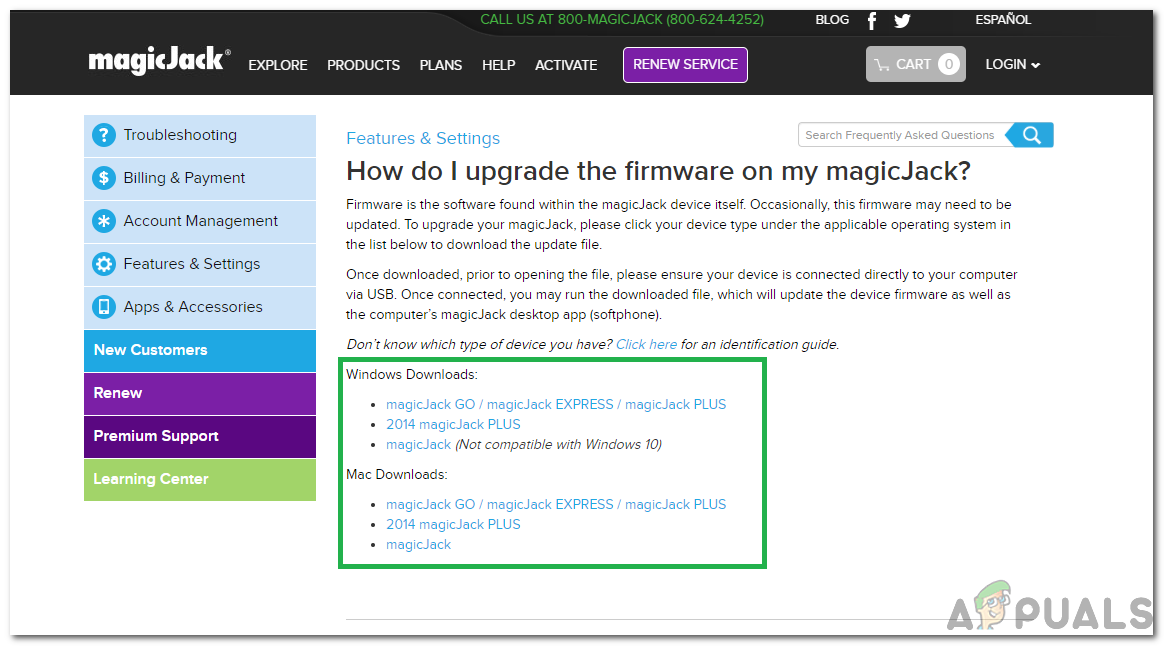
Downloading the appropriate firmware for our device - Download the appropriate firmware for your device and connect your device to the computer.
- Open the downloaded file and follow the onscreen prompts to install the firmware.
- Check to see if the issue persists.
Note: If the issue still exists, do try to replace the ethernet cable and all the other cables involved in the connection.





