How to Fix Error Code 0xd0000189 on Xbox One?
Several Xbox One users have been reaching us with questions after being annoyed by the fact that they are encountering the 0xd0000189 error code when trying to launch applications like Netflix or when trying to play a Bluray disk. A restricted number of users have reported that the issue also occurs when they try to launch a particular game.
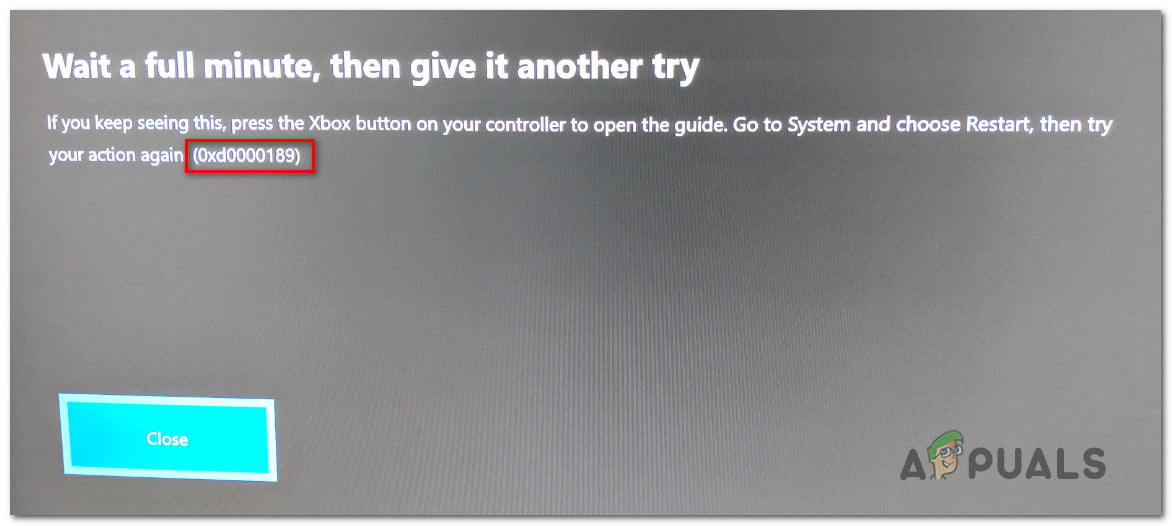
In most cases, the 0xd0000189 error code is accompanied by ‘Wait a full minute, then give it another try’ error message that is encouraging the user to restart their console – but a lot of affected users have reported that a restart didn’t resolve the issue for them.
What’s causing the 0xd0000189 error code?
We investigated this particular issue by looking at various user reports and by trying out the different repair strategies that affected users have successfully relied on to resolve the 0xd0000189 error code on an Xbox One console.
As it turns out, several different scenarios will spawn this error message. Here’s a shortlist with potential fixes that have the potential of triggering this error code:
- Improper alternate MAC address – As it turns out, this particular issue can often occur due to a network inconsistency caused by an improper alternate MAC address. This will inhibit communications between Xbox servers and your console. If this scenario is applicable, you should be able to resolve the issue by accessing the Network settings and clearing the alternate MAC address.
- Xbox One server issue – Under certain circumstances, the 0x000001f4 error code can also be caused by an Xbox server that is malfunctioning. Whether it’s caused by a maintenance period or by a DDoS attack this will prevent Microsoft from verifying the ownership of the apps you’re trying to access. In this case, you should be able to resolve the issue by waiting it out for MS engineers to resolve the issue or by switching the console mode to Offline Mode to bypass the validation process.
- Firmware-related issue -If you confirm that the issue is only occurring locally, you’re likely experiencing this behavior due to a firmware related issue. In situations like this one, the best way of resolving the issue is to perform a power-cycle procedure to drain the power capacitors and remove any temporary data that might trigger this behavior.
- System file corruption – It has been confirmed that system file corruption can also be responsible for the apparition of the 0x000001f4 error code. Several OS issues might trigger this which cannot be dealt with conventionally. The only way to sort them out is to perform a soft factory reset.
If you’re currently looking for a fix that will help you resolve the issue, this article will provide you with several different troubleshooting guides that should allow you to fix or circumvent the 0xd0000189 error code. Each of the potential repair strategies featured below is confirmed to be effective by at least one affected user.
For the best results, we advise you to follow the potential fixes below in the same order that we arranged them in (by efficiency and severity). Eventually, you should stumble upon a fix that will resolve the issue regardless of the culprit that’s causing the issue.
Let’s begin!
Method 1: Clearing the alternate MAC Address
As it turns out, the most common culprit that might cause the 0xd0000189 error code is an improper alternate MAC address. This network inconsistency has the potential of preventing your console from communicating properly with the Xbox One servers. According to affected users, this scenario is quite common in instances where the ISP is providing dynamic IPs by default.
Several users that were also encountering this issue have reported that they have managed to bypass the situation by accessing the Network menu of their console and clearing the alternate MAC address. Here’s a quick guide on how to do this:
- Ensure that your console is fully turned on, then press the Xbox One button once (on your controller) to open up the guide menu. Next, proceed by using the newly opened menu to navigate to Settings icon and choosing All Settings from the next menu.
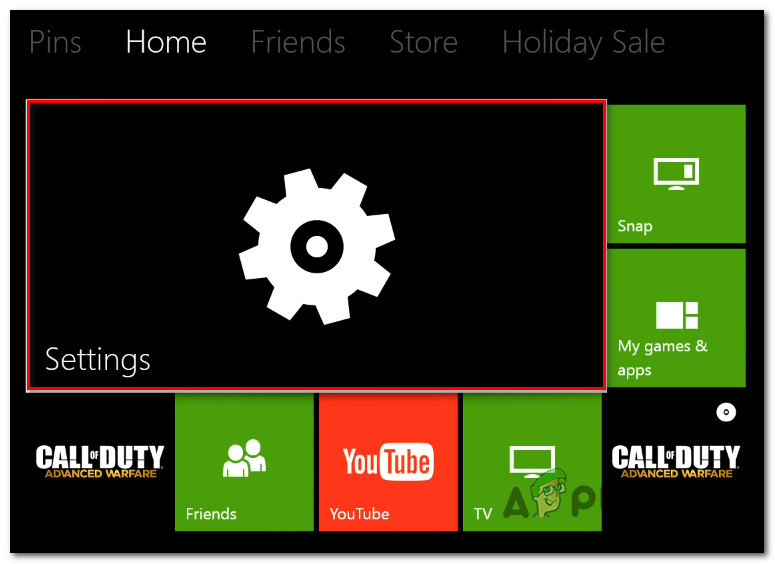
Accessing the Settings menu on Xbox One - Once you’ve made your way into the Settings screen, go to the Settings tab and choose the Network settings from the next menu.
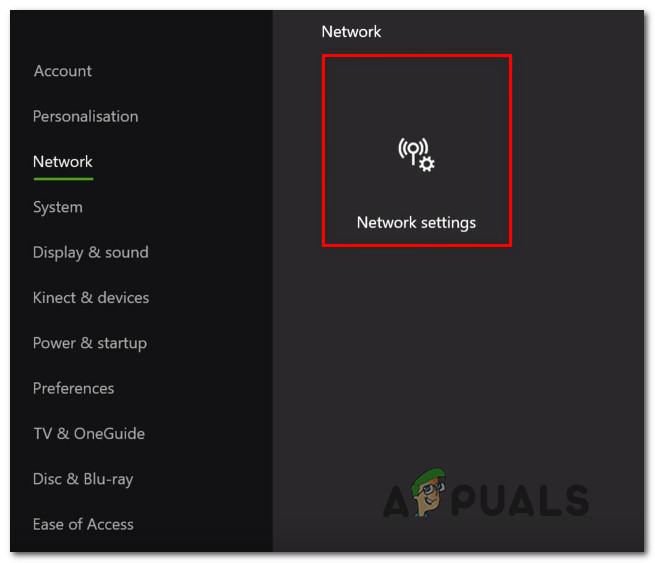
Accessing the Network Settings tab - Once you manage to get inside the Network menu, move to the Advanced Settings menu.
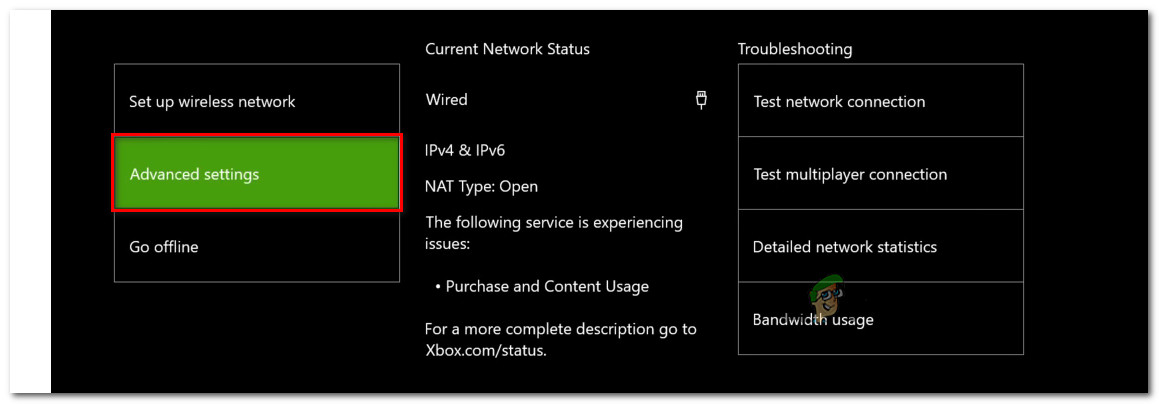
Accessing the Advanced settings menu of the Network tab - From the Advanced settings menu, select Alternate MAC address from the list of available options.
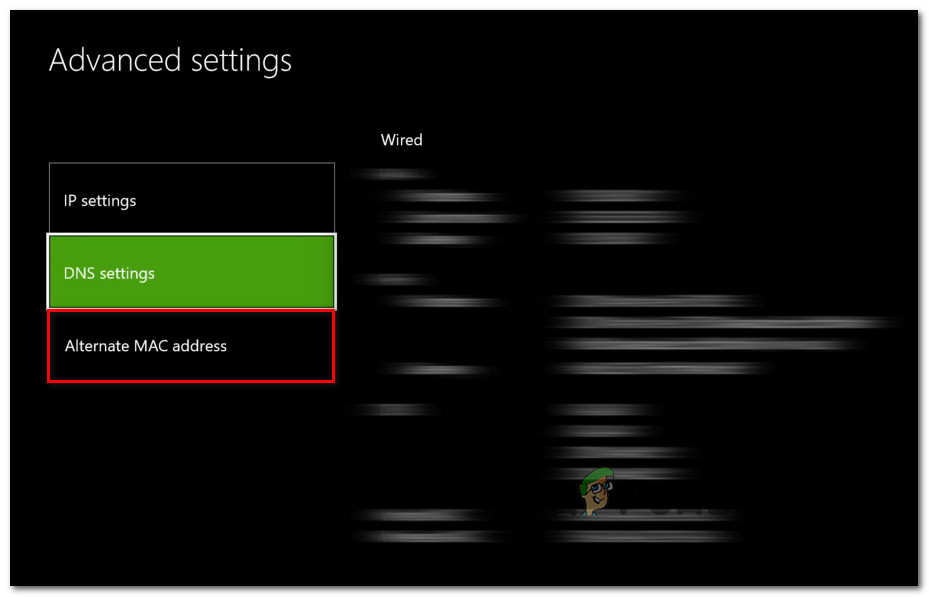
Accessing the Alternate MAC address menu - Next, you should see the Alternate Wired/ Wireless MAC address menu. Once you see it, use the Clear button, then choose the Restart button to apply the changes.
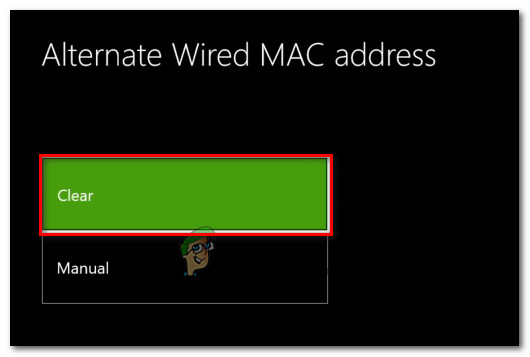
Clearing the Alternate Wired MAC address - Once the alternate MAC address has been changed, restart your computer and see if the issue is resolved at the next system startup.
If you’ve performed the instructions above and you’re still encountering the same 0xd0000189 error code, move down to the next method below.
Method 2: Verifying the status of Xbox Live services
As it turns out, in some cases, the 0xd0000189 error code can surface due to a server-side issue that is beyond the control of the end-user. A temporary problem with the Xbox Liver core services may be what’s responsible for this particular error code In a situation like this one, the only viable fix is to try and use your console in offline mode (Method 3).
If the Xbox One live essential services are down, 2 main causes might lead to this behavior – either one or more services are undergoing maintenance or the services are in the middle of a DDoS attack. This has happened a few times before and what is does is it prevents Microsoft’s ability to validate ownership.
If you suspect that this scenario is applicable, you should investigate if there’s any server issue that might be applicable. To do this, visit this link (here) and see if any services are currently not operational or are functioning with limited capabilities.

If the investigation reveals a server issue, follow the instructions below (Method 3) for step by step instructions of circumventing the over-network verification by using Offline Mode.
In case the Xbox Live status page shows all services as operational, move directly to Method 4 for instructions on resolving the 0xd0000189 error code that’s caused by a local issue.
Method 3: Running the application in Offline Mode
If the investigation above has revealed that the issue is occurring due to a server issue, you should be able to fix it by changing the Network setting to Offline mode and re-trying to launch the application again.
Several affected users that found themselves in a similar scenario have reported that they were finally been able to launch the app that was previously failing with the 0xd0000189 error code after they changed the Network mode to Offline Mode.
After doing so and restarting their console, most affected users have reported that they managed to resolve the issue entirely. Here’s a quick guide on making the switch to Offline mode on your Xbox One console to avoid the 0xd0000189 error code:
- On your controller, press the Xbox button to open up the guide menu. Next, from the newly appeared guide menu, navigate to Settings > System > Settings > Network.
- After you manage to get inside the Network menu, navigate to the Network settings menu, then access the Go offline option.

Going Offline on Xbox One - By now, your console should be already operating in Offline mode. Now, all you have to do is restart your console.
- At the next startup, repeat the action that was previously causing the 0xd0000189 error code and see if the issue has been resolved.
If the same issue is still occurring, reverse engineer the steps above to re-enable Online mode and move down to the next method below.
Method 4: Perform a power-cycling
If the investigations you’ve performed above have solidified the possibility of dealing with a widespread issue, the most efficient and easiest way of dealing with a local issue is to perform a power cycle.
Some users that were also struggling to resolve this issue have finally been able to fix the issue entirely by effectively draining the power capacitors of their Xbox One console – which is exactly what the power cycling procedure will help you achieve.
This method will end up clearing the vast majority of temporary files that might cause this 0xd0000189 error. If you’re encountering this issue due to a firmware-related issue, follow the instructions below to perform power cycle procedure on your Xbox One console:
- Start by ensuring that your console is fully powered on (not in hibernation mode).
- Press the Xbox button on the front of your console and keep it pressed for about 10 seconds or until you see that the LED stops flashing. After this period passes, you can let go of the Xbox button.

Perform a hard reset on Xbox One - Once the operation is complete and your console is fully turned off, wait for a full minute before you turn the console back on. In case you want to ensure that the process was a success, physically disconnect the power cable from the power outlet and wait for a couple of seconds.
- Turn your console back on by pressing the Xbox console button once again. But this time, don’t keep it pressed like before. Once you see the startup sequence kicking off, pay attention to the startup Xbox animation. if you see the animation appearing, take it as confirmation that the power-cycling operation was successful.

Xbox One starting animation - Repeat the action that was previously triggering the 0xd0000189 error code and see if the issue is now resolved.
If you’re still encountering the same error message, move down to the next method below.
Method 5: Performing a console factory Reset
If none of the methods above have allowed you to resolve the issue, chances are you’re dealing with some type of OS issue that cannot be resolved conventionally. In situations like this, the only viable fix is to perform a factory reset to revert all system files to the original values.
Several affected users have reported that they finally managed to resolve the 0x000001f4 error code by performing a console reset with the option of keeping up the apps & games. Keep in mind that this procedure will only affect system files – your data including apps, games and most user prefferences will not be affected.
Here’s a quick guide on performing a soft console reset to resolve system file corruption that might be responsible for the 0x000001f4 error code:
- With the Xbox One console fully turned on, access the vertical menu of the main Xbox One dashboard and select the Settings menu.
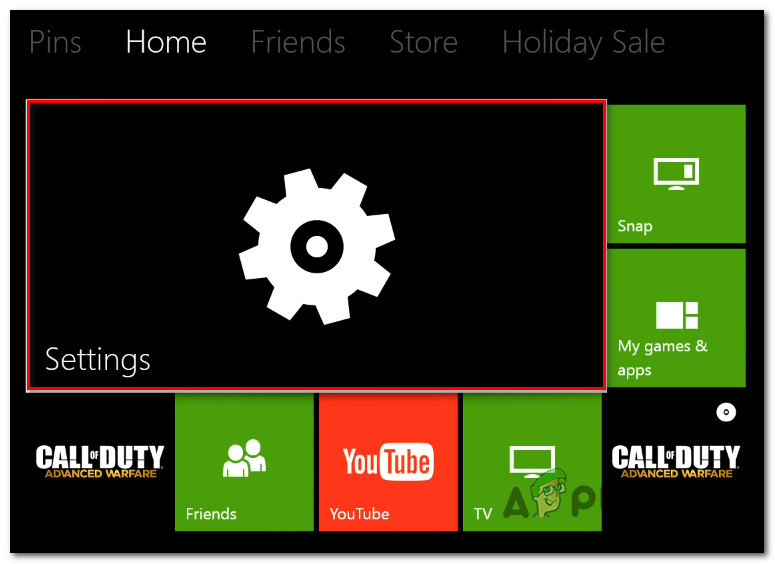
Accessing the Settings menu on Xbox One - After you manage to get inside the Settings menu, select the System tab from the vertical menu on the left. Next, move over to the right-hand side and choose Console info & upgrades. Then, choose Reset console before clicking Reset & keep my games & apps from the available options to trigger a soft console reset.

Resetting the applications while keeping the apps & games - Wait until the process is completed successfully. This procedure will restart your console at the end of the operation. After it boots back up, repeat the action that was causing the 0x000001f4 error code and see if the issue is now resolved.





