How to Fix Error 5 on BA II Plus Calculators
The Error 5 is frequently encountered on BA II Plus calculators by people studying for CFA or similar exam. The error is typically encountered when practising time value of money problems.
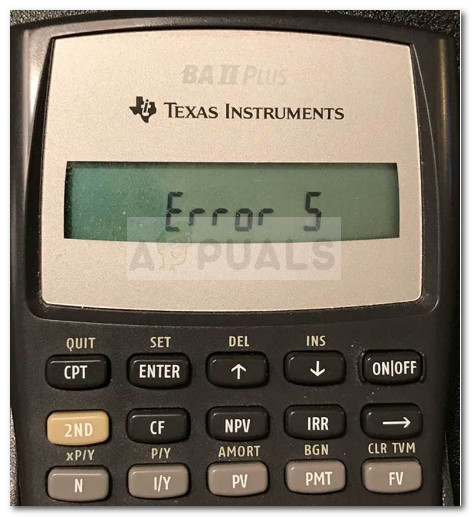
What is BA II Plus?
The BA II Plus is a standard calculator with a variety of worksheet mode produced by Texas Instruments. By far, the standard mode is mostly used to perform common math operations involving time value of money – applications such as mortgages or annuities (with equal and evenly spaced payments).
The BA II PLUS is one of the two calculator models that are authorised for use during the CFA exam.
What causes the error 5 on BA II Plus?
After investigating the error and looking at various user reports, we discovered a collection of common scenarios that will lead to the error 5:
- The Error 5 is triggered when the button that is pressed makes no sense in relation to the value that you are trying to calculate.
- The Error 5 is triggered when no solution exists for the value that you’re trying to calculate.
- When the logarithm input is not greater than 0 when using Time Value of Money, Cash Flow or Bond worksheets.
- When the user forgets to include one negative cash flow in a Cash Flow worksheet list. This is only reported to happen when solving the internal rate of return.
How to fix error 5 on BA II Plus?
Keep in mind that the error 5 on BA II Plus is actually a pretty helpful feat and should not be regarded as a nuisance. In fact, you should look at Error 5 at a subtle clue that you most likely forgot to label one of your cash flows as a negative.
However, if you’re getting the error constantly, we’ll recommend a couple of best practices that will allow you to become more effective with your BA II Plus calculator. Let’s begin!
Method 1: Clearing your Worksheet after every calculation
Even if there are situations when clearing your worksheet is a redundant step, it’s very important to form the habit of clearing the worksheet after every complete calculation.
If you fail to do so, your previous calculations will affect the next ones and you could end up seeing the Error 5, or even worse, with the wrong results. With this in mind, enforce yourself a rule to clear all your worksheets before each fresh calculation and do it consistently until it becomes a mechanical action that you do by default.
Method 2: Make sure you’re using the right ‘-‘ and ‘+’ signs
Since error 5 is mostly encountered due to the incorrect usage of signs, pay close attention when you have to make calculations involving the Present Value and Future Value.
It helps if you train your mind to think of the Present Value as an outflow ‘-‘ (or initial investment) and the Future Value as an inflow ‘+’ (o payment).





