How to Fix ‘Error 2123’ on Rosetta Stone
Rosetta stone is an application that is used for learning Languages. Due to its easy to use and interactive interface, it is quite popular. However, quite recently, a lot of reports have been coming in of an “Error 2123” on the application while trying to start it on a computer. This can prevent users from using the application altogether and is quite annoying.

What Causes the ‘Error 2123’ on Rosetta Stone?
After receiving numerous reports from multiple users, we decided to investigate the issue and devised a set of solutions to rectify it completely. Also, we looked into the reasons due to which it is triggered and listed them below.
- Corrupt Configurations: If a certain configuration for the application has been corrupted it can interfere with certain elements of the application during the launch process and prevent it from functioning properly.
- Compatibility: In some cases, the application faces compatibility issues with newer versions of the Windows. This can be caused due to unstable updates from the new operating system or due to a more complex architecture than the previous operating systems for which the application was designed.
- Internet Connection: Sometimes, being connected to the internet prevents the application from being started correctly and causes this issue.
Now that you have a basic understanding of the nature of the problem, we will move on towards the solutions. Make sure to implement these in the specific order in which they are provided to avoid conflicts.
Solution 1: Restarting Without Internet
In certain cases, being connected to the internet while launching the application can interfere with some of its elements and prevent you from accessing it. Therefore, in this step, we will be restarting the computer without internet and then launching the app. For that:
- Disconnect the computer from the internet.
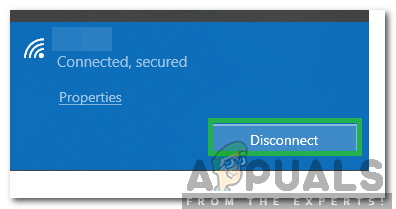
Disconnecting the computer - Restart your computer.
- Launch the Rosetta app and connect the computer to the internet.
- Check to see if the issue persists.
Solution 2: Running in Compatibility Mode
It was observed that the program faced some problems with the newer versions of the Windows. Therefore, in this step, we will be running the program in the Compatibility Mode to rectify the problem. For that:
- Navigate to the installation directory of the application.
- Right-click on the main executable and select “Properties“.
- Click on the “Compatibility” tab and click on the “Run Compatibility Troubleshooter“.
- Follow the onscreen instructions to select the best option for the application.
- Click on “Apply” and then on “OK” to save your settings.
- Check to see if the issue persists.
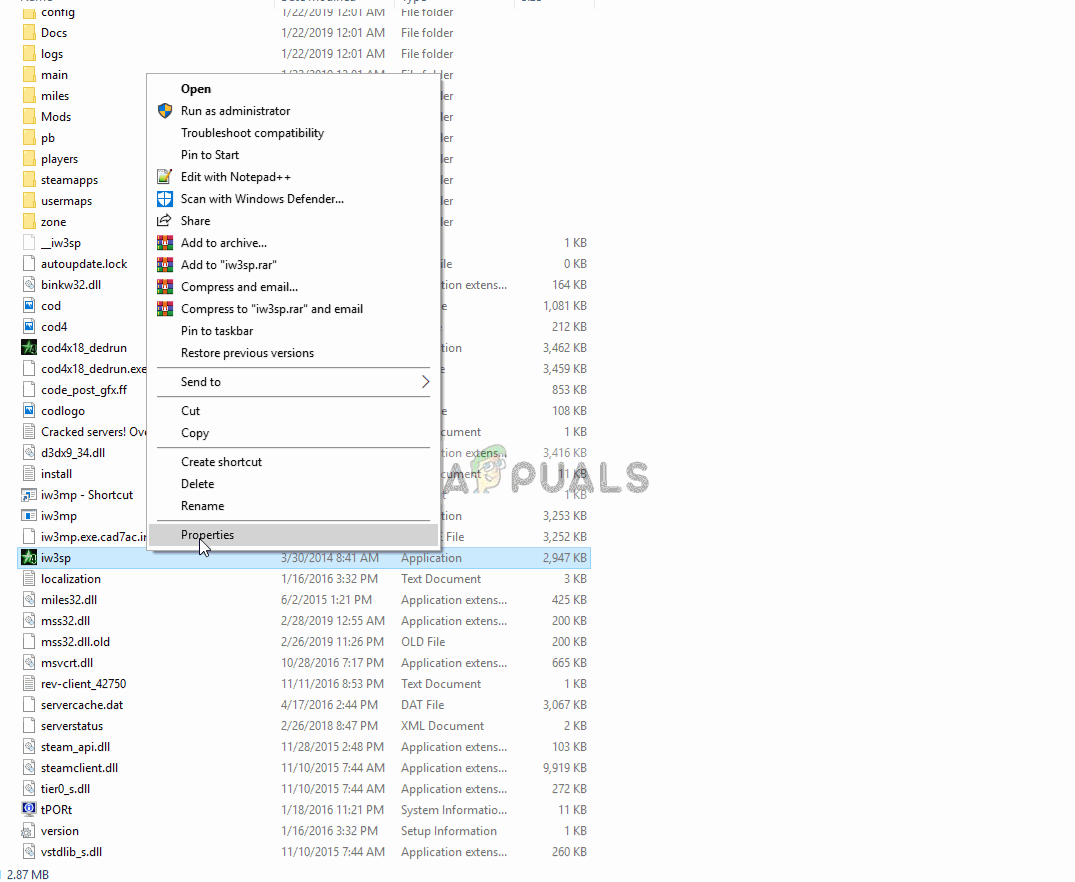
The process for running compatibility troubleshooter for an application
Solution 3: Reinitializing Configuration File
In some cases, it was observed that a certain configuration file was corrupt and was preventing the application from being launched properly. Therefore, in this step, we will be reinitializing that file. For that:
- Press “Windows” + “R” buttons simultaneously to open the Run prompt.
- Type in “%Programdata%” in the prompt and press “Enter“.
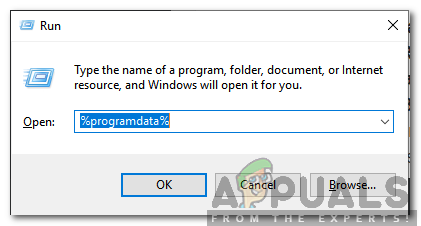
Typing in “%Programdata% and pressing “Enter” - Double click on the “Rosetta” folder.
- Right-click on the “Tracking.db3” file inside the folder and select “Rename”.
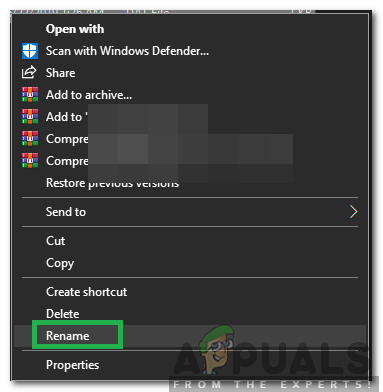
Clicking on the “rename” option - Type in “tracking.db3.bak” and press “Enter“.
- Restart your computer and launch the application.
- Check to see if the issue persists.
If none of these methods shown above helped you at all, it’s possible that there are some corrupted files present on your Rosetta Stone Installation. If that’s the case, uninstall the program and then download the fresh Installer from the official Rosetta Stone website than install it.




