How to Fix Error 0x8007007B When Activating Windows 10
The 0x8007007B error is encountered when users attempting to activate their Windows operating system. It will occur mostly on Windows 10, but you may also be presented with it when upgrading to Windows 10 from Windows 7 or Windows 8.1.
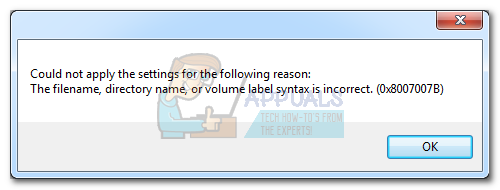
This error will typically appear when users install Windows using volume-licensed media. The error message will appear afterward when the user tries to insert the license key. You might see the 0x8007007B error in different shapes and sizes. Here’s a list of the most common occurrences:
- Windows can’t activate right now. 0x8007007B
- Windows 10 Activation error 0x8007007B
- Error code 0x8007007B. The filename, directory name or volume label syntax is incorrect.
- Activation Error: Code 0x8007007B.
- Contact your system administrator to get a product key. Error code: 0x8007007B
- A problem occurred when Windows tried to activate. Error Code 0x8007007B
Most of the time, the issue will occur when the activation wizard is incapable of connecting to the Key Management Service (KMS). This is a known glitch that happens with Windows 10 (build 10240) and some ulterior builds. If this is the cause of your problem, you can easily rectify the issue by changing the product key to a MAK (Multiple Activation Key).
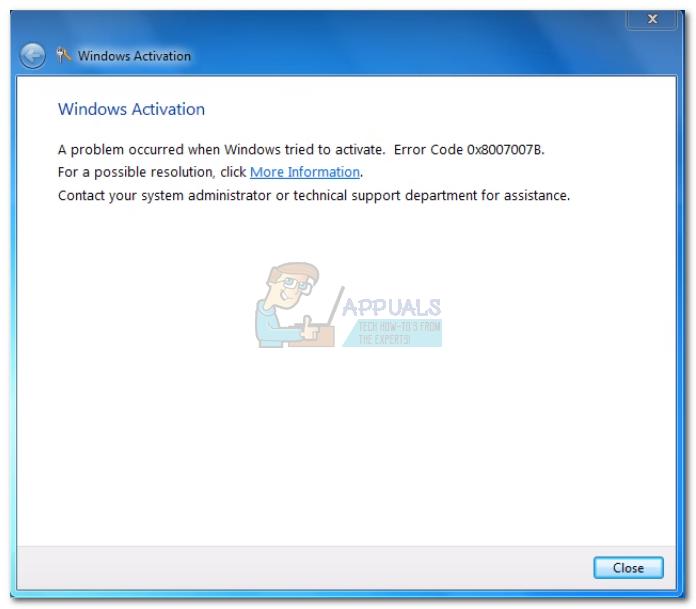
However, you might also see this issue because of corrupted system files that are preventing the activation wizard to connect to the KMS server. This can also be rectified by running a system file checker to repair the system errors.
There’s also a third scenario which is also the most unpleasant one. If you bought a used PC with a pre-installed Windows version, there’s a chance it was illegally activated. The problem can be traced back to when Microsoft was offering free Windows 10 upgrades for Windows 7 and Windows 8.1 users. Back then, there was a KMS exploit that allowed a lot of users with pirated Windows versions to upgrade and go legit. After a while, Microsoft busted the illicit KMS server and remotely deactivated the licenses that benefited from it. If the 0x8007007B error appeared after Windows automatically applied a security update, you have no other choice but to buy a new license code.
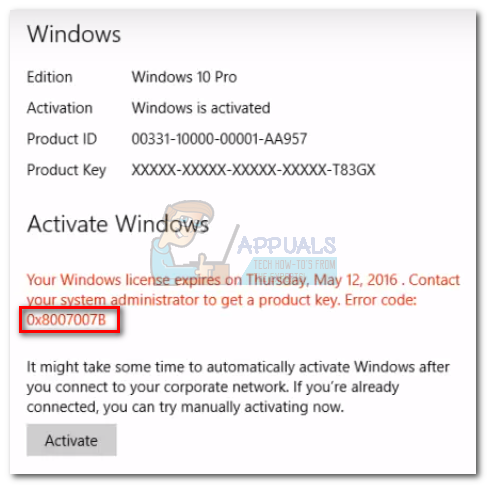
So far, there have been two successful methods that enabled users to eliminate the 0x8007007B error. If you’re certain that your Windows product key is legitimate, follow Method 1 to use MAK instead of KMS. If the first method fails, use Method 2 to run a system file checker on your setup that will repair potential system errors.
Note: The methods above assume that you legitimately bought a Windows license key.
Method 1: Using Multiple Activation Key instead of Key Management Service
There is a situation when the KMS activation will not work properly for various reasons. When there is no KMS server to work with, Microsoft recommends that the product key is changed to a MAK. If the issue was indeed related to the KMS server, following the steps below will eliminate the error code 0x8007007B and activate Windows. Here’s what you need to do:
- Click the Windows icon in the bottom-left corner and type cmd. Then, right-click on Command Prompt and click on Run as Administrator.
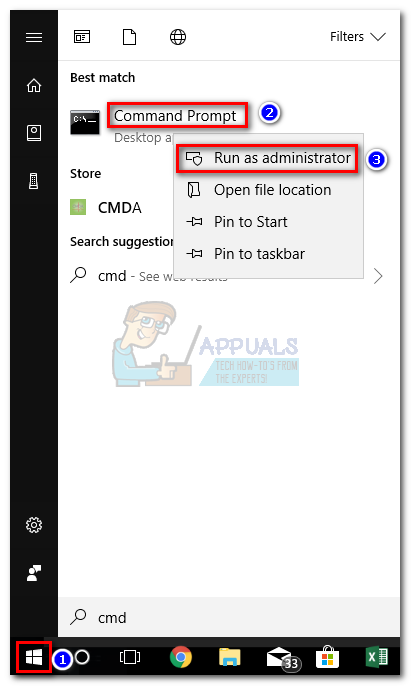
- If you have a password, you will be prompted to insert it at this point.
- In Command Prompt, type slmgr -ipk followed by your product key. The product code is a 25 digit alpha numeric code. Make sure that your license is valid and don’t forget to use dashes every 5 characters to split the key into five sections. The end result should look like this:
slmgr -ipk xxxxx – xxxxx – xxxxx – xxxxx – xxxxx
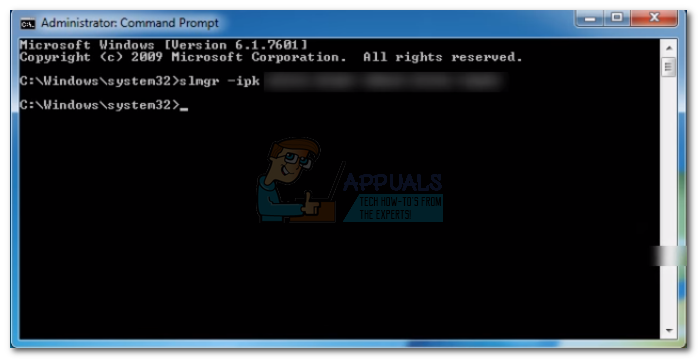
Note: The X placeholder represents your product key.
- Double-check the key for mistypes and hit Enter to submit the key. After a few seconds, you should see a Windows Host Script popup that will inform you that the product key has been successfully installed and activated.
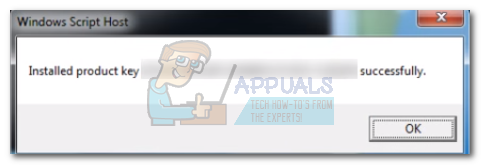
Method 2: Running System File Checker
If the 0x8007007B error is caused by corrupt system files that are preventing the activation of your Windows license key, running the System File Checker (SFC) will automatically resolve the issue. If all goes well, you will be able to activate your Windows without the error message. Here’s what you need to do:
- Click the Windows icon in the bottom-left corner and type cmd. Then, right-click on Command Prompt and click on Run as Administrator.
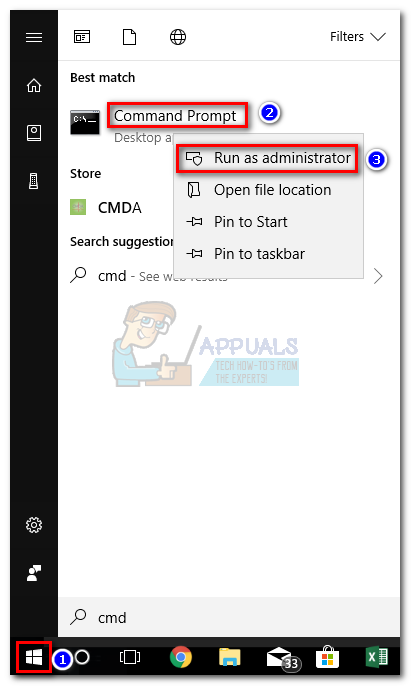 Note: You might be prompted to insert a password if you have one.
Note: You might be prompted to insert a password if you have one. - Type sfc /scannow and hit Enter.
Note: Place a space between sfc and /scannow. Otherwise, you’ll get an unregistered command error.
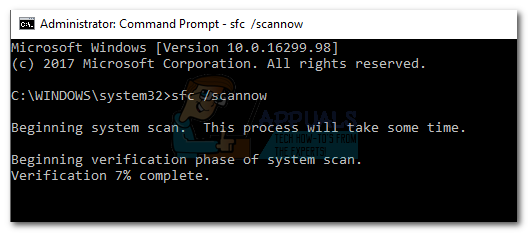
- Wait until the setup finishes the verification of your system. If the scan manages to identify corruption associated with the 0x8007007b, the corrupted files will automatically be repaired.
- Restart your machine and attempt to activate your Windows again.
The methods above should work for you in allowing you to activate your Windows and eliminate the 0x8007007b error. If you’re still presented with this issue, confirm that your license code is still valid. If it is, you should contact Microsoft right away. If the license is valid but won’t work on your PC, you will be granted a new product key.