How to Fix Error 0x80070015 when Upgrading to Windows 10
Ever since Microsoft Windows 10 Anniversary update released, a lot of issues are faced by users while doing the upgrade. Few users have reported that they are getting error 0x80070015 while doing an upgrade of Windows 7 (32 bit) to Windows 10. The installation just stops with the error 0x80070015.
This error could be due to corrupted installation files, an incomplete installation or may be an incomplete uninstall. We also need to consider one thing here if you are trying to do Windows 10 free upgrade. It was a limited period offer. Please check that. If this is not the situation try doing manual Upgrade with Media creation Tool.
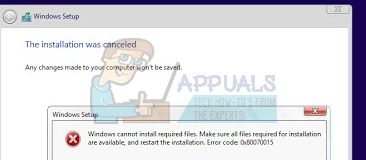
Solution 1: Windows 10 Free upgrade not available after limited period offer
Some users have received a free upgrade offer of Windows 10 on their systems. However, this was a limited period offer and was only available until 29th July 2016. People who have received the offer and did not do the upgrade before 29th July 2016 might be receiving this error. So please check if this is the case with you.
Solution 2: Try doing a Manual Upgrade with Media Creation Tool
In some cases where the error code 0x80070015 appears and automatic upgrade is not working, we can try downloading the installation Media manually and then do the upgrade. You can follow steps given below to do the manual upgrade.
- Download Media Creation Tool from here
- Select Download Tool and Run it as an Administrator
- On the License terms page, Select Accept
- On “What do you want to do? Page, select “Upgrade this PC now“, and the click Next
The tool will start downloading Windows 10. Once the download is complete, it will walk you through the update process
- Setup will ask you to enter product Key if you are doing it for the first time. If you are doing upgrades or reinstalling it, you don’t have to enter it. You can Select “I need to buy a Windows 10 product key” if you will be buying it later
- When Windows 10 is ready to install, you will see a recap of what you have chosen and what will be kept through the upgrade. Select Change what to keep to set whether you would like to Keep personal files and apps, or Keep personal files only, or choose to keep “Nothing” during the upgrade
- Select Install
This will complete the manual upgrade. During the setup process, your system will restart a few times.