How to fix ERR_INTERNET_DISCONNECTED
ERR_INTERNET_DISCONNECTED is an error message that is the most common one encountered while browsing the internet. This error prevents the browser from passing through and connecting to the specific website.
So, it restricts the user’s access to the network. Restarting the computer doesn’t tend to work in this case. It is a mystery to solve, but I will definitely assist you in getting rid of this.
To fix this error, it is important to recognize the culprit. There are several reasons for this error message to appear in the browser.
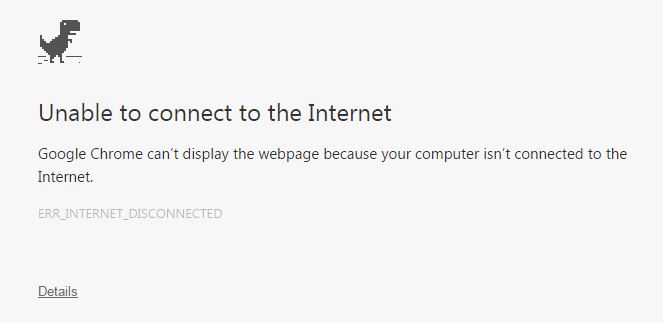
The first and most well-known reason causing it is the antivirus software program installed on your PC. Antivirus tends to protect you over the internet using a firewall strategy, which can also result in disconnection from the internet on various occasions.
Your Local Area Network (LAN) or Wireless Connection can also be the reason for its occurrence. Sometimes, a change in LAN can affect the settings and disconnect your PC.
Browser cookies and caches can also hinder internet access.
Reconnect to your wireless or wired network by performing a power cycle. First, turn off the router or switch, then turn it back on. After that, reconnect your device, whether it’s an iPad, iPhone, computer, or any other device.
In general, your system is not able to access the internet. So, the first thing to ensure is connectivity (whether it is wireless or wired). Check and make sure that you can connect to the router or switch from your other devices. In case of wireless, try connecting a phone or a smart device to this router wirelessly and see if the internet works. In case of wired, try connecting another computer over Ethernet to the router. This test will confirm if the router is receiving internet from the provider. If it is, then we can continue with the steps below. However, if it is not, then we need to troubleshoot this issue with the ISP or the Internet Provider.
Solutions to Fix Error: ERR_INTERNET_DISCONNECTED.
Based on the reasons mentioned above, there are numerous solutions to resolve this problem. You should try the following methods and check whether a particular method works for you or not.
Method 1: Fix Local Area Network Settings.
One of the reasons behind the error ERR_INTERNET_DISCONNECTED is an automatic change in Local Area Network settings within your PC. Therefore, by modifying these settings, you can restore your internet connection.
Go to the Control Panel by pressing Win + X on the keyboard within Windows 10 and selecting ‘Control Panel’ from the list. In other versions of Windows, you can open it from the Start menu. Inside the Control Panel, click on ‘Internet Options‘. If you can’t find it, switch the view to small icons, and you should see it.
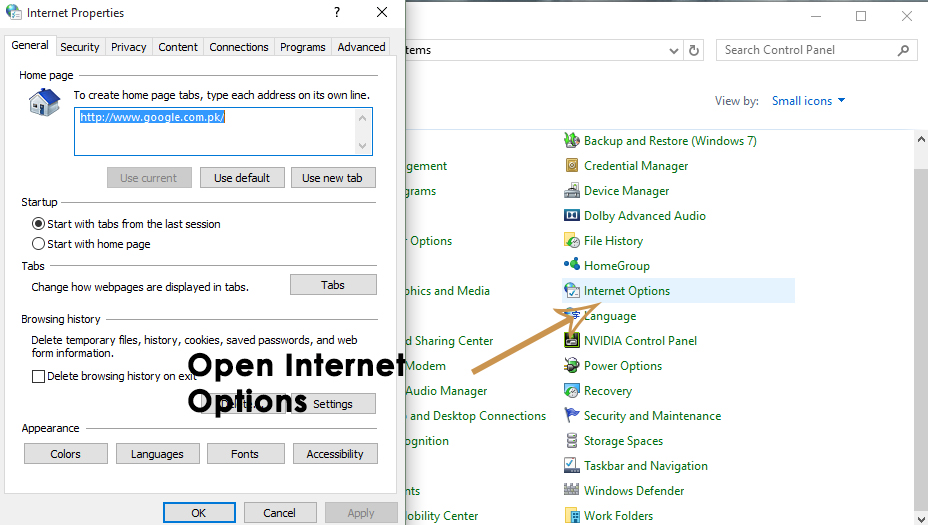
Inside the Internet Options window, navigate to the Connections tab located at the top, and press the LAN settings.
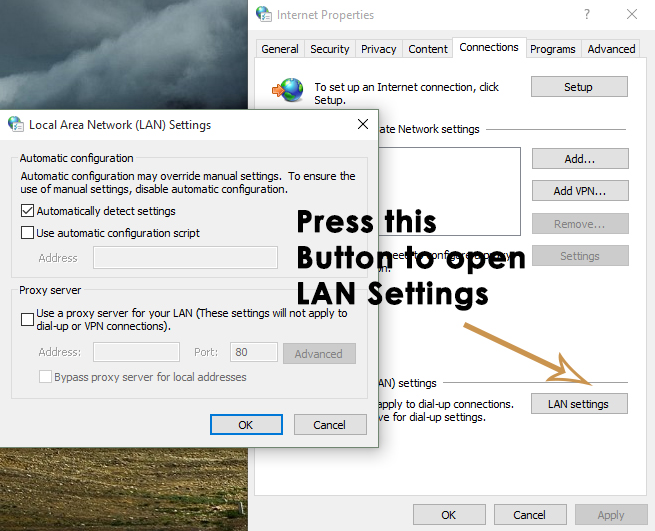
When you are inside LAN Settings, uncheck every option and click on OK. It should definitely work for you. If, for some reason, it doesn’t do the job, proceed to the next solution.
Method 2: Clearing Browsing Data.
Cookies and caches can terminate your network connection. Therefore, clearing them will resolve the issue related to your internet connection. Follow the steps to clear browsing data on popular browsers.
Clear browsing data on Firefox.
You can clear the browsing data on your Firefox browser by pressing the Ctrl + Shift + Del shortcut key on the keyboard. This will open a new window with default options. Simply click on the ‘Clear Now‘ button and restart your Firefox browser to browse the web.
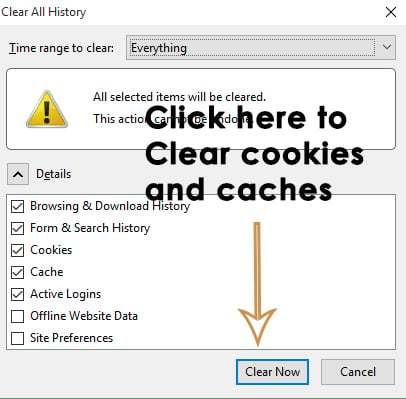
Clear browsing data on Google Chrome:
In order to clear browsing data on Google Chrome, type ‘chrome://history‘ inside the address bar and click on the ‘Clear browsing data‘ button. Check the boxes within the window that appears, and click the ‘Clear browsing data‘ button once more. Restart Chrome and verify if it works.
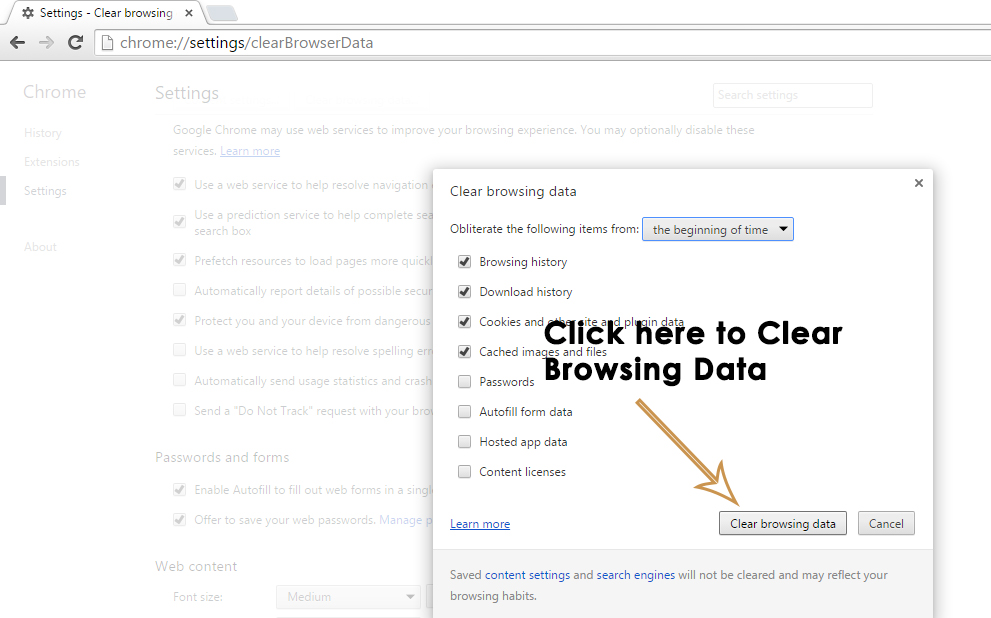
Method 3: Reinstalling the Antivirus
Antivirus and Firewall, or other security software, can also restrict access to the internet. The first step here is to uninstall the antivirus from the Control Panel -> Programs & Features -> Uninstall a Program. After it has been uninstalled, check if you can now access the internet; if YES, then your antivirus software was the culprit. You now have the choice to continue using the same software by reinstalling it and allowing it to permit internet access, or use a free one like AVG, which does the same job in my opinion as any other antivirus software.
Method 4: Delete WLAN Profiles (Wireless Profiles)
Hold the Windows Key, press X, and choose Command Prompt (Run as Administrator), or click Start, type ‘cmd‘, right-click on cmd, and choose ‘Run as Administrator‘.
Once in the command prompt, type “netsh wlan show profiles.
Then, type the following command and remove all Wi-Fi profiles.
netsh wlan delete profile name=”[PROFILE NAME]”
Do this for all the Wi-Fi profiles, and then reconnect to only your Wi-Fi.
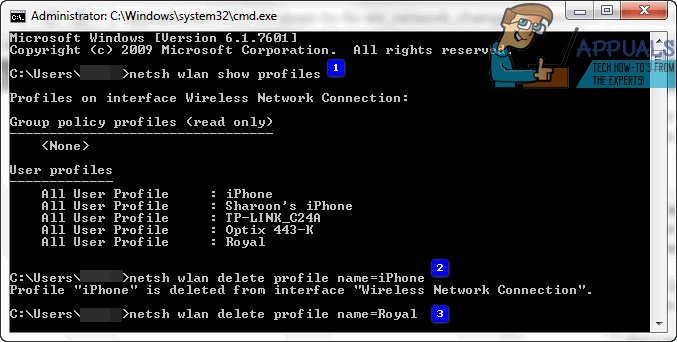
Make sure you do not include the “quotes” when removing the Wi-Fi name.