How to Fix Desktop Icons Moving
Windows 10 is the most popular iteration of the operating system with more and more users switching to it every day. What makes this iteration different from others is its capability to customize and tune the operating system according to the user’s own preferences.

Despite being the main product of Microsoft, there are still numerous issues which users have to face. One of them being where the Desktop icons keep moving on their own. It should be clarified that this issue mostly occurs due to the settings of the operating system itself. Either this or there is a chance that Malware has infected your computer. In this article, we will go through all the reasons as to why this might occur on your computer and what the possible workarounds are to fix them.
What causes Desktop Icons to Move?
After our investigations and reports from users, we came to the conclusion that the problem occurred due to several different reasons but none of them were error or issues. Take a look:
- Theme settings: Numerous third-party applications who provide ‘themes’ to users are known to change the desktop icons according to their own style.
- Windows Desktop Icons settings: Windows also has Desktop icon settings which allow the system to rearrange them whenever it feels necessary. This can easily be disabled in personalization settings.
- Malware: Even though this case is very rare, there are still occurrences where malware forcefully changes the desktop icons settings. Doing a quick scan will help to diagnose.
- Program saving changes: In some cases, the icon of the program is changed by the program itself. Here, there is nothing you can do except uninstalling the problematic program.
Before we continue, make sure that you have an active internet connection and are logged in as an administrator on your computer.
Solution 1: Disabling Third-party Themes
The first thing which you should check is whether there are third-party theme applications which are changing your icons according to the theme’s style. This is the most obvious cause which is often overlooked by users. The third-party theme application usually gets permissions to change your Desktop when it is displaying the theme. When it does, it might shuffle around icons. In this solution, you can either disable the theme application manually or navigate to the application manager and uninstall it from there.
- Press Windows + R, type “appwiz.cpl” in the dialogue box and press Enter.
- Now, scroll through all the applications and locate the theme application. Right-click on it and select Uninstall.
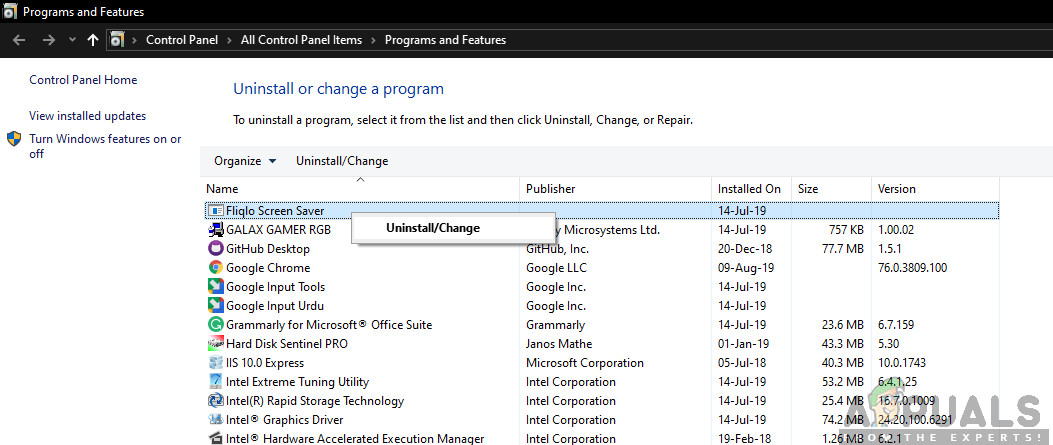
Uninstalling Third-party Themes - Now, restart your computer and check if the issue is resolved.
Solution 2: Changing Personalization Settings
Another common reason why your icons get moved around is that Windows is programmed to do so. Unless you change the personalization settings to stop them from moving around of icons, they will keep moving. In this solution, we will navigate to your Desktop and change the specific setting. Do note that this must be repeated for all the users on the computer.
- Press Windows + D to navigate to the Desktop.
- Now, right-click anywhere on the screen and select View. Now, you have to uncheck the following attributes:
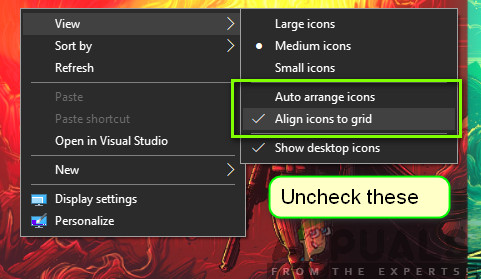
Changing Personalization Settings
Auto arrange icons Allign icons to grid
- After you have changed the settings, restart your computer and check if the issue is resolved.
Solution 3: Checking for Malware
If the settings are set and you are still experiencing issues, it is highly likely that there are malicious programs installed on your computer which are causing this issue. These programs, along with monitoring your activity and attacking your data, also cause system operations to halt and cause changes such as the icons moving.

Scan your computer with renowned antivirus programs such as Malwarebytes or Microsoft Security Essentials and make sure all the virus definitions are up to date. Be absolutely sure that there your computer is not infected before proceeding. You can try the free version of Malwarebytes and scan your computer.
Solution 4: Checking Applications
Another case where your icons may move by themselves is where an application is making changes to the icon itself. For example, a game might be changing the location of its icon every time it is updated. What happens in the background is that the current icon is deleted and a new icon is replaced.
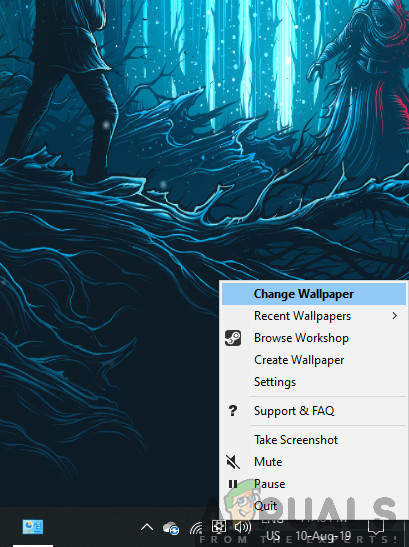
When a new icon is placed, it is automatically placed in an order which the most empty space on the left side of your Desktop. If you are reading this article, you would already that one application which keeps changing its icon placing on your Desktop. You can either disable the Desktop icon option from the settings or let it stay this way.
Solution 5: Checking Games
Another case where the icons can move around is where the games resize your resolution. When they are changing the resolution, for a split second, your Desktop also gets changed and when it does, the icons are rearranged so they fit the screen.
What you can do here is either specify a fixed resolution of the game or set the icons according to the resolution that changes. Other than the causes listed in this article, there aren’t other reasons as to why the icons may change position on your Desktop except where Windows has a bug. Make sure that you update your operating system to the latest build.





