How to Fix Convert2MP3 not Working Issues
Convert2MP3 is one of the most popular online converters out there. But in this past year or so, there are a lot of users reports that are claiming that the web tool is no longer working for them. The issue doesn’t seem to be specific to a certain browser since the issue is reported to occur on Windows 10, Windows 8.1 and Windows 7.
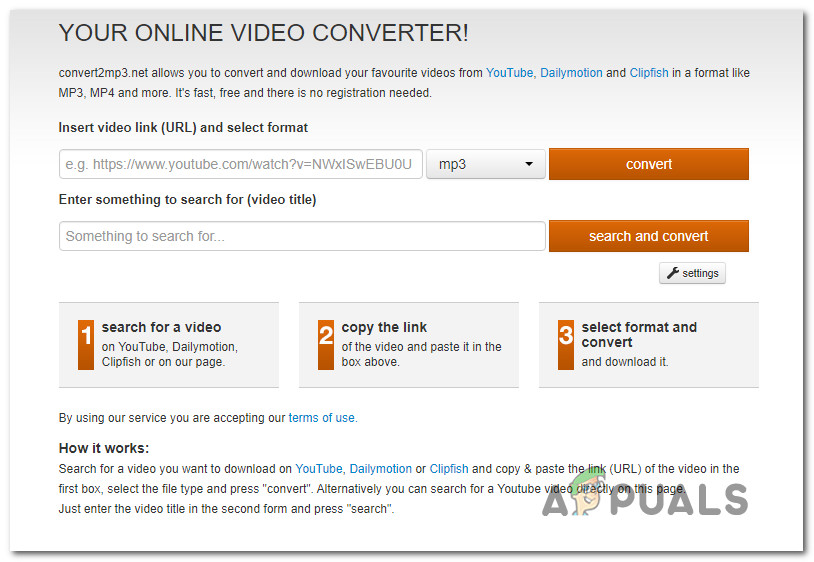
What is causing the Convert2MP3 to stop working?
We investigated this particular issue by looking at various user reports and the solutions that they used to get around the problems with the Convert2Mp3 utility. As it turns out, there are a couple of potential scenarios that might lead to a defective state of this converter:
- User IP is blocked by Convert2Mp3 – In the vast majority of reported problems with Convert2MP3, the issue is actually occurring because several countries (including Germany, Austria, and the US) have passed stricter copyright laws. As a result, content creators are now encouraged to sent cease & desist letters whenever they find evidence that a converter (like this one) offers a piracy loophole. Some legal workarounds around this issue are to use a VPN service, Tor browser or to simply use a different converter.
- Convert2MP3 is down – It’s also possible that you’re having issues using Convert2Mp3 because the utility is down or the site is not working. In this case, you’ll need to resort to a different converted in order to download files from a URL.
Method 1: Using a VPN service
If you’re getting an error message similar to “Cannot download in your region”, chances are the download fails because you don’t have explicit consent to download from the music owners. Keep in mind that Convert2MP3 operates in a legal area (different from other converters), so it won’t let you engage in any piracy activities.
If you’re living in a country with a strict copyright law like Germany, you won’t even be able to convert some videos that are uploaded by an authorized third party. In the event that your particular scenario is similar to what I’m describing, the only way that you’ll be able to use Convert2MP3 is with a VPN service.
Update: Convert2MP3 will no longer work for US users unless you’re using a VPN service to change your IP proxy to look like you’re located in Asia or South America.
Follow the guide down below to install and use a free VPN client to get around Country-specific restrictions related to Convert2Mp3:
- Visit this following link (here) and click the Download Now button. At the next screen, click the Register button associated with the Free account to download the free version of Hide.me.

Downloading the VPN solution - In the next screen, enter your email address to complete the registration. Make sure to use a valid email because we will later use it to receive the verification email.

Registering for the service - Next, navigate to your inbox, open the verification from Hide.me and click on Activate my account to get started.
- On the next screen, choose an appropriate username and password for your account, then click on Create Account.

Creating an account with Hide.me - Once you manage to successfully signed into your account that you’ve just created, go to Pricing > Free and click on Apply now to take up the free plan.

Apply for the free account - Next, move over to the Download clients tab and make sure to click on the Download now button (the one associated with your operating system).
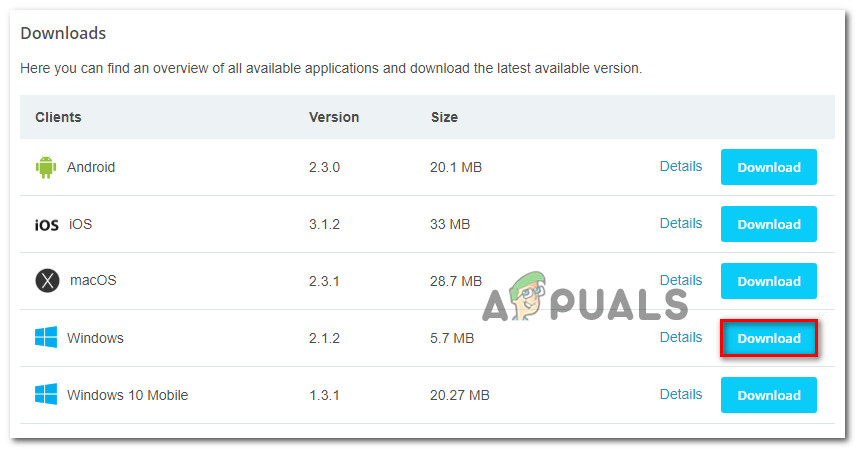
Downloading the Windows client of Hide.me - When the download is complete, open the installation executable and follow the on-screen prompts to complete the installation.

Installing the Hide.Me VPN application - When the installation is complete, sign in with the account that you previously created and click on Start your free trial. Then, click the change button (bottom-right) corner and select a location from Asia or South America.
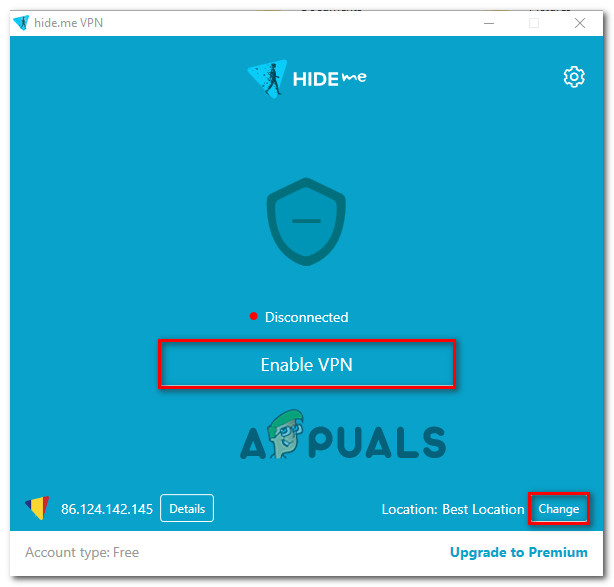
Enabling the VPN solution - Once the VPN is enabled, return to Conver2Mp3 and see if you’re able to download normally.
If the same issue is still occurring, move down to the next method below.
Method 2: Using Convert2Mp3 with TOR
A lot of affected users have reported that Convert2MP3 worked for them as soon as they installed the Tor browser and used it to access the convertor’s website. Since Tor will allow you to stay 100% anonymous, your location will not be disclosed and you will be able to bypass any geo-location restrictions that might be causing the issue.
To install Tor browser, simply visit this link (here), choose the correct version according to your operating system.
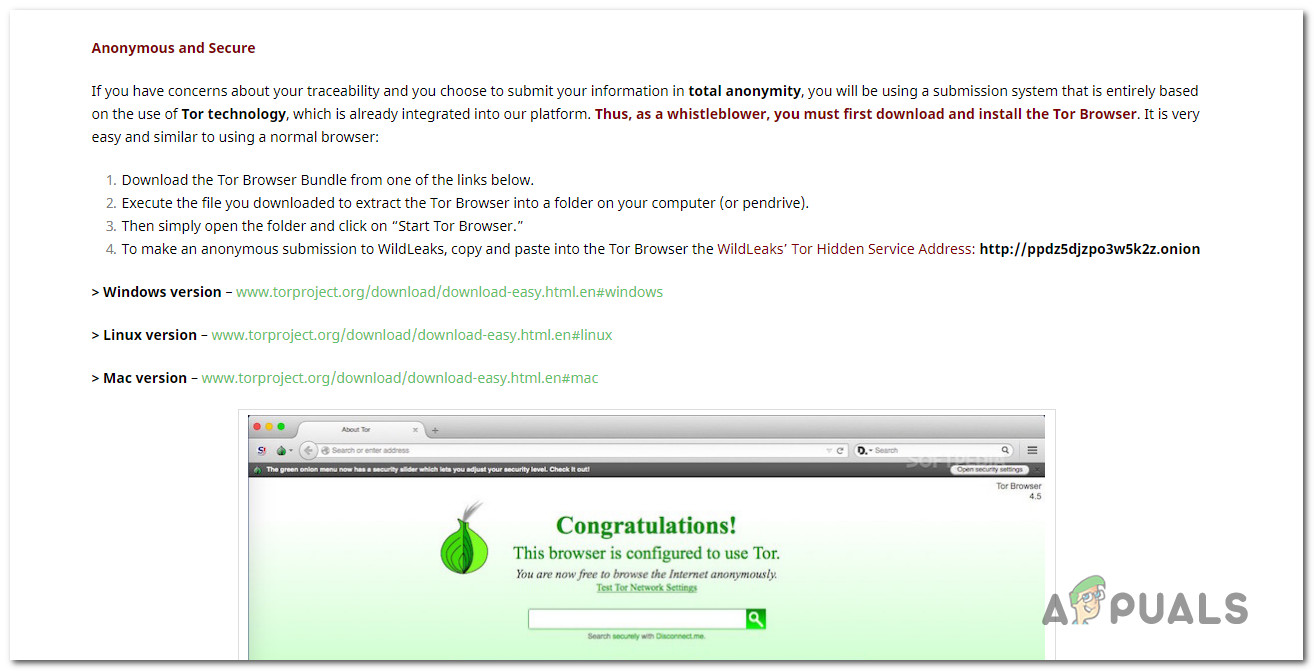
Once Tor is downloaded, simply open the folder and click on Start Tor Browser to launch it. Then, visit Convert2Mp3 and see if the issue has been resolved.
If you’re looking for a different way to download audio content from YouTube, move down to Method 3.
Method 3: Using an alternative converter
If Method 1 & Method 2 were a bust or you’re not comfortable with using a VPN client, the only viable alternative is to use an alternative converter. Fortunately, there are some solid alternatives that you can use in case Convert2Mp3 turns out to be a bust for you.
We’ve tested the vast majority of available options so we could provide you with a list of the best ones that are currently available:




