How to Fix ‘com.apple.mobilephone error 1035’ on iPhone
When the “com.apple.mobilephone error 1035” appears on an iPhone, it usually stops users from setting up voicemail greetings because of network or connection issues. It often happens due to Wi-Fi or cellular network problems or if voicemail isn’t set up right with the carrier.
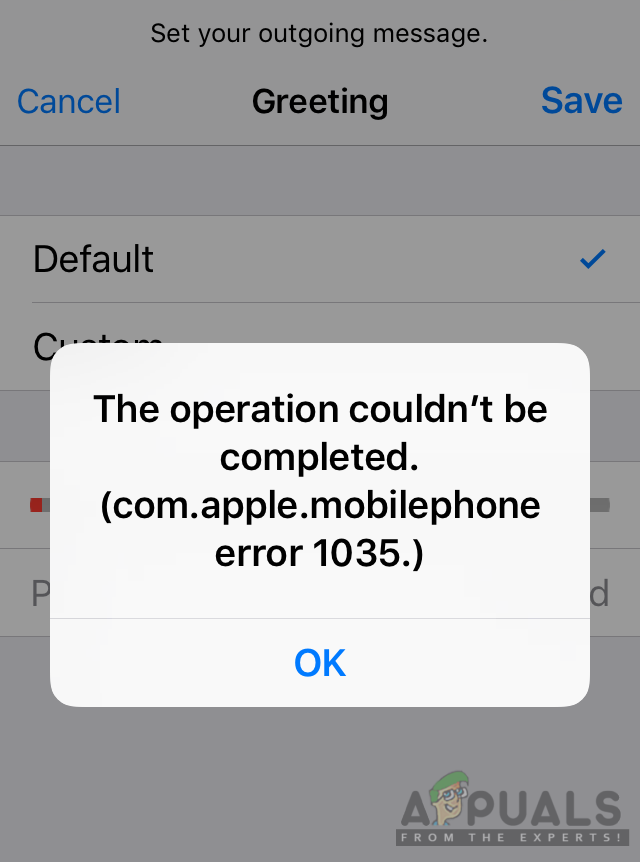
Incorrect network settings or connection glitches can also cause this error.
In this article, we will discuss solutions to fix this error.
1. Turn On Airplane Mode
This issue can be caused due to Wi-Fi and cellular data conflicts. Turning on Airplane Mode disconnects both, resetting your phone’s network connections. When you turn Airplane Mode off, your iPhone reconnects to a fresh network state.
- Swipe down the notification bar on your phone.
- Tap Airplane Mode. Wait for 30 seconds and turn it OFF using the same method.
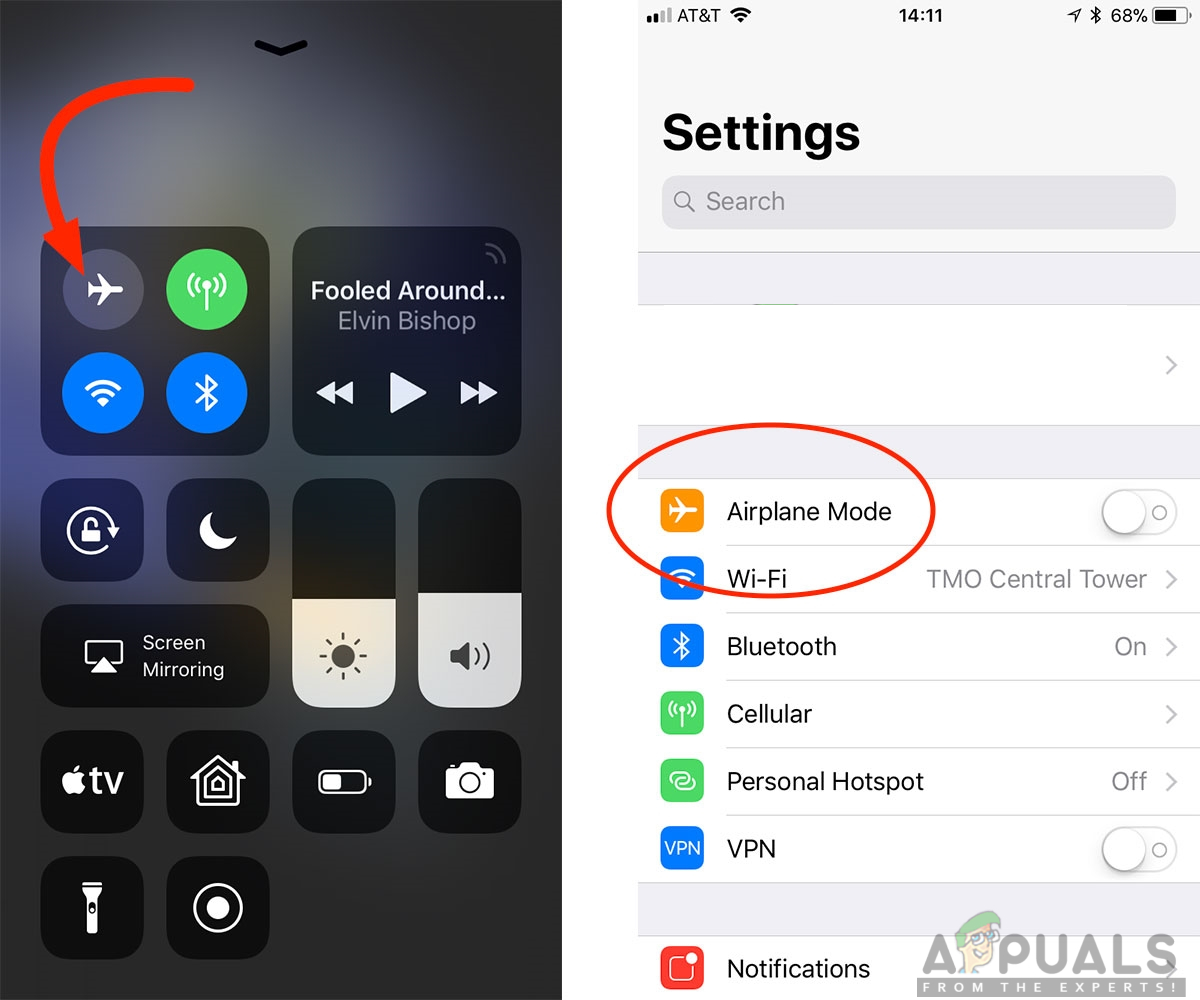
Toggle Airplane Mode on and then off as shown.
2. Switch from Wi-Fi to Cellular Data
Switching from Wi-Fi to cellular data can resolve issues preventing Visual Voicemail from connecting properly. Public or unstable Wi-Fi networks can block certain functions or interfere with voicemail. Using cellular data connects the phone directly through the mobile carrier, offering a more stable and open connection.
- Turn off Wi-Fi if it is on.
- Go to Settings and select the Cellular option.
- Tap the toggle for Cellular Data.
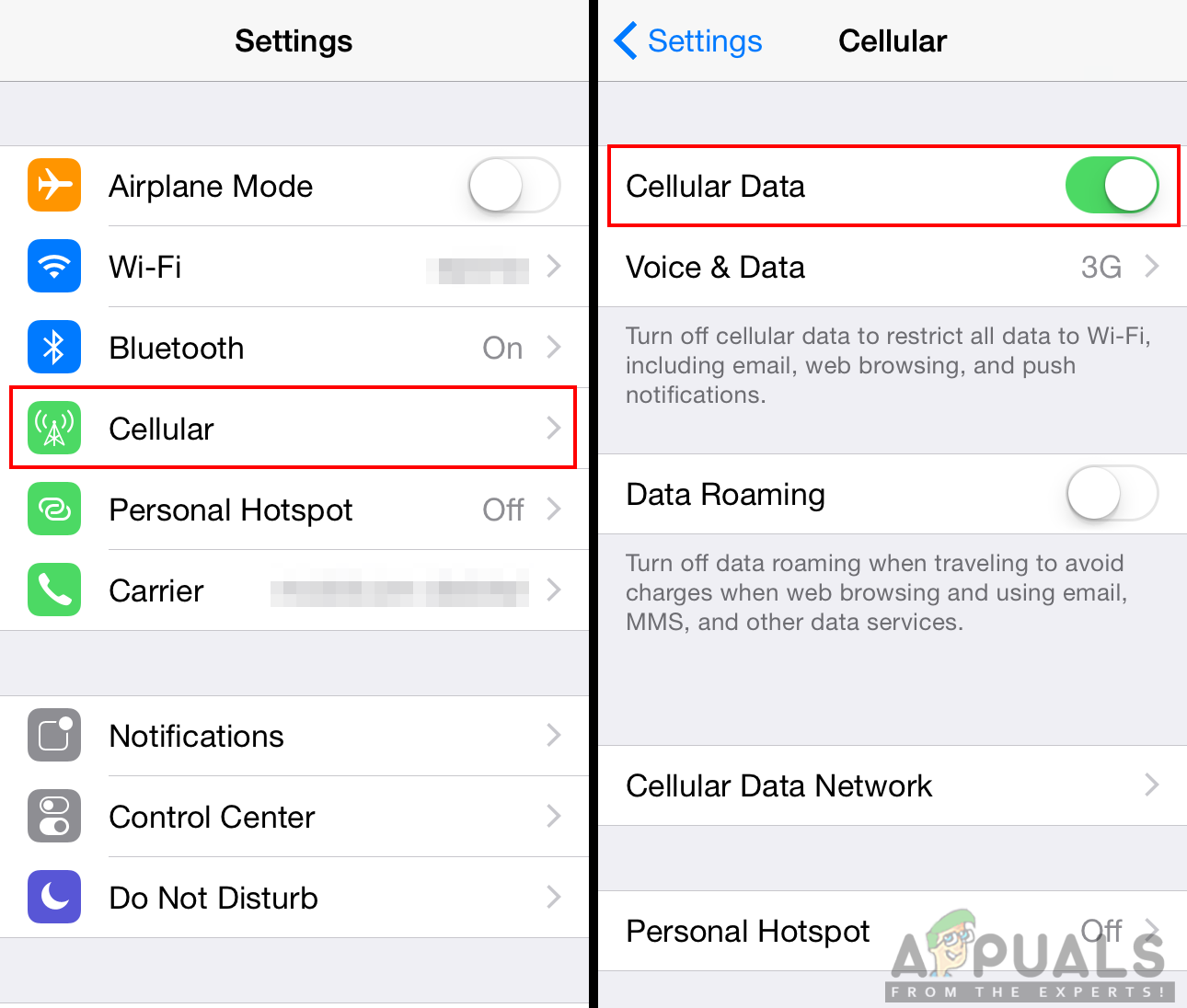
Turning on Cellular Data - Try using your voicemail to see if the problem persists.
3. Set Up Your Visual Voicemail
If Visual Voicemail is set up correctly, it reconnects your iPhone with the carrier’s voicemail service, making sure everything works well. If you skip this step, your device might not communicate properly with the carrier, causing problems with voicemail greetings and messages. Setting it up ensures the voicemail system works correctly with your device, preventing disruptions.
- Turn off your WiFi if it is on.
- Tap the phone icon on your iPhone home screen.
- Press and hold 1 on your keypad to access voicemail settings.
- Enter your current voicemail password and set up your voicemail.
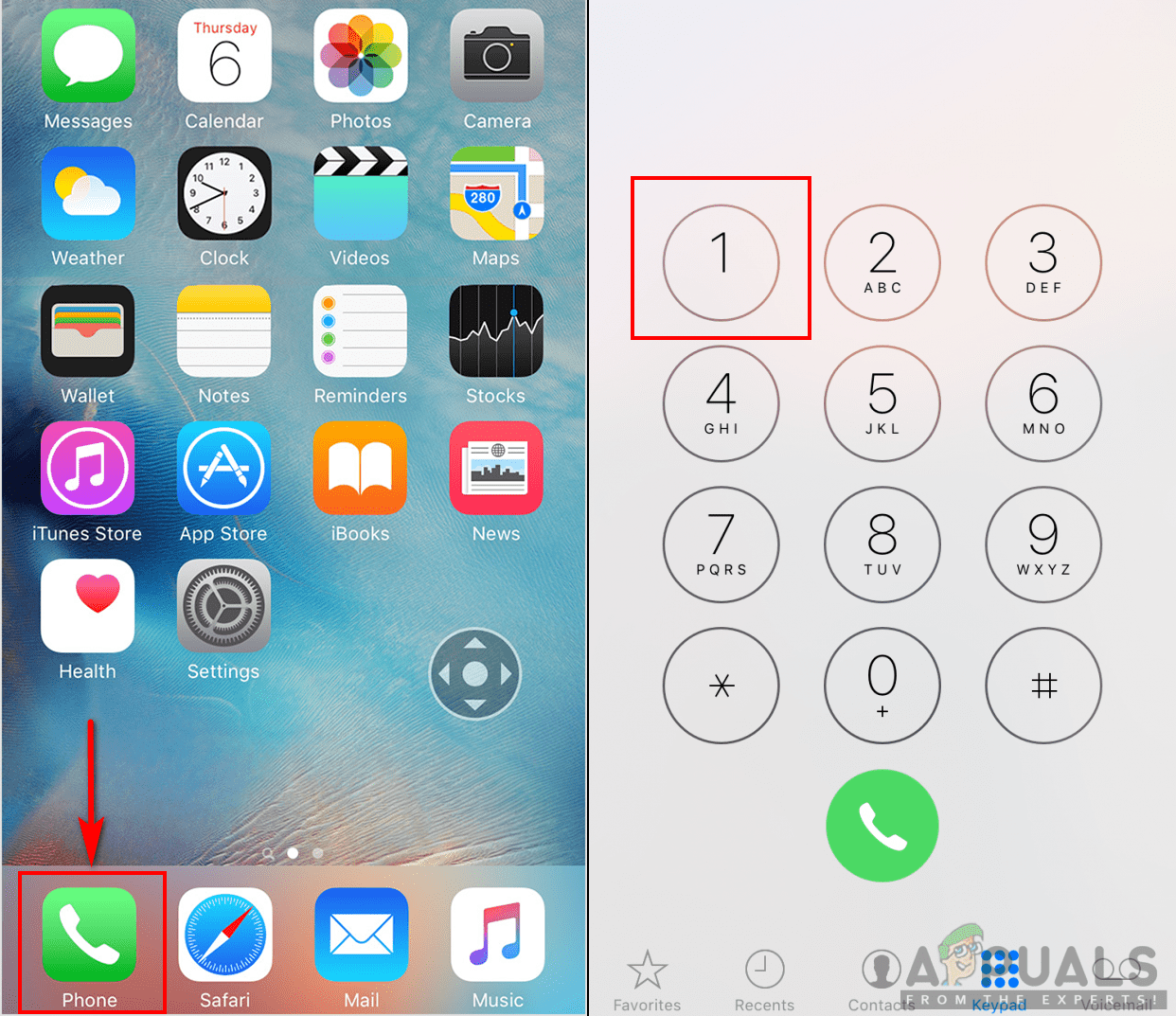
Using the phone keypad - Finish the setup and restart your phone.
- Check your voicemail to see if the error still exists.
4. Reset Network Settings
If none of the solutions work, resetting your network settings can fix deeper connection issues. This clears any wrong or damaged settings and returns them to factory defaults. It fixes network problems without deleting your personal data, and ensures your iPhone reconnects to your carrier and Wi-Fi with fresh settings.
- Go to Settings and select General.
- Scroll down and tap Reset.
- Choose Reset Network Settings and confirm with your pin code.
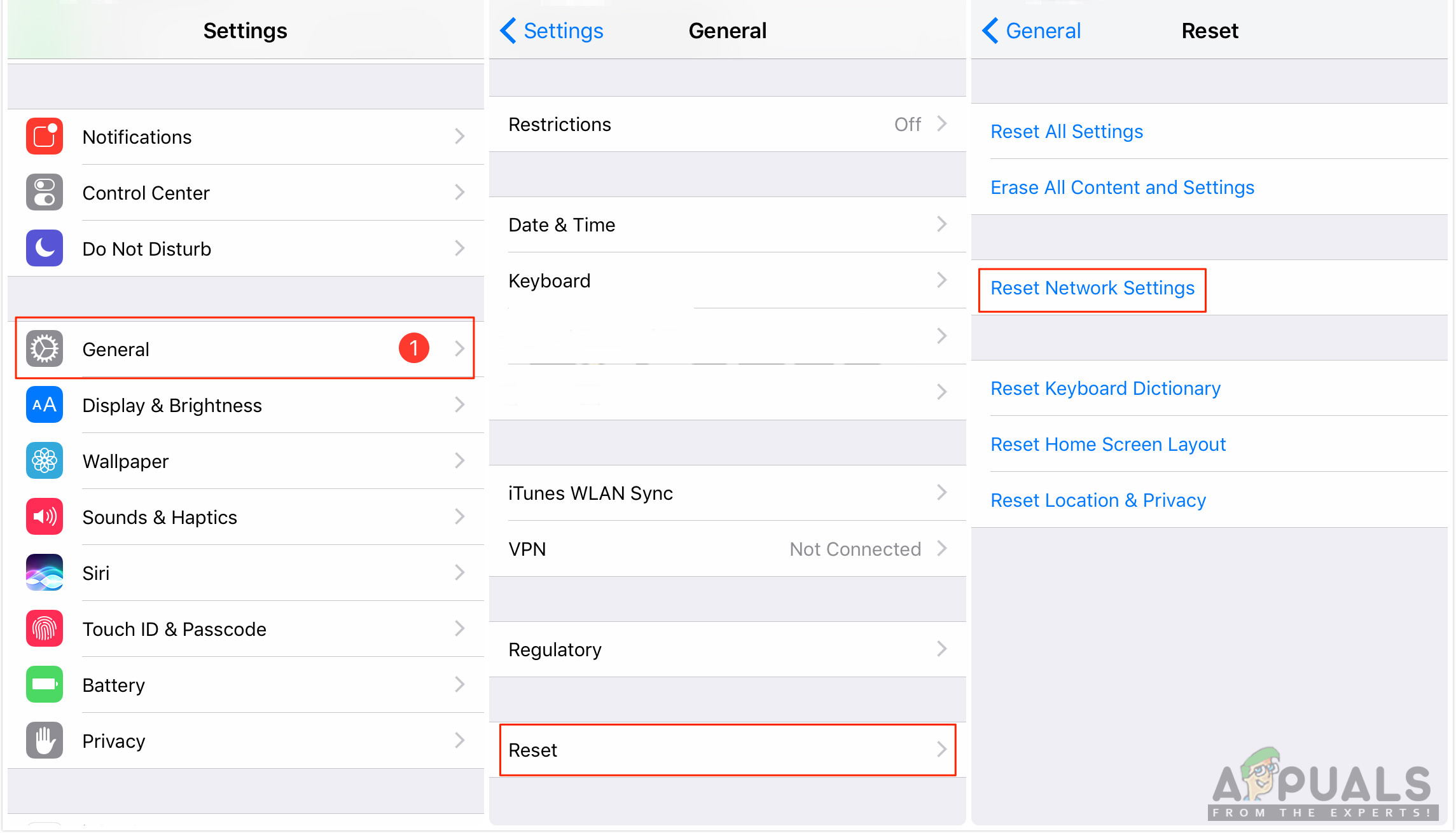
Resetting the network settings - Your phone will reboot. Then, try updating or setting up the voicemail greeting.





