How to Fix Black Ops 2 Unhandled Exception Caught Issue
Call of Duty: Black Ops 2 is a modern first-person shooter and a part of the most successful FPS franchise Call of Duty. The game is praised as one of the best from the franchise but plenty of users suffer from serious crashing problems which make the game almost unplayable.
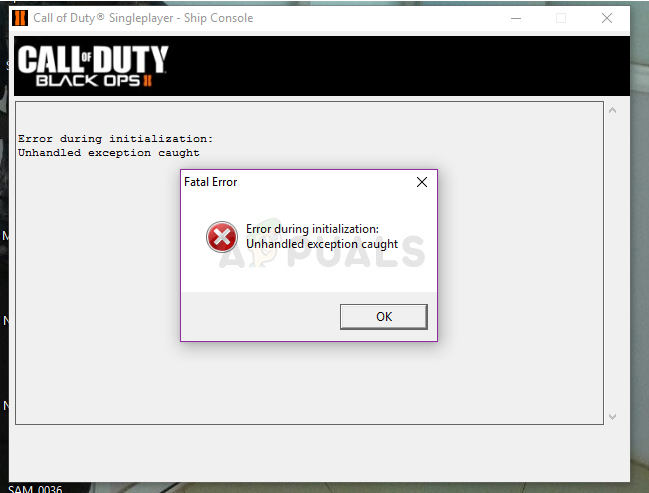
Crashing is a major issue and it displays the following message: “Error during initialization-Unhandled exception caught”. The error appears on various versions of Windows and there are quite a few causes for it as well. We have prepared several working methods so make sure you follow the instructions!
What Causes Black Ops 2 Unhandled Exception Caught?
The most common causes for this error are improperly installed important libraries such as the Visual C one and DirectX. Users often skip these installations during the initial install process but it’s possible that the game works best when its own libraries are installed.
Also, new Windows 10 updates set it further back from being fully compatible with older games so it’s possible that running the game in compatibility mode for older versions of Windows might fix the problem.
Solution 1: Install the Proper Visual C Libraries and DirectX Versions
The game will offer to install these libraries but plenty of users skip this during installations as other games install them as well. However, there is a reason why the game ships with that version of tools such as Visual C++ and DirectX installations. Try reinstalling them from within the game’s root folder and check to see if it helps.
- Make sure you start Steam by double-clicking its icon on the Desktop or by searching for it in Start menu. Switch over to the Library sub-section and locate Black Ops 2 in the list of games you own in your library.
- Right-click on its entry and choose Properties. Navigate to the Local Files tab and click the Browse Local Files button.
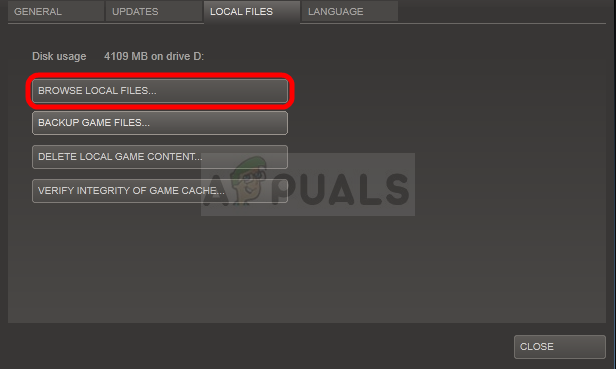
- If you have the standalone version of the game, you can locate the game’s installation folder manually if you right-click the game’s shortcut on Desktop or anywhere else and choose Open file location from the menu.
- Anyway, once inside the root folder, locate and open the ‘redist’ folder simply by double-clicking on it. Inside, you should be able to see a file named ‘vcredist_x86.exe’. Open this file and follow the instructions on-screen in order to install Visual C.
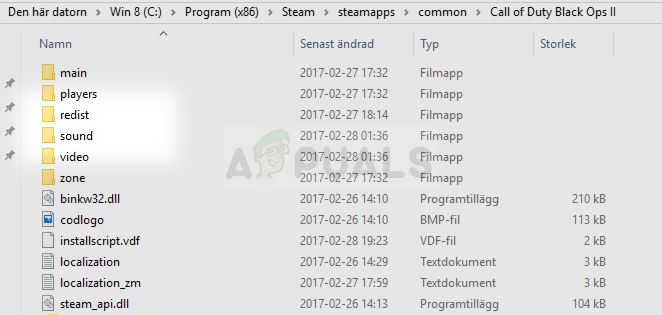
- Inside the same ‘redist’ folder, you should see a file named ‘dxsetup.exe’ so make sure you run it as well and install DirectX by following the instructions on-screen. Check to see if the game displays the same ‘Unhandled exception caught’ message.
Solution 2: Run the Game in Compatibility Mode for Windows 8 or 7
The game is an older one to be honest and it should run the best on operating systems which were the most popular when the game was released. Windows 10 is definitely the newest system and there are still some compatibility issues with older games and tools.
- Make sure you start Steam by double-clicking its icon on the Desktop or by searching for it in Start menu. Head over to the Library tab in the Steam window by locating the Library button at the top of the window, and locate Black Ops 2 in the list of games you own in your library.
- Right-click on its entry and choose Properties. Navigate to the Local Files tab and choose Browse Local Files.
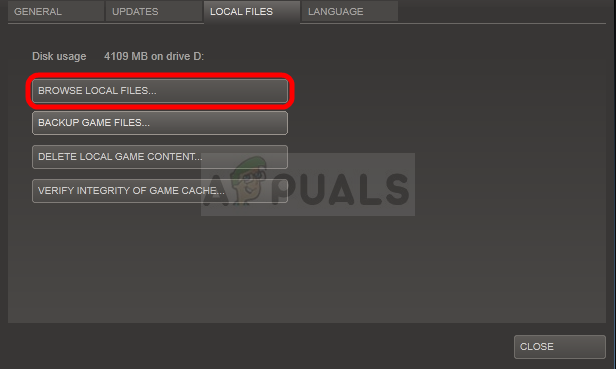
- If you have the standalone non-Steam version of the game, you can still locate the game’s installation folder manually. The easiest way would be to right-click the game’s shortcut on Desktop or anywhere else and choose Open file location from the menu.
- After you open it, right-click the game’s executable (both single and multiplayer) and choose Properties. Navigate to the Compatibility tab.
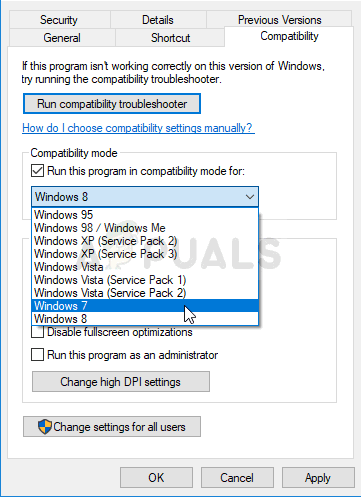
- Make sure you check the box next to the “Run this program in compatibility mode for” option. Choose Windows 7 or 8 (try both options) from the menu which will appear.
- Apply the changes you have made and try restarting the game to see if the Black Ops 2 “Unhandled exception caught” error message keeps appearing.
Solution 3: Delete a File and Redownload it Using Steam
This method will be highly helpful to users who have purchased the game via Steam. They can take advantage of Steam’s ‘Verify Integrity of Game Files’ option which can save you the time you need to reinstall the game by simply downloading missing or broken game files. We will redownload the game’s executables using this method!
- Follow the steps 1-3 from the method above in order to open the game’s root folder.
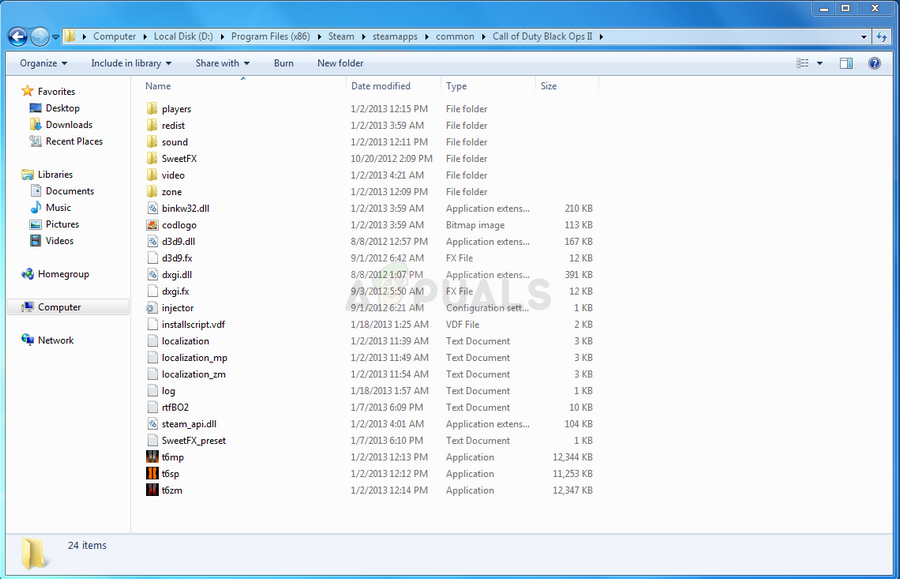
- From the game’s folder, make sure you delete t6mp.exe executable as well as the singleplayer one (depending on which one crashes). Right-click on them and choose the Delete option from the context menu.
- After that, navigate over to the Library tab in the Steam window by locating the Library button at the top of the window, and locate Black Ops 2 in the list of games you own in your library.
- Right-click on its entry and choose Properties. Navigate to the Local Files tab and choose the Verify Integrity of Game Files option.
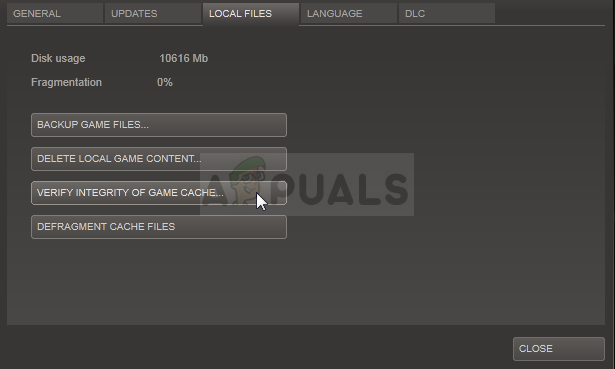
- This tool will immediately scan your game’s installation for files which have gone missing or corrupt and it will also redownload the executables you have deleted above. Try re-launching the game after the process is over to see if the crashing still occurs.





