‘Xbox One Backwards compatibility Error 0x8082000c’ [Solved]
Some Xbox users have been getting the 0x8082000c Backwards compatibility error when they try to play an Xbox360 backward-compatible game on Xbox One. The error message that accompanies the error code is “This game isn’t playable here”. While some users report that the issue is only occurring with one game, others are saying that they are unable to play any backward-compatible game, even if Microsoft mentions that the game title should be playable on Xbox One.
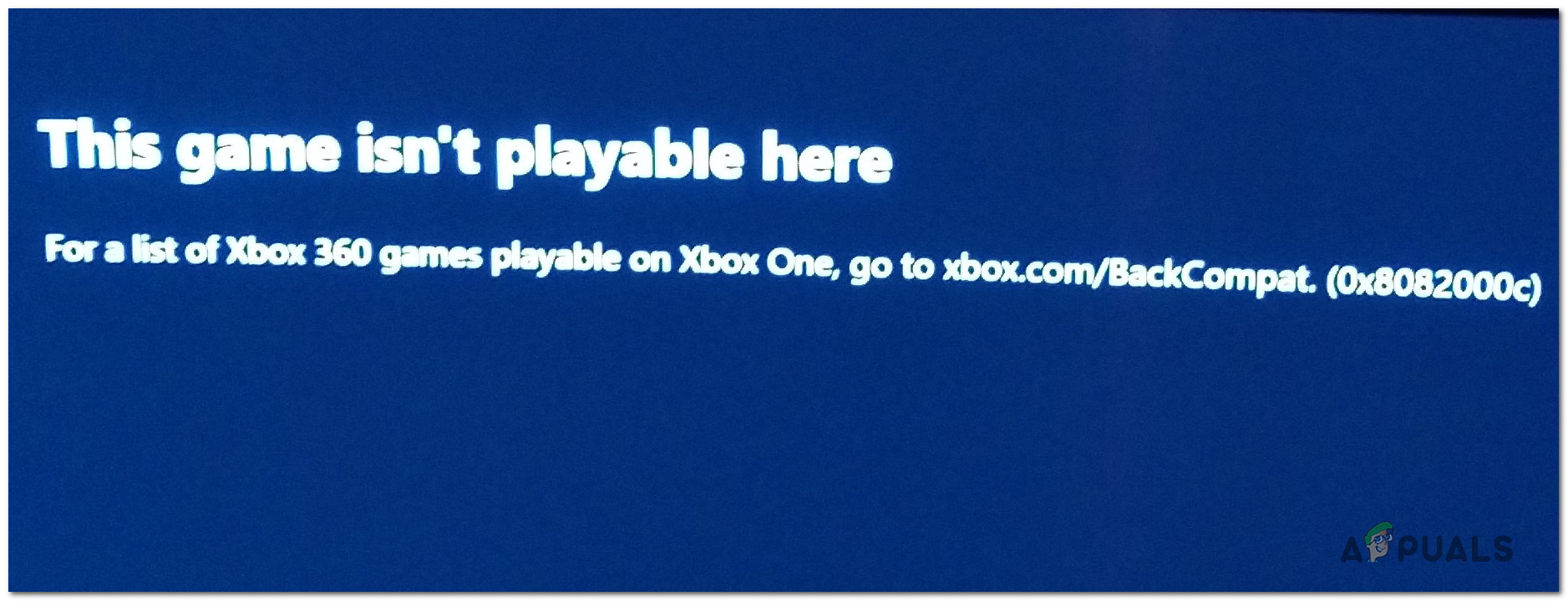
What’s causing the Error Code (0x8082000c) on Xbox One?
We investigated this particular issue by looking into various user reports and analyzing various fixes that other users with the same problem have reported as being successful in resolving the problem. Based on our analysis, several different scenarios are known to trigger this particular error message. Here’s a shortlist with culprits that might cause the Error Code (0x8082000c) on Xbox One:
- The game is not backward compatible – One of the most common reasons why some Xbox360 games are displaying this error code when inserted in an Xbox One console is because they are not compatible. Not all games previously released on the older platform will work for the new one. Furthermore, special editions tend not working on the Xbox One. Typically, Microsoft starts by adding backward-compatibility to base versions.
- Xbox Core services are down – Another problem that might cause this error code is a temporary problem with the Xbox One servers. It’s possible that the server is either undergoing maintenance or it’s the target of a DDOS attack. Whenever this occurs, your console will be unable to verify whether the game is supported by the Xbox One platform or not.
- Firmware glitch – A local firmware glitch can also be responsible for the 0x8082000c error. As several users have reported, firmware-related issues can also produce this error code. If this scenario is applicable, you should be able to resolve the issue by draining the power capacitors via a power-cycling procedure.
- Corrupted OS files – In rare instances, the error code can also occur due to some corrupted operating system files that render your console unable to verify if the game is backward-compatible or not. In this case, you can resolve the issue by performing a soft reset.
Method 1: Ensuring that the game is backward compatible
Before you try any other method that’s capable of resolving this error code, you should start by ensuring that the game you’re trying to play is backward compatible. Keep in mind that not all Xbox360 game titles are backward-compatible with Xbox One.
Even more, not all game versions are backward compatible. So even if the game (E.G. Call of Duty) you’re trying to play is listed among the list of backward-compatible game, the version you have might not be (E.G Deluxe Edition)
To ensure that the game you’re trying to play is indeed backward compatible, visit this link (here). Then, you can select from the selection of filters to find it more easily, or click on View as Text List to see them nicely ordered in alphabetical order.
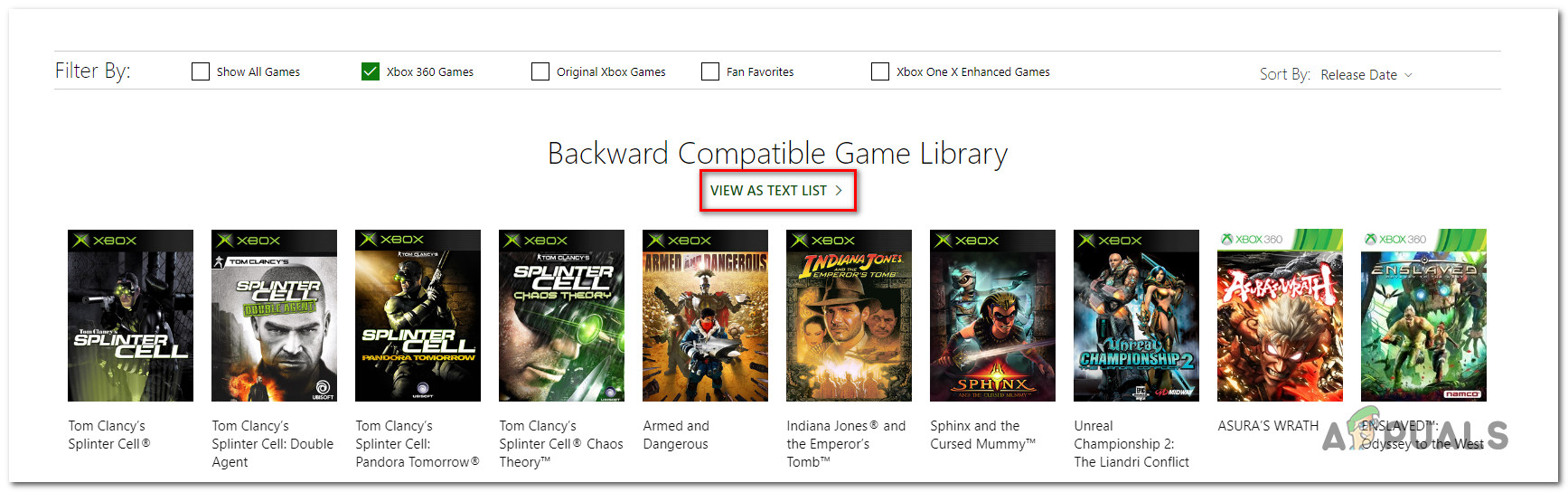
Remember to look for your exact version. Deluxe, GOTY and Special editions of games are not always supported by the compatibility feature. Typically, base games are made compatible first.
If you’ve ensured that the game you’re trying to play should be backward-compatible, move down to the next method below to investigate whether a server issue is triggering the 0x8082000c error code.
Method 2: Checking the Status of Xbox Live Services
Another possibility that might trigger the 0x8082000c error code is a temporary problem with the Xbox Live services. If one or more Xbox Liver core services are undergoing maintenance or are the target of a DDOS attack, your console will be unable to verify if the game you’re trying to play is backward-compatible or not.
However, if this scenario is applicable, you should be unable to play any backward-compatible game, not just a specific title.
Fortunately, you can investigate for any Xbox Live issues by using this link (here) to check if any core services are not currently operational.

If all core services are operational, you can conclude that the issue is not wide-spread, which means that something local is causing the issue on your console. In this case, you should proceed with the next methods to deploy some fixes capable of resolving the error code in situations where the issue is occurring locally.
However, if the investigation revealed that some Xbox Live services are having issues, the repair strategies below will not resolve the issue for you. In this case, the only viable fix is to wait it out until Microsoft engineers manage to fix the issue. Check back the status page regularly until you see that are core services are operational.
Method 3: Performing a power-cycle
If you previously ensured that the game triggering the 0x8082000c error is indeed backward-compatible and Xbox Live servers are fully operational, chances are you’re encountering the issue due to a local firmware glitch.
If this scenario is applicable, a power-cycling should resolve this issue since it will drain the power capacitors – this procedure will end up resolving most firmware related problems that might spawn this particular behavior.
Several Xbox One users that have been encountering this issue have reported that the previously incompatible game was finally playable after they performed the power-cycle procedure.
Follow the instructions below for steps that will allow you to perform a power cycle on Xbox One:
- Start by turning on your console and wait until the initial startup sequence is complete. Once the boot-up
process is complete, press and hold the Xbox button (on the front of your Xbox One console) and keep it pressed for about 10 seconds. When you see that the front lights stop flashing, let go of the power button.

Perform a hard reset on Xbox One - After a couple of seconds, your machine will power off completely. After it does this, wait a full minute before turning it back on. To ensure that the process is successful, you can also disconnect the power capacity from the power source to make sure that the power capacitors are completely drained.
- Once you’ve ensured that the power capacitors are drained, press the power button again once again to start the console (Don’t keep it pressed like before). During the startup sequence, look for the startup animation. If you see it, take it as confirmation that the procedure was successful.

Xbox One starting animation - Once the boot-up sequence is complete, insert the game that was previously causing the 0x8082000c error and see if the issue is now resolved.
If the same issue is still occurring, move down to the final method below.
Method 4: Performing a soft reset
If none of the methods above we’re successful, you confirmed that the game should be backward compatible and Xbox Live servers aren’t down, you’re likely encountering the error due to a firmware glitch. Several windows users have confirmed that they were able to resolve the issue by performing a soft reset.
This method will end up resetting all files belonging to the operating system (erasing all potentially corrupted data) but will allow you to keep your files including game titles, saved data, and user preferences.
Here’s a quick guide on performing a soft reset on your Xbox One console:
- With your console fully booted up, press the Xbox button on your controller to open up the guide menu. Once you see the action menu, navigate to System > Settings > System > Console Info.
- After you arrive in the Console Info menu, access the Reset console button.

Performing a soft factory reset - Inside the Reset Console menu, access the Reset and keep my games & apps option.

Soft Resetting Xbox One - After the process is complete, your console will restart automatically and all OS components will be reset at the next system startup.
- Once the next booting sequence is complete, insert the game that was previously triggering the 0x8082000 and see if the issue is now resolved.





