‘Lock Screen image not appearing after Anniversary Update’ [Fix]
Even though Windows 10 has been out for over a year now, there are still a number of bugs that haven’t been fixed. Given that Microsoft changed is policy and turned Windows into a service which will get updates regularly, instead of new releases, you can expect these bugs to be fixed eventually. A number of them were supposed to be fixed with the Anniversary Update, and they were, but this update introduced new ones as well.
One of these problems concerns the lock screen. Before the Anniversary Update, when you hit a key or swipe up the lock screen to get to the sign-in screen, you had a choice between a solid color and Windows’ default image, and this was changeable through a registry key. However, with the update, Microsoft have changed this a bit, and now you can select your lock screen background to appear in the sign-in screen as well. The thing is, it doesn’t always work.
Enable Windows Animations
First of all, you should have the option of your lock screen background appearing on the sign-in screen too enabled.
- Press the Windows key on your keyboard and type Lock screen settings. Open the result, and you will be taken to a window with all available settings for your lock screen.
- Scroll down until you find Show lock screen background picture on the sign-in screen. Make sure it is set to ON.
- Press the Windows key on your keyboard and type This PC. Right-click the result and select Properties from the drop down menu.
- Within the System window, locate Advanced system settings on the left side, and click it. It will open the System Properties window.
- Within the Advanced tab, click the Settings button, under Performance.
- Find Animate windows when minimizing and maximizing, and check it. Click OK to close the dialog box and save the settings.
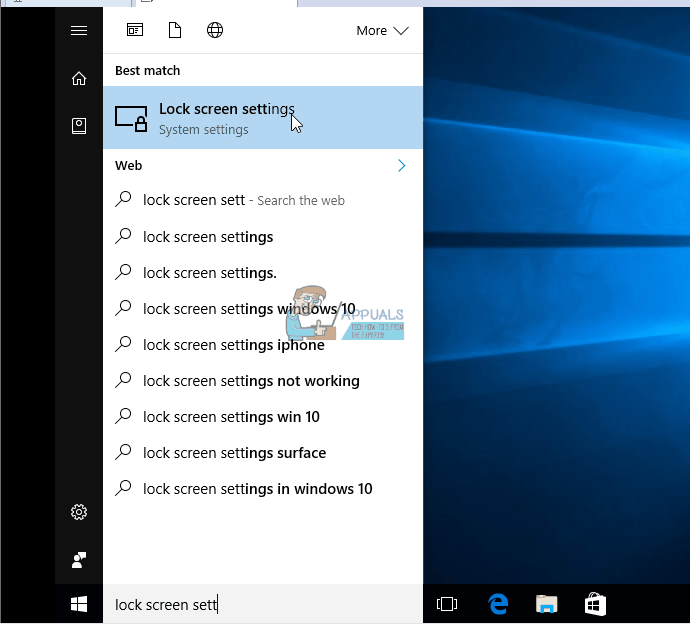
Even though this setting might seem completely unconnected to the lock screen, a number of users have confirmed that it does indeed solve the problem. Hopefully Microsoft will address this issue in a later update to the operating system, but until then, following the aforementioned method will help you get your lock screen background image on your sign in screen as well.