How to Fix Anthem Infinite Loading Screen Problem?
You are defending humanity on an unnamed planet wearing powerful exosuits and working for a powerful force Anthem of Creation. Yes, that is the main theme of Bioware’s new online multiplayer action role-playing video game Anthem released in start of 2019 and is 5th top-selling game of 2019.

You completed a mission, applied a patch, moving between in-game areas or starting the game and you face the Infinite loading screen problem and you are stuck at that point. We have tested these issues on our systems and are able to find the following solutions to it.
Solution 1: Rejoin the Expedition
Since its release Anthem has shown this particular error and Bioware has released a potential workaround for the infinite loading screen. This glitch usually occurs when the user starts an expedition & load either a mission, free play/stronghold.
- When you face the error, open the “Run” command by pressing “Windows” Key and “R” key on the keyboard, and type “taskmgr” to open the “Task Manager”.
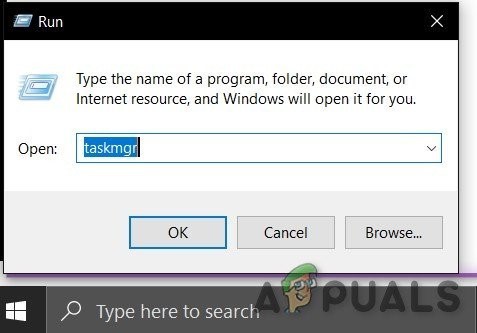
Open the “Task Manager” - Then find the game process and right-click on it and click on “End Task”.
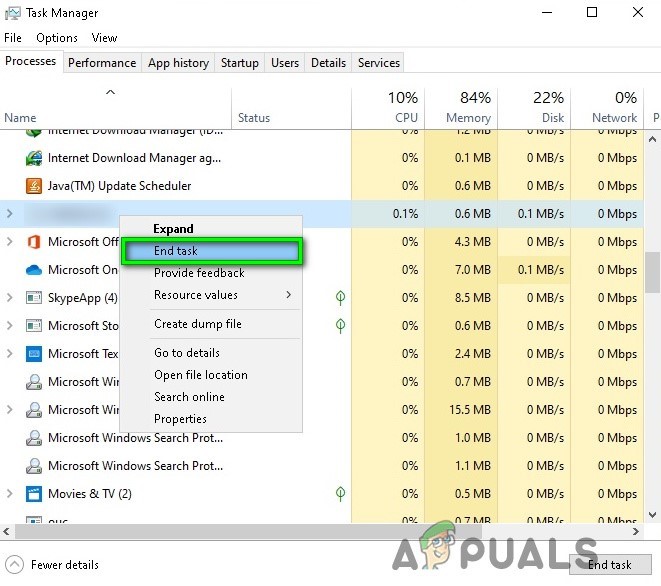
End Task in Task Manager - Confirm if asked for confirmation to “End Task”.
- Re-launch the game client
- Once loaded, the game shows a message on the welcome screen saying that you have an already connected expedition found.
- Press the indicated button to connect.
- That’s it! The game should take you to the loading screen & load without problem.
Remember that whenever you want to play on a mission, free play /stronghold you have to do these steps.
If this does not work for you, it is time to try the next solution.
Solution 2: Repair Anthem in Origin
If there are issues in the game files like they are corrupted/damaged/missing then the Repair feature in the Origin client can fix any detected issues. So, repairing the Anthem may fix the problem.
- Close the Anthem in the system.
- Launch “Origin” & log into your account.
- Click “My Game Library”.
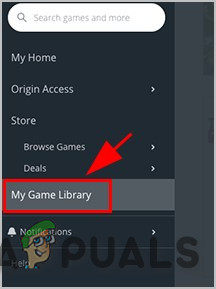
My Game Library in Origin - Click on “Repair” after Right-clicking on the “Anthem”
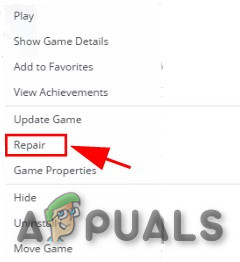
Repair the Anthem - Origin will start scanning & repairing & Follow the instructions displayed by the Origin on the screen to complete the process.
- Once completed, restart the system & re-launch the “Anthem”.
If Anthem does not load successfully move to the next solution.
Solution 3: Update drivers of your system
A missing/outdated device driver of your system can cause Anthem infinite loading. It is always a good idea to check the latest drivers of your system. To know how to update your system drivers please visit How to update your drivers.
Solution 4: Turn off Origin In-Game Overlay
Several times, the in-game overlays can cause Anthem infinite loading as it sometimes causes software conflicts. Turning off the Origin In-Game Overlay may fix the issue.
- Launch Origin in your computer, and log into your Origin account.
- Click the Origin menu button and click Application settings.
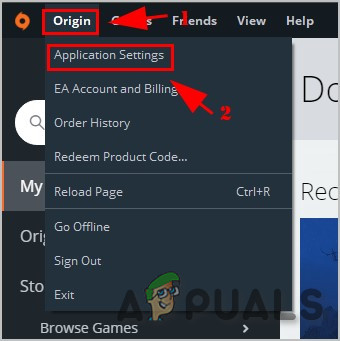
Application settings in Origin - Click the Origin In-Game
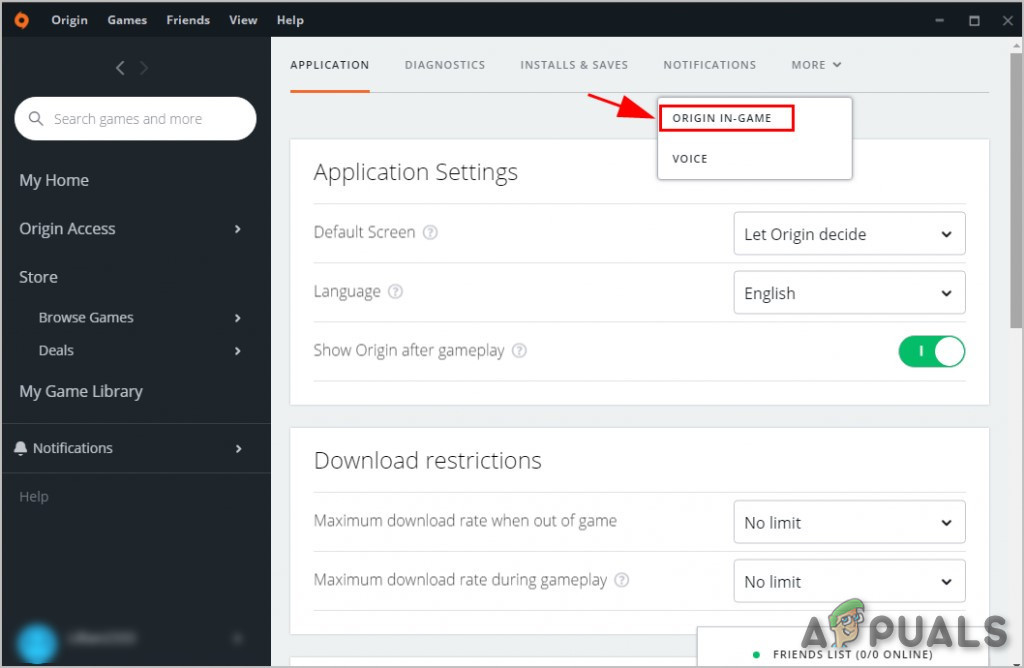
Origin In-Game Tab - Switch it to Off.
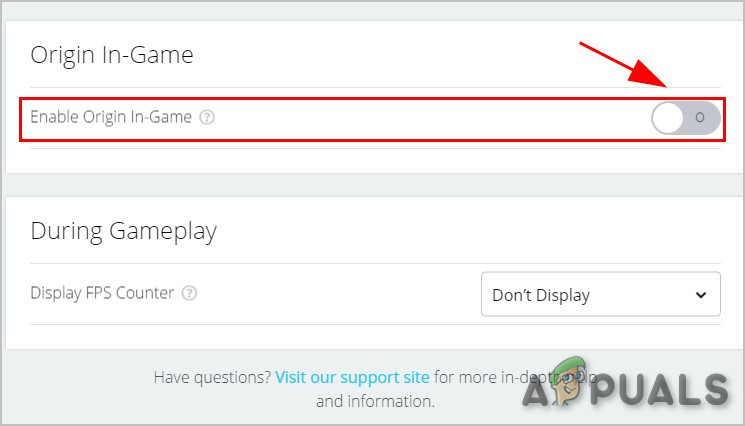
Switch Off Origin In-Game - Restart Origin and Anthem to see how it works.
Hopefully, this will fix your Anthem not loading issue.
Solution 5: Run Anthem as an administrator
If Anthem keeps sticking on the infinite loading screen, running it as an administrator will help.
Here’s what you need to do:
- Open File Explorer, and go to the game folder of Anthem.
- Right-click on Anthem setup file, and click Properties.
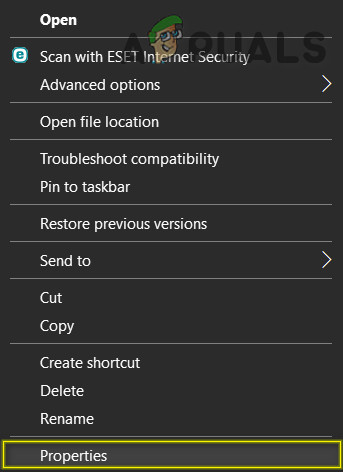
Properties of Anthem Exe File - Click the Compatibility tab, and check the box for Run this program as an administrator. Then click Apply and OK.
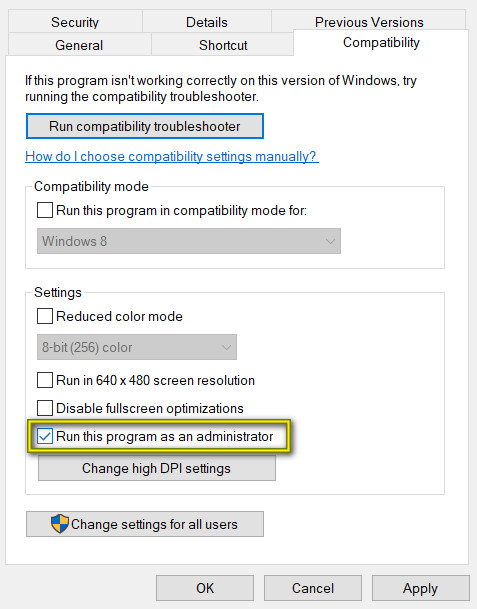
Run this program as an administrator - Re-launch your game and see if how it works.
If Anthem is running without any problem then that’s great! If not, let us move to the next solution.
Solution 6: Change your graphics settings
Many Anthem players have reported that modifying Anthem graphics settings helps with the Anthem loading issue, especially in reducing Anthem loading times. So, you can change the graphics settings for Anthem on your computer.
- Re-launch Anthem, and go to Anthem settings.
- Under Display Settings, change the screen resolution, the same as to your monitor resolution. Switch to Windowed mode.
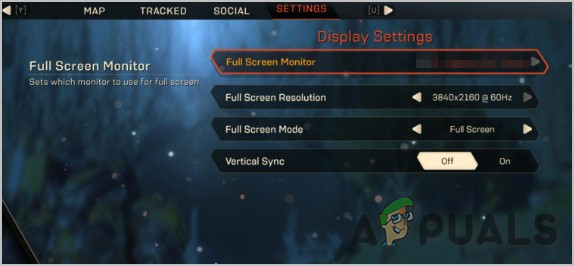
Anthem Settings - Under Advanced Graphics Settings, modify the available graphics quality settings, such as Texture Quality, Lighting Quality, and Effects Quality. If the option is Ultra or High, change it to Medium or Low. If the option is Medium or Low, change it to Ultra or High.
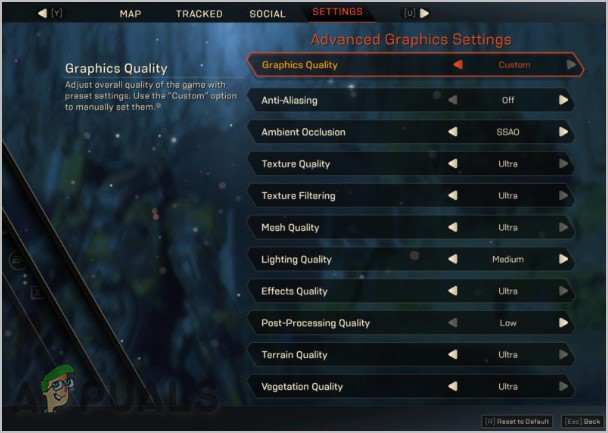
Advanced Graphics Settings of Anthem - Save your changes.
- Re-launch Anthem and see how it works.
We hope this solution works for Anthem infinite loading issue, if not move to the solution described next.
Solution 7: Delete the BioWare Folder
The Anthem creates a Bioware folder on your system. If these files in this folder have corrupted, then the player can fact the Anthem infinite loading problem. So, deleting that folder forces Anthem to create a new folder.
- Copy the following
%userprofile%\Documents
- Open file explorer and in the address bar, paste the above-copied command and press “Enter”.
- Find & copy the “Bioware” Folder to some backup location so that if things get out of hand, we can move that folder back here.
- Now in the Documents Folder, Right-click the Bioware folder and then click “Delete”.
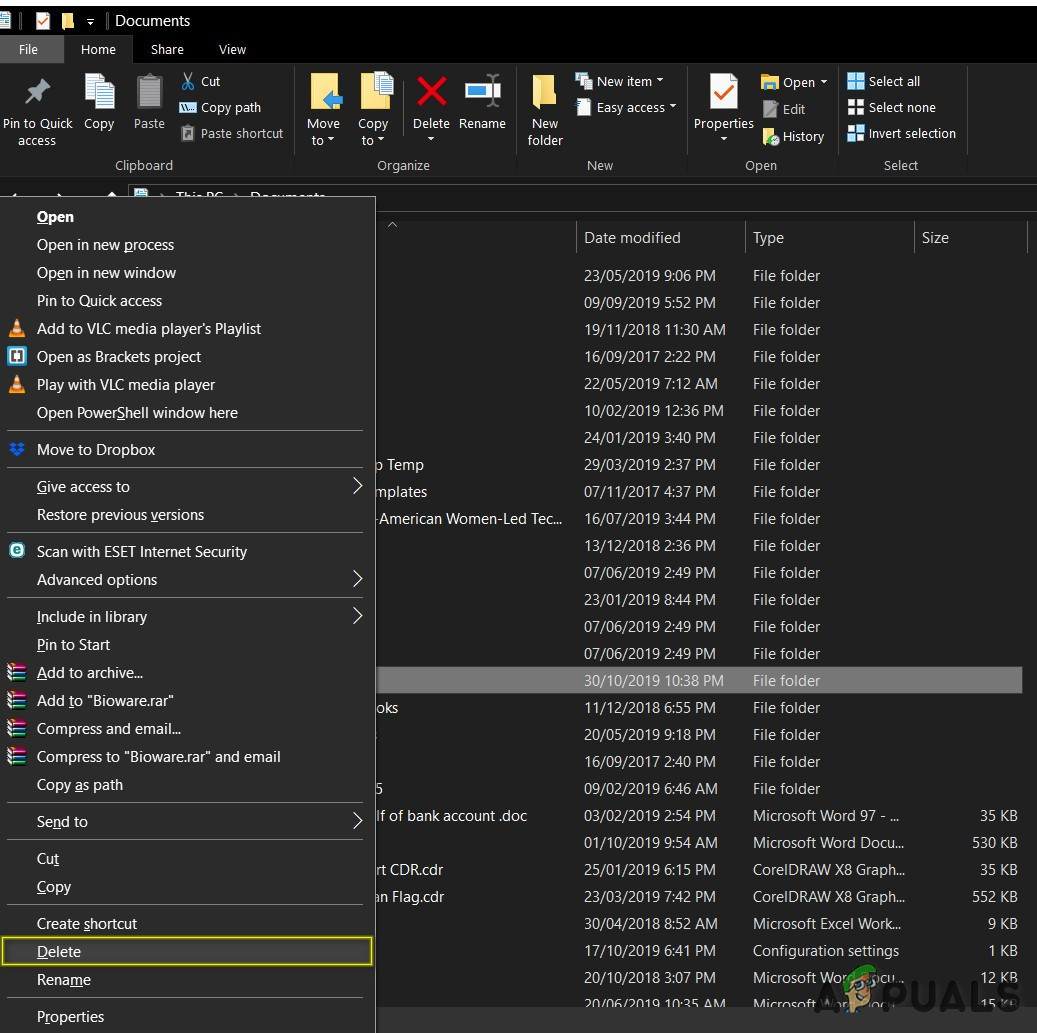
Delete the Bioware Folder - Confirm delete if asked for confirmation.
- Relaunch the Anthem.
If the problem is not resolved, move to the next solution.
Solution 8: Uninstall and reinstall the 1.30 Patch.
It is reported by a lot of players that by uninstalling & reinstalling the patch 1.30 has solved their problem. This update is the one that brings the Cataclysm to the game, but installing it the first time sometimes causes the issue.
- Uninstall patch 1.30.
- Restart the system.
- Reinstall patch 1.30.
- Relaunch the Anthem.
Hopefully, you can now save humanity without any problem.





