Fix: ‘An Error Occurred During Activation’ Activation Error
iPhones are one of the most popular mobile devices and they have Apple’s trademark iOS operating system which allows for a much secure and fairly lighter operating system than Android. iPhone users also enjoy various trademark features such as the “iMessage” and the “Facetime” feature. These allow for a very specific experience and it makes the communication between two iPhone users more convenient.
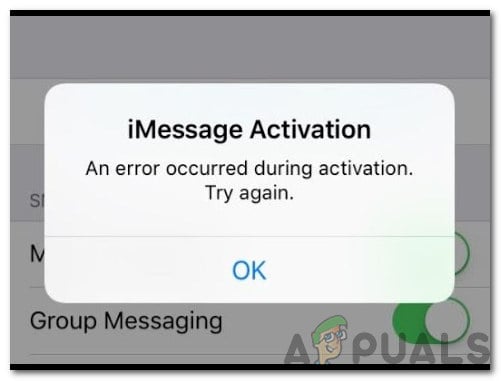
However, quite recently, a lot of reports have been coming in where users are unable to activate the “iMessage” and the “Facetime” features and the message “An Error Occurred During Activation. Try Again” is displayed. In this article, we will discuss some of the reasons due to which it might be triggered and also provide viable solutions to eradicate it completely.
What Causes the “An Error Occurred During Activation. Try Again” Error?
After receiving numerous reports from multiple users, we decided to investigate the issue and devised a set of solutions to fix it completely. Also, we looked into the reasons due to which it was being triggered and listed them as follows.
- Incorrect Date & Time: In some cases, the user might have configured the iPhone to detect the time and data manually, doing so can sometimes prevent the correct time from being configured. If the time hasn’t been configured properly and isn’t correct, this error might be triggered. Date & Time are very important for the internet connection to be established properly.
- Internet Connection: It is possible that the internet connection through which you are trying to activate the feature isn’t stable due to which the error is being triggered. A stable connection is required to establish a connection with Apple’s servers and to activate the feature.
- Glitch: It is also possible that the features might have been glitched due to which the error is being triggered. Some features might have been disabled because of incorrect startup or malfunctioning of any other system operation.
Now that you have a basic understanding of the nature of the problem, we will move on towards the solutions. Make sure to implement these in the specific order in which they are presented to avoid conflict.
Solution 1: Changing Date & Time
For some users, the date and time settings for the iPhone might have been configured incorrectly. Therefore, in this step, we will be configuring the phone to get the date and time automatically. For that:
- Click on the “Settings” icon.
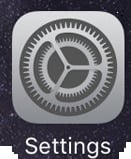
Clicking on “Settings” icon - Select “General” and click on “Date & Time”.
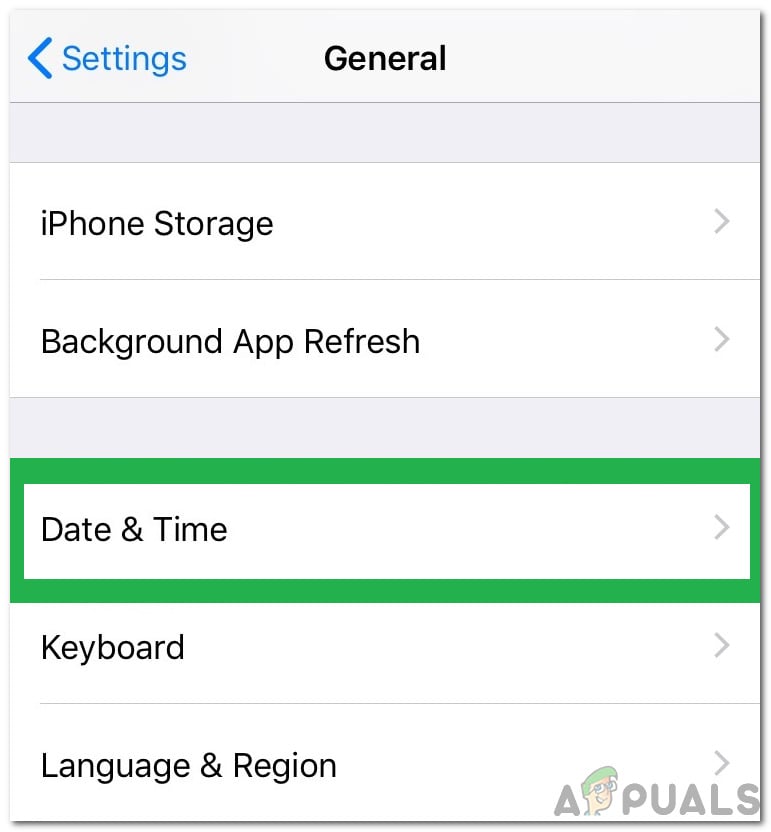
Clicking on “General” and selecting “Date & Time” - Enable the “Set Automatically” option.
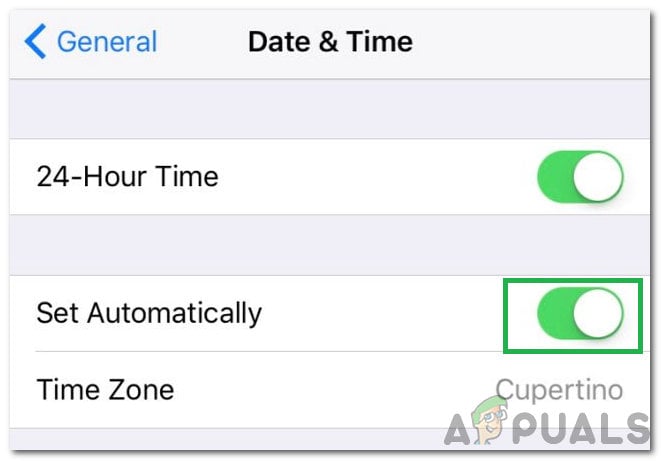
Clicking on the “Set Automatically” toggle to turn it on - Make sure that the phone is connected to a stable internet connection so that it can obtain the correct Date & Time Settings.
- Check to see if the issue persists.
Solution 2: Restarting Features
In some cases, the error might be triggered due to a conflict between the two features or because of a glitch. Therefore, in this step, we will first be disabling the features and then re-enabling them. For that:
- Click on the “Settings” icon.
- Select the “Messaging” option and click on the “iMessage” feature to turn it off.
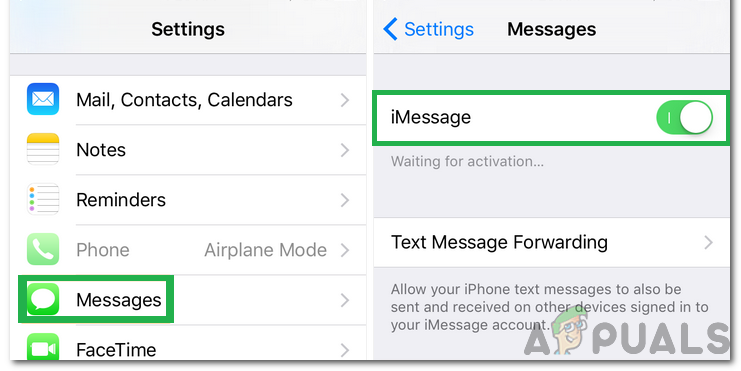
Clicking on “Messages” and turning off “iMessage” - Go back to the main settings and click on “Facetime”.
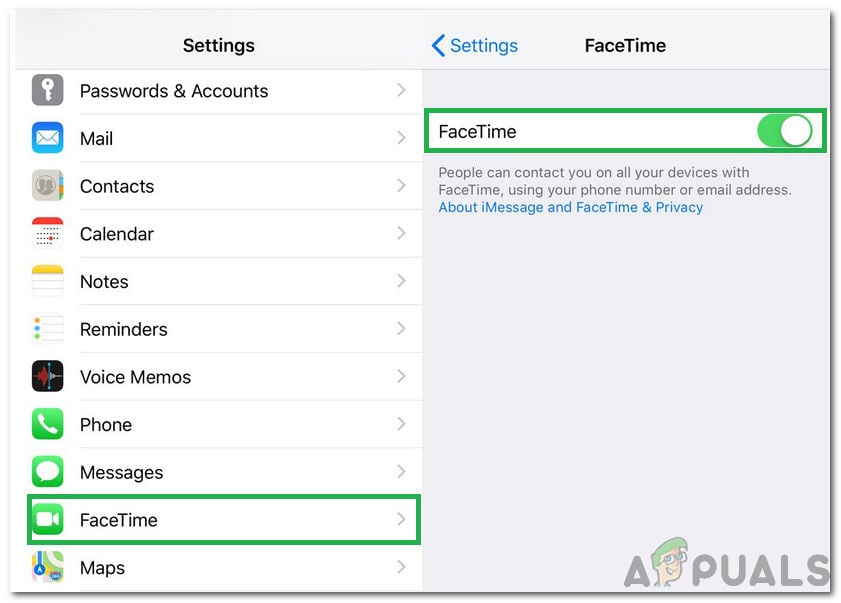
Clicking on “Facetime” and tapping the toggle to turn it off - Click on the toggle to turn of Facetime.
- Re-enable both of them after restarting the phone.
- Check to see if the issue persists.





