[6 Fixes] ‘1607: Unable to install InstallShield Scripting Runtime’
Windows is one of the most popular operating systems which has more than a billion users. This operating system is developed and distributed by Microsoft. The latest version of the OS is Windows 10 and it is much faster and more secure than its predecessors. However, quite recently, a lot of users have been observing the “1607 unable to InstallShield scripting runtime” while trying to install an application.
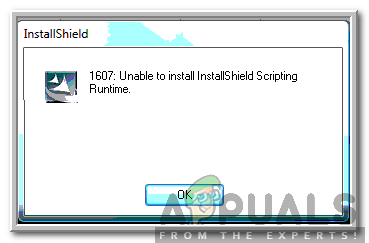
What Causes the “1607 unable to InstallShield scripting runtime” Error?
After receiving numerous reports from multiple users, we decided to investigate the issue and devised a set of solutions to fix it completely. Also, we looked into the reasons due to which it is triggered and listed them as follows.
- Corrupt Files: In some cases, the InstallShield files may have been corrupted due to which this error is being triggered. All the necessary files must be present to install InstallShield Runtime.
- Services: In some cases, a background service or process might be interfering with the installer due to which the error is being triggered.
- Broken Installer: It is also possible that the Windows Installer might be broken or some important files might be missing due to which the issue is being caused.
Now that you have a basic understanding of the nature of the problem, we will move on towards the solutions. Make sure to implement these in the specific order in which they are presented to avoid conflicts.
Solution 1: Renaming Folder
If the InstallShield files have been corrupted, they might be interfering with important Windows’ processes due to which the error is being triggered. Therefore, in this step, we will be renaming the InstallShield folder. For that:
- Open File Explorer and navigate to the root directory.
- Click on “Program Files” and select “Common Files”.
- Right-click on the “InstallShield” folder and select “Rename”.
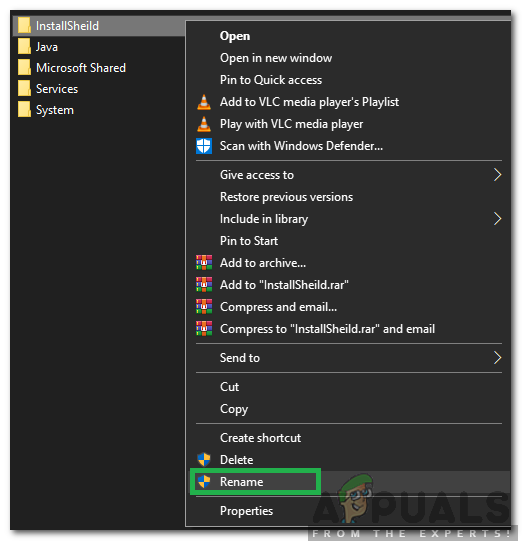
Right-clicking on “InstallShield” and selecting Rename - Name the folder “InstallShield2” and save changes.
- Check to see if the issue persists.
Solution 2: Downloading Windows Installer
If the Windows’ Installer is missing or has been corrupted, this error might be triggered. Therefore, in this step, we will be downloading and installing it again. For that:
- Navigate to this page and select your language.
- Click on the “Download” button to download the installer.
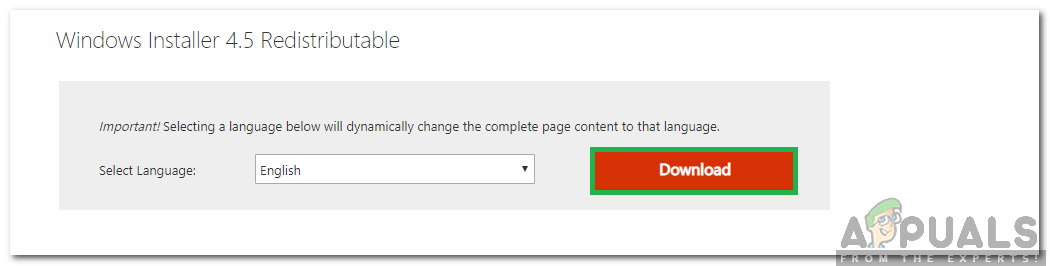
Clicking on the “Download Button” - Wait for the download to finish and click on the “Executable”.
- Follow the on-screen instructions to install the software and check to see if the issue persists.
Solution 3: Installing Framework
In some cases, the issue might be triggered due to a missing installation of “.NET Framework”. Therefore, in this step, we will be downloading and installing the latest version of the “.NET Framework”. For that:
- Navigate to this page.
- Select the version of the software that is compatible with your operating system.
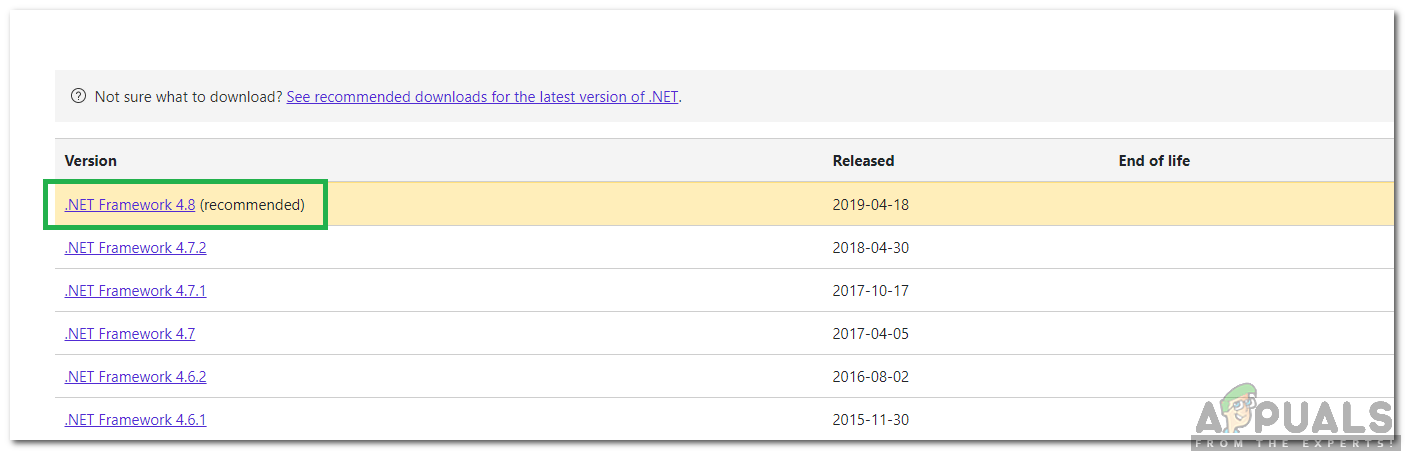
Selecting the version - Wait for the download to finish and click on the “Executable”.
- Follow the on-screen instructions to install the software and check to see if the issue persists.
Solution 4: Closing Processes
Certain processes running in the background might be interfering with important Windows’ tasks. Therefore, in this step, we will be closing two processes which might be doing so. For that:
- Press “Ctrl” + “Shift” + “Esc” to open the task manager.
- Click on the “Processes” tab and select “idriver.exe” and “msiexec.exe”.
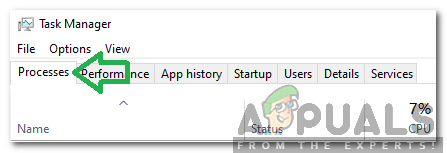
Clicking on “Processes” - Select the “End Task” button to end them.
- Also, select anything that says “InstallSheild” and clicks on “End Task”.
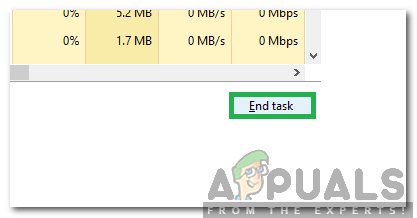
Selecting “End Task” - Check to see if the issue persists.
Solution 5: Performing a Clean Boot
In some cases, important tasks can be interrupted by background services and application. Therefore, it is recommended that you consult this article and perform a clean boot. Check to see if the issue persists after performing a clean boot.
Solution 6: Create a New User Account
The account you are using may be facing issues while validating certain permissions for the installer. Therefore, it is recommended to create a new administrative account and check to see if the issue persists after doing so.




