How to Fix 0x8b050066 Error on Xbox One?
Some Xbox One console users have been reaching us with questions after receiving the 0x8b050066 error during the installation phase of a game. In most reported occurrences, users are receiving this error with multiple game titles. And given the fact that some affected users are seeing this error with digital games, the possibility of a scratched disk is not applicable.
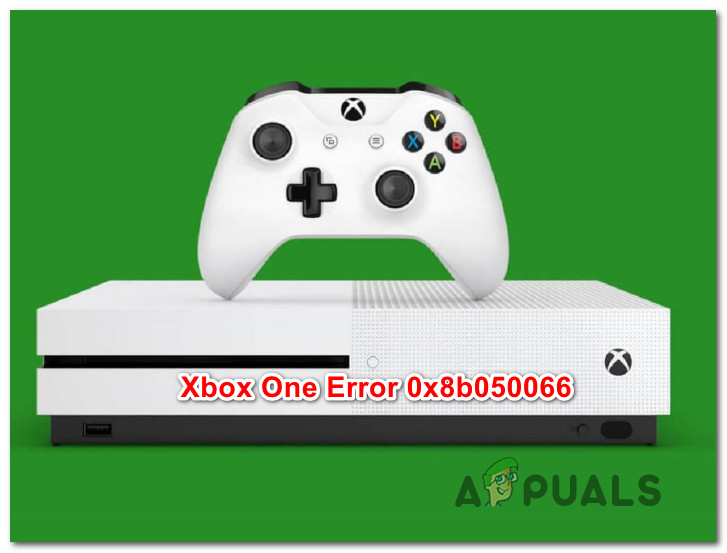
What’s causing the 0x8b050066 error?
We investigate this particular error code by looking at various user reports and by testing out the different repair strategies that are recommended by other affected users that managed to resolve the issue beforehand. As it turns out, several repair strategies are known to cause this behavior. Here’s a shortlist with culprits that might be responsible for the 0x8b050066 error:
- Xbox server issue – As it turns out, this particular error message can occur due to a Microsoft server issue that is beyond your control. In the event of a DDoS attack or scheduled maintenance, your console might trigger this particular error code because it can’t validate the installation. In this case, the only viable fix it to switch your console mode to Offline mode and repeat the installation. If that doesn’t work, you’ll need to wait for Microsoft engineers to repair the issue.
- Firmware or software glitch – As a lot of users have reported, this problem can also occur due to some type of firmware or software glitch that is affecting the installation phase. If this scenario is applicable, you should be able to resolve the issue by performing a power-cycle to your console, which will end up draining the power-capacitors.
- Operating system corruption – In more severe cases, you might be dealing with some type of OS corruption that cannot be resolved conventionally. This is mostly reported to occur after an unexpected console shutdown (most likely when the console was in the middle of installing something). In this case, you should be able to resolve the issue by doing a factory reset.
If you’re currently encountering the 0x8b050066 error on your Xbox One console and you’re looking for a fix that will allow you to install and play the game, this article will provide you with several different troubleshooting steps. Down below, you’ll find a collection of potential fixes that other users in a similar situation have successfully used to resolve the 0x8b050066 error.
If you want to remain as efficient as possible, we advise you to follow the instructions below in the same order that we arranged them in (via efficiency and severity). Eventually, you will stumble upon a fix that will resolve the issue regardless of the culprit that’s causing the problem.
Let’s begin!
Method 1: Checking the status of Xbox servers
Before we move over to other potential repair strategies, let’s ensure that we’re not dealing with a server-side issue that is beyond your control. If we were to look at the history of this particular error code, we’ll see that in the vast majority of cases it has mass-surfaced in instances where multiple Xbox One core services were down- either during scheduled maintenance or due to a DDoS attack.
If you want to infirm the possibility of an Xbox Liver server problem, then click on this link (here) and check each service for inconsistencies.

If all services have a green mark, you can safely assume that the issue is not widespread. In this event, the issue is somehow being caused by a component of your local configuration (either your console or your router/modem) – In this case, you should follow the other repair strategy below for a set of recovery instructions.
However, if the investigations above have revealed some problems with the Xbox Live servers, it’s clear that the Xbox One platform is dealing with some widespread issues – If this scenario is applicable, you should disregard all the other methods below and concentrate on Method 2. If that method doesn’t work, your only alternative is to wait for Microsoft’s engineers to resolve the issue.
Now that you know more about the status of the Xbox Live servers, follow the next method below for some additional repair strategies capable of resolving the 0x8b050066.
Method 2: Installing the game in Offline Mode
As it has been reported by a lot of affected users, the most reliable way of circumventing the 0x8b050066 error is to install the game that was previously failing in Offline Mode. This will manage to bypass most server-side issues since you’ll force your console to rely solely on your console to do the installation (no Xbox service involvement).
A lot of affected users have reported that they were able to resolve the issue by switching their console’s network mode to Offline Mode, doing the installation, then changing the network mode back to Online mode. After doing this, most have reported that they were able to play the game title without issues.
Here’s a quick guide on switching your console network mode to Offline and doing the game installation this way:
- Press the Xbox button on your controller to bring up the guide menu. Once you see it, use the next menu to navigate to Settings > System > Settings > Network.
- Once you arrive at the correct Network menu, navigate to Network Settings and access the Go Offline Option.

Going Offline on Xbox One - Now that you’re console is in offline mode, try to repeat the game installation and see if it installs without issues.
- If you manage to complete the installation without getting the 0x8b050066 error, restart your console and reverse engineer the steps above to put your console back into Offline Mode.
- Play the game and see if the issue has been resolved.
If you’re still encountering the 0x8b050066 error even after following the steps above, move down to the next method below.
Method 3: Power a power cycle
If going into Offline Mode didn’t allow you to circumvent the 0x8b050066 error, the issue is likely occurring due to some firmware or software glitch that is affecting the installation phase. In situations like this one, one viable fix is to perform a power-cycle on your console.
Several affected users have reported that this procedure has allowed them to complete the game installation and play it without encountering the same error code.
But don’t confuse this with a regular restart. What this method essentially does is it drains the power capacitors on your Xbox console, which ends up eliminating the vast majority of firmware-related issues that might spawn the 0x8b050066 error code.
Here’s a quick guide on performing a power cycle on your Xbox console:
- With your console fully turned on, press and hold the Xbox button (on the front of your console). Make sure to keep it pressed for about 10 seconds or until you see that the front light stops flashing intermittently. Once you experience this behavior, let go of the power button.

Perform a hard reset on Xbox One - Once the shut down is complete, wait a full minute before turning it back on. As an extra layer of ensuring that the procedure is successful, you can physically disconnect the power cable from the power source to ensure that the process is complete.
- When you’re ready to turn the console back on, press the power button once again (but don’t keep it pressed this time). Next, pay attention to the startup sequence and see if the initial Xbox animation logo appears. If you see it, take it as a confirmation that the procedure was successful.

Xbox One starting animation - Once your Xbox One consoles boots back up, repeat the installation procedure and see if the 0x8b050066 error is now resolved.
If the same issue is still occurring, move down to the final method below.
Method 4: Doing a factory reset
If none of the instructions below have allowed you to resolve the 0x8b050066 error and you confirmed that the issue is not server-side, chances are you’re dealing with some type of OS corruption that cannot be resolved conventionally. In situations like this one, the only viable fix is to perform a factory reset to revert your console to an initial state.
But keep in mind that this procedure essentially means that any type of data that is currently stored on your console will be lost. Keep in mind that although Xbox gives you the option to perform a soft reset, we advise you to go for the severe approach since it has been confirmed that game files can also be responsible for this issue.
Several affected users have reported that they managed to resolve the issue after they performed a factory reset. Here’s a quick guide on how to do this:
- Open your Xbox One console and press the Xbox button on your controller to bring up the guide menu. Once you get to the guide menu, use it to navigate to System > Settings > System > Console Info.
- After you get to the correct location, select Reset console from the newly appeared menu.

Performing a factory reset - Once you arrive at the next screen, choose Reset and Remove everything.
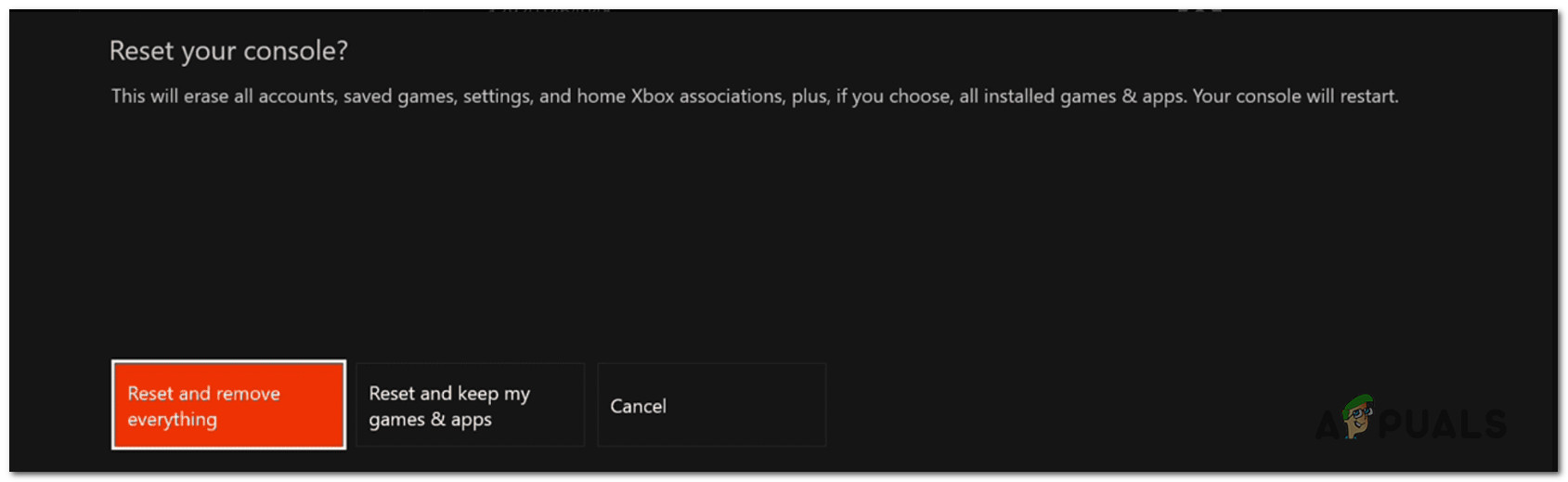
Soft resetting console - Wait for the procedure is complete (your console will restart automatically). At the next startup sequence, attempt to install the game that was previously failing once again and see if the issue is now resolved.





