How to Fix 0x89234020 Error on Xbox One?
There is a surge of user reports with Xbox One users unable to join or create party chats to communicate with their friends during gaming sessions. Initially, the issue was attributed to a closed NAT, but there are a lot of users that are encountering the 0x89234020 despite having an Open NAT. Some affected users are suspecting that the issue is tied to their ISP since the issue stops occurring if they connect their console to a hotspot.
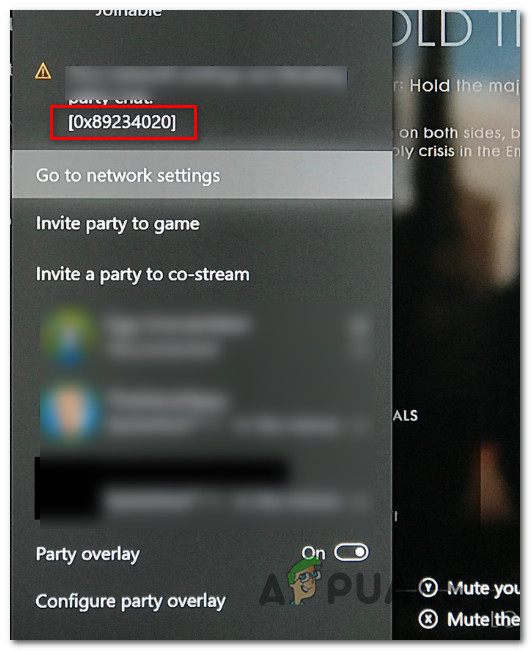
What’s causing the Error 0x89234020 on Xbox One?
We investigated this particular issue by looking at various user reports and by testing out different repair strategies that some affected users have successfully used to resolve the issue. As it turns out, several different scenarios might end up triggering this particular issue. Here’s a shortlist of potential culprits that might be responsible:
- NAT is closed – In most cases, this particular error code is related to the Network Address Translation (NAT). IF your NAT is closed, your console will be inhibited from allowing you to create and join parties. If this scenario is applicable, you should be able to resolve the issue by enabling the UPnP feature on your router.
- Firmware glitch – As some users have reported, this issue can also occur due to some temporary files that are not cleared during a normal console shutdown or restart. In this case, you should be able to resolve the issue by performing a hard reset.
Method 1: Ensuring that NAT is opened
Based on our investigations, in most cases, the 0x89234020 error is related to the Network Address Translation (NAT). This essential value will determine how easy it is to connect with other players. And as you probably figured out by now, this can also affect your ability to create parties and join them on Xbox One.
To ensure that your NAT is set to open as it should be to ensure that you’re not having connectivity issue, we are going to use a universal fix that will work regardless of the platform or your ISP.
By enabling UPnP, you will essentially allow all applications and games to forward the ports automatically, so NAT issues will no longer be a problem. Follow the instructions below to enable UPnP and resolve the 0x89234020:
- Make sure that your console is connected to the router you’re about to access. Next, open your default Internet browser, type 192.168.0.1 or 192.168.1.1 and press Enter to open up the Settings page of your router.
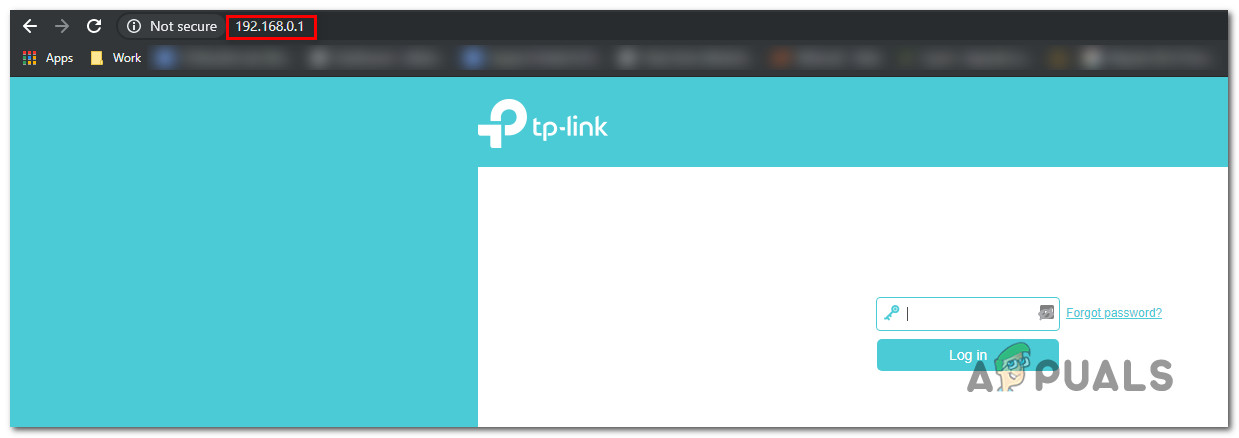
Accessing the Settings page of your router Note: If these default addresses don’t work, search online for specific steps of accessing your router settings.
- Once you’re at the login page, insert your credentials to get in. if you haven’t changed the default login, the default username and password should be either ‘admin’ or ‘1234’.
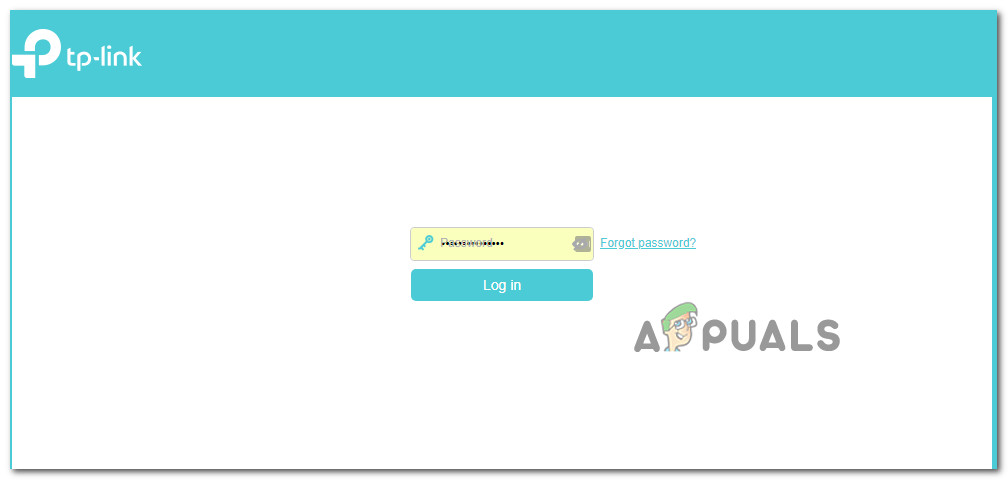
Accessing your router settings Note: If the default credentials don’t work, search online for the specific login credentials or reset your router.
- Once you manage to get inside your router settings, look for the Advanced menu. Then, go to the NAT Forwarding tab and look for the UPnP sub-menu. After you find UPnP, make sure that the option is enabled.

Enabling UPnP from your Router settings Note: Depending on what router you’re using, the menu might look way different than the screenshots above. However, you should still be able to enable the UPnP feature from the NAT Forwarding menu if UPnP is supported by your router.
- After you enable UPnP, restart both your router and your console so that the necessary ports are opened.
- Try to create or join a party once again and see if the issue is now resolved.
If you’re still encountering the 0x89234020 error, move down to the next method below.
Method 2: Power cycling your console
If the method above didn’t allow you to resolve the issue, chances are you’re dealing with a firmware glitch that has nothing to do with your Internet connection. In cases like this, the only way to resolve the issue is to remove the temporary data that might end up causing this issue.
The most efficient way of doing this is to drain the power capacitors completely by performing a complete power-cycling. This procedure will end up resolving the vast majority of firmware glitches.
If think this scenario might apply to your current situation, follow the quick guide below for step-by-step instructions to drain the power capacitors of your Xbox one console:
- With your console fully powered on, press and hold the Xbox one power button on the front of your console. Keep that button pressed for 10 seconds, or until you see that the front LED starts flashing intermittently.

Perform a hard reset on Xbox One - Wait for a full minute before turning your console back on conventionally. You can ensure that the process is successful by physically plugging the power cord from the power outlet.
- Start your console and look for the startup animation sequence. If you see it, it’s confirmation that the power-cycling procedure is complete.

Xbox One starting animation - Once the boot-up sequence is complete, repeat the action that was previously causing the 0x89234020 error and see if the issue is now resolved.





