How to Fingerprint Unlock Windows PC with Android Device
There’s a lot of ways to control your PC with your Android device. Remote viewers, apps that act like keyboards for your PC, etc. But you still need to manually log-in your computer with your keyboard. Or do you?
An app created not too long ago allows you to unlock your Windows PC using the fingerprint function on your phone. It supports x86 and x64 PCs for Windows Vista, 7, 8, and 10. It requires your phone and Windows PC be on the same network, of course, though Wi-Fi tethering counts.
The free version of the app allows you to set up 1 PC account, while the paid version unlocks Wake-on-LAN, and multiple PCs / accounts.
Its really easy to setup, just follow the simple steps below. For an alternative method of using your Android device to unlock your PC, see our guide “Unlock Windows 10 PC with Android”, which uses Tasker instead.
- Install the Remote Fingerprint Unlock app from Google Play onto your device.
- Install the Windows Fingerprint Credential Module on your PC.
- Launch the app on your Android device, tap the “Scan” menu.
- Start the Scan operation and let it find your Windows PC. Allow it to find your Windows PC.
- When it finds the PC you want to add, give it a name.
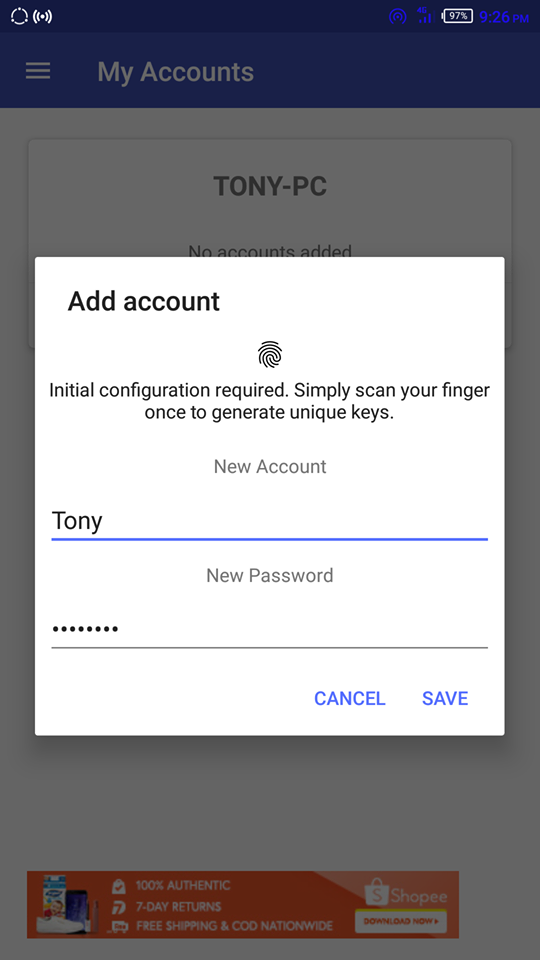
Remote Fingerprint Unlock. - Next tap Accounts > Add Account. Enter the Windows username and password of the user account you will be using. Please note you are adding your existing Windows logon account, not creating a new one.
- Now tap on the account name, it should display “Selected”.
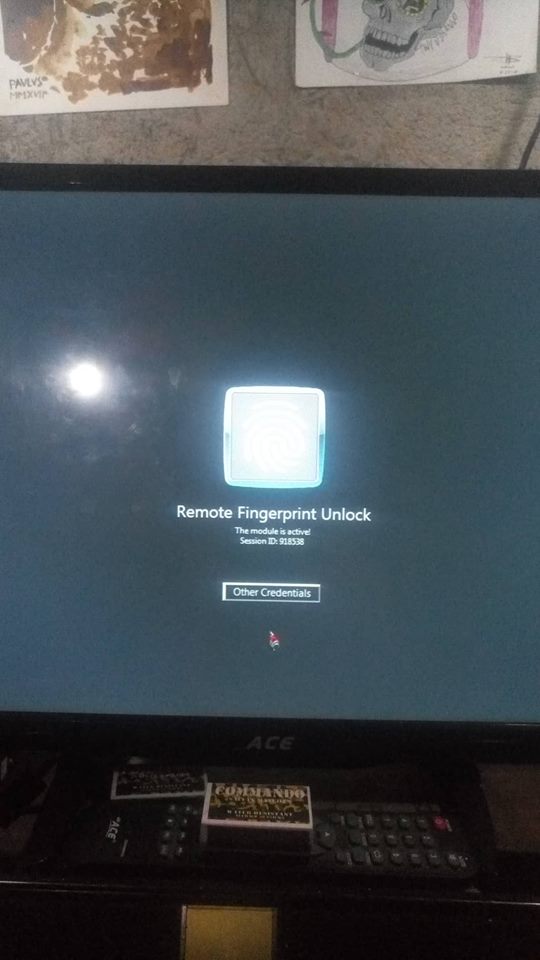
Remote Fingerprint Unlock on PC. - Now lock your Windows PC (Windows key + L is the default keyboard shortcut). You should see a user called “Fingerprint Unlock” on the tab “Other Credentials”. It should also say the module is active, with an ID number that should match the one given on the Android app.
- In the phone app, go to Unlock tab, and enter your fingerprint. Your Windows PC should unlock / log-in!





