How to Find Out Your Motherboard Model?
I learned in school that motherboard is the heart of one machine. If the heart is not working properly, other components will not be able to run the heart. Based on that, the motherboard is the crucial hardware components of your machine. As a human, every motherboard has own name called model name.
There are different tools which can help you to find motherboard model. One of the easiest methods is to use tools which are already integrated into Windows. Also, there are third party tools which will help you to determine motherboard model.
Why should you need motherboard model? If you reinstalled your operating system, you will need to install motherboard drivers. You can not do it if you do not know your motherboard model. Also, if you want to upgrade your motherboard, you will need to check does motherboard support upgrade of hardware components. Next, in case your motherboard stopped to work due to hardware problems, you will need to replace it, but before that, you will need to know motherboard number.
We will represent you six different tools, including Command Prompt, System Information, Speccy, CPU-Z, Belarc Advisor and Spiceworks. These tools are mostly used by end users and IT Administrators. After you read the article, you will not need to search for another tool on the Internet.
All tools are compatible with operating systems from Windows XP to Windows 10, and from Windows Server 2003 to Windows Server 2016.
Method 1: Use Command Prompt
The easiest method to do something on Windows is by using applications or tool which are integrated into Windows. That means you do not need to download and run some applications and tools from the Internet. One of them is powerful Command Prompt which we used so many times in previous articles. In this method, we will show you how to find motherboard model by using Command Prompt on Windows 10 Pro. For a test purpose, we are using motherboard P8B75-M manufactured by ASUS.
- Hold Windows logo and press R
- Type cmd and press Enter to open Command Prompt
- Type wmic baseboard get product,Manufacturer,version,serialnumber and press Enter.
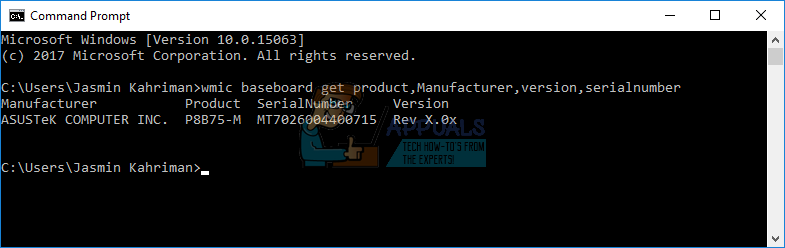
- Close Command Prompt
Method 2: Use System Information (msinfo32)
In this method, we will show you how to determine computer or notebook motherboard using tool System Information which is integrated into Windows, too. System Information is available since Windows 98, until now. Except for information about your motherboard, you can find so many details about your hardware components and operating system. There are few ways how can you run System Information, but we will show you one method which is compatible will all operating systems. In this method, we are using notebook Dell Vostro 5568 and Windows 10 Pro.
- Hold Windows logo and press R
- Type msinfo32 and press Enter to open System Information
- Select System Summary
- On the left side of the window, under Item navigate to System Model
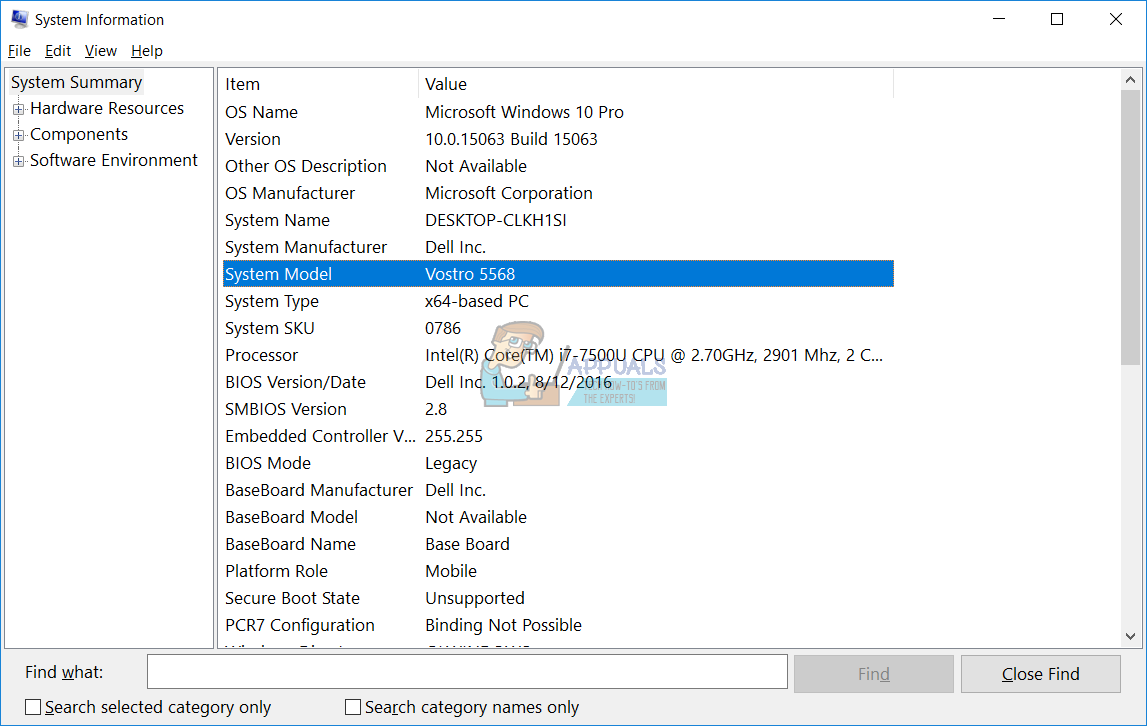
- Close System Information
Method 3: Use Speccy
Speccy is the third party software developed by company Piriform. It provides details about your computer or notebook. Except for motherboard model, you can find all details about your machine. This tool is not integrated into Windows, and you will need to download it from the Internet. If you want to learn more about Speccy, please check this LINK. For a test purpose, we are using motherboard P8B75-M manufactured by ASUS.
- Open Internet browser (Google Chrome, Mozilla Firefox, Edge or other)
- Download Speccy from this LINK
- Install and run Speccy
- On the right side of the window choose Motherboard.
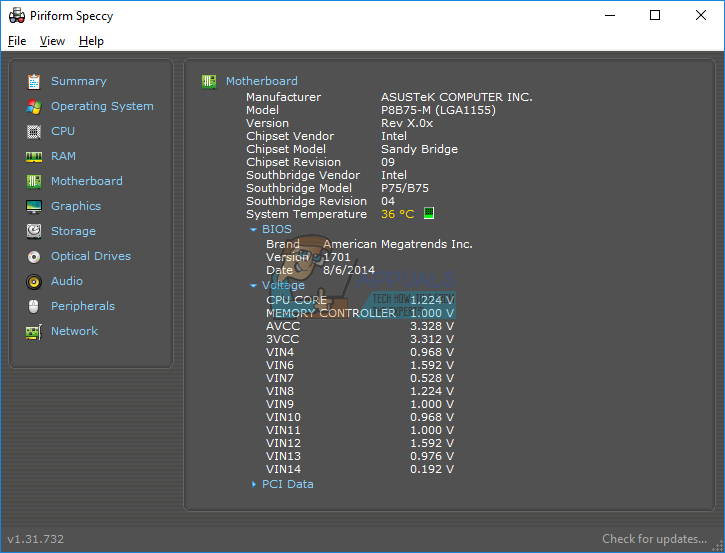
- Close Speccy
Method 4: Use CPU-Z
Almost every user heard for CPU-Z tool. CPU-Z is a freeware software which gathers information of your machine. If you want to learn more about CPU-Z please check this LINK. For a test purpose, we are using motherboard P8B75-M manufactured by ASUS.
- Open Internet browser (Google Chrome, Mozilla Firefox, Edge or other)
- Download CPU-Z from this LINK
- Install and run CPU-Z
- Choose Mainboard

- Close CPU-Z
Method 5: Use Belarc Advisor
Belarc Advisor is powerful software which provides you much more details than Speccy and CPU-Z. If you want to learn more information and what this software is offering to you, please check this LINK. For a test purpose, we are using motherboard P8B75-M manufactured by ASUS.
- Open Internet browser (Google Chrome, Mozilla Firefox, Edge and other)
- Download Belarc Advisor from this LINK
- Install and run Belarc Advisor
- On the right side of windows, please check System Model where you can find details about your machine.
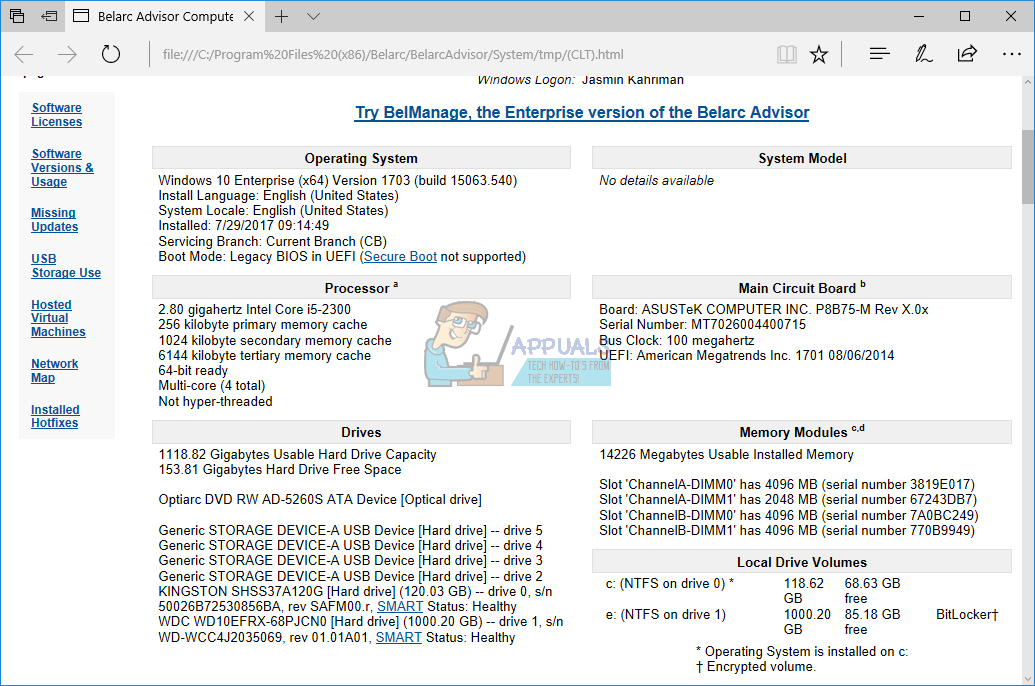
- Close Belarc Advisor
Method 6: Use Spiceworks Inventory
If you are using more computers or notebooks in your home or business environment and you want to find motherboard models of all machines, you will need to use software which provides centralized inventory. This is not possible by using Speccy, CPU-Z or Belarc Advisor. By using them, you will lose so much time, because you will need to install software on every machine and check motherboard model. Do not worry, you will not need to do that. There are a lot of other applications available on the IT market which will help you to make an inventory of your infrastructure from one machine. One of them is Spiceworks Inventory tool. We are recommending you to open Spiceworks website on this LINK, where you can download and learn more about this product.
Method 7: Open the computer or notebook case
The easiest method to find motherboard model is to do it through software or some tools. But what if your machine is not working and you can not run any of the previous tools and applications? In that case, you will need to open the computer case and check motherboard number. In most cases vendors like Asus, Gigabyte, MSI, Asrock are stamping model name on the motherboard. If you do not have experience working with the computer case, we are recommending you to read user and service manuals which you can download on vendor website (brand name computer or computer case). Also, if you want to open notebook case, we are recommending you to read user and service manuals.
Method 8: Visit vendor website
If you do not want to open computer case or notebook case, there is another method which will help you to find system board model. Imagine, that you are using notebook HP 2000-2b19WM and you want to purchase a new motherboard. We are recommending you to open vendor’s website and find proper PDF document about your machine. In this case, you will need to open this LINK and Maintenance and Service Guide on this LINK. The same procedure is with brand name computers.