3 Ways to Find hidden and filtered message requests on Facebook
Facebook is a giant when it comes to social media. It is actually the social media network with the largest base of active users in the world. Its structure has become more and more complex over the years, and now Facebook is a place where different companies and brands decide to visit to boost awareness about their product or service.
Additionally, Facebook and Messenger are great for staying in touch with your friends, family, and even a good place to meet someone from your area as long as you stay safe. However, certain things may prevent people from reaching you or may prevent you from reaching them. Continue reading to find out more about this.
Locate Hidden Messages and Filtered Message Requests
Facebook and Messenger have split into two different applications, but you can still use the Facebook desktop site to chat with your friends. However, some messages sent from people who are not on your friends’ list may never reach you because Facebook applies various filters and uses different algorithms to decide who may and who may not message you.
This can be quite frustrating to people who have just begun getting recognized for what they do and who welcome these messages since they can boost awareness about their skill, product, or service. They are not notified about these filtered messages, and people often give up since they receive no feedback from you.
Luckily, there is an easy way to fix this mess and to access this folder, locate the messages, and verify the message list. Check out just how to access these messages on various devices and operating systems Facebook and Messenger support, along with the web applications.
Solution 1: Access Hidden Messages and Filtered Messages Using the Desktop Version of the Site
Even though more and more Facebook traffic is tunneled through their mobile apps, the desktop site is still popular and appealing to users because everything is located right where you need it, and one click on the desktop site takes you to the same place as three clicks on their mobile apps.
However, the site is somewhat slow, and your whole browser may become unresponsive after a while since browsing Facebook uses up too much RAM. Let’s find out how to access these hidden inboxes by using the desktop site.
- Visit Facebook’s official site and log in with your username and password.
- Locate the message icon at the top right part of the Facebook page and click on it.
- A drop-down list of your most recent messages should appear right below.
- Next to the “Recent” button, click on the Message Requests option, which should navigate your messages to the ones that have not been forwarded to you.
- Take a look at these messages and try to locate some of them that you might actually need.
- Click on the message that may look interesting to you or that may have come from some of the people you met recently.
- Read the message and decide whether you want to accept it. If you do, click on the Accept button below it to move this message to your main inbox.
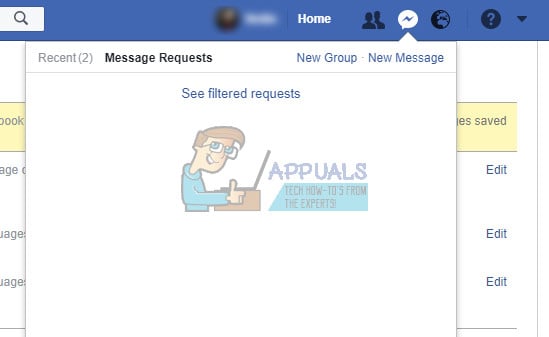
This was the first hidden inbox on Facebook, which shows messages from users who are not on your friends’ list. However, there is another secret message folder on Facebook where filtered requests are located.
These messages have been rejected by Facebook’s algorithm, which tries to locate the connection back to the user. If it fails, the message is filtered, and you can only access it by following the directions below.
- Click on the Message button at the top part of Facebook’s home page.
- Again, click on the Message Requests button to bring up the first inbox folder.
- At the bottom of the list of message requests, you should see the “See filtered requests” button. Click on it to open this inbox folder.
- There is actually not much you can do with these messages since they are often full of malicious links, attachments, and other content that violates Facebook’s terms of use. However, you can choose to delete them, archive them, mute, or leave the conversation completely.
Note: Facebook has a new policy where mobile users can’t access their messages using the mobile version of the site. That is why there won’t be a method dealing with this problem. When mobile users visit Facebook’s mobile site and click on the message button, they automatically get redirected either to their Messenger app or to Messenger’s Play Store or App Store page.
Solution 2: Access Facebook’s Hidden Folders Using the Messenger App (Android)
Android users are pretty much limited to using the Messenger app to access their Facebook messages at all, which is considered to be a rude move by Facebook. However, the app is updated constantly, and new features are released quite often.
The latest update for the Messenger app changed the location of the Message Request, so we decided to split this section into two parts: the current version and the previous ones for people who have not yet updated their app.
Current Version:
- Open your Messenger app by clicking on it from your app menu on Android.
- You can see that the design of the app has changed a lot, but this update made it easier for us to find this option.
- At the bottom menu, you should see five icons aligned horizontally. Click on the one resembling a person, which is the last one to the right.
- Under the Messenger/Active menu, locate the Message Requests button and click on it.
- A new “window” should open with both the regular message requests and the filtered requests underneath.
- Using the Messenger app, you can view the messages from both folders in one place and you can choose to reject the message by clicking on the x button or to accept it by clicking the checkmark button.
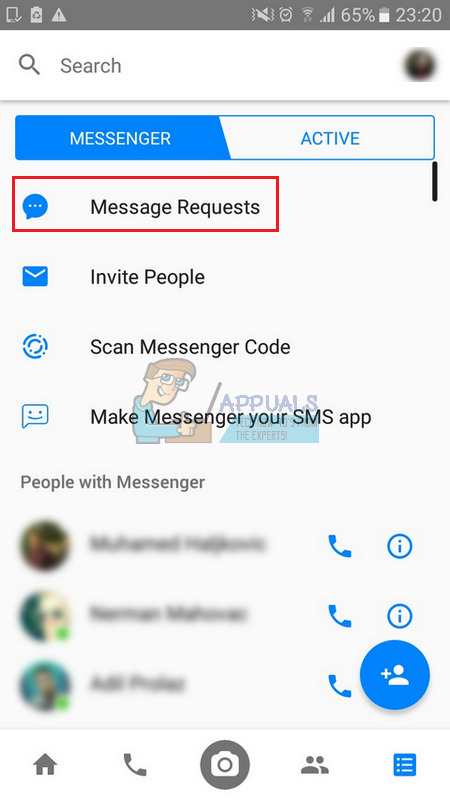
Previous Versions:
- Open Messenger by clicking on it.
- Open Settings by clicking on the button located at the top right corner.
- Click on People and choose the “Message Requests” option in the People window.
- This will open the first hidden messages folder where you can see the message requests you received from people not on your friends’ list.
- If you want to open the filtered messages, locate the “See filtered requests” button and click on it to view these messages.
- You can also choose to accept or ignore them depending on who sent them.
Note: Messenger also allows you to add people to your Facebook friends list.
Solution 3: Open Hidden Messages Using the iPhone/iPad Messenger App
iPhone and iPad Messenger Apps are somewhat different in design, but that is because of the different nature of Android and iOS operating systems. In essence, these folders are easy to find on iOS as well by following the instructions below:
- Launch the Messenger app by clicking on it from your home screen.
- At the menu located at the bottom of the Messenger app, you should be able to see five different options. Click on the gear icon with “Settings” written underneath.
- Select the People option just under the Notifications option and open Message Requests by clicking on it.
- Your message requests should appear, and you can select just what you want to do with these messages. If you want to access the filtered requests, click on the “See filtered requests” option.
- Be careful not to click on any unknown links and don’t download any attachments.
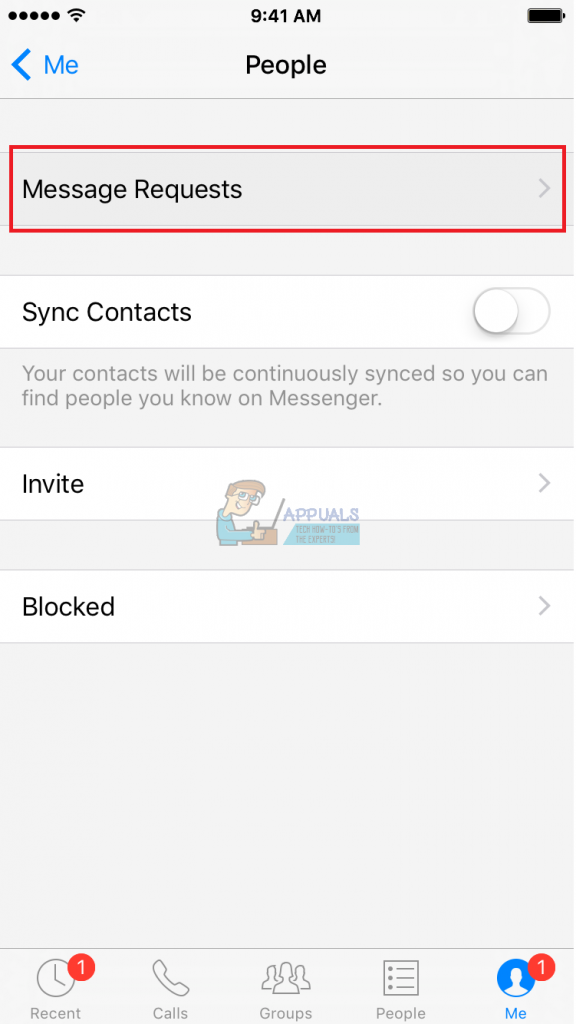
Access Hidden Inboxes Using the Messenger Web Application
The Messenger website is somewhat new, and it offers its users a chance of using all of the features from the Messenger app right there in their browser with a similar design and similar features. One of these features is also the ability to view your message requests. Let’s see just how exactly to take advantage of this.
- Open Messenger’s official website and sign using the same credentials you use for Facebook (or the ones you use for Messenger only) and wait for it to load.
- Locate the gear icon at the top left part of the Messenger site, click on it, and select Message Requests.
- This will immediately open your Message Requests along with a button enabling you to open filtered requests, and it looks identical to your mobile phone.