How to Factory Reset HP Laptop to Its Default State
Factory reset is considered to be a good fix when you are experiencing stubborn problems, when you are giving away your computer, or when you are selling it. The list goes on and here in this article, we will show you two simple ways through which you can reset.
The reset process will erase all the user settings on your computer. You will be asked whether you want to keep the files or do you want a total clean reset. You can select either of the options according to your case. There are two ways through which you can reset your HP laptop; either you can reset it while logged in or you can reset it from the recovery environment.
Method 1: Resetting using Windows Settings
If Windows is operating and you are able to go to your Desktop, you can reset your HP easily using the Settings application. If you can’t access Windows, you can try resetting it using the RE (recovery environment) from the second method.
- Press Windows + S, type “reset this pc” and open the system setting which returns as a result.
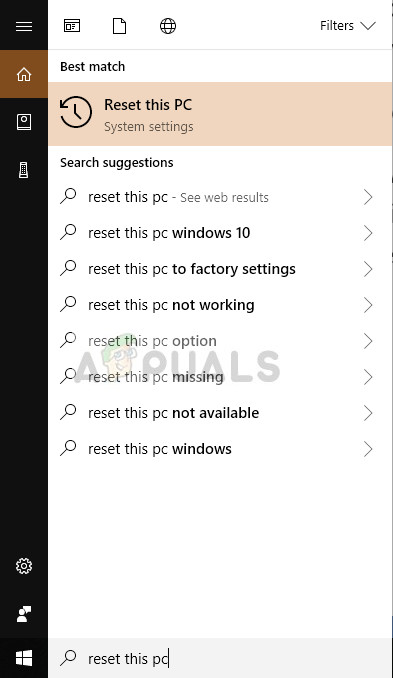
- Once in the recovery settings, click on Get started present underneath Reset this PC.
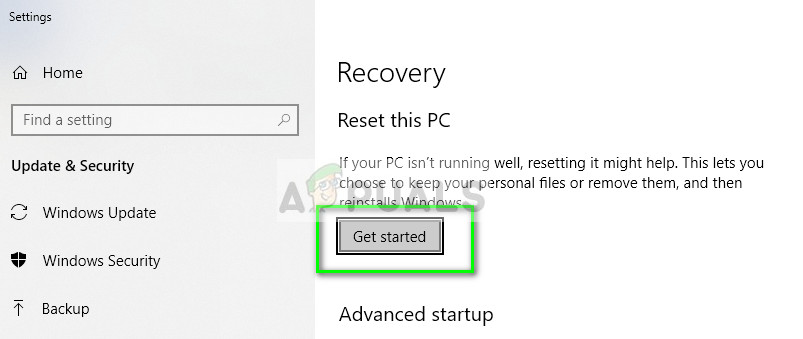
- Select either of the options (keep my files or remove everything). Select according to your scenario.
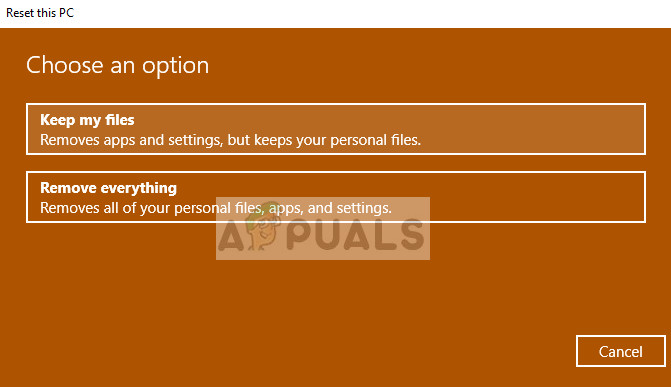
- Another prompt will come forward informing you of the loss of programs which you will face. Also, when you reset your PC, the list of all installed programs will be stored on your Desktop for your easy viewing.
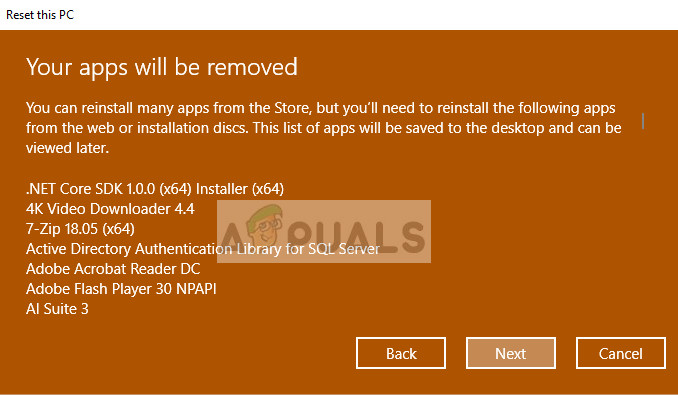
- In the last window, you will be confirmed for the last time before the reset process commences. Make sure that you have made all the essential backups of your HP laptop before resetting it.
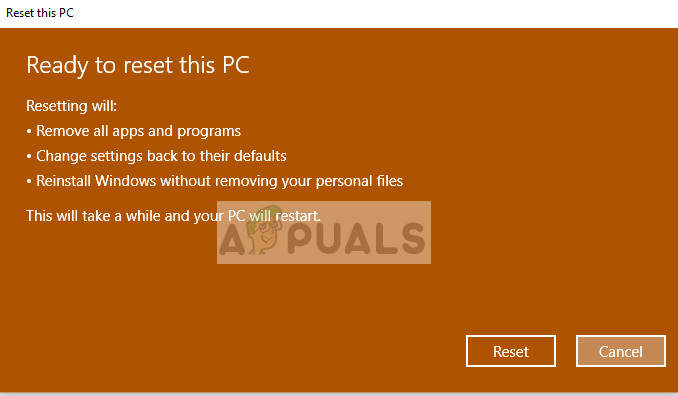
- After the reset, reboot your computer and try out your new HP laptop!
Method 2: Resetting using Recovery Environment
Another way to reset your HP laptop is using the recovery environment. RE helps when you cannot open your desktop in the normal way and are having technical difficulties with your computer. In this case, you can easily reset it in the RE. Do note that it is always advisable to backup all your existing data first by booting in Safe mode.
- Once in RE, select the option Troubleshoot.
- Here you have two options. Either you can refresh your PC without losing any files or you can reset your PC by losing all the files on your computer.
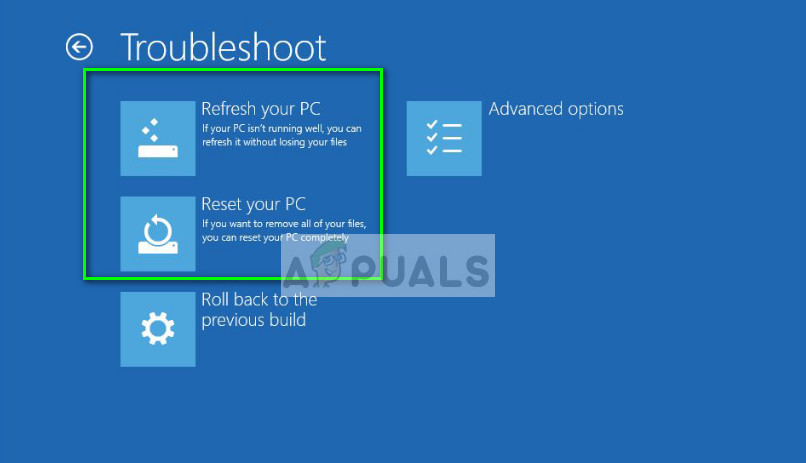
The choice primarily depends on whether you want to keep the files or not. It is totally up to the user but if you are having software conflicts, it is advised that you reset your PC completely.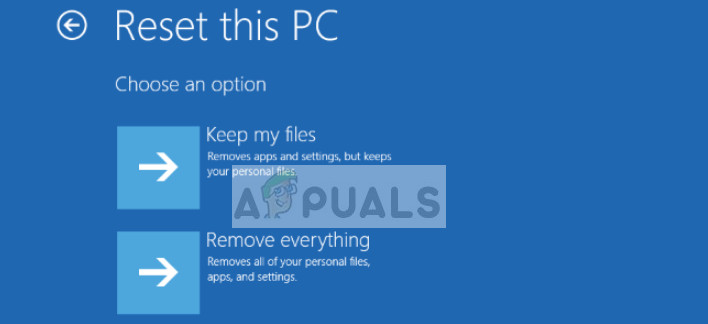
If you choose Reset this PC, you may also get an option to wipe clean all your drives. Choose any option according to your case and reset your HP laptop with a click of a button.





