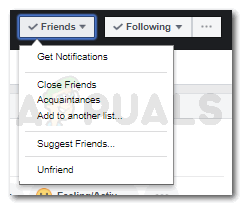How to Edit Your ‘See First’ Preferences List on Facebook?
With so many friends on Facebook, your newsfeed is bound to get crowded. And while you scroll down your newsfeed, it might take you a lot of time to finally find something you have been wanting to look at. This could be a post from someone you know, or a page that you have been following. You can edit the list of whose posts you should see first on Facebook. You can add a preference list on your Facebook, which will show you the posts from these people first. The order for these preferences might differ, but the people or pages you choose will always be on your top on the newsfeed. This is a good way to waste less time on Facebook as you’ll quickly see updates from important people and then continue with your work.
Follow the steps as mentioned below to change your preference list for your newsfeed on Facebook.
- Sign in to your Facebook account. Your newsfeed window will be your default screen for now. Click on the downward facing arrow that is in the right top corner of the page as shown by the arrow in the picture below.
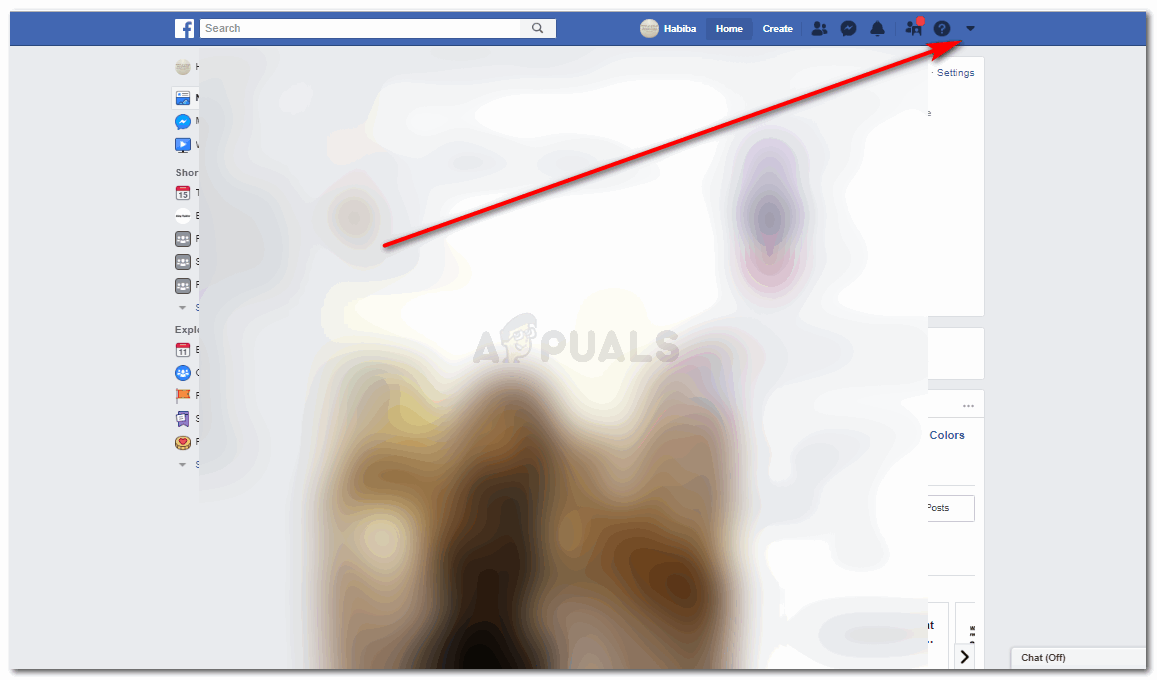
Sign in to Facebook 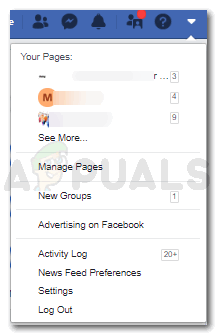
Click on the drop-down list - Locate the option for ‘News Feed Preferences’ in the dropdown list that appears once you click the downward facing arrow, and click on this.
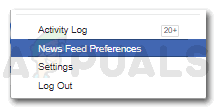
News Feed Preferences - A window will open which will show you all the options for preferences. You cannot only edit whom you see first on your newsfeed but also can unfollow people on your list so that their posts or updates don’t appear on your news feed. Check out the image below to explore the different options under preferences.
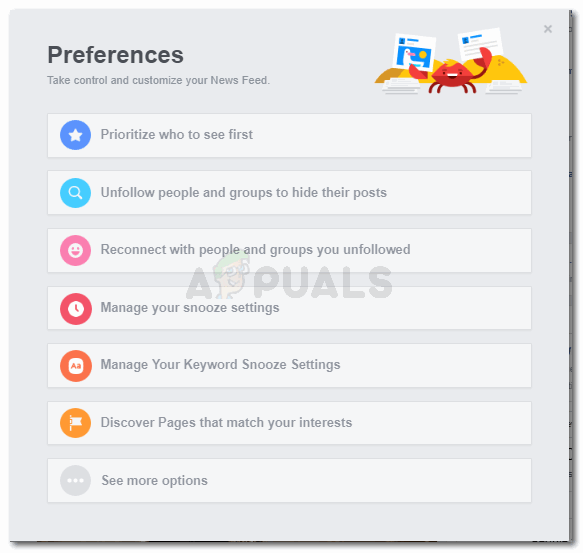
Preferences on Facebook - Click on the first option that says ‘Prioritize who to see first’. This is basically where you can select people and pages from your Facebook lists, and prioritize them so that they would be the ones that appear ‘first’ on your Facebook News Feed.
- When you click on ‘Prioritize who to see first’, you will be directed to another window which will show you the list in thumbnails form, of all the people on your list, all your friends, and all the pages that you have ever followed till date. This is where you will click on the thumbnails for people you want to show ‘FIRST’ on your newsfeed. You can select up to 30 people/pages.
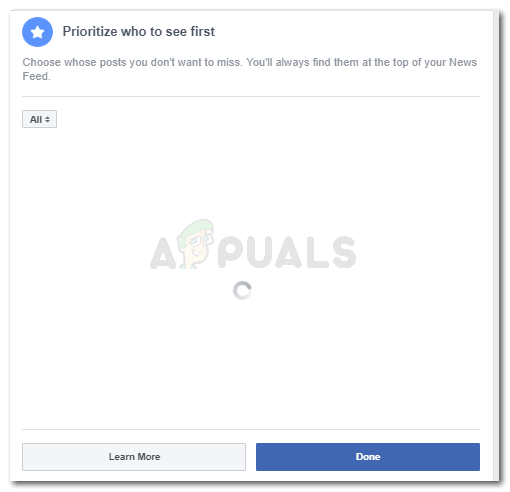
Thumbnails of people or pages on your list - Clicking on a thumbnail adds a star icon to the right of the thumbnail that you just clicked on. This means that that specific thumbnail of a person or a page has been added to your preference list for the news feed. From now onwards, you will find this page/person’s posts first on your news feed, along with other people whom you have selected to see first through the same process.
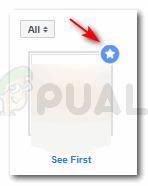
Star icon appears on the thumbnail you select Once you have selected the preferences, you need to click on done, the blue icon that appears on the right bottom of this current window.
- You will now be taken back to the ‘Preferences’ window, which will now show a tick sign in front of the option for ‘Prioritize who to see first’.
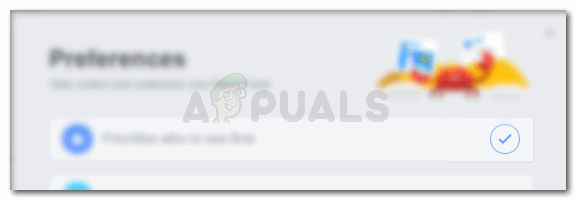
Tick mark in front of your see first list
This is not the only way to set your preferences on Facebook. You can also mark someone with a ‘see first’, when you follow them, or about to follow them. For that, you need to follow the steps as mentioned below.
- Open the page you want to follow or are already following.
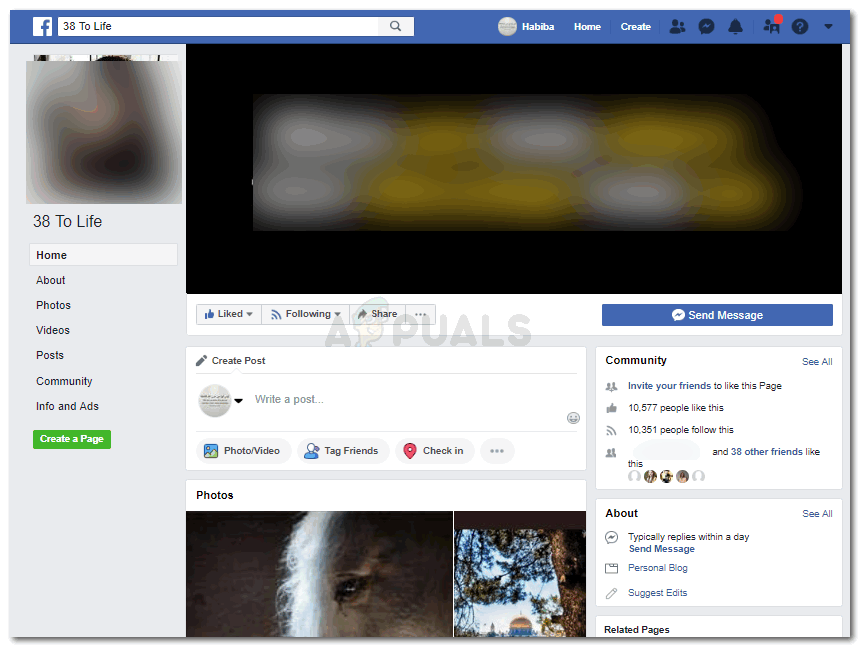
Page Profile - Click on the ‘following’ icon that appears right under their cover photo.
If you will have not followed that page, it is possible that instead of following, the word would be ‘follow’. And in this case, you will have to follow the page first, and then go the next step. - The next step is to check the option for ‘See First’, as shown in the image below.
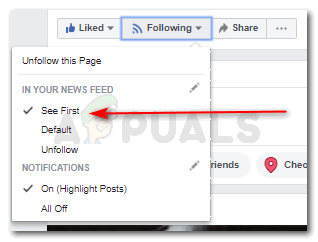
See First under the Following icon You can follow this step for every page that you want to follow.
For the friends on your list, and those whom you consider to be close and want to see the most of their Facebook activity, you can add them to the ‘close friend’ list. Adding someone to the ‘Close Friend’ can be slightly different form that of ‘see first’ option. When we add someone to the see first list, we only see their posts first, on our newsfeed. But if we haeve added someone to the ‘Close Friends’ list, we get notified whenever they post something on Facebook.
- Go to the profile of the friend you would want to add to this list.
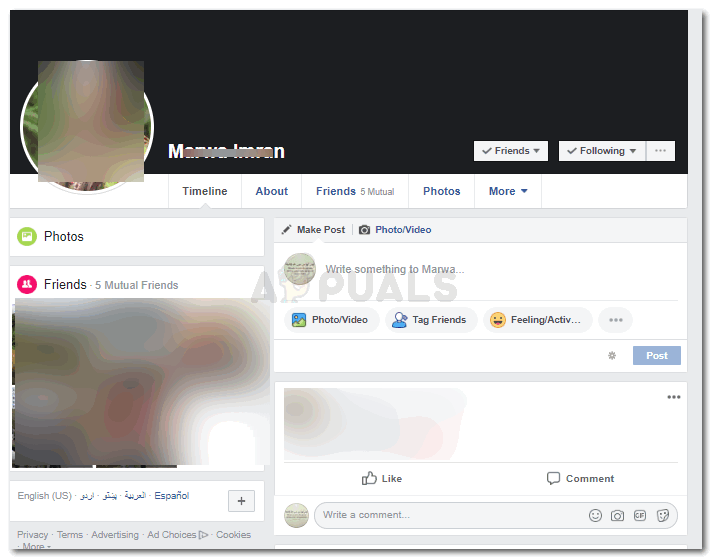
Friends Profile - Click on the option that says ‘Friends’. This will show you a dropdown list of options for your friend.
- You can now click on ‘Close Friends’, this will add them to the list for close friends.