How to Edit Email ID of the Receiver on Gmail
Working with Gmail is a piece of cake for most of the part. Gmail is completely user-friendly and helps you make your work even easier especially when you make errors in adding a wrong email address for the recipient and need to edit it according to the right spellings, structure, and digits.
Why is it Important to Double Check the Recipients Email Address That You Just Added?
When working in a professional environment, or even when you are a student and need to send an email to a professor or someone who needs to check your paper, you might want to be very careful when adding the email address for them. We often type at a very fast speed and sometimes miss out important characters from the email address without noticing it. This might cause you a lot of trouble if you had a deadline.
So, double check the email ID for your recipient. And in case you have entered the wrong email ID on Gmail, follow the steps as mentioned below to edit it without having the need to write the whole email address all over again.
Gmail saves the email addresses that you have ever entered on Gmail. This means there are more chances of you sending the email to a wrong recipient in case you have written a similar email address but with a wrong number or spelling.
Steps to Edit the Recipients Email Address on Gmail
- Sign in to your Gmail Account.
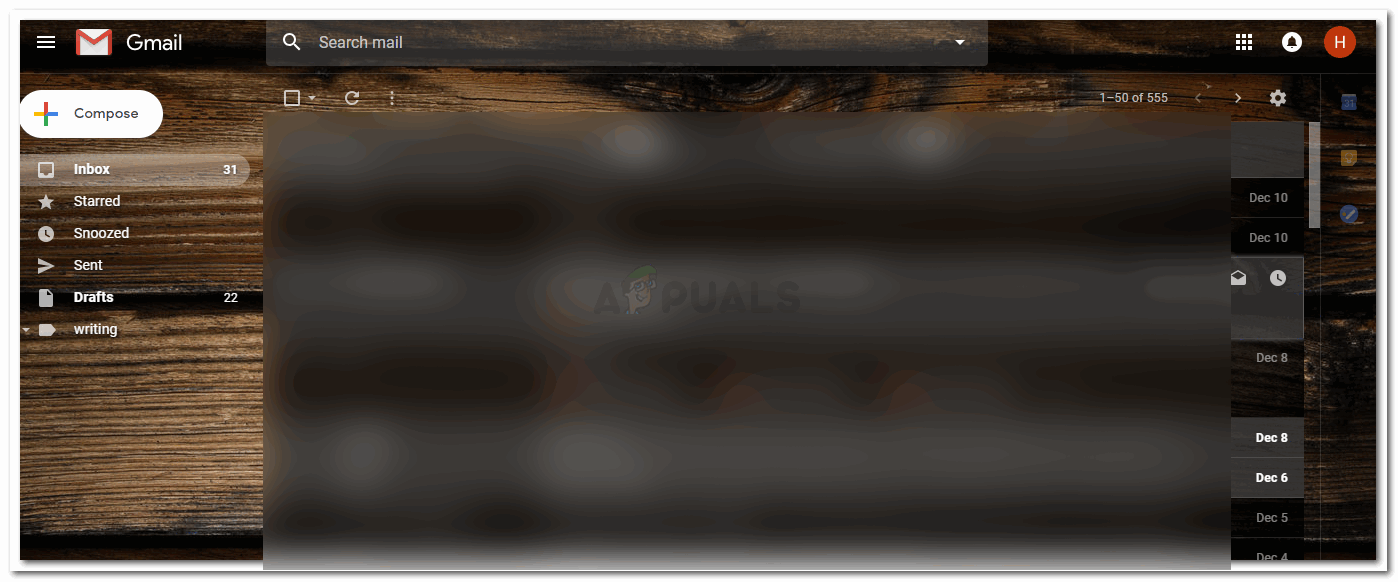
Signing in to your Gmail Account - When you sign in, towards the left of the screen, you can see the white tab for ‘Compose’ which is where everyone composes an email to be sent to a recipient. While you can reply to an already existing email, but, that can only be done for emails which require a reply. Otherwise, you will have to compose a new mail, by clicking on this Compose tab.
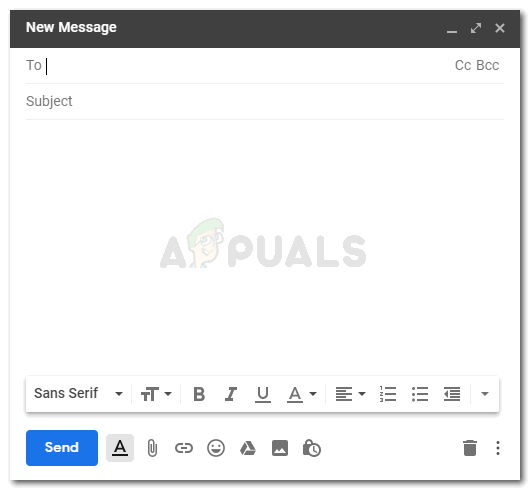
Compose an email to send anyone important files. - Let’s assume that I had to send an email to a recipient, and added the wrong email address instead of the right one.
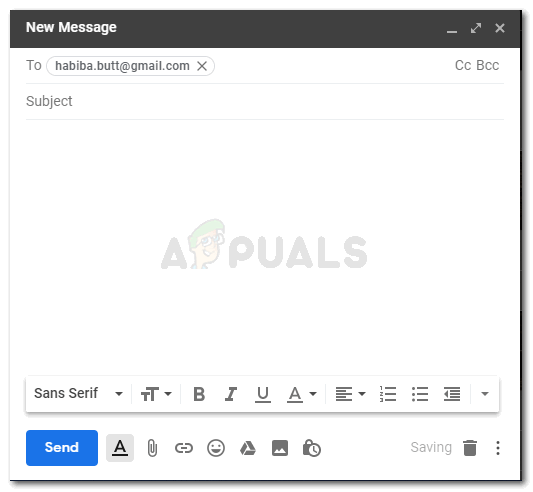
In case you entered the wrong email address I forgot to add the digits in the email address. To save myself time, I will not type the whole email address all over again, but will simply double click on the ID that I just wrote and entered. This will show me the email address of the recipient highlighted in blue, as shown in the image below.
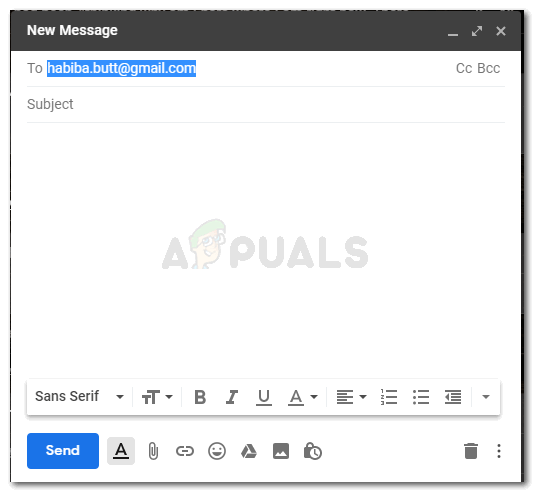
Double click on the wrong email address that you entered after you have pressed the enter key. - I will not edit the email ID for the recipient by click on the place where I need to add the digits. And manually add the missing details.
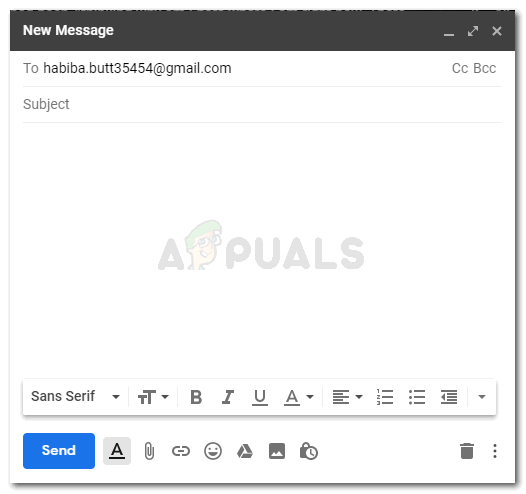
Correct the ID for the Recipient - Once the corrections have been made, all you need to do is press the enter key at the end of the email address so that the ID appears in a bubble-sort format, like the one below.
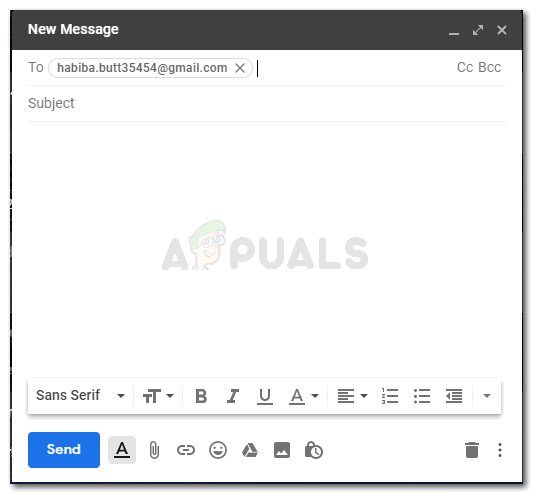
Edits have been saved by Gmail now It is not a compulsion that you bring the ‘text bar’ ‘|’ at the end of the email address that you just entered. Even if the text bar is in the middle of the email address and you press the enter key, Gmail will enter the email address as written by you.
How Does Editing an Email Address on Gmail Help You?
As mentioned earlier, Gmail saves all the email IDs that you have ever used on Gmail as a recipient including the ones with the wrong spellings or the wrong digits. When you are working and need to send an Email, you might casually click on the email that appears right under the space for recipients email when you write the first alphabet of the email address thinking that this is the right one, which actually isn’t. This error of selecting the wrong email address on Gmail can be reduced by editing the email ID instead of writing a new email address all over again.
Say for example that I had written the right and the wrong email addresses, and both appeared the next time I needed to send an email to the same recipient. I might be confused for a while between the two addresses, as to judge which one is the correct one if I do not remember the email address.
And even if I remember the email address, why should I waste my time analyzing the two addresses for the same recipient when I can edit the wrong one and save it the correct way. This will save me a lot of time, and give me more time to do something more important the next time I need to compose an email because the wrong email ID will not show in the list of addresses now.





