How to Get proper tags and album art for your MP3 collection’
If you download a lot of MP3 files from the internet (or rip MP3s from Youtube videos), your music collection can become quite messy. Lack of proper MP3 tags, no album art, and poorly named files lead to an incoherent mess that makes it difficult to sort through your music.
There are several easy ways to solve this, however. In this Appuals guide, we are going to show you how you can use a few free tools to quickly set proper tags and album art for all of your music files, whether they’re individual MP3s or entire albums. As a bonus, we’ll also show you how to get some cool plug-ins for Foobar2000, like a scrolling lyric display, and library with album view.
How to Solve Incorrect or Missing MP3 Tags
The tool for this job is MusicBrainz Picard, which is entirely free and uses the MusicBrainz database for your song tags. MusicBrainz database contains over 1.1 million artists, so unless you listen to some really obscure music, the tool should be able to properly find tags for all of your music files.
After installing MusicBrainz Picard, go ahead and launch the program.
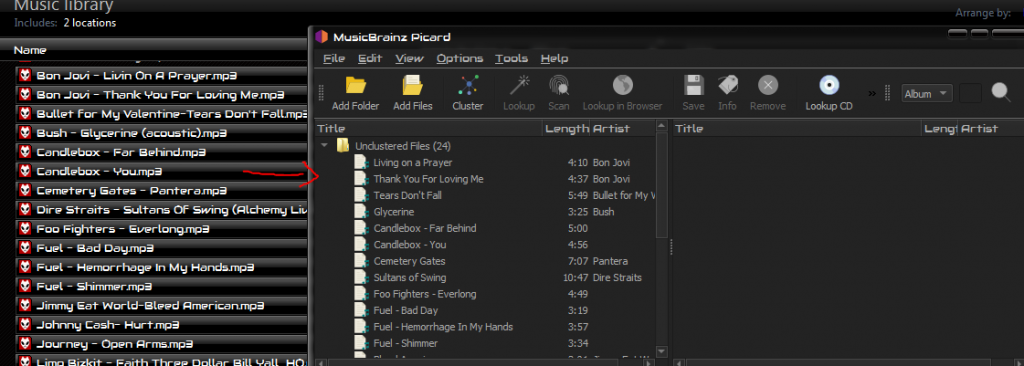
Now navigate to where you store all of your music, and drag/drop your files into Picard’s left-side panel.
Next, scroll through your MP3s in Picard one by one, looking for the ones that have bad tag information. As you can see in the screenshot, I’m missing tags for “Candlebox – Far Behind”.
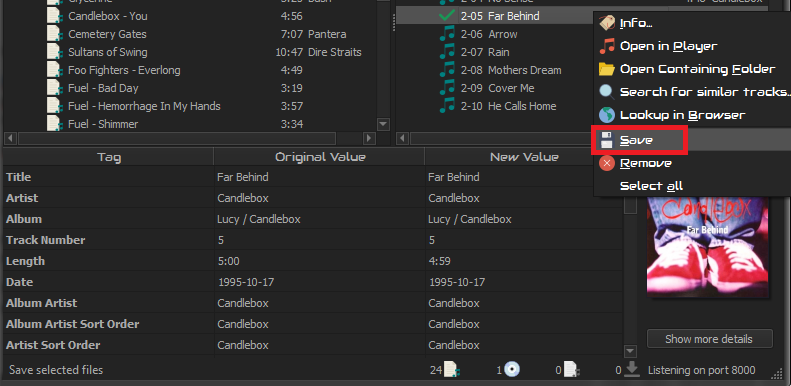
Right-click on the MP3 in Picard and click the “Lookup” button – this should automatically search MusicBrainz database by artist/song title, then give you the proper album on the right-side panel.
Sometimes Picard will display multiple album results – this normally happens if the particular song was featured on more than one album, such as movie soundtracks, “greatest hits” albums, etc.
In any case, once you see the correct album on the right-side pane of Picard, its just a matter of right-clicking the album title and hitting the “Save” button. This will automatically store the proper file tags to the MP3.
And now as you can see, when we right-click on the MP3 in Windows Explorer and view Properties -> Details, all of the correct information is there!
Sometimes, the “Lookup” button in Picard will not find the information we need. That’s fine, there’s a couple other ways to use the tool. You can use the “Scan” button instead of “Lookup” – Scan will search MusicBrainz database by “audio fingerprint”.
Or you can use the manual search (Search for similar tracks), and we can use search syntaxes to get much better results. For example, here I will search “track:18 and life artist:skid row”, which should return me only those results – if you know the album name, include that as well to avoid any compilation albums appearing in the results.
How to Solve Missing Album Art
For this job, we can use either Album Art Downloader (will only download artwork for entire album folders) or Creevity Mp3 Cover Downloader.
For Album Art Downloader, its really quite simple. Just download and install the software, and agree to adding a context menu button (for when you right-click on a folder).
Then you can just right-click on your album folder and hit the “Browse for album art” button from within Windows Explorer, which will automatically launch Album Art Downloader.
It will display your search results in the window, at which point you can click the “Save” button to automatically save the album art to the album’s folder.
For Creevity Mp3 Cover Downloader, you download and install the software, then launch it.
Go to File > Select another folder, and choose the folder where you keep all of your music. It will load all of your MP3s, and you can scroll through them one by one. The only drawback of Creevity Mp3 Cover Downloader is that it will insert tags into the MP3 file, which is annoying if you just cleaned all of the tags.
Getting Lyrics Display and Library Album Art Viewer in Foobar2000
Do you want your Foobar2000 player to look something like this?
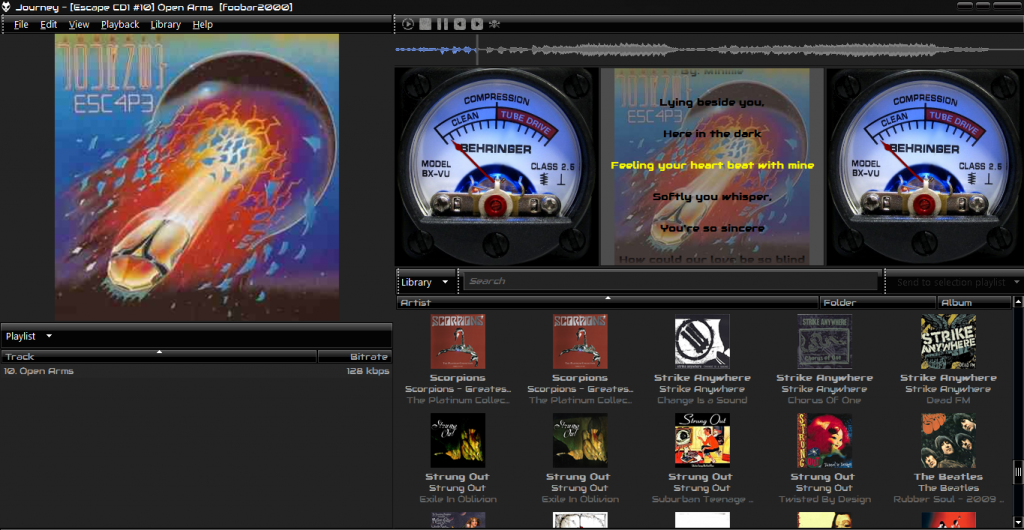
Of course you do!
First you will need 2 Foobar2000 components: Lyric Show Panel 3, and Facets.
After installing both of those components, you just need to customize your layout to include them.
Lyrics Show Panel 3 should automatically find your song’s lyrics and display them (synced!) based on the file’s tags, so it’s a great idea to use the tag correction guide we went through earlier before using the lyrics plugin.
Facets Album Art viewer of course depends on having the correct album art for your files.




