How to Download Videos from Dailymotion?
The Dailymotion is a European video sharing platform similar to Vimeo and YouTube. Users are allowed to upload, live stream, and share videos on the internet. Famous video sharing services don’t provide a download button for downloading videos. However, some alternative methods can help in downloading Dailymotion videos. In this article, we will share methods for downloading Dailymotion videos.
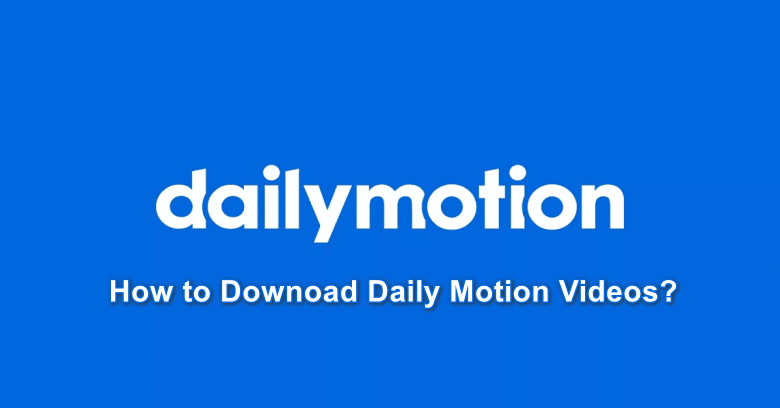
How to Download Dailymotion Video on PC?
Downloading Dailymotion videos on PC comes with several different methods. You can either use a third-party application or use an online site to download the Dailymotion video. Some extensions can also be a big help for the direct downloading video while watching them on Dailymotion. Choose one of the methods below for downloading Dailymotion videos:
Method 1: Using a Third-party Application to Download Dailymotion Video
- Go to the official Gihosoft TubeGet site and download the software.
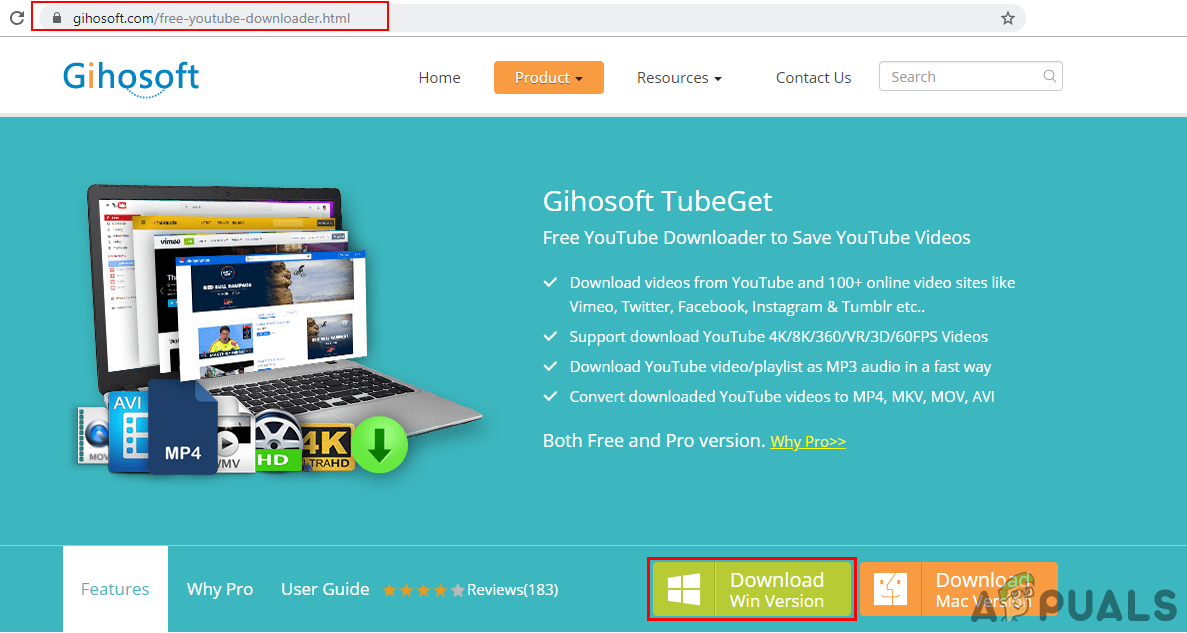
Downloading Gihosoft TubeGet - Install the software from the downloaded file and open it.
- Open the Dailymotion video that you want to download in any of the browsers. Copy the URL link of the video page.
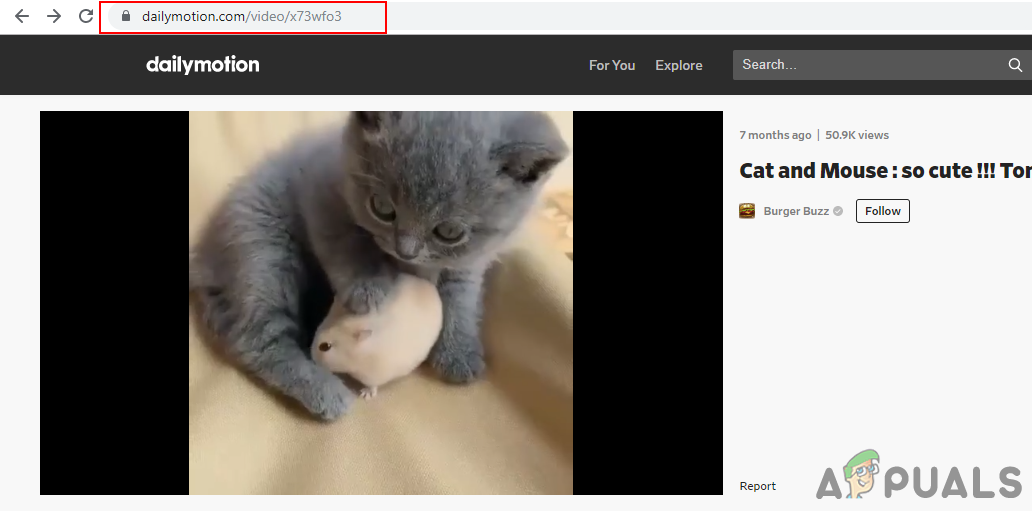
Copying Video URL - Now go back to Gihosoft TubeGet and click on the “+ Paste URL” button to paste the Dailymotion video link.
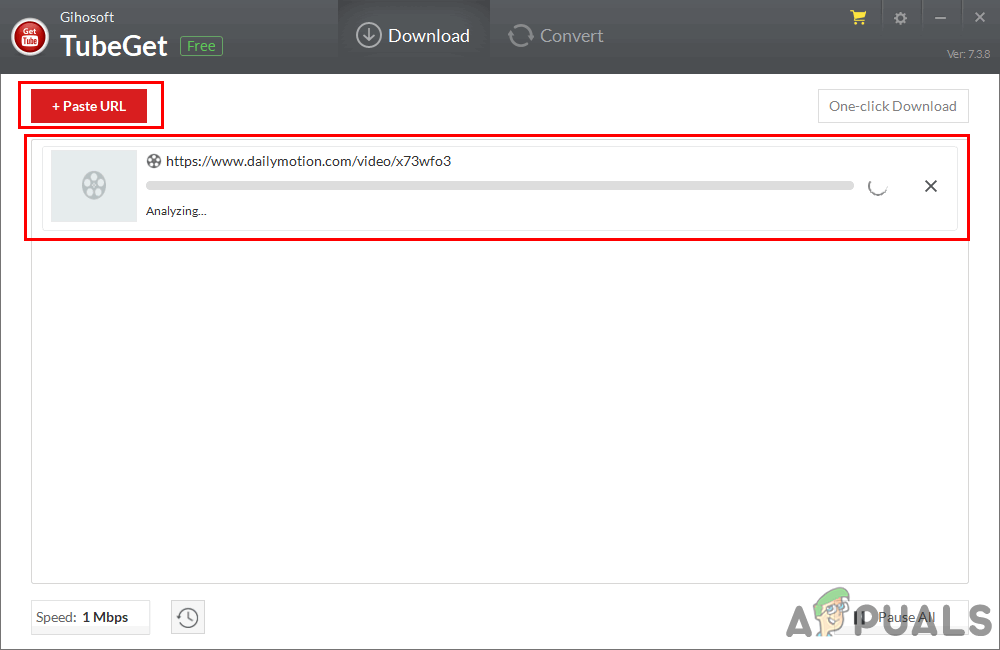
Paste the link of the Video - A new window will pop up with different quality options for video. Select your choice and click the Download button.
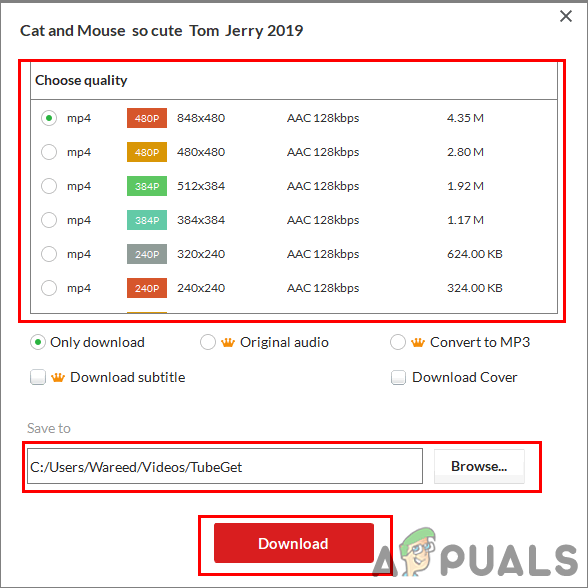
Choosing the quality and downloading video - The video will start downloading and after the download, you can find it in your system videos folder.
Method 2: Using an Online Website to Download Dailymotion Video
- Open Dailymotion video in your browser and copy the URL link of the video.
- Now open the Vidconverter.co site in a new tab of your browser.
- Paste the URL of the video in the box and click on the Download button.
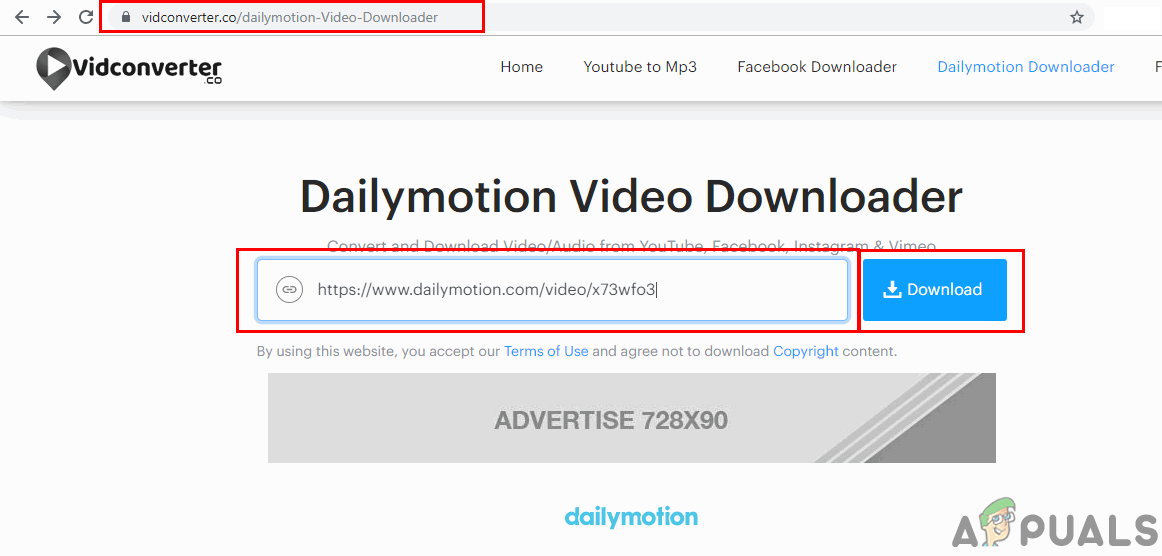
Paste video URL in the site - The website will find the video for you and provide the download buttons for different quality. You can choose the video quality and click the Download button to start downloading the Dailymotion video.
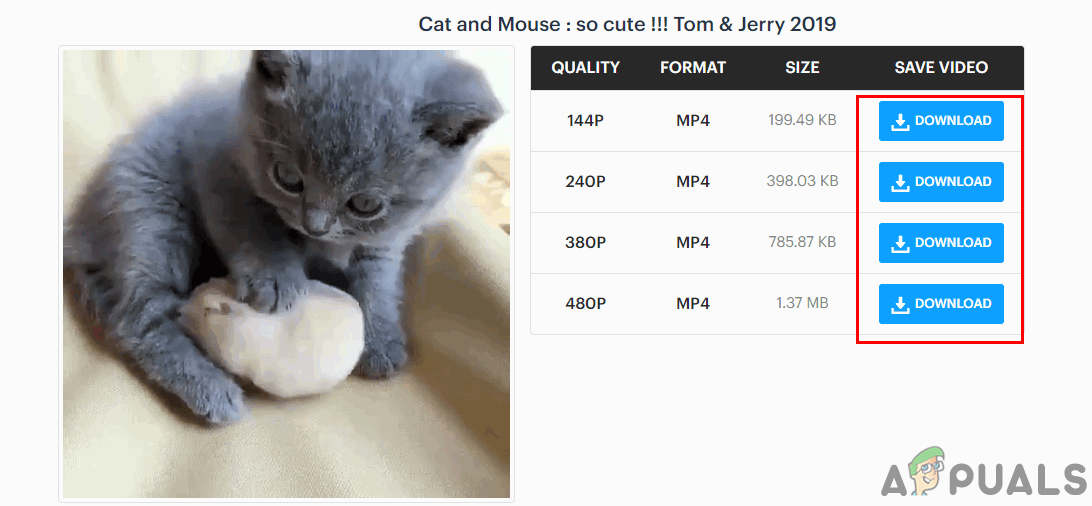
Choosing quality and downloading video
Method 3: Using the Google Chrome Extension for Downloading Dailymotion Video
- Open the Chrome browser on your Windows, and go to the following link for the extension: Video Downloader PLUS
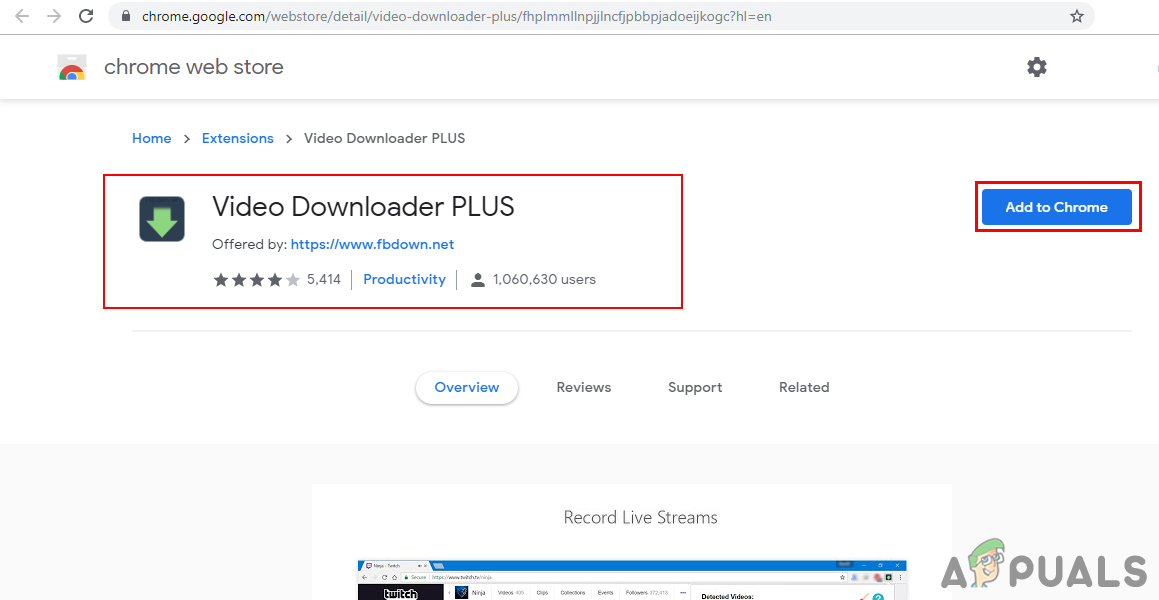
Adding the extension - Click on the Add to Chrome button and then select the Add extension option to add this extension to your browser.
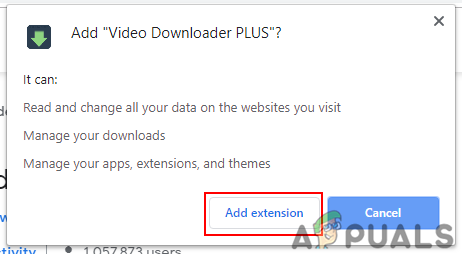
Adding extension - Go to your Dailymotion video page and click the Refresh button if it was already open.
- You will find the extension button becomes green, click on the extension button and choose the video quality you want to download. Click on the Download button next to the quality.
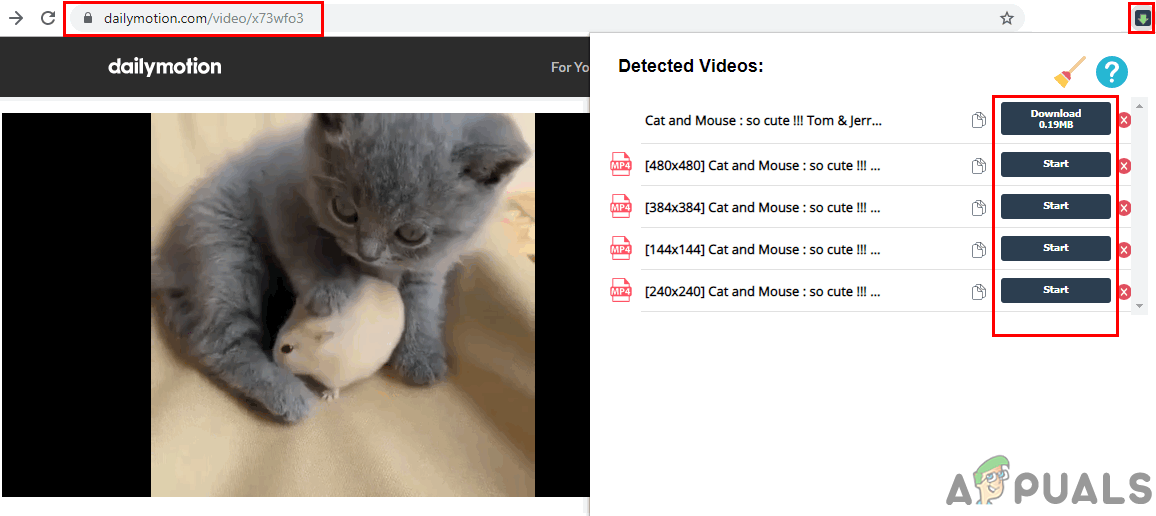
Downloading video through an extension - Provide the location for the video to download and click the Save button to start downloading the video.
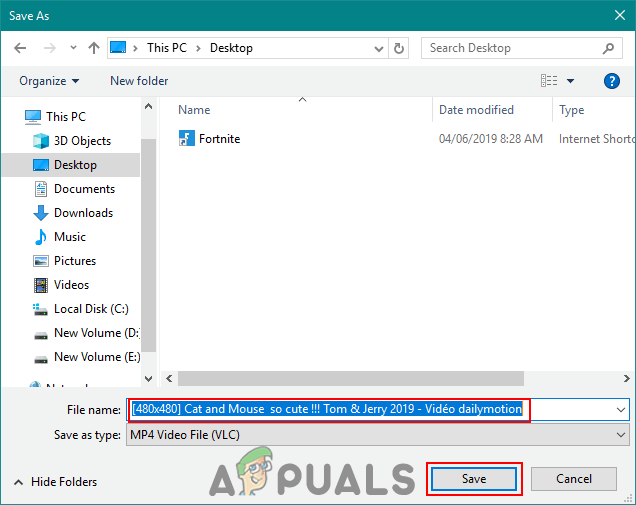
Providing a location to save video
How to Download Dailymotion Videos on Android?
There are many applications in the Google Play Store that can be used for downloading Dailymotion videos. We will demonstrate the All Downloader 2019 app that we successfully used without any issues for downloading Dailymotion videos. You can also use the online site in the Android browser to download the video just like in method 2 of PC.
- Go to Google Play Store and download the All Downloader 2019 app.
- Now open the All Downloader 2019 application and click on the Dailymotion icon.
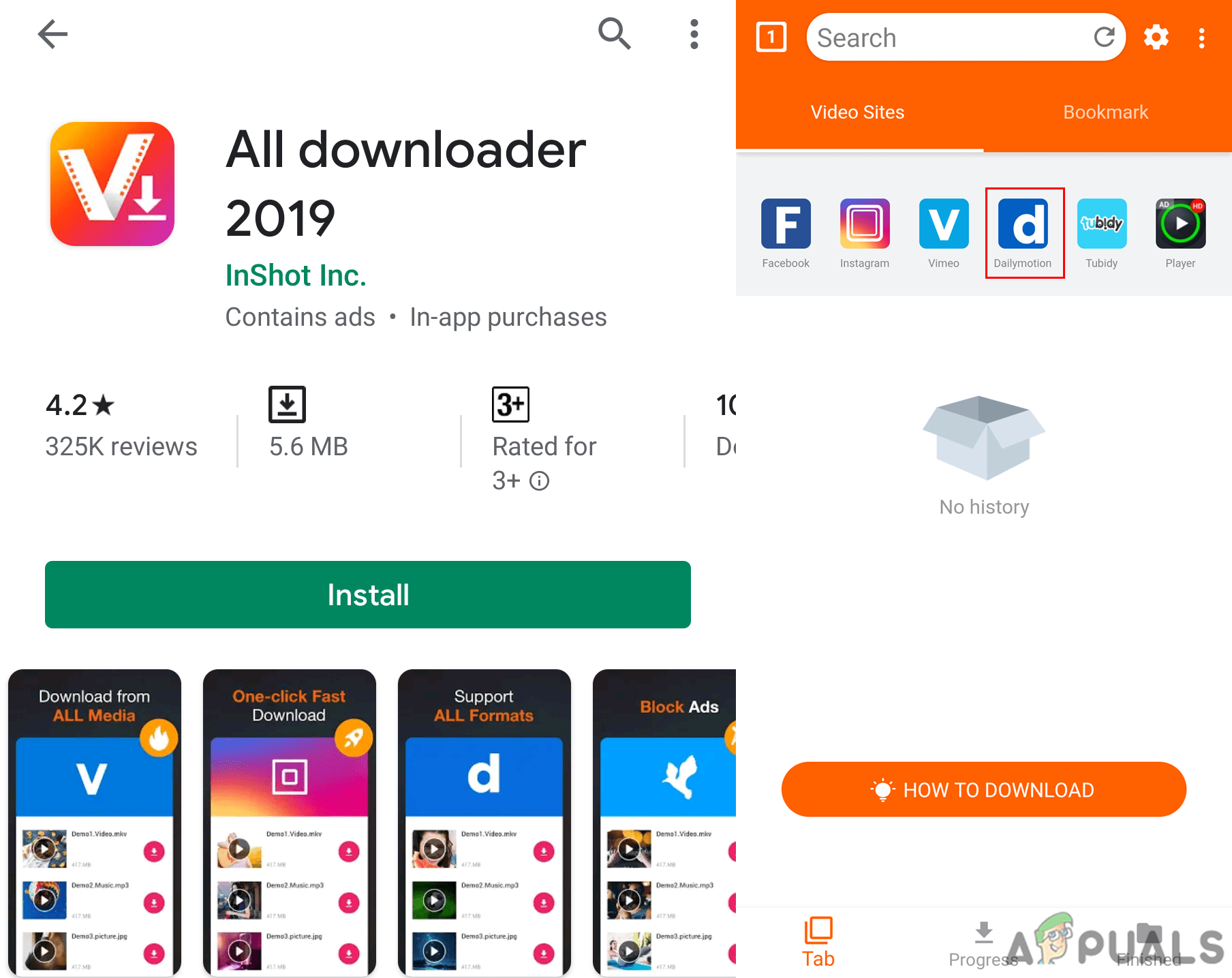
Installing and opening the application - It will open the Dailymotion in the form of a browser. Search for the video that you want to download and click the Download icon. The quality option will pop up for downloading video, choose the quality that you want and tap the Download icon next to it.
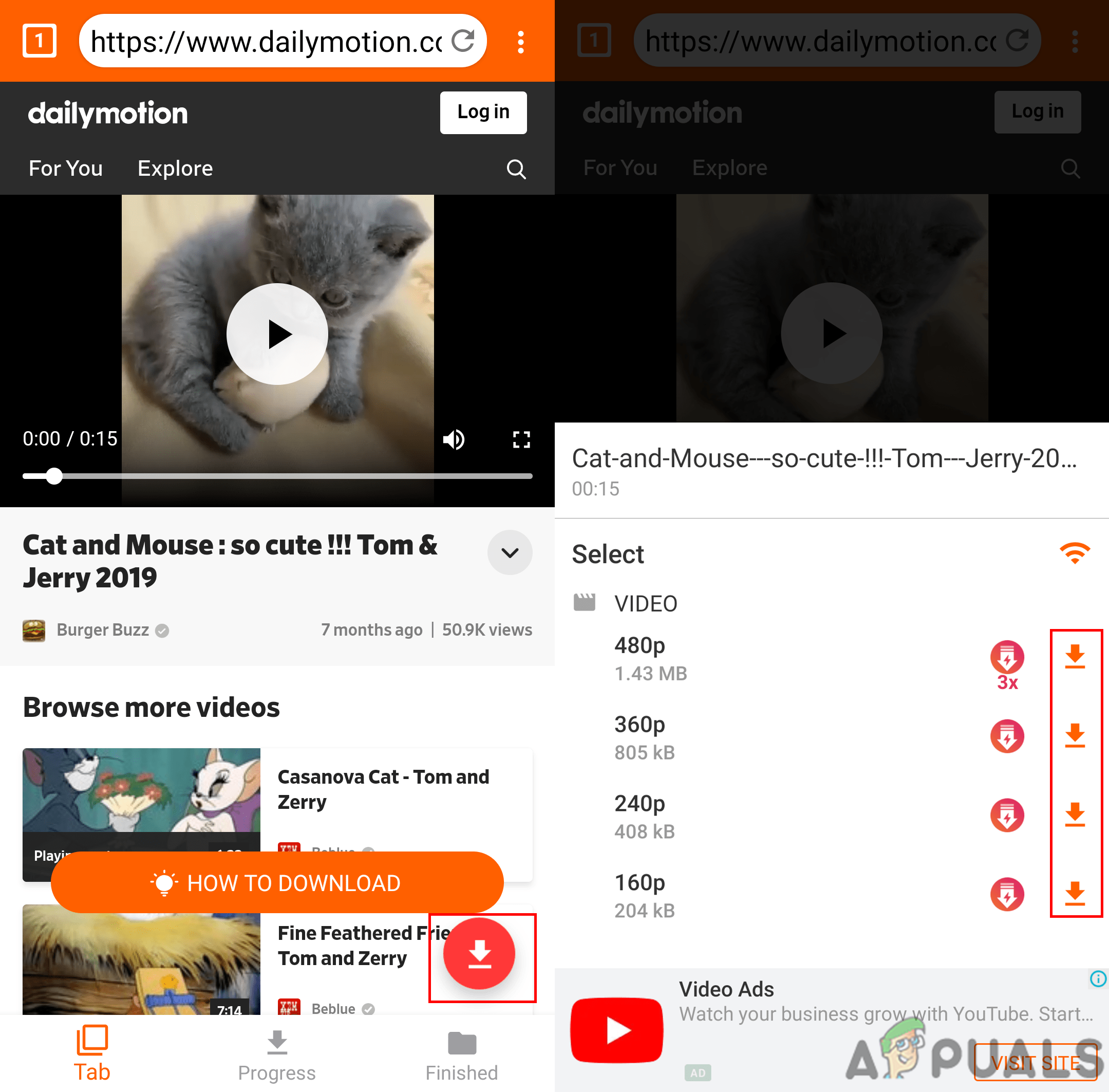
Searching and downloading the video - Your video will start downloading the application, you can also find the video in the Gallery.





