How to Download Internet Explorer 9 for Windows 7
Although Internet Explorer aren’t commonly used by the Windows users, there may be cases where you would want an Internet Explorer or a specific version of Internet Explorer. The most common reason that might force you to use the Internet Explorer can be checking/testing of a website. However, there can be other reasons too. This article presents the methods of getting Internet Explorer 9 for Windows 7. But, some of these methods will be useful in acquiring a different version of Internet Explorer as well. So, you can try the methods even if you aren’t specifically looking for Internet Explorer 9.
The reason why it’s really hard to get the Internet Explorer 9 is that Internet Explorer 9 isn’t available on the internet. Well, actually it is available (since we have provided a link below) but it’s really hard to find those links. Most of the links you will find will be installers for Windows Vista. You can download those and try to install them on Windows 7 but those installers won’t work on Windows 7.
Method 1: Download
Although most of the links from Microsoft and various other reliable sources are gone, there are a couple of links available though. It is just the matter of looking at the right place. Here are the direct links for downloading the Internet Explorer 9
- Click here to download the Internet Explorer 9 32-bit version
- Click here to download the Internet Explorer 9 64-bit version
Once downloaded, simply run the installer.
Method 2: Downgrade your Internet Explorer
You can downgrade to Internet Explorer version 9. If you have Internet Explorer versions 10 or 11 then you can easily uninstall those and downgrade to Internet Explorer 9. Follow the instructions below to downgrade to Internet Explorer 9.
- Hold Windows key and press R
- Type appwiz.cpl and press Enter
- Click View Installed Updates
- Scroll through the list of updates and look for the Internet Explorer updates. It should be named Internet Explorer 10 or Internet Explorer 11
- Select the Internet Explorer entry and select Uninstall. If you have both 10 and 11 then uninstall both.
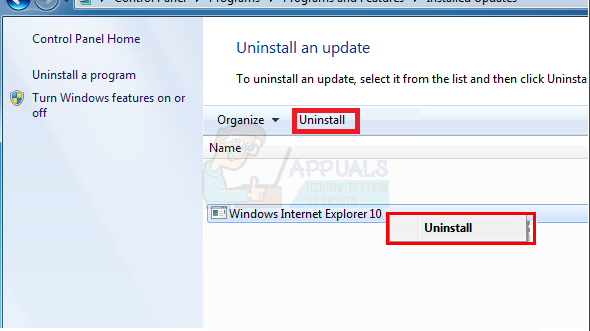
- Reboot and this should bring your Internet Explorer version down to either 9.
Note: If, for some reason, your Internet Explorer downgraded to version 8 instead of version 9 then don’t worry. Simply go to Windows Update and check for Windows Update. Deselect other Windows updates (that will probably include the version 10 and 11 of IE) and select just the Internet Explorer 9 update and install the update.
Method 3: Internet Explorer Tab
If you just want to use the layout engine of Internet Explorer then you have an option of Internet Explorer Tab as well. This is an extension that is available for Firefox and Google Chrome. What this extension does is it will allow you to open a certain thing in an IE Tab. That specific tab will use the Internet Explorer layout engine. So, you can try IE Tab (it is known as the IE Tab) if you have to check a website. It is easier and quicker. If it doesn’t work then you can always use other methods.
The IE Tab have several different compatibility modes as well. This basically means that you can switch between Internet Explorer version 10, 11, 9, 8 and several others from this extension. So, if you are looking to test your webpage then this is your best bet. Here are the links for getting these extensions
That’s it. Since this extension has different Internet Explorer versions, you can switch to Internet Explorer 9 and perform the task that forced you to use Internet Explorer 9.