How to Downgrade to Windows 7/8.1 from Windows 10
Downgrading to your older Windows version is easy with Windows 10; however, there is a minor yet serious limitation in place. Like many users, most people do not like the Windows 10 interface. Fortunately, there is an option to revert to your older Windows 8/8.1 or 7, which Microsoft has built into Windows 10. The limitation is that the downgrade must be completed within a month of the upgrade, and it will not work with clean installs.
So if you have upgraded to Windows 10 from your existing Windows, then continue reading the guide for steps to address the issue.
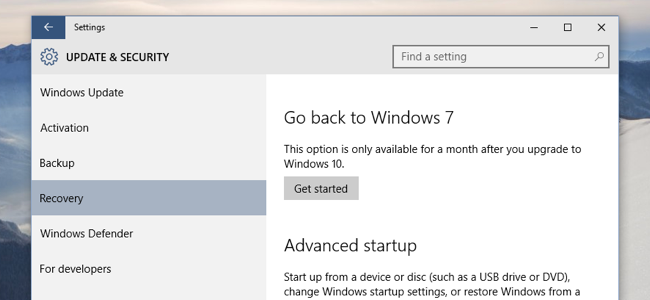
Steps to Downgrade Windows 10
1. Click the Start menu button and type ‘settings’; this will automatically list the option for settings.
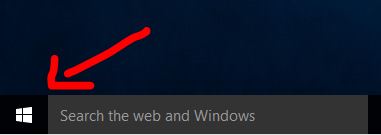
2. Choose the Update & Recovery option from Settings, and then choose Recovery
3. Now, you will see one of the following options:
- Go back to Windows 7.
- Go back to Windows 8.
4. Make your selection and click the ‘Get Started’ button.
5. You will see a survey from Microsoft asking why you want to go back; please provide honest feedback. 🙂
This method only works; if you’ve been running Windows 10 for less then a month and the Windows 10 has been installed as an upgrade, not as a Clean Install.
The above method works because when you upgrade to Windows 10, Windows renames your previous installation as Windows.old. So, if you have not run a cleaner or deleted the old installation, then you have a good chance of going back. However, if it has been more than a month, then Windows 10 would have automatically deleted the old installation.